In this project, let's build an **App Store** by applying the concepts we have learned till now.
### Refer to the image below:
### Design Files
Click to view
- [Extra Small (Size < 576px) and Small (Size >= 576px)](https://assets.ccbp.in/frontend/content/react-js/app-store-sm-output-v2.png)
- [Medium (Size >= 768px), Large (Size >= 992px) and Extra Large (Size >= 1200px)](https://assets.ccbp.in/frontend/content/react-js/app-store-lg-output-v2.png)
### Set Up Instructions
Click to view
- Download dependencies by running `npm install`
- Start up the app using `npm start`
### Completion Instructions
Functionality to be added
The app must have the following functionalities
- Initially, the **Social** tab should be active and the apps with **Social** as their category should be displayed
- When a value is provided in the search input
- The apps in the active category, that include search input value in their name should be displayed
- When another tab is clicked, the apps in the corresponding category, that include search input value in their name should be displayed
- The search should be case insensitive
- When the search input is empty,
- All the apps in the active category should be displayed
- When another tab is clicked, the apps in the corresponding category should be displayed
- The `AppStore` component is provided with `tabsList`. It consists of a list of tabItem objects with the following properties in each tabItem object
| Key | Data Type |
| :---------: | :-------: |
| tabId | String |
| displayText | String |
- The `AppStore` component is provided with `appsList`. It consists of a list of app objects with the following properties in each app object
| Key | Data Type |
| :------: | :-------: |
| appId | Number |
| appName | String |
| imageUrl | String |
| category | String |
Components Structure
Implementation Files
Use these files to complete the implementation:
- `src/components/AppStore/index.js`
- `src/components/AppStore/index.css`
- `src/components/TabItem/index.js`
- `src/components/TabItem/index.css`
- `src/components/AppItem/index.js`
- `src/components/AppItem/index.css`
### Quick Tips
Click to view
- You can use the `cursor` CSS property to specify the mouse cursor to be displayed when pointing over an element
```
cursor: pointer;
```
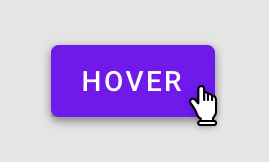 - You can use the below `outline` CSS property for buttons and input elements to remove the highlighting when the elements are clicked
```
outline: none;
```
- You can use the below `outline` CSS property for buttons and input elements to remove the highlighting when the elements are clicked
```
outline: none;
```
### Resources
Image URLs
- [https://assets.ccbp.in/frontend/react-js/app-store/app-store-search-img.png](https://assets.ccbp.in/frontend/react-js/app-store/app-store-search-img.png) alt should be **search icon**
Colors
Hex: #fff1eb
Hex: #ace0f9
Hex: #1e293b
Hex: #7b8794
Hex: #dfe2e5
Hex: #2563eb
Hex: #ffffff
Font-families
- Bree Serif
> ### _Things to Keep in Mind_
>
> - All components you implement should go in the `src/components` directory.
> - Don't change the component folder names as those are the files being imported into the tests.
> - **Do not remove the pre-filled code**
> - Want to quickly review some of the concepts you’ve been learning? Take a look at the Cheat Sheets.
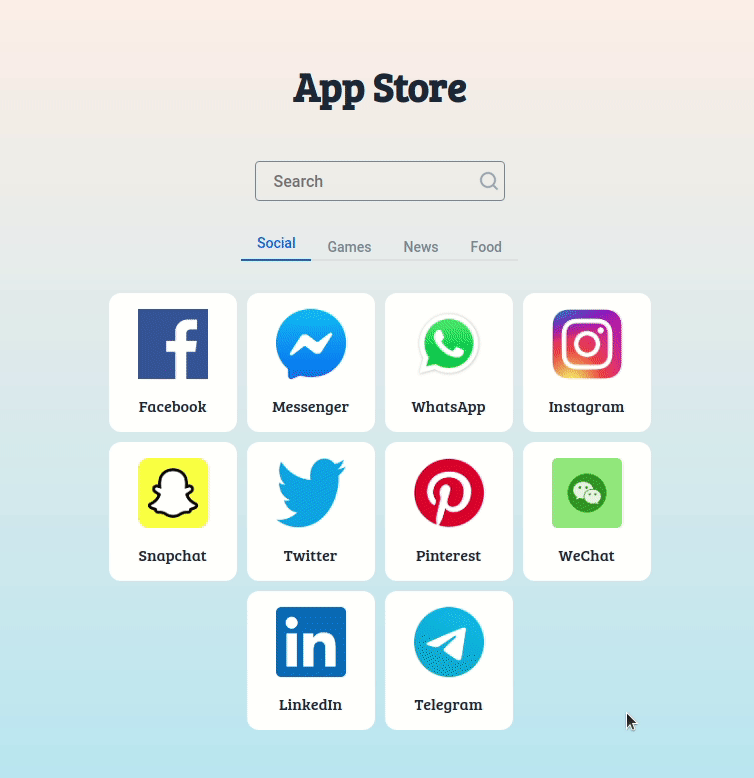
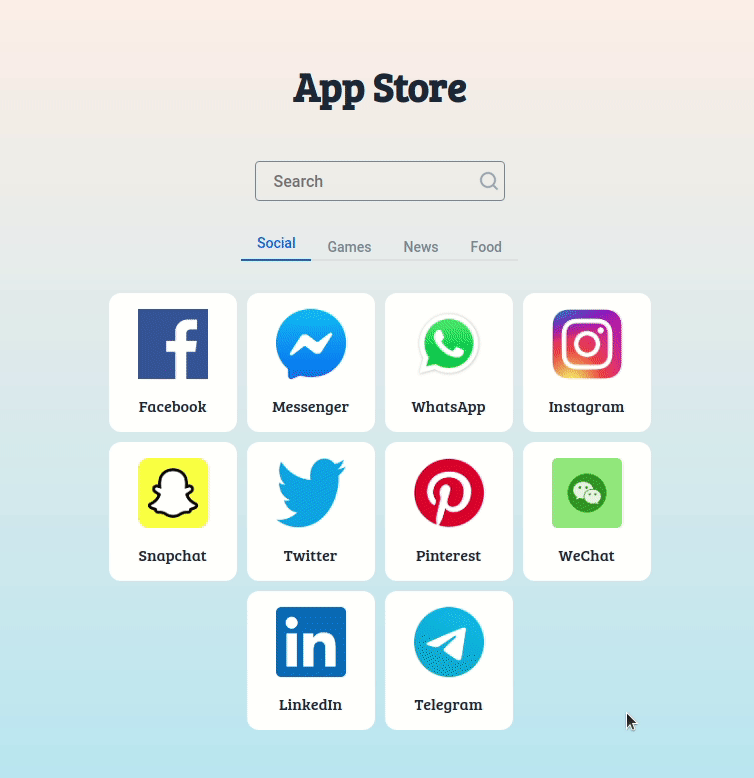
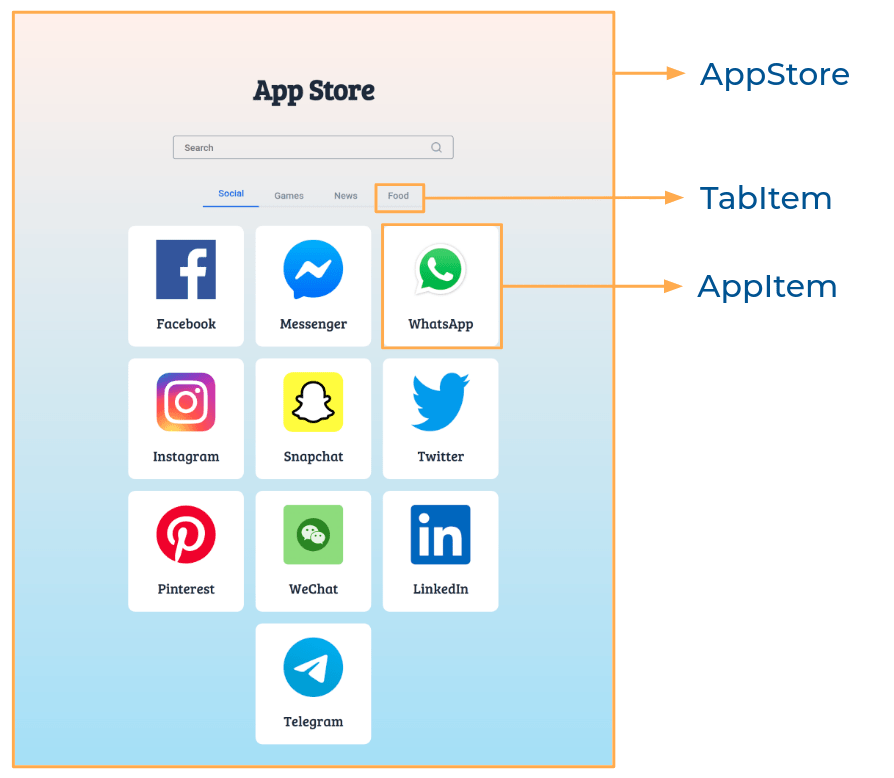
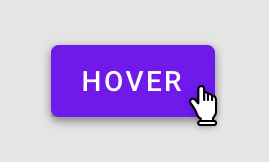 - You can use the below `outline` CSS property for buttons and input elements to remove the highlighting when the elements are clicked
```
outline: none;
```
- You can use the below `outline` CSS property for buttons and input elements to remove the highlighting when the elements are clicked
```
outline: none;
```