# 🎨 Color Highlight
[](https://www.paypal.me/Kronuz/25)
[](https://packagecontrol.io/packages/Color%20Highlight)
Show color codes (like "#ffffff", 0xffffff "rgb(255, 255, 255)", "white",
hsl(0, 0%, 100%), etc.) with their real color as the background and/or gutter icons.
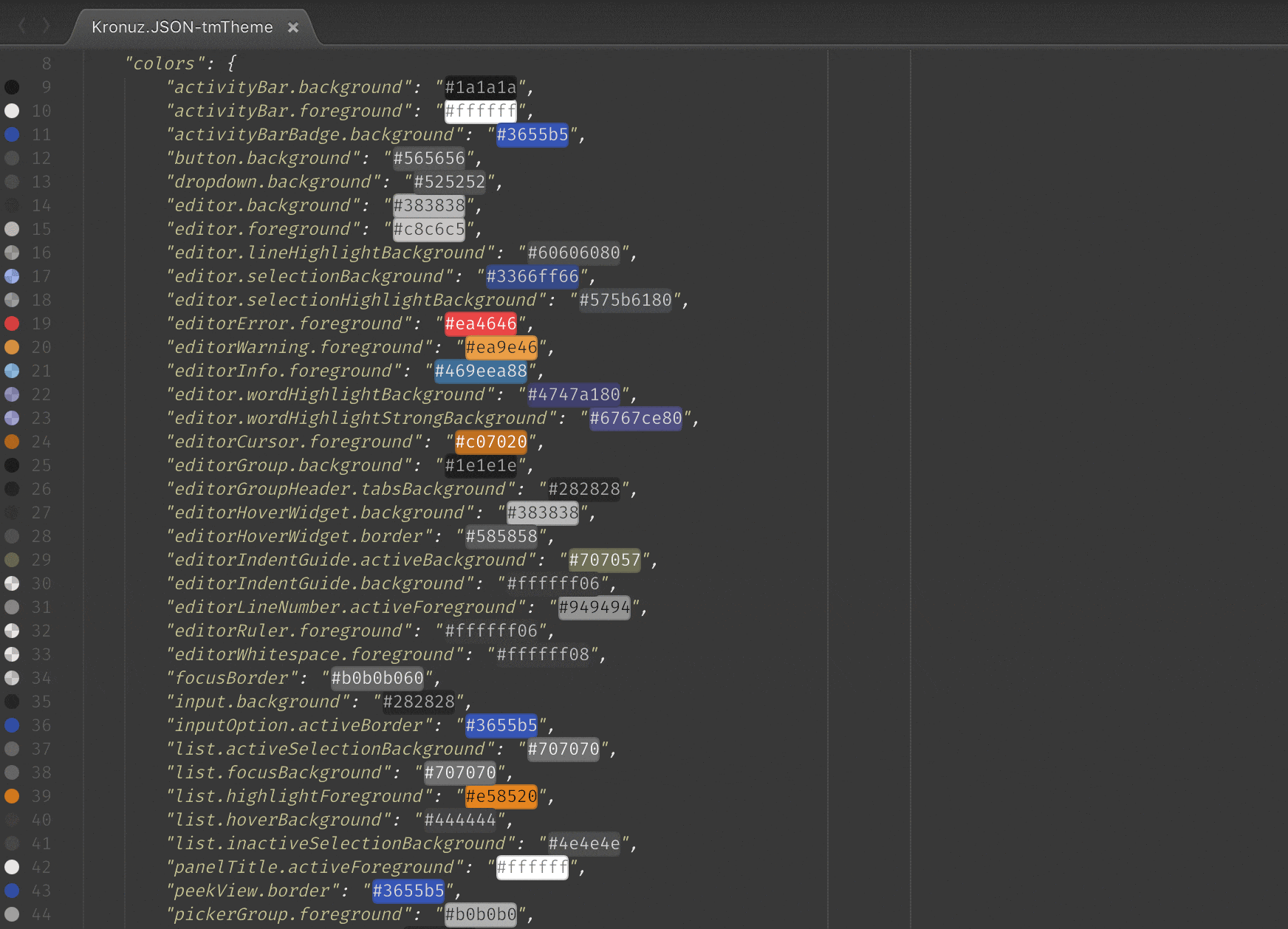
## Installation
- **_Recommended_** - Using [Sublime Package Control](https://packagecontrol.io "Sublime Package Control")
- Ctrl+Shift+P then select `Package Control: Install Package`
- install `Color Highlight`
- Alternatively, download the package from [GitHub](https://github.com/Kronuz/ColorHighlight "Color Highlight") into your `Packages` folder and make sure to rename the directory to "Color Highlight".
## Usage
Supported color representations are:
- Named colors in the form of CSS3 color names
e.g. `green`, `black` and many others are also supported.
- Hexademical in the form of `#RGB`, `#RGBA`, `#RRGGBB` or `#RRGGBBAA`
(you can use both upper and lower case letters)
- Hexadecimal numbers with prefix 0x in the form of `0xRRGGBB` or `0xRRGGBBAA`
- RBG or RGBA value in the form of `rgb(red, green, blue)` or `rgba(red, green, blue, alpha)`
with decimal channel values
- HSL or HSLA value in the form of `hsl(hue, sat%, lum%)` or `hsla(hue, sat%, lum%, alpha)`
- HSV or HSVA value in the form of `hsv(hue, sat%, val%)` or `hsva(hue, sat%, val%, alpha)`
- HWB value in the form of `hwb(hue, white%, black%)` or `hwb(hue, white%, black%, alpha)`
- CIELAB (Lab) value in the form of `lab(lum, a, b)` or `lab(lum, a, b, alpha)`
- Cylindrical CIELAB (LCH) in the form of `lch(hue, chroma, lum)` or `lch(hue, chroma, lum, alpha)`
- ANSI escape sequences: 3/4 bit (8-color), 8-bit (256-color), 24-bit (true color)
in the form of `\033[3Xm`, `\033[4Xm`, `\033[38;5;IIIm` or `\033[38;2;RRR,GGG,BBBm`.
Escape part accepting "`^[`[", "\033", "\x1b[", "\u001b[" and "\e["
Those will be shown with colored background and gutter icons when they're found in
your documents.
## Configuration
- You can disable live highlight directly from the command palette:
`Color Highlight: Disable Color Highlight`
- Open settings using the command palette:
`Preferences: Color Highlight Settings - User`
- Gutter icons can be switched among three flavors (or disabled) by using
the `gutter_icon` setting:
+ "circle" - Gutter icon with the color in a circle
+ "square" - Gutter icon with the color in a square
+ "fill" - Fill whole gutter with color
```
"user": {
"gutter_icon": "fill"
}
```
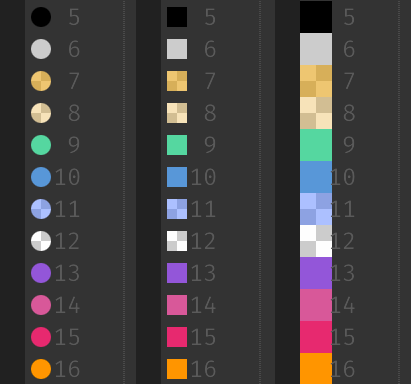
- Highlighting the value region in the color can be enabled or disabled by
using the `highlight_values` setting.
- Enabling/disabling coloring of different types of values can be configured.
## License
Copyright (C) 2018 German Mendez Bravo (Kronuz). All rights reserved.
MIT license
This plugin was initially a fork of
https://github.com/Monnoroch/ColorHighlighter