# 🖍 Text Marker (Highlighter)
[](https://www.paypal.me/Kronuz/25)
[](https://packagecontrol.io/packages/Text%20Marker)
This Sublime Text plugin allows temporarily and persistently marking all
occurrences of selected words in a color; multiple marked selections can be
added simultaneously, each marking the selections with different colors.
Optionally (enabled by default) it also highlights all copies of a word that
currently has the insertion cursor upon it or which is currently selected.
Simply use Alt+Space to mark selected text.
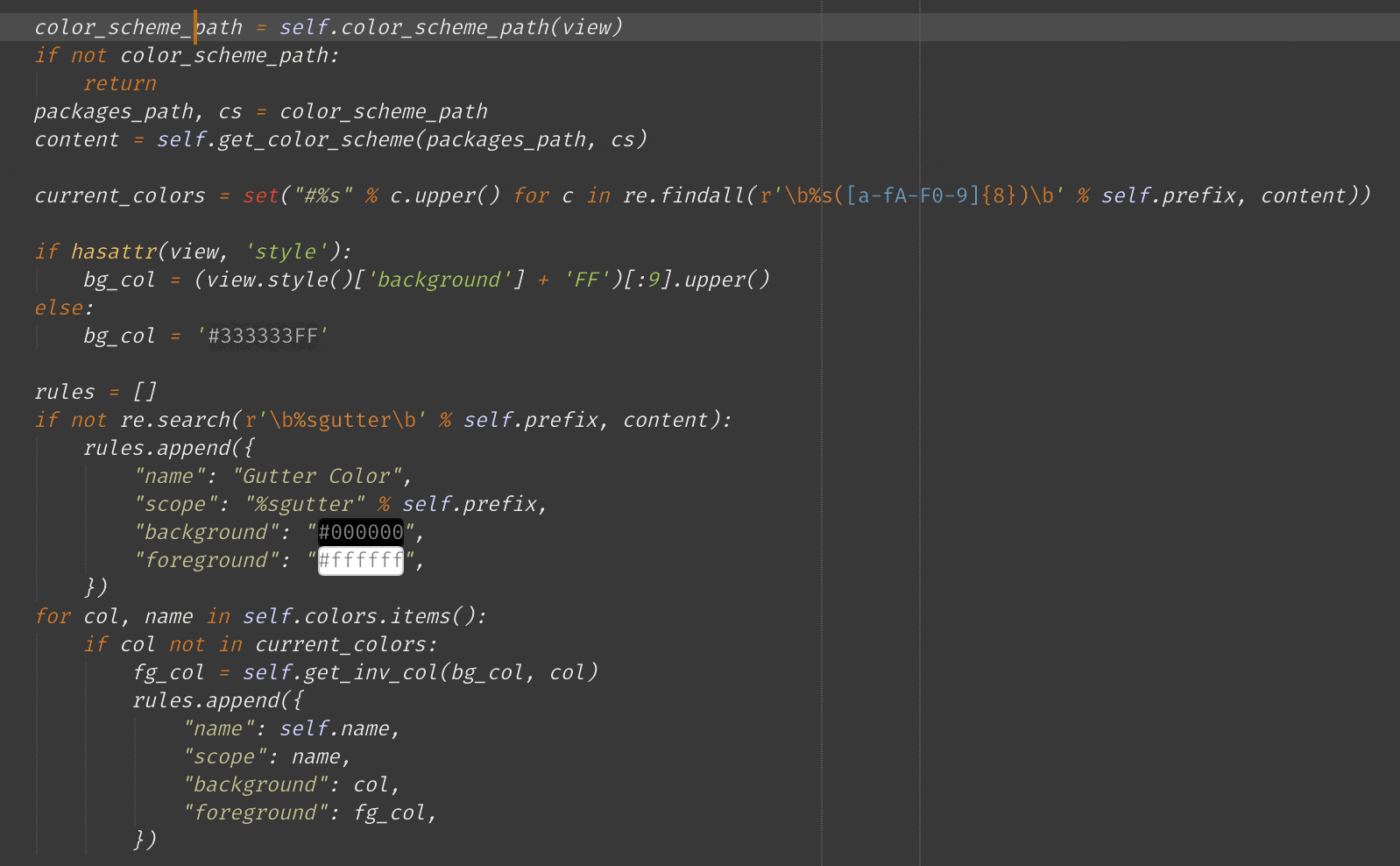
## Installation
- **_Recommended_** - Using [Sublime Package Control](https://packagecontrol.io "Sublime Package Control")
- Ctrl+Shift+P then select `Package Control: Install Package`
- install `Text Marker`
- Alternatively, download the package from [GitHub](https://github.com/Kronuz/TextMarker "Text Marker") into your `Packages` folder and make sure to rename the directory to "Text Marker".
## Usage
- Step over any word in your document, all occurrences of the word will be highlighted.
- Being over a word or having some selection, press Alt+Space to mark all.
- Alt+Escape clears all marked text.
- Each time you mark a word a different color will be used (colors are configurable in the settings)
## Configuration
- Open settings using the command palette:
`Preferences: Text Marker Settings - User`
- You can configure live word highlight directly from the command palette:
`Text Marker: Disable Live Highlight`
- You can add mouse mappings to be able to mark text by using Ctrl+Click;
simply add the following Sublime Text "mousemaps":
```json
[
{ "button": "button1", "modifiers": ["alt"], "command": "text_marker", "press_command": "drag_select" },
{ "button": "button1", "count": 2, "modifiers": ["alt"], "command": "text_marker_clear", "press_command": "drag_select" }
]
```
- You can config the color and appearing order in Text Marker Setting:
`Preferences - Package Setting - Text Marker Settings - User`
```json
{
"user":
{
"default_colors":
[
"lightgreen",
"lightcoral",
"lightcyan",
"lightgoldenrodyellow",
"mistyrose",
"olivedrab",
"plum",
"orange",
"mediumslateblue",
"teal",
"tomato",
"peachpuff",
"yellowgreen",
"whitesmoke",
]
}
}
```
## License
Copyright (C) 2018 German Mendez Bravo (Kronuz). All rights reserved.
MIT license
This plugin was initially a fork of
https://github.com/SublimeText/WordHighlight/blob/master/word_highlight.py