# Spacegray
A set of custom UI themes for Sublime Text. It's all about hype and minimal. Comes in different flavors with accompanying [Base16](https://github.com/chriskempson/base16) color schemes.
### Themes
#### Spacegray
Default flavor based on Base16 Ocean Dark color scheme.
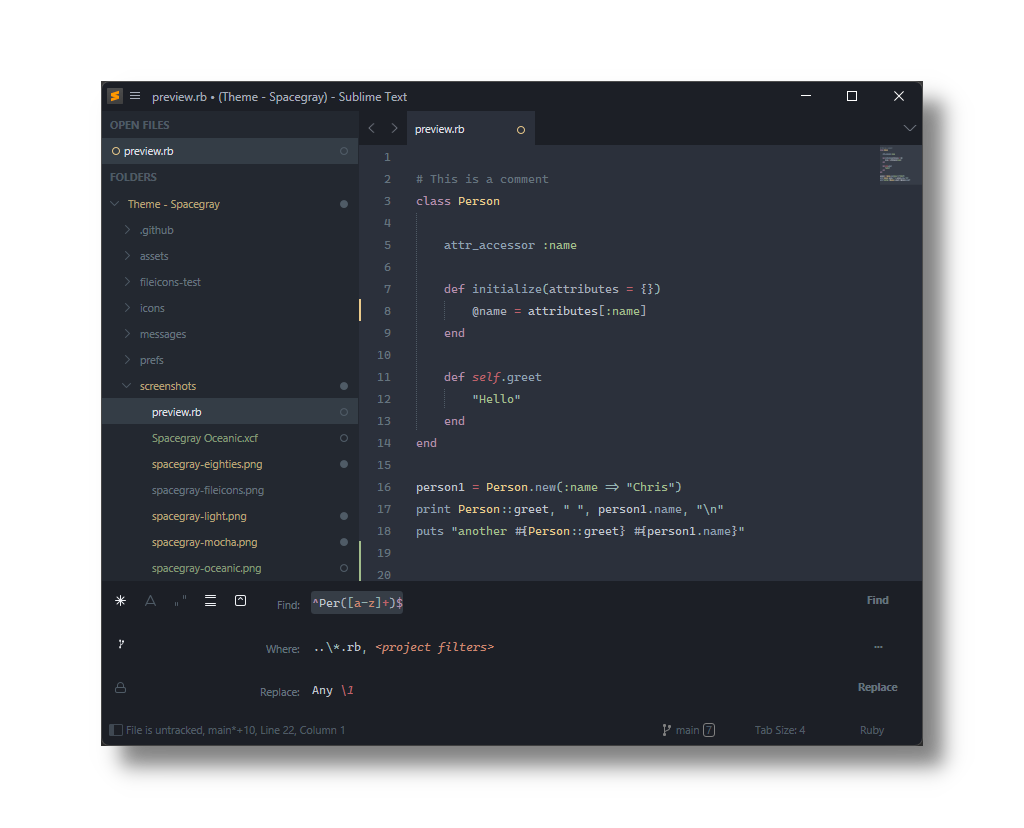
#### Spacegray Light
Light variation based on Base16 Ocean Light color scheme.
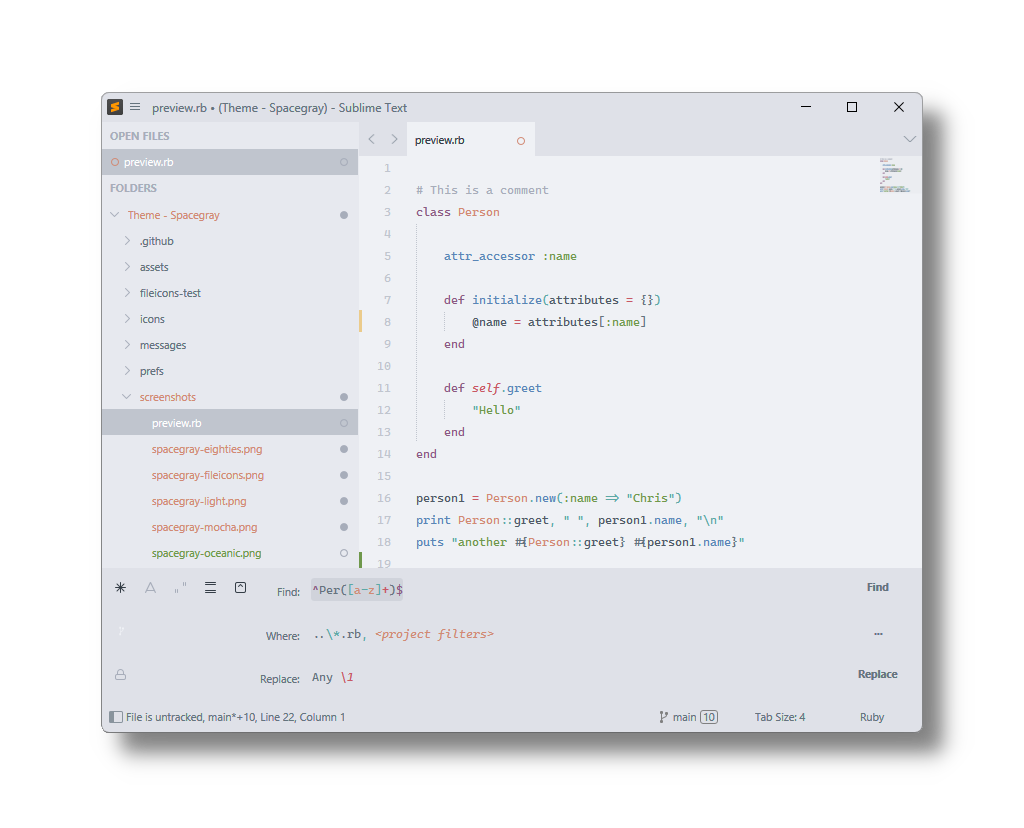
#### Spacegray Eighties
A variation based on Base16 Eighties Dark color scheme.
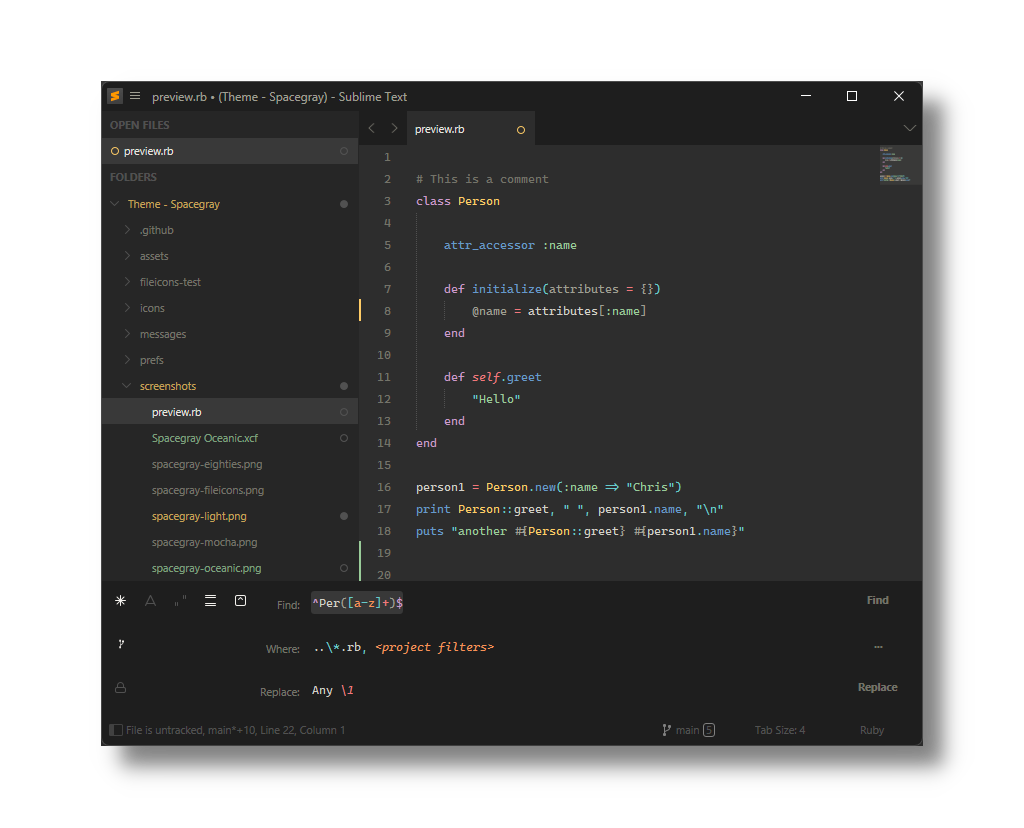
#### Spacegray Mocha
A variation based on Base16 Mocha Dark color scheme.
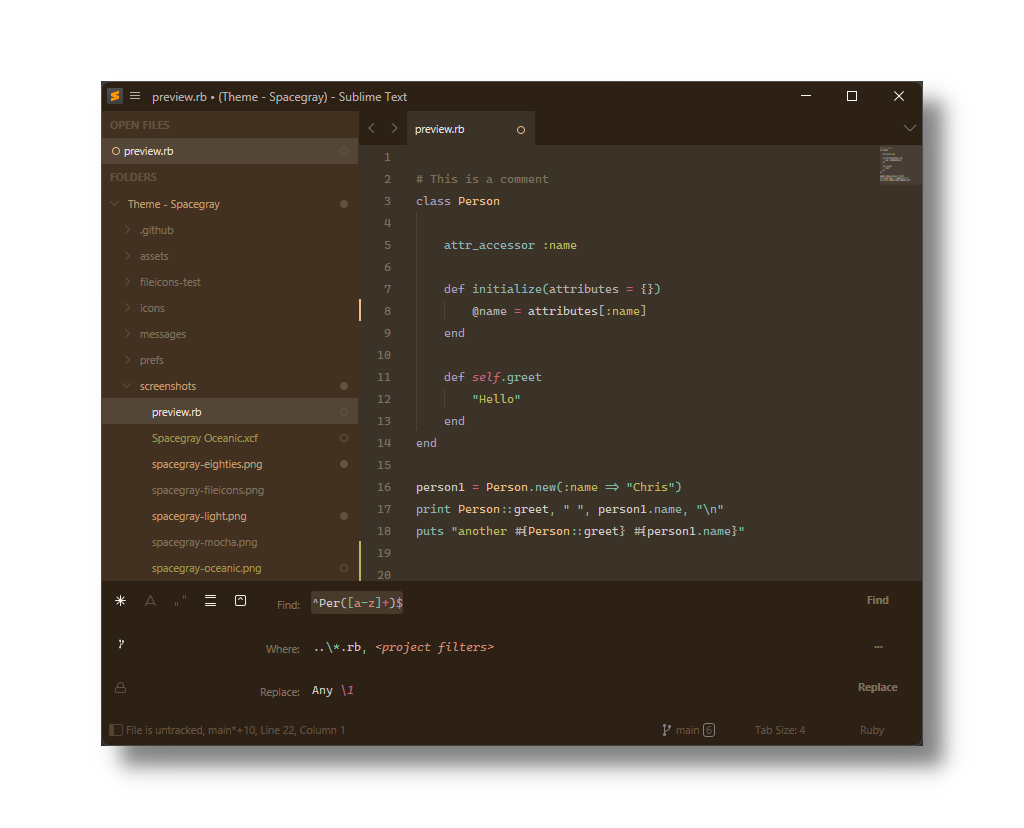
#### Spacegray Oceanic
A variation based on Base16 Oceanic Dark color scheme.
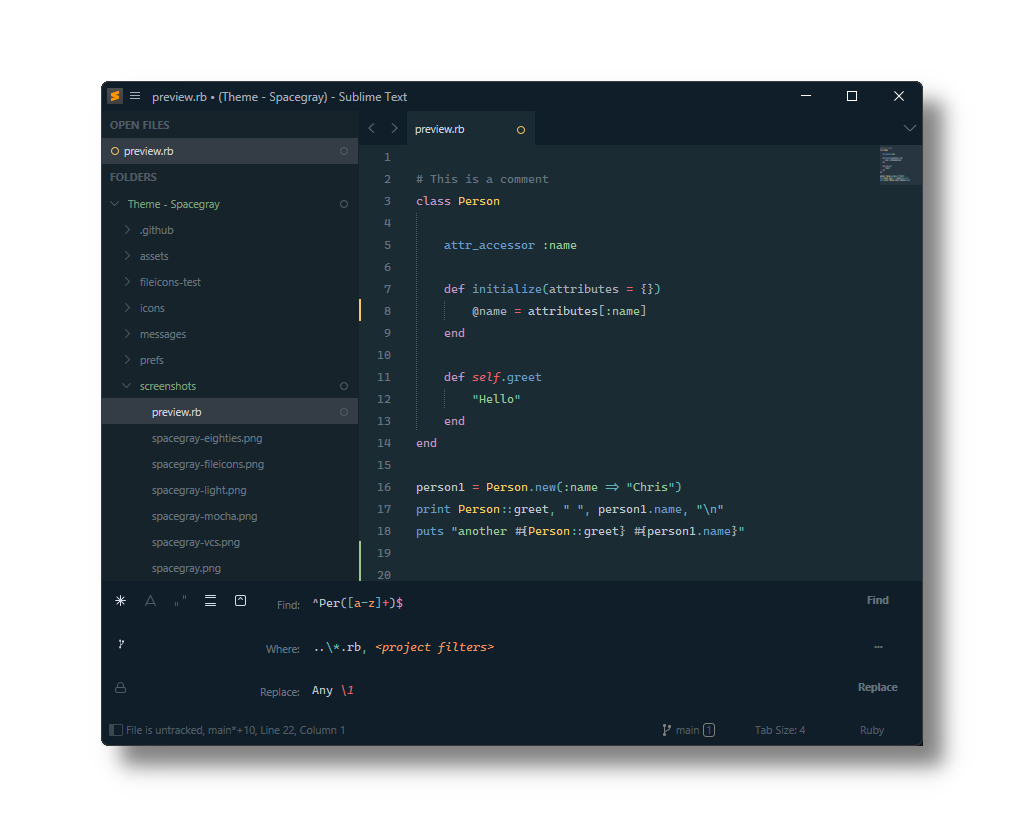
*The font used in the screenshots is [__Cascadia Code__](https://github.com/microsoft/cascadia-code).*
***
## Installation
### Via Package Control
The easiest way to install is using [Sublime Package Control](https://sublime.wbond.net), where Spacegray is listed as `Theme - Spacegray`.
1. Open Command Palette using menu item _Tools > Command Palette..._ (⇧⌘P on Mac)
2. Choose _Package Control: Install Package_
3. Find `Theme - Spacegray` and hit Enter
### Manual
You can also install the theme manually:
1. [Download the .zip](https://github.com/kkga/spacegray/archive/master.zip)
2. Unzip and rename the folder to `Theme - Spacegray`
3. Copy the folder into `Packages` directory, which you can find using the menu item `Sublime Text -> Preferences -> Browse Packages...`
***
## Activate Theme
To select a theme call _UI: Select Theme_ from Command Palette.
To select a color scheme call _UI: Select Color Scheme_ from Command Palette.
Alternatively ajdust _Preferences.sublime-settings_ by calling _Preferences: Settings_ from Command Palette to one of the following pairs.
#### Settings for Spacegray
```json
{
"theme": "Spacegray.sublime-theme",
"color_scheme": "Base16 Ocean Dark.sublime-color-scheme"
}
```
#### Settings for Spacegray Light
```json
{
"theme": "Spacegray Light.sublime-theme",
"color_scheme": "Base16 Ocean Light.sublime-color-scheme"
}
```
#### Settings for Spacegray Eighties
```json
{
"theme": "Spacegray Eighties.sublime-theme",
"color_scheme": "Base16 Eighties Dark.sublime-color-scheme"
}
```
#### Settings for Spacegray Mocha
```json
{
"theme": "Spacegray Mocha.sublime-theme",
"color_scheme": "Base16 Mocha Dark.sublime-color-scheme"
}
```
#### Settings for Spacegray Oceanic
```json
{
"theme": "Spacegray Oceanic.sublime-theme",
"color_scheme": "Base16 Oceanic.sublime-color-scheme"
}
```
***
## Theme Customization
Themes are customized either by adjusting predefined settings
or by modifying global theme variables or rules.
Open Command Palette and call one of:
1. _Preferences: Settings_
2. _UI: Customize Theme_
### Theme Variables
#### Font Face
Global font face is set to `"system"`.
To customize font face,
1. open Command Palette
2. call _UI: Customize Theme_
3. modify `"font_face"` variable
#### Font Size
Global font size is derived from _Preferences.sublime-settings > "font_size"_ by default.
To customize font size,
1. open Command Palette
2. call _UI: Customize Theme_
3. modify `"font_size"` variable
### Global Theme Settings
To customize theme settings,
1. open Command Palette
2. call _Preferences: Settings_
#### Themed Title Bar
Useful if you're using native OSX tabs since custom title bar breaks the native tabs.
```json
"themed_title_bar": false,
```
#### Tabs Navigation Icons
```json
"enable_tab_scrolling": false,
```
#### Tabs Close Buttons
Hide tab close buttons:
```json
"show_tab_close_buttons": false,
```
Display tab close buttons on the left:
```json
"show_tab_close_buttons_on_left": true,
```
### Spacegray Theme Settings
To customize theme settings,
1. open Command Palette
2. call _Preferences: Settings_
#### Tabs Size
Tabs height:
```json
"theme.spacegray.tabs.height": "small"
```
```json
"theme.spacegray.tabs.height": "normal"
```
```json
"theme.spacegray.tabs.height": "large"
```
```json
"theme.spacegray.tabs.height": "xlarge"
```
Tabs width:
```json
"theme.spacegray.tabs.auto_width": true
```
#### Sidebar Tree Row Height
```json
"theme.spacegray.sidebar.row_height": "xsmall"
```
```json
"theme.spacegray.sidebar.row_height": "small"
```
```json
"theme.spacegray.sidebar.row_height": "normal"
```
```json
"theme.spacegray.sidebar.row_height": "large"
```
```json
"theme.spacegray.sidebar.row_height": "xlarge"
```
#### Sidebar File Icons
```json
"theme.spacegray.sidebar.show_icons": true,
```
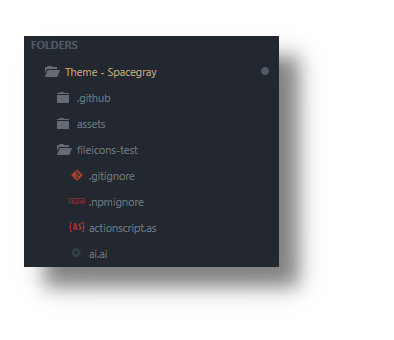
#### Sidebar Item Label VCS Coloring
```json
"theme.spacegray.sidebar.vcs_color_labels": true,
```
To also color expanded folders:
```json
"theme.spacegray.sidebar.vcs_color_expanded": true,
```
Originally implemented in [Toxin](https://github.com/p3lim/sublime-toxin) by [@p3lim](https://github.com/p3lim).
***
### Thanks
The Spacegray Eighties variation is contributed by [Yoshua Wuyts](https://github.com/yoshuawuyts).