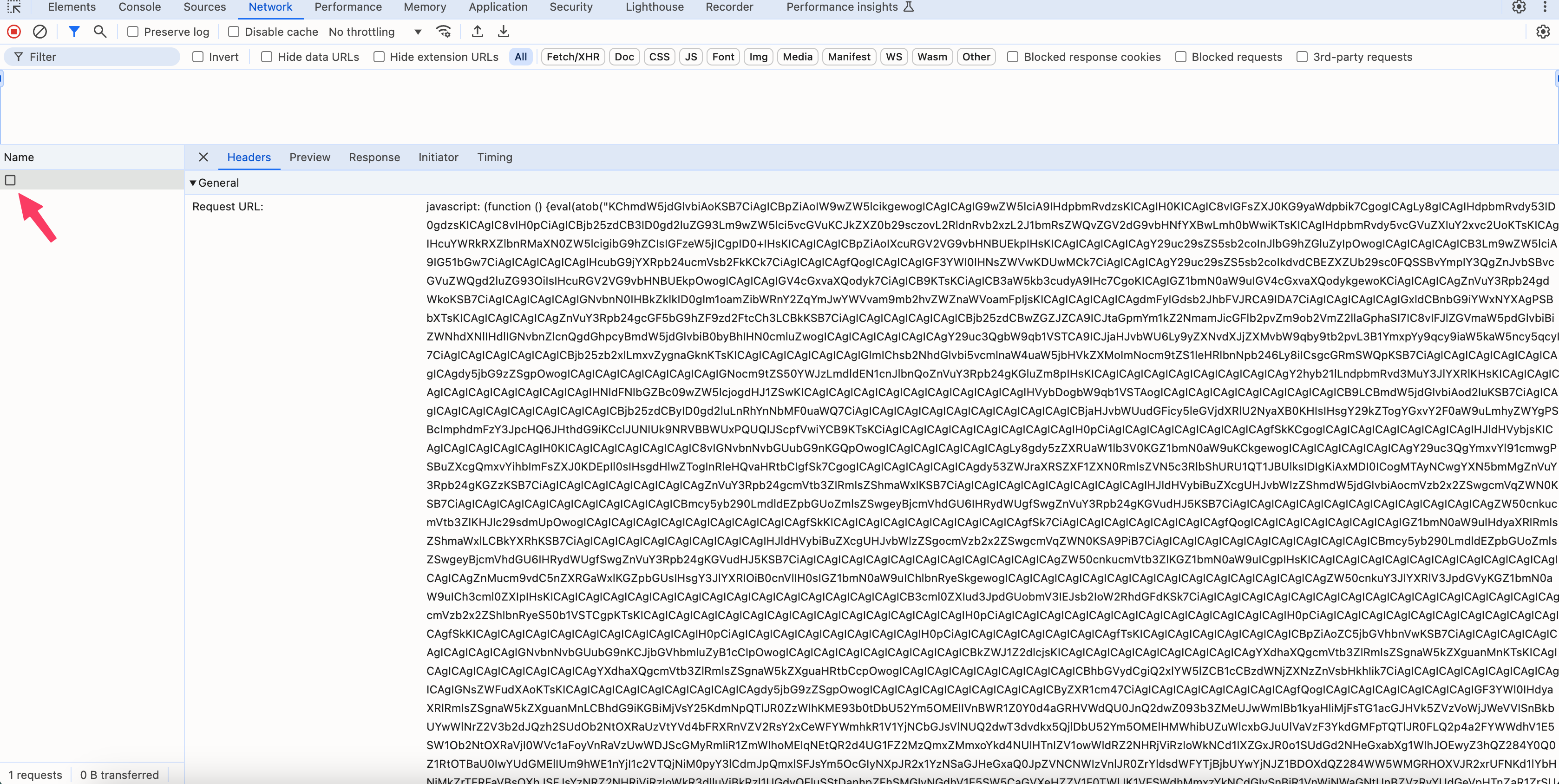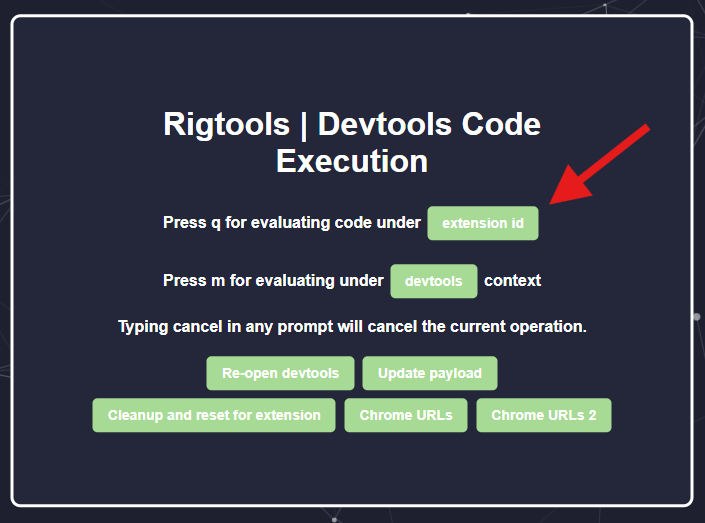RIGTOOLS (128) [use diff link if not workin]
Requirements
- A brain
- A Chromebook on 129 or below
- An Internet connection
- A blocking extension
Read the instructions, but I recommend you use the UpdatedUI version (Scroll down to find it)
Open devtools://devtools/bundled/devtools_app.html
Open devtools://devtools/bundled/devtools_app.html?experiments=true&ws=rigtools.appleflyer.xyz:5506 in a new tab (if this is blocked, find a different link)
Double click the gray box (image below)
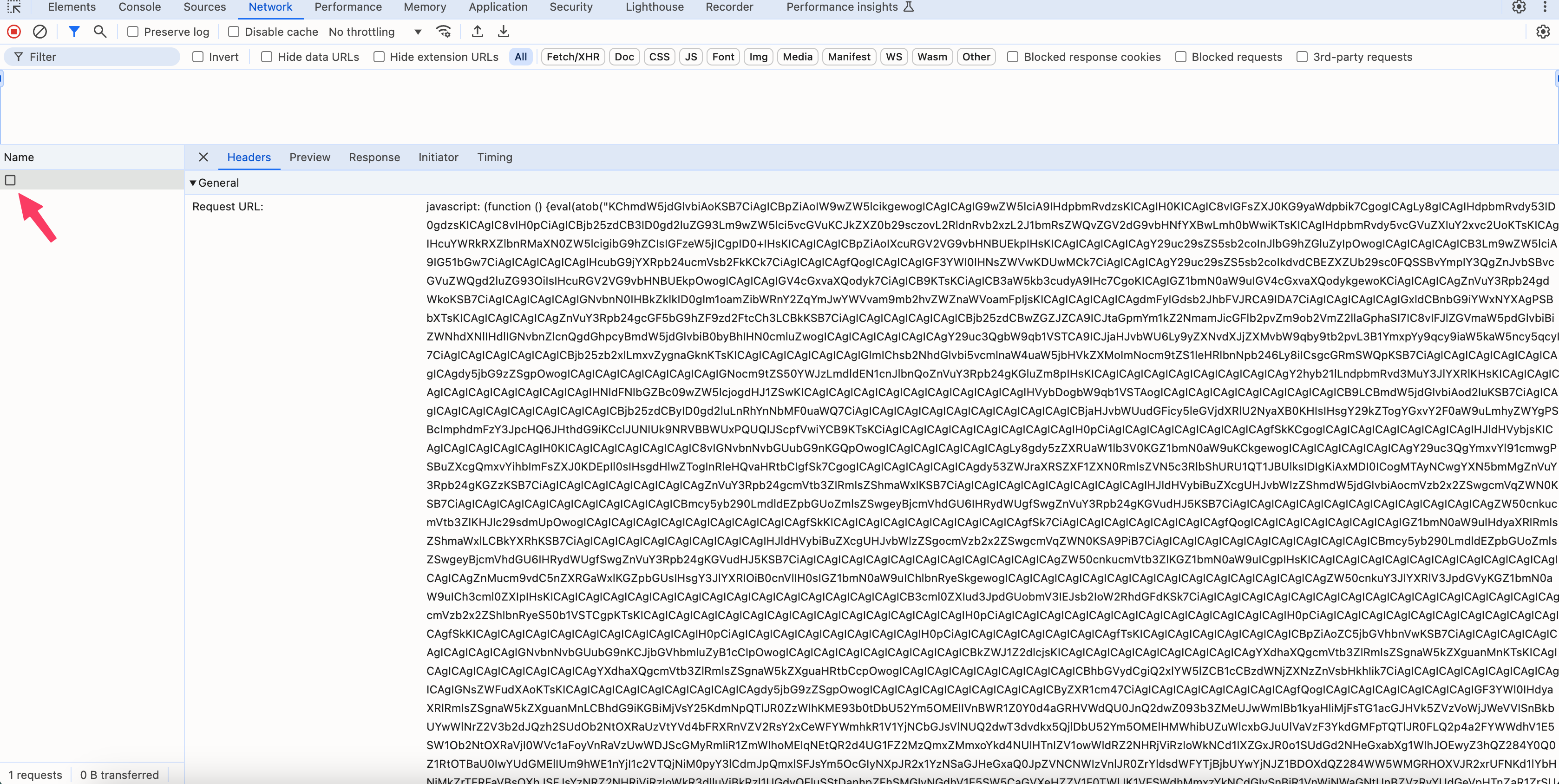
Click the extension id button and paste in your blocking extension's ID (it has to be installed by administrator and it has to have the ability to manage other extensions)
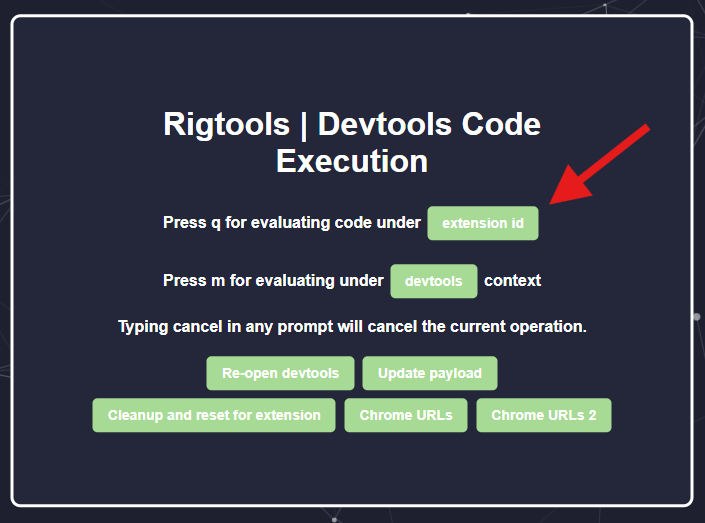
Click Ctrl + D to bookmark the page so you can open it later by pressing the ctrl button and clicking on the bookmark
Click the fifth button (P5) to kill the current extension or click the third button (P3) and paste in the specific extension's id u want to kill (image below)

Updated UI
- Do the same steps as above until step 5
- If you have specific extension buttons, click your extension button. Otherwise, click the extension id button and paste in your blocking extension's id (it has to be installed by administrator and it has to have the ability to manage other extensions)
- Do steps 6-7 from above (recommended)
- The rest is pretty self explanatory with the new UI, you can turn off the specific extensions after you get it
- I reccomened after you get it, you click the the remove bloat button and then you click disable injected extension (if its ran on a spyware/bloatware like blocking extenions)
- Check if stuff is unblocked, then your good to go basically, there are some extra scripts below so I reccomened checking them out
Note: After using rigtools, the chrome.management page will always be located at filesystem:chrome-extension://ext-id/temporary/index.html. It is recommended to bookmark this page as it persists after shutdown and is only overwritten by using rigtools again.
After using the update button on rigtools, the newly updated file will always be located at filesystem:chrome-extension://ext-id/persistent/rigtools.html. Bookmark this page instead if you want to constantly get the latest updates and bug-fixes.
Repo:
https://github.com/T3M1N4L/rigtools-updated-ui Based off of Miner49ur's fork of Rigtools
Extensions to kill for Lightspeed Users for a webfilter-free experience:
First perform rigtools code execution on
- Lightspeed Filter Agent :
adkcpkpghahmbopkjchobieckeoaoeem
- Then click on (P3) and input Lightspeed Alert Agent's id
hpkdokakjglppeekfeekmebfahadnflp
After that click on (P5)
Go to chrome://extensions to check if both lightspeed extensions are blocked, if not repeat the steps or use your big brain developer skills
How to reactivate extensions you disabled
Head on over to chrome://extensions
Find the extension you want to turn on
Click on the details button
Scroll down until you see Allow access to file URLs and click it
The chrome extension should be turned on again!
Download Rigtools Bookmark Folder
Go to chrome://bookmarks
Click the 3 dots
Click import
Click on the file you just downloaded
Use Appleflyer:5506 located in Rigtools/Expiremental/ for school uses
Resources
repo:
https://github.com/FWSmasher/rigtools/
more urls:
https://docs.google.com/document/d/1NMjWqdyXF4paWpDRgFIfOBQ4W87OFBzPBuqyw2AVavQ/edit
More urls if not showing up on doc :
devtools://devtools/bundled/devtools_app.html?experiments=true&ws=immortal2willlose.xyz:5505
devtools://devtools/bundled/devtools_app.html?experiments=true&ws=tutoring.rainetax.com:5505/rig
devtools://devtools/bundled/devtools_app.html?experiments=true&ws=schooling.sabe.com.ar:5505/rig
devtools://devtools/bundled/devtools_app.html?experiments=true&ws=rigtools.appleflyer.xyz:5505
Experimental:
devtools://devtools/bundled/devtools_app.html?experiments=true&ws=rigtools.appleflyer.xyz:5506
devtools://devtools/bundled/devtools_app.html?experiments=true&wss=rig.ccsd.store
Updated UI but its a fork use the one below
devtools://devtools/bundled/devtools_app.html?experiments=true&wss=sincereham222.cc:8080
(Updated UI USE THIS ONE!!!!)
Admin Enabled Extensions with ID
Cite This For Me - nnnmhgkokpalnmbeighfomegjfkklkle
Google Docs Offline - ghbmnnjooekpmoecnnnilnnbdlolhkhi
Google Translate - aapbdbdomjkkjkaonfhkkikfgjllcleb
Gopher Buddy for Chrome Premium - becdplfalooflanipjoblcmpaekkbbhe
LearnPlatform for Students - ncbofnhmmfffmcdmbjfaigepkgmjnlne
Lightspeed Alert Agent - hpkdokakjglppeekfeekmebfahadnflp
Lightspeed Filter Agent - adkcpkpghahmbopkjchobieckeoaoeem
Mobility Print - ndakideadaglgpbblmppfonobpdgggin
Read & Write - inoeonmfapjbbkmdafoankkfajkcphgd
Save to Google Drive - gmbmikajjgmnabiglmofipeabaddhgne
Screencastify - mmeijimgabbpbgpdklnllpncmdofkcpn
Wevideo - pohmgobdeajemcifpoldnnhffjnnkhgf
Chrome apps
TestNav - mdmkkicfmmkgmpkmkdikhlbggogpicma
Google Forms - jhknlonaankphkkbnmjdlpehkinifeeg
Google Drawings - mkaakpdehdafacodkgkpghoibnmamcme
Chrome Calculator - joodangkbfjnajiiifokapkpmhfnpleo