Tabbed Panels widget overview and structure
A Tabbed Panels widget is a set of panels that can store content in a compact space. Site viewers hide or reveal the content stored in the Tabbed Panels by clicking the tab of the panel they want to access. The panels of the widget open accordingly as the visitor clicks different tabs. In a Tabbed Panels widget, only one content panel is open at a given time. The following example shows a Tabbed Panels widget, with the third panel open.
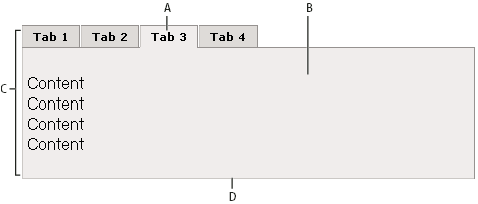
- A.
- Tab
- B.
- Content
- C.
- Tabbed Panels widget
- D.
- Tabbed panel
The HTML code for the Tabbed Panels widget is made up of an outer div tag that contains all of the panels, a list for the tabs, a div tag to contain the content panels, and a div tag for each content panel. The HTML code for the Tabbed Panels widget also includes script tags in the head of the document and after the Tabbed Panel widget’s HTML code.
The script tag in the head of the document defines all of the JavaScript functions related to the Tabbed Panel widget. The script tag after the Tabbed Panel widget code creates a JavaScript object that makes the Tabbed Panel interactive. Following is the HTML code for a Tabbed Panel widget:
<head>
. . .
<!--Link the CSS style sheet that styles the tabbed panel-->
<link href="SpryAssets/SpryTabbedPanels.css" rel="stylesheet" type="text/css" />
<!--Link the Spry TabbedPanels JavaScript library-->
<script src="SpryAssets/SpryTabbedPanels.js" type="text/javascript"></script>
</head>
<body>
<!--Create the Tabbed Panel widget and assign classes to each element-->
<div class="TabbedPanels" id="TabbedPanels1">
<ul class="TabbedPanelsTabGroup">
<li class="TabbedPanelsTab">Tab 1</li>
<li class="TabbedPanelsTab">Tab 2</li>
<li class="TabbedPanelsTab">Tab 3</li>
<li class="TabbedPanelsTab">Tab 4</li>
</ul>
<div class="TabbedPanelsContentGroup">
<div class="TabbedPanelsContent">Tab 1 Content</div>
<div class="TabbedPanelsContent">Tab 2 Content</div>
<div class="TabbedPanelsContent">Tab 3 Content</div>
<div class="TabbedPanelsContent">Tab 4 Content</div>
</div>
</div>
<!--Initialize the Tabbed Panel widget object-->
<script type="text/javascript">
var TP1 = new Spry.Widget.TabbedPanels("TabbedPanels1");
</script>
</body>
In the code, the new JavaScript operator initializes the Tabbed Panel widget object, and transforms the div content with the ID of TabbedPanels1 from static HTML code into an interactive page element. The Spry.Widget.TabbedPanels method is a constructor in the Spry framework that creates Tabbed Panel objects, and the information necessary to initialize the object is contained in the SpryTabbedPanels.js JavaScript library that you linked to in the head of the document.
Each of the elements in the Tabbed Panel widget contains a CSS class. These classes control the style of the Tabbed Panel widget, and exist in the accompanying SpryTabbedPanels.css file.
You can change the appearance of any given part of the Tabbed Panel widget by editing the CSS rule that corresponds to the class names assigned to it in the HTML code. For example, to change the background color of the Tabbed Panel’s tabs, edit the TabbedPanelsTab rule in the SpryTabbedPanels.css file. Keep in mind that changing the CSS code in the SpryTabbedPanels.css file will affect all tabbed panels that are linked to that file.
In addition to the classes shown in the HTML code, the Tabbed Panel widget includes certain default behaviors that are attached to the widget. These behaviors are a built‑in part of the Spry framework, and are in the SpryTabbedPanels.js JavaScript library file. The Tabbed Panel library includes behaviors related to hovering, tab clicking (to open panels), panel focus, and keyboard navigation.
You can change the look of the Tabbed Panel as it relates to these behaviors by editing the appropriate classes in the SpryTabbedPanels.css file. If you want to remove a given behavior, you can delete the CSS rules that correspond to that behavior.
Variation on tags used for Tabbed Panels widget structure
In the preceding example, div tags and list items create a nested tag structure for the widget:
Container <div> Tabs <ul> Tab <li> Content container <div> Content <div>
This 3-level, 5-container structure is essential for the Tabbed Panels widget to work properly; the structure, however, is more important than the actual tags you decide to use. Spry reads the structure (not div tags necessarily) and builds the widget accordingly. As long as the 3-level, 5-container structure is in place, you can use any block-level element to create the widget:
Container <div> Tabs <div> Tab <h3> Content container <div> Content <p>
The div tags in the example are flexible and can contain other block-level elements. A p tag (or any other inline tag), however, cannot contain other block-level elements, so you cannot use it as a container or panel tag for the tabbed panel.

