# Ceer
>
Ceer is a C and C++ plugin for Sublime Text that provides code intelligence across source files by continuously parsing and indexing a project. Because Ceer is actually starting to compiling the code, but stopping before code generation, it reflects the true state and structure of the program.
**Ceer is in an early prototype phase, and we are working hard to improve stability, scalability, and portability. Currently, Ceer is only available on OSX, support for other major platforms is in the works. I haven't developed a good framework for testing yet, so any feedback is greatly appreciated!**
## Table of Contents
1. [Features](#features)
* [Open Definition](#open-definition)
* [List References](#list-references)
* [Expand Superclasses](#expand-superclasses)
* [Expand Subclasses](#expand-subclasses)
* [Expand Includes](#expand-includes)
* [List Includers](#list-includers)
* [Diagnostics](#diagnostics)
2. [Setup](#setup)
1. [Installation](#installation)
* [Package Control](#package-control)
* [Cloning](#cloning)
2. [Quickstart](#quickstart)
3. [Configure](#configure)
* [Compilation Commands](#compilation-commands)
* [Diagnostics](#diagnostics)
3. [Contribute](#contribute)
### Features
#### Open Definition
Right clicking any reference to a method, field, class, etc. and selecting the Open Definition command will jump to the definition of that reference, even if it is defined in another source file. Note that in C or C++ a definition is not the same as a declaration. A declaration must be present in each file where there is a reference, while there must only be a single definition across all source files.
##### Example
The `main.cpp` file contains a call to `Foo`'s method `some_method`, which is declared in `main.cpp` by including `Foo.h`, and defined in `Foo.cpp`.
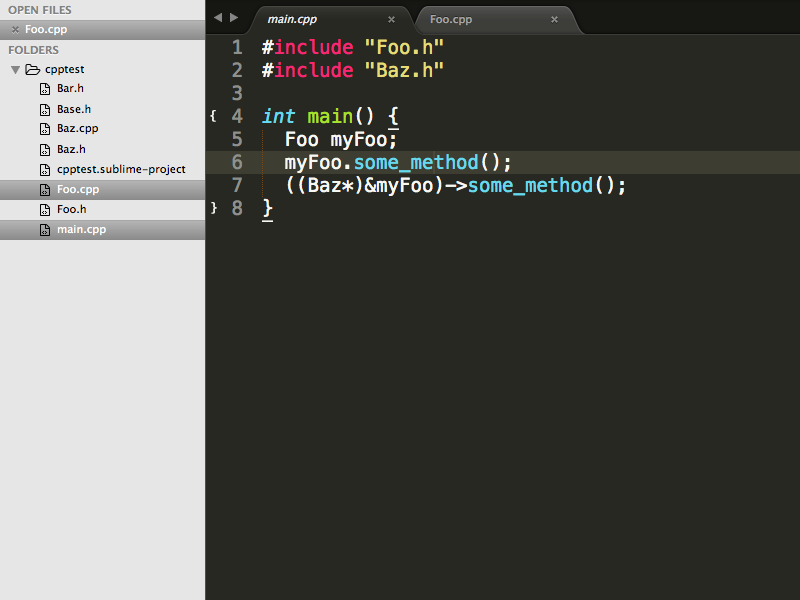 Right click with the cursor anywhere in on `some_method` to call Open Definition.
Right click with the cursor anywhere in on `some_method` to call Open Definition.
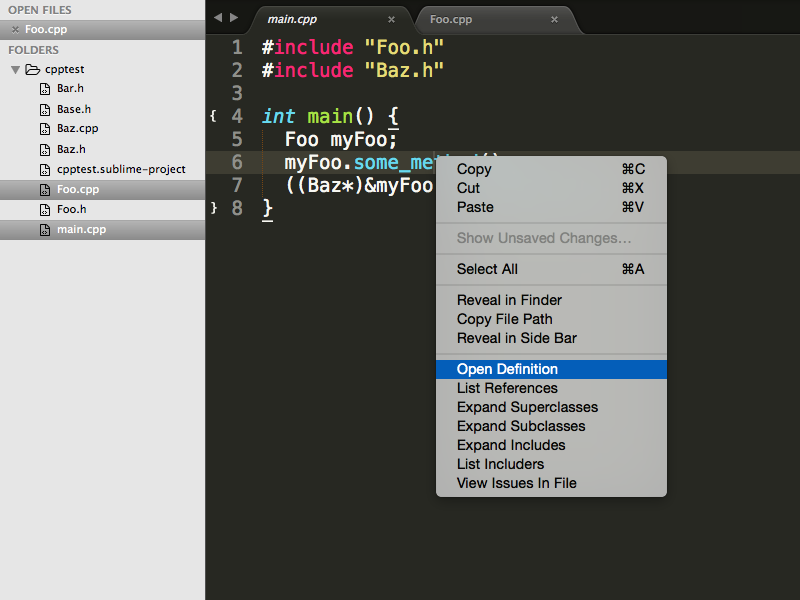 Open Definition will open `Foo.cpp` and highlight the `some_method` definition.
Open Definition will open `Foo.cpp` and highlight the `some_method` definition.
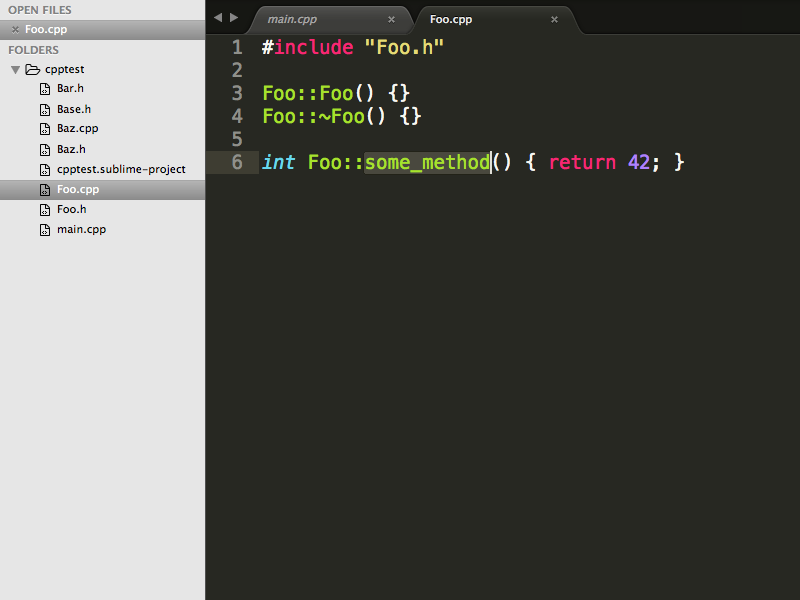 #### List References
The List References command can be called on any definition or reference, and will list all references in a menu. Highlighting a reference will navigate to its location in the project.
##### Example
Call List References on `Baz`'s method `some_method`. Note that calling List References on any reference to `some_method` would be the same.
#### List References
The List References command can be called on any definition or reference, and will list all references in a menu. Highlighting a reference will navigate to its location in the project.
##### Example
Call List References on `Baz`'s method `some_method`. Note that calling List References on any reference to `some_method` would be the same.
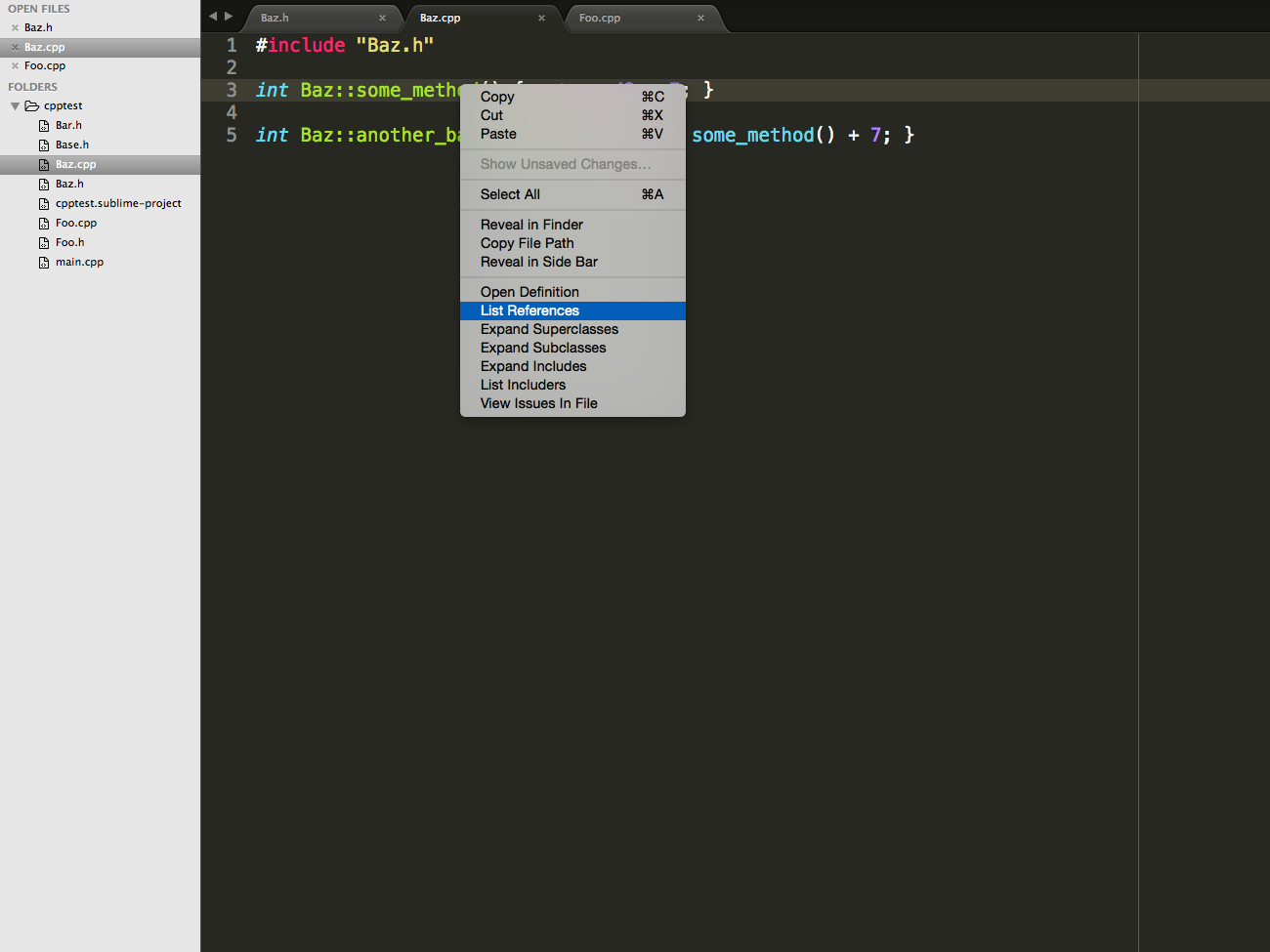 The first reference found is in `main.cpp`. Here we can see that Ceer is able to infer the compile-time type of the expression `((Baz*)&myFoo)`. In fact, it should be able to perform type inference identical to a compiler for any valid expression.
The first reference found is in `main.cpp`. Here we can see that Ceer is able to infer the compile-time type of the expression `((Baz*)&myFoo)`. In fact, it should be able to perform type inference identical to a compiler for any valid expression.
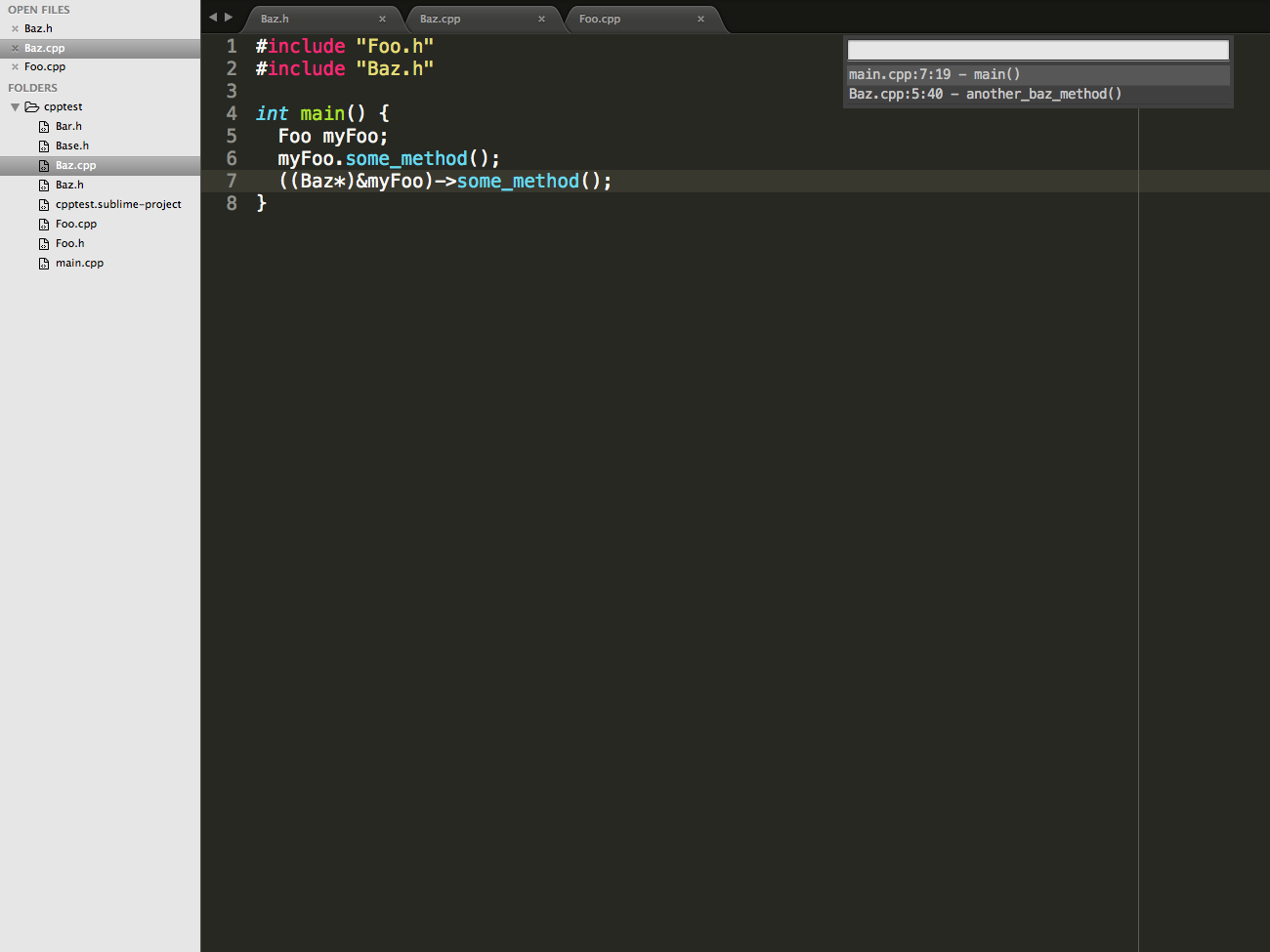 The second reference found is in `Baz`'s method `another_baz_method`.
The second reference found is in `Baz`'s method `another_baz_method`.
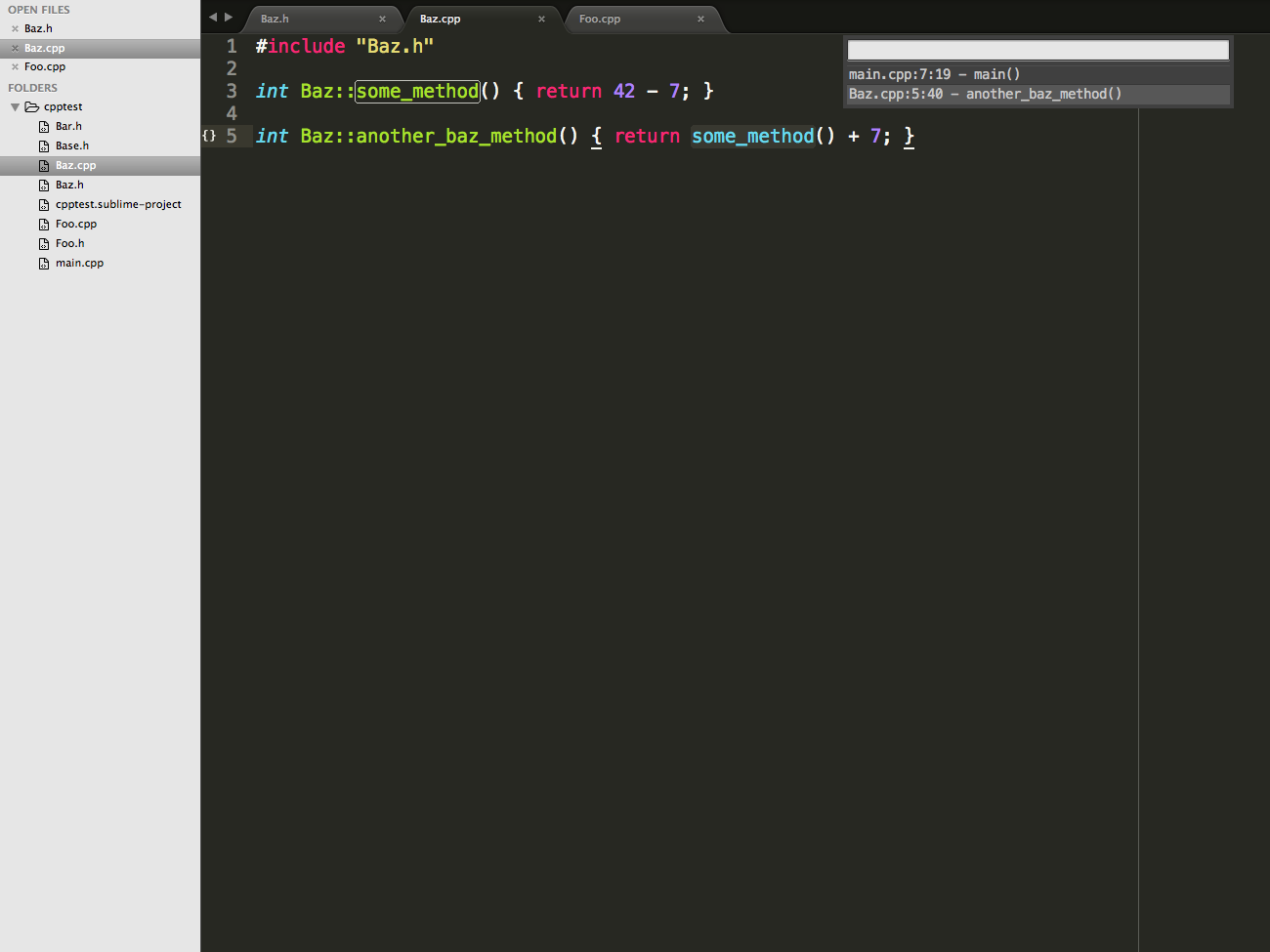 #### Expand Superclasses
The Expand Superclasses command can be called on any definition or reference for a C++ class, and displays inheritance hierarchy of the class in a menu.
##### Example
Call Expand Superclasses on `Foo`. As with List References, we could also call Expand Superclasses on a reference to `Foo`.
#### Expand Superclasses
The Expand Superclasses command can be called on any definition or reference for a C++ class, and displays inheritance hierarchy of the class in a menu.
##### Example
Call Expand Superclasses on `Foo`. As with List References, we could also call Expand Superclasses on a reference to `Foo`.
 `Foo` inherits from `Base`, which doesn't inherit from any other class.
`Foo` inherits from `Base`, which doesn't inherit from any other class.
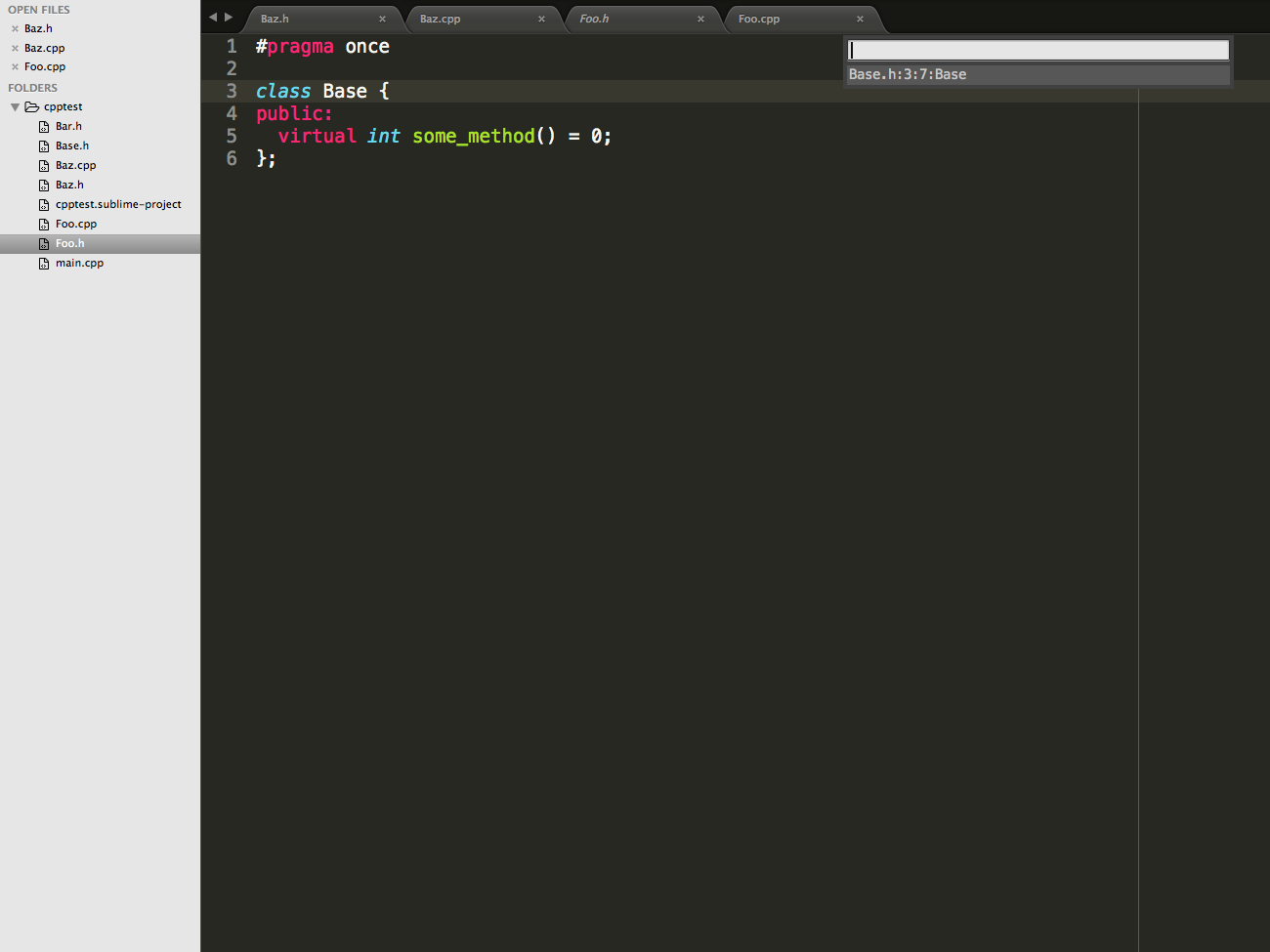 `Baz` has a more interesting inheritance structure.
`Baz` has a more interesting inheritance structure.
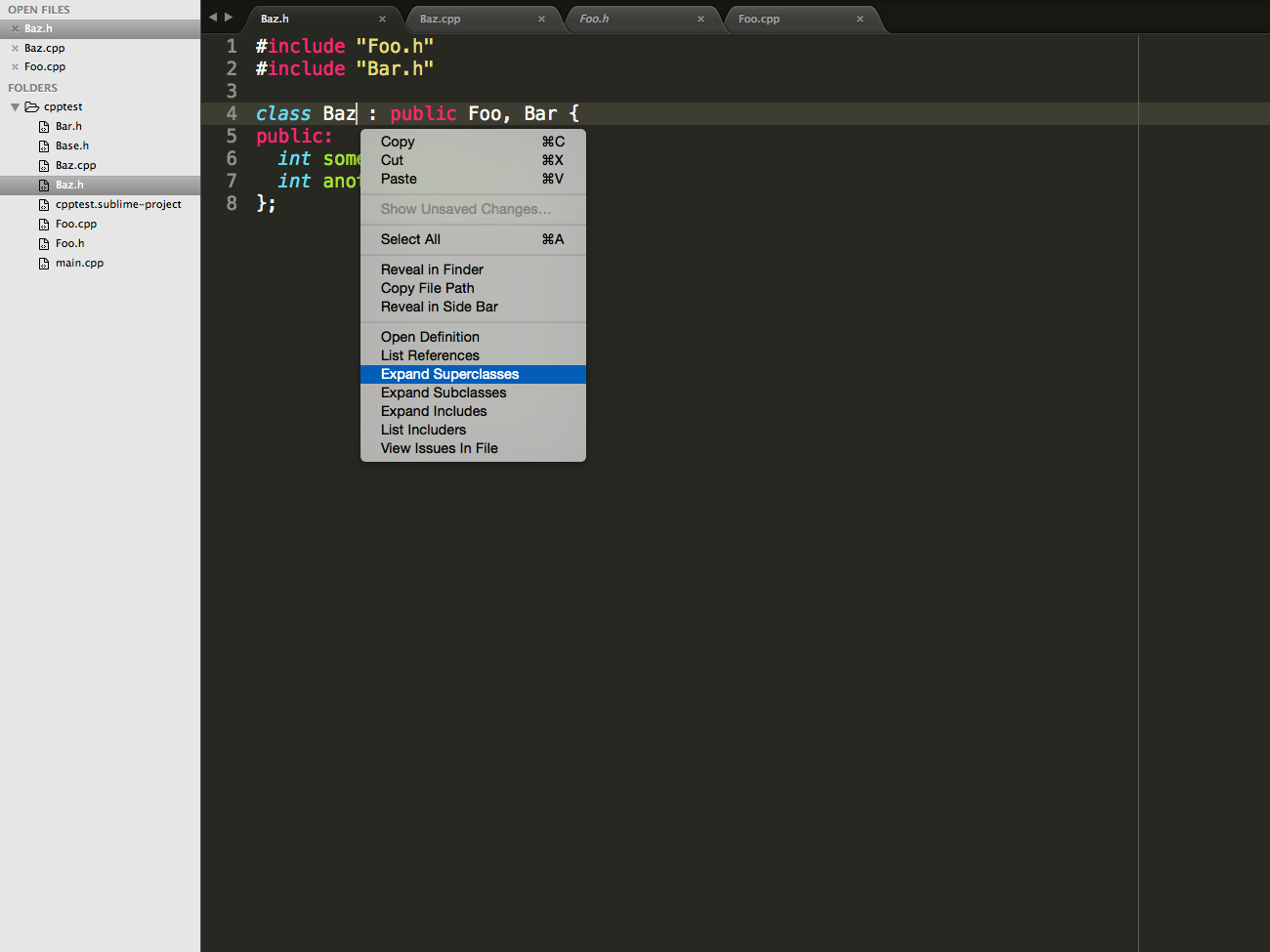 `Baz` inherits directly from both `Foo` and `Bar`, both of which inherit from `Base`. Note that in the menu, the superclasses are displayed in breath first search order, and are indented by their level in the inheritance hierarchy.
`Baz` inherits directly from both `Foo` and `Bar`, both of which inherit from `Base`. Note that in the menu, the superclasses are displayed in breath first search order, and are indented by their level in the inheritance hierarchy.
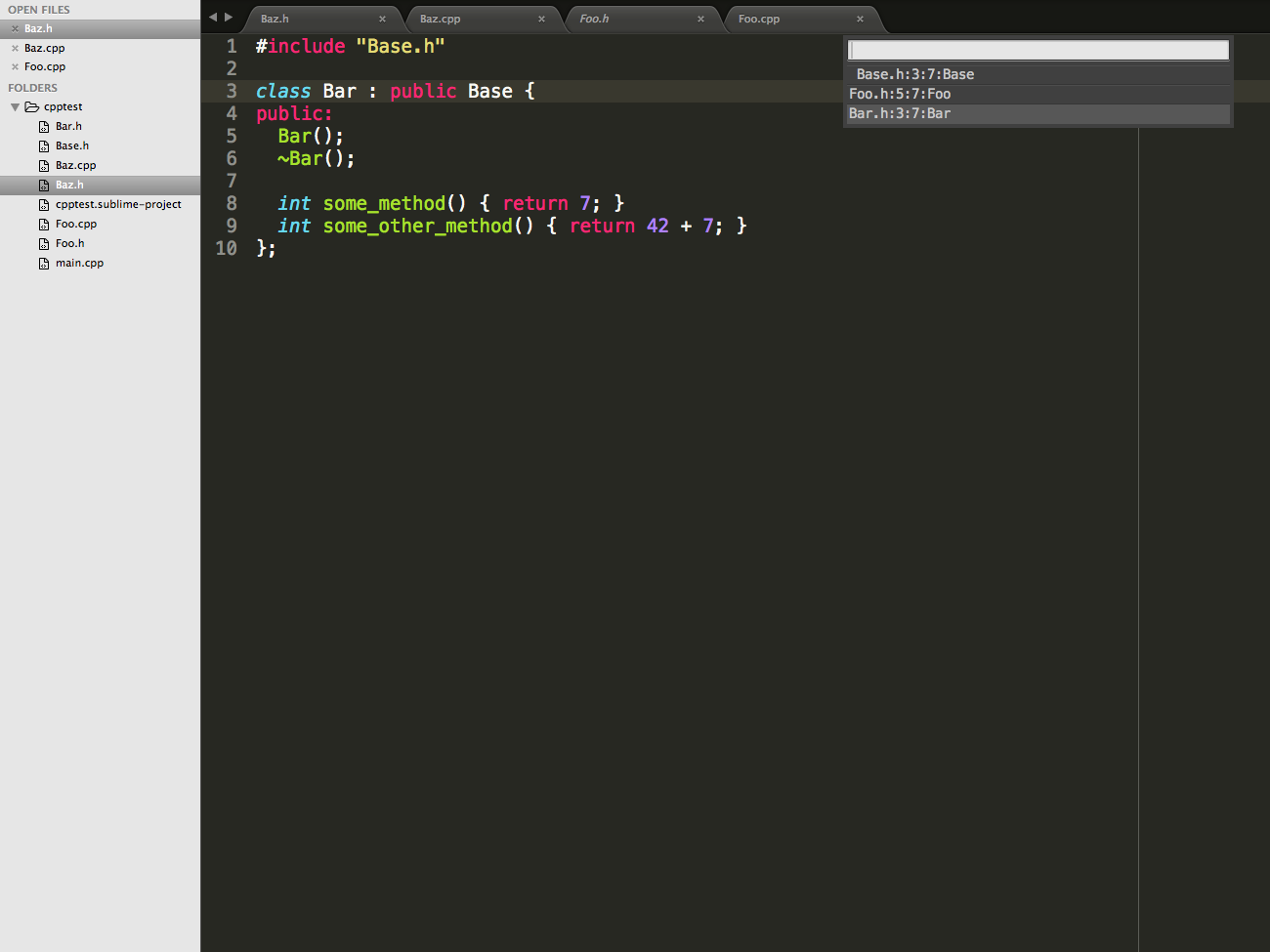 #### Expand Subclasses
Naturally, the Expand Subclasses command behaves the same as the Expand Superclasses command, but displays classes that inherit from the selected class.
##### Example
Call Expand Subclasses on `Base`.
#### Expand Subclasses
Naturally, the Expand Subclasses command behaves the same as the Expand Superclasses command, but displays classes that inherit from the selected class.
##### Example
Call Expand Subclasses on `Base`.
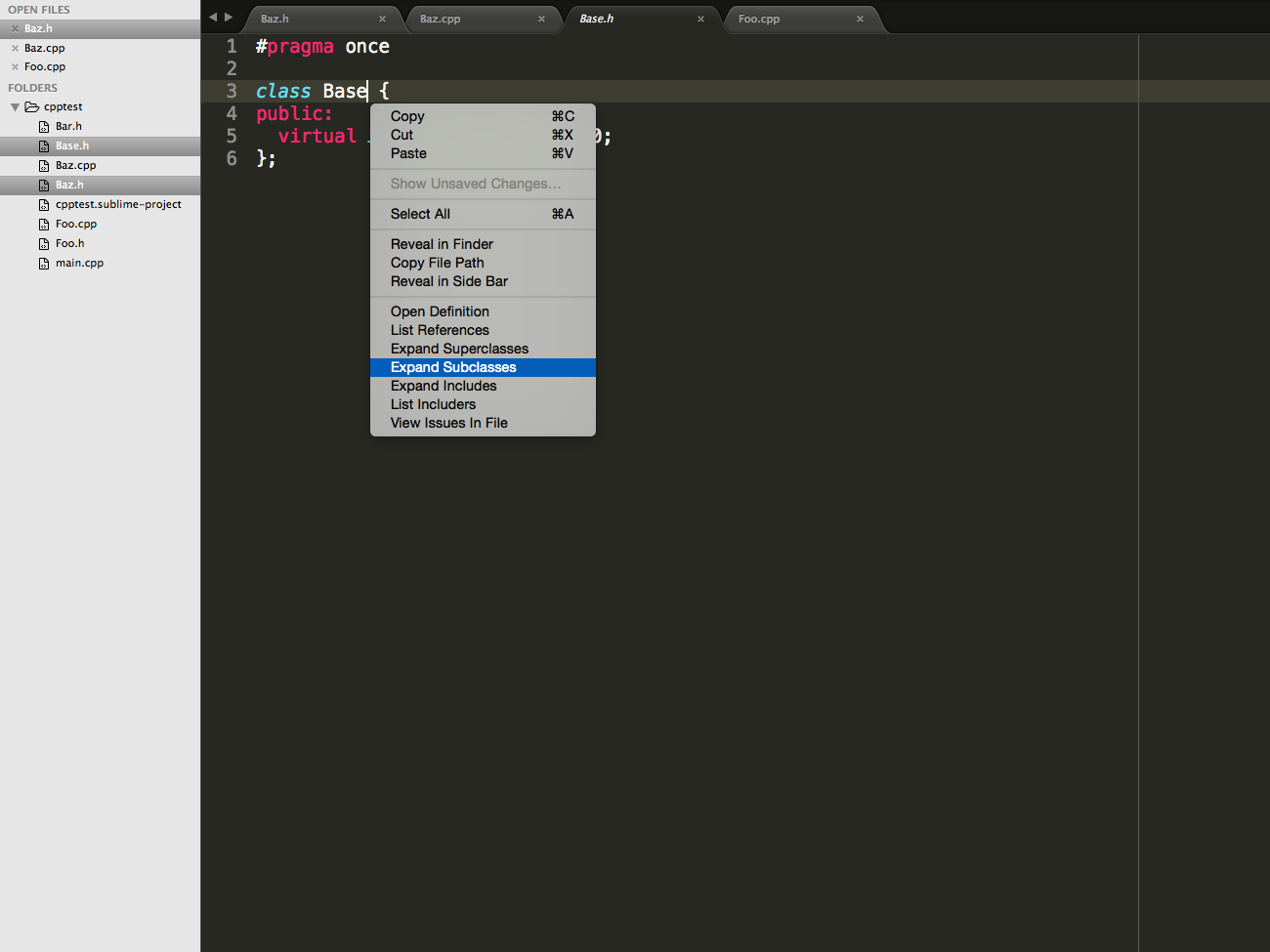 This diagram looks similar to when we called Expand Superclasses on `Baz`, but is reversed, because we are looking from the top of the inheritance hierarchy down, instead of from the bottom up.
This diagram looks similar to when we called Expand Superclasses on `Baz`, but is reversed, because we are looking from the top of the inheritance hierarchy down, instead of from the bottom up.
 #### Expand Includes
Right clicking anywhere in a file and selecting the Expand Includes command will show all the files that file is including, whether directly or indirectly. The includes are ordered by depth first search, and indented based on how indirect the inclusion is.
##### Example
Call Expand Include on `Baz.h`.
#### Expand Includes
Right clicking anywhere in a file and selecting the Expand Includes command will show all the files that file is including, whether directly or indirectly. The includes are ordered by depth first search, and indented based on how indirect the inclusion is.
##### Example
Call Expand Include on `Baz.h`.
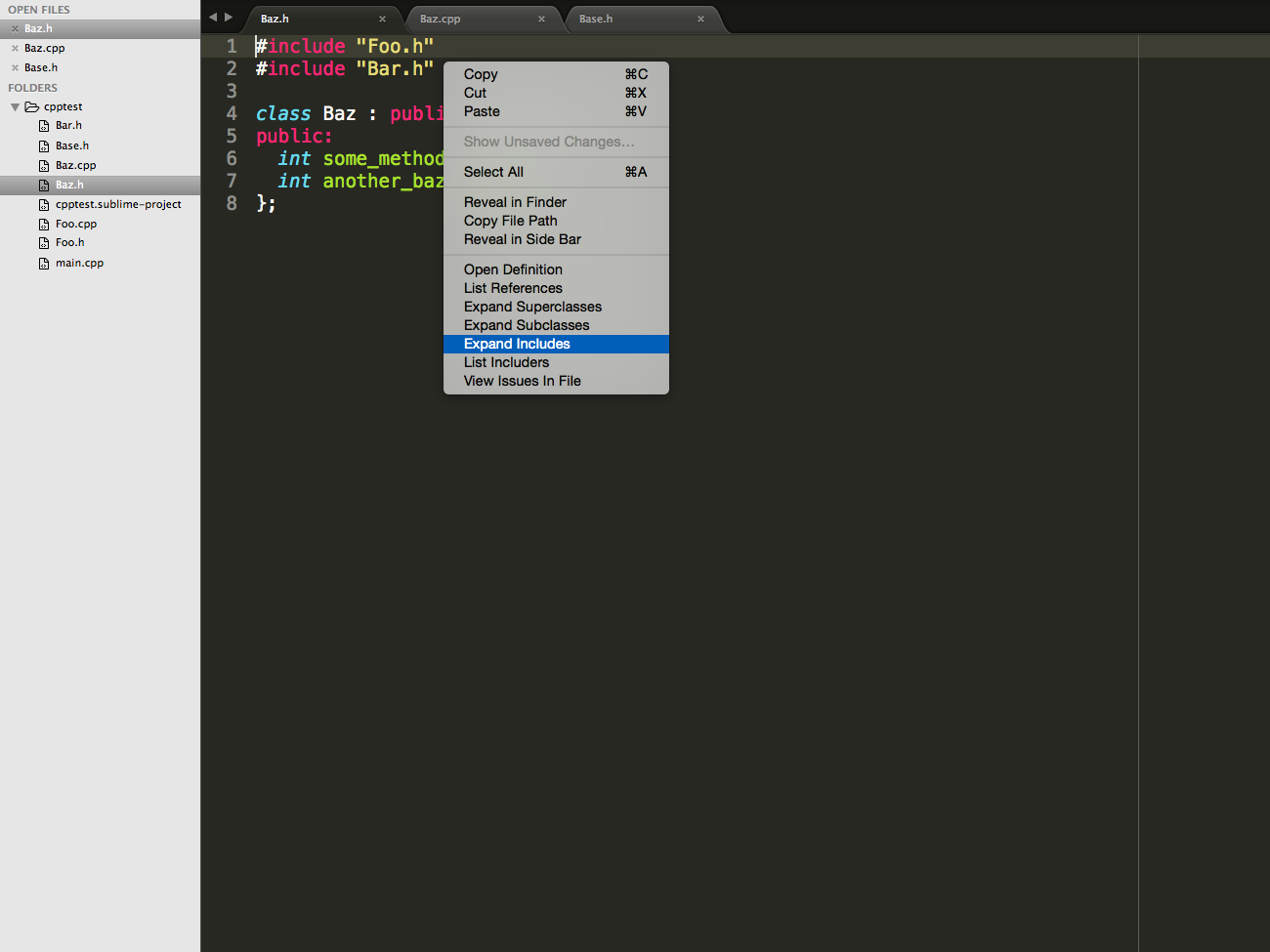 `Baz.h` includes `Foo.h` and `Bar.h`, which both include `Base.h`. Note that `Base.h` is indented because it is not directly included in `Baz.h`.
`Baz.h` includes `Foo.h` and `Bar.h`, which both include `Base.h`. Note that `Base.h` is indented because it is not directly included in `Baz.h`.
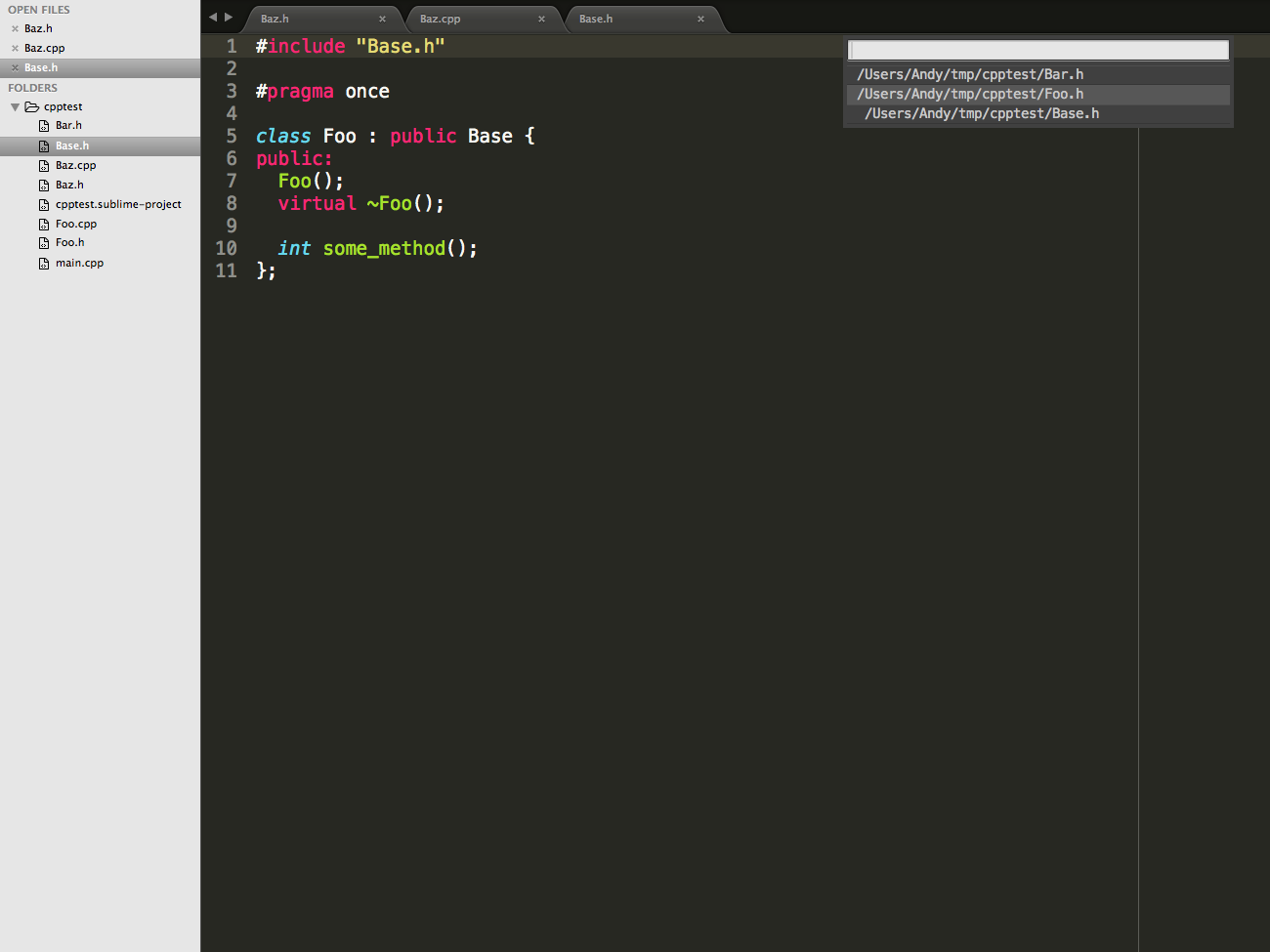 #### List Includers
The List Includers displays a menu of all the files that are including the file the command is called on. Similarly to the Expand Includes command, the files are ordered by depth first search, and indented based on indirectness.
#### Example
Call List Includers on `Foo.h`.
#### List Includers
The List Includers displays a menu of all the files that are including the file the command is called on. Similarly to the Expand Includes command, the files are ordered by depth first search, and indented based on indirectness.
#### Example
Call List Includers on `Foo.h`.
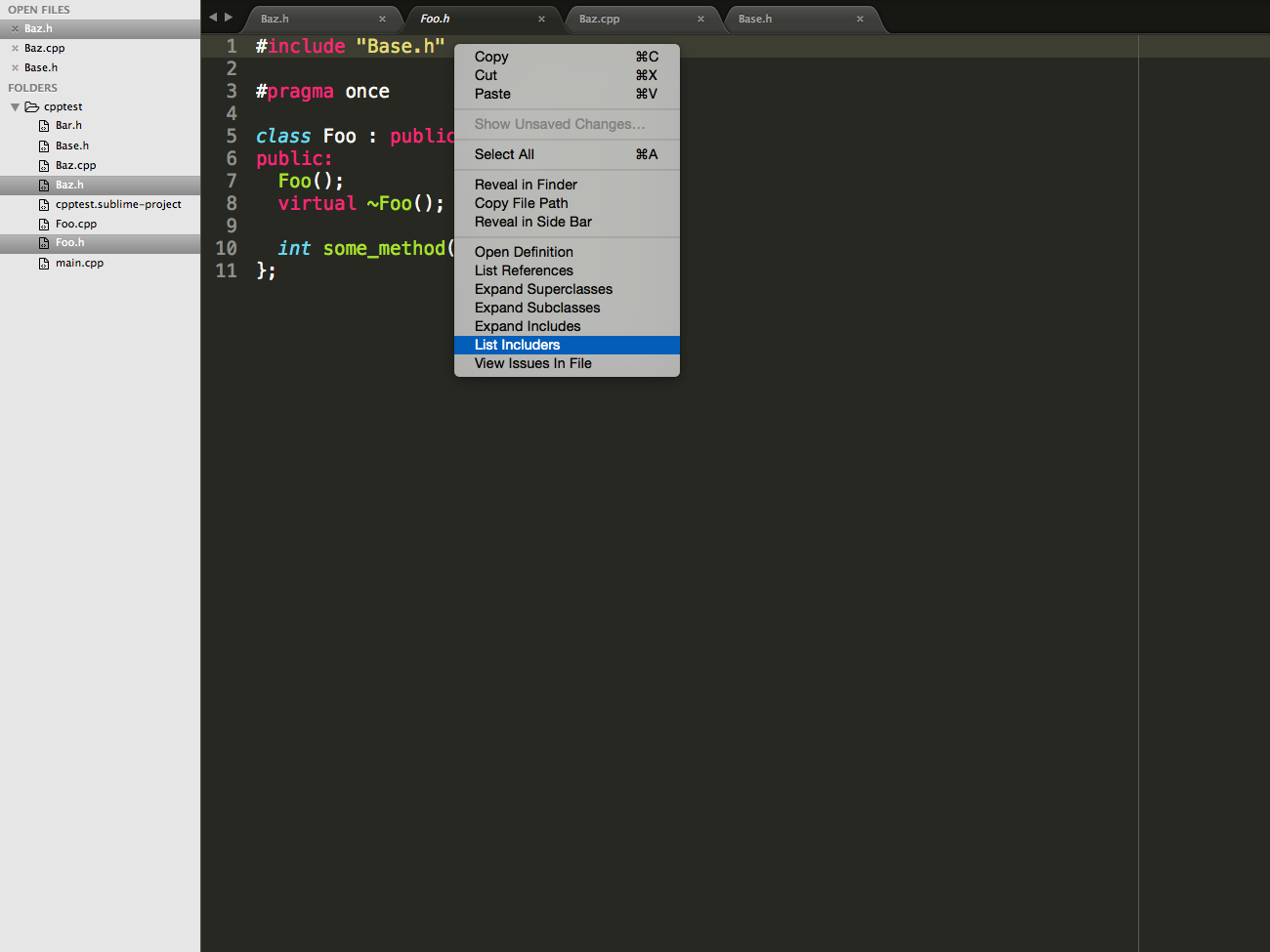 `Baz.h`, `Foo.cpp`, and `main.cpp` all directly include `Foo.h`. `Baz.cpp` indirectly includes `Foo.h`, because it includes `Baz.h`.
`Baz.h`, `Foo.cpp`, and `main.cpp` all directly include `Foo.h`. `Baz.cpp` indirectly includes `Foo.h`, because it includes `Baz.h`.
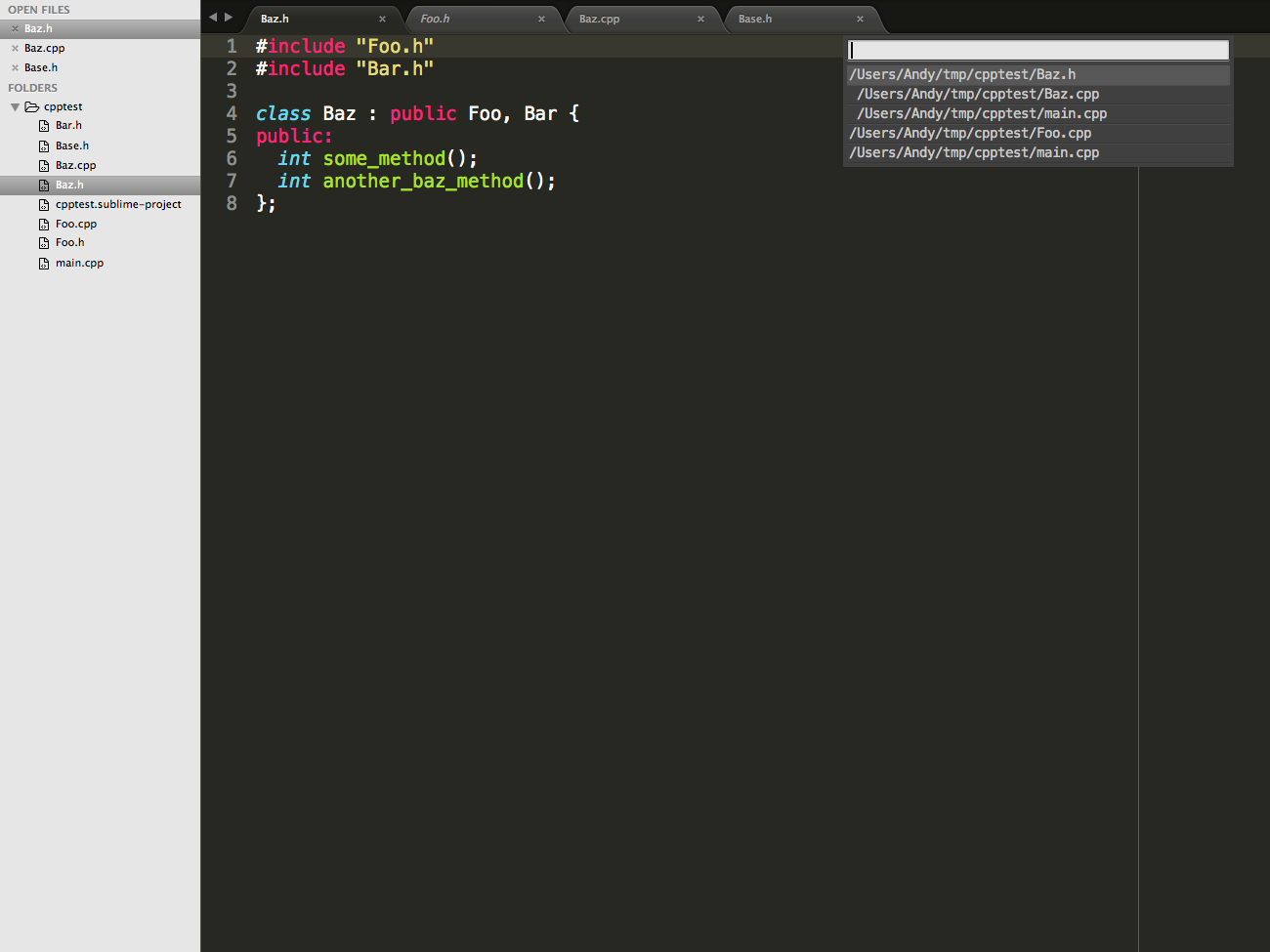 #### Diagnostics
If the `enable_diagnostics` option is set to `true` in the `.sublime-project` file, Ceer will display the same errors and warnings as the compiler. Moving the cursor to anywhere in the diagnostic will display a summary in the Sublime status bar at the bottom of the window. A list of all commands in the project or a single file can be viewed in a menu using the View Issues in Project or View Issues in File commands, respectively.
#### Example
`a_private_field` is declared to be `private` in `Foo.h`. Attempting to access it in `Baz` results in the error `'a_private_field' is a private member of 'Foo'`.
#### Diagnostics
If the `enable_diagnostics` option is set to `true` in the `.sublime-project` file, Ceer will display the same errors and warnings as the compiler. Moving the cursor to anywhere in the diagnostic will display a summary in the Sublime status bar at the bottom of the window. A list of all commands in the project or a single file can be viewed in a menu using the View Issues in Project or View Issues in File commands, respectively.
#### Example
`a_private_field` is declared to be `private` in `Foo.h`. Attempting to access it in `Baz` results in the error `'a_private_field' is a private member of 'Foo'`.
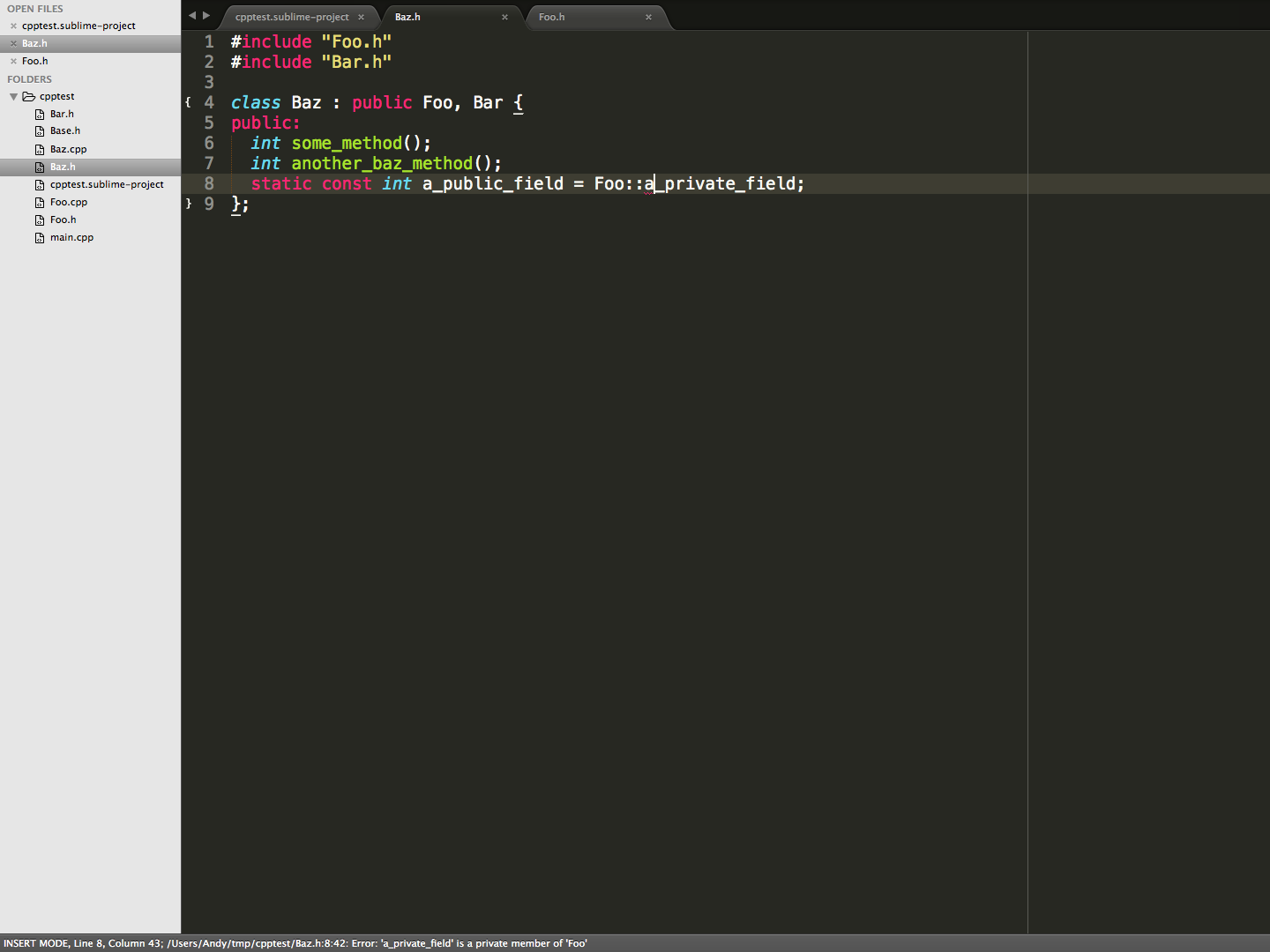 Calling the View Issues in Project command or calling the View Issues in File command on `Baz.h` displays the error in a menu.
Calling the View Issues in Project command or calling the View Issues in File command on `Baz.h` displays the error in a menu.
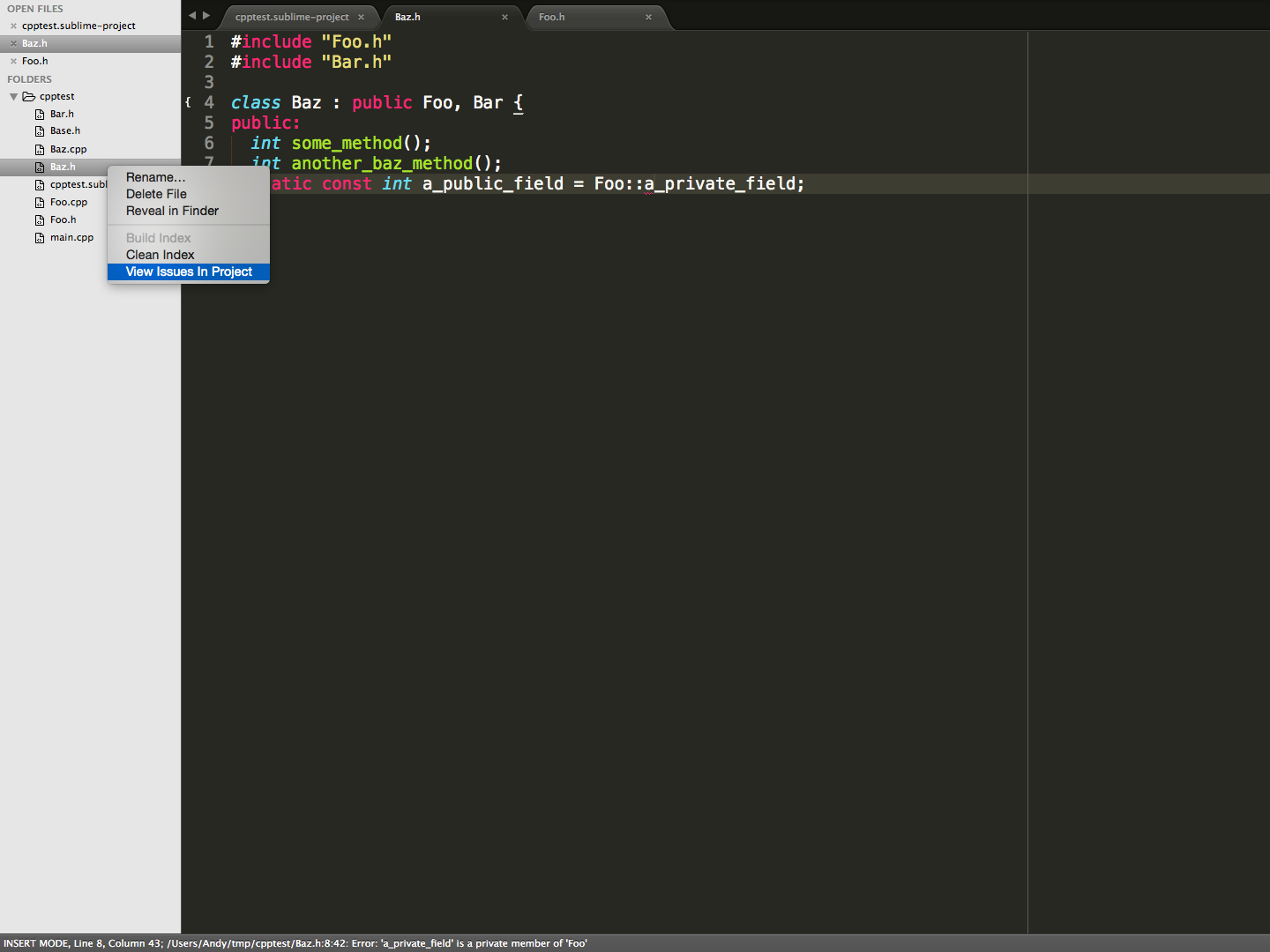
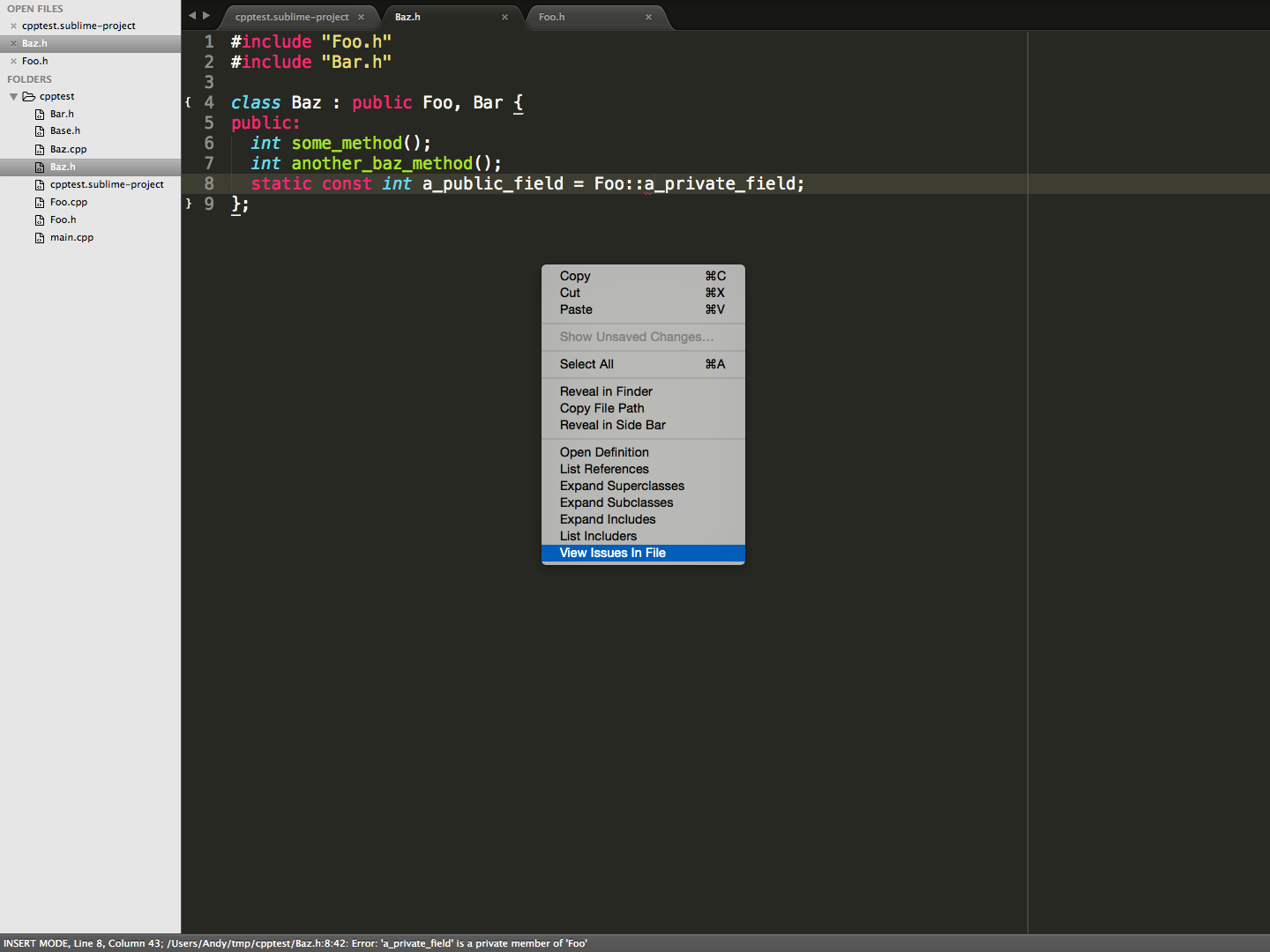 Selecting an error in the menu will jump to the error.
Selecting an error in the menu will jump to the error.
 ### Setup
**Currently Ceer is in a prototype phase, and is only available for OSX. Support for other platforms is planned.**
#### Installation
##### Package Control
Ceer is available in [Package Control](https://sublime.wbond.net/packages/Ceer).
##### Cloning
Currently, the only way to install is by directly cloning the Ceer repo into `~/Library/Application Support/Sublime Text 3/Packages`:
```shell
$ cd ~/Library/Application Support/Sublime Text 3/Packages
$ git clone git@github.com:andylamb/Ceer.git
```
or
```shell
$ cd ~/Library/Application Support/Sublime Text 3/Packages
$ git clone https://github.com/andylamb/Ceer.git
```
#### Quickstart
1. Create a `.sublime-project` file, using 'Project > Save Project As...'
2. Right click anywhere in the Side Bar and select Build Index.
### Setup
**Currently Ceer is in a prototype phase, and is only available for OSX. Support for other platforms is planned.**
#### Installation
##### Package Control
Ceer is available in [Package Control](https://sublime.wbond.net/packages/Ceer).
##### Cloning
Currently, the only way to install is by directly cloning the Ceer repo into `~/Library/Application Support/Sublime Text 3/Packages`:
```shell
$ cd ~/Library/Application Support/Sublime Text 3/Packages
$ git clone git@github.com:andylamb/Ceer.git
```
or
```shell
$ cd ~/Library/Application Support/Sublime Text 3/Packages
$ git clone https://github.com/andylamb/Ceer.git
```
#### Quickstart
1. Create a `.sublime-project` file, using 'Project > Save Project As...'
2. Right click anywhere in the Side Bar and select Build Index.
 #### Configure
**Ceer requires a `.sublime-project` file in order to know which files to parse and index. To create a `.sublime-project` file, go to 'Project > Save Project As...'**
##### Compilation Commands
In order to produce the most faithful representation of the source code, Ceer can parse a `CMakeLists.txt` or `Makefile` and use the same compilation commands. To enable this feature, in the `.sublime-project` file , under the `ceer` section, set either `cmakelists_path` or `makefile_path`. *Note that the 'ceer' section is created automatically on the first call to Build Index*
##### Diagnostics
Diagnostics can be controlled using `diagnostics_enabled` in the `ceer` section of the `.sublime-project` file.
### Contribute
Ceer is currently in a prototype phase, and we are working hard to improve stability, scalability, and portability. [Issues](https://github.com/andylamb/Ceer/issues) and [Pull Requests](https://github.com/andylamb/Ceer/pulls?q=is%3Aopen+is%3Apr) are greatly appreciated! Please read over the [Contribution Guidelines](https://github.com/andylamb/Ceer/wiki/Contribution-Guidelines) to get started.
#### Configure
**Ceer requires a `.sublime-project` file in order to know which files to parse and index. To create a `.sublime-project` file, go to 'Project > Save Project As...'**
##### Compilation Commands
In order to produce the most faithful representation of the source code, Ceer can parse a `CMakeLists.txt` or `Makefile` and use the same compilation commands. To enable this feature, in the `.sublime-project` file , under the `ceer` section, set either `cmakelists_path` or `makefile_path`. *Note that the 'ceer' section is created automatically on the first call to Build Index*
##### Diagnostics
Diagnostics can be controlled using `diagnostics_enabled` in the `ceer` section of the `.sublime-project` file.
### Contribute
Ceer is currently in a prototype phase, and we are working hard to improve stability, scalability, and portability. [Issues](https://github.com/andylamb/Ceer/issues) and [Pull Requests](https://github.com/andylamb/Ceer/pulls?q=is%3Aopen+is%3Apr) are greatly appreciated! Please read over the [Contribution Guidelines](https://github.com/andylamb/Ceer/wiki/Contribution-Guidelines) to get started.
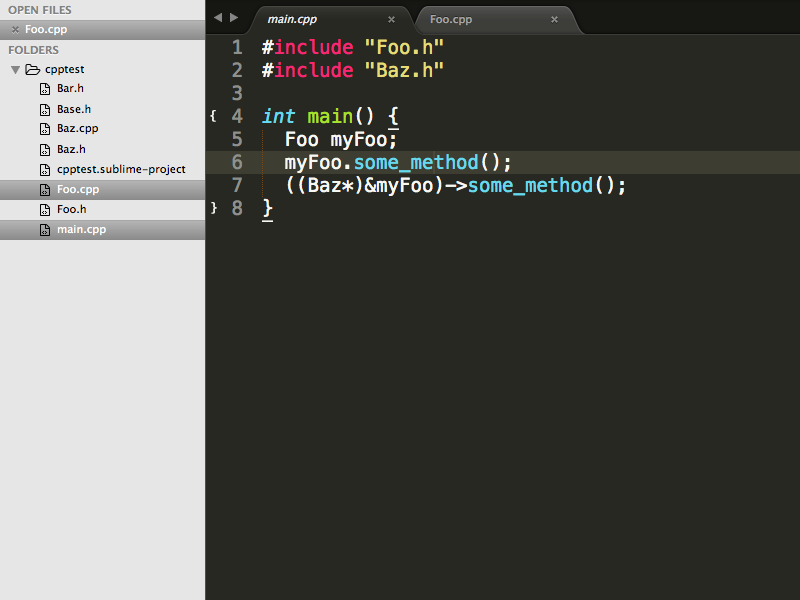 Right click with the cursor anywhere in on `some_method` to call Open Definition.
Right click with the cursor anywhere in on `some_method` to call Open Definition.
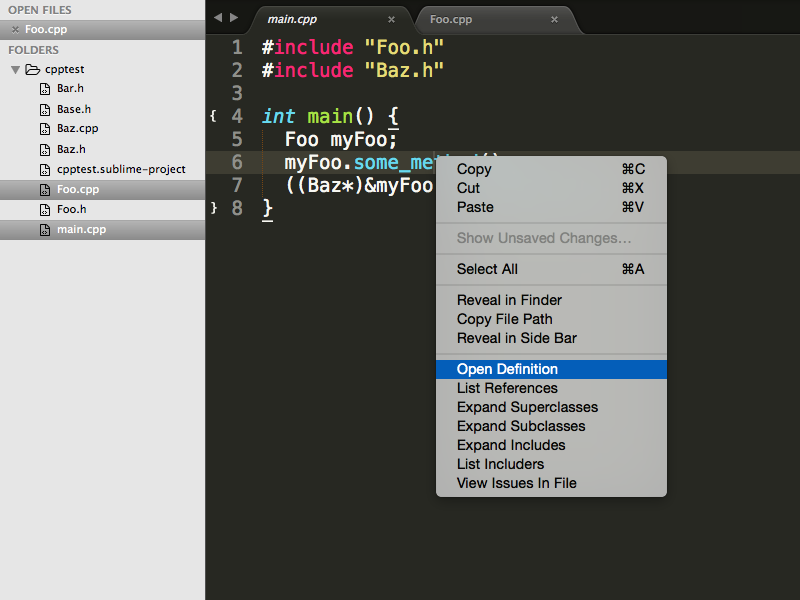 Open Definition will open `Foo.cpp` and highlight the `some_method` definition.
Open Definition will open `Foo.cpp` and highlight the `some_method` definition.
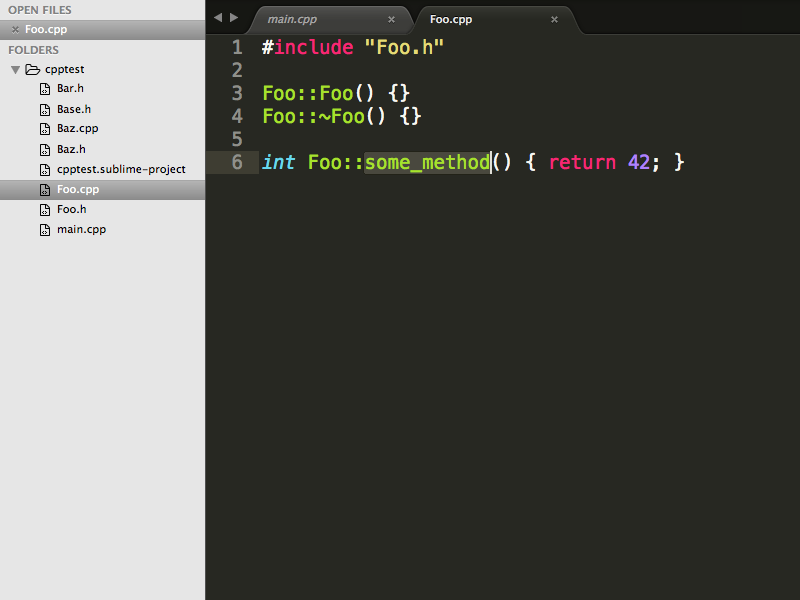 #### List References
The List References command can be called on any definition or reference, and will list all references in a menu. Highlighting a reference will navigate to its location in the project.
##### Example
Call List References on `Baz`'s method `some_method`. Note that calling List References on any reference to `some_method` would be the same.
#### List References
The List References command can be called on any definition or reference, and will list all references in a menu. Highlighting a reference will navigate to its location in the project.
##### Example
Call List References on `Baz`'s method `some_method`. Note that calling List References on any reference to `some_method` would be the same.
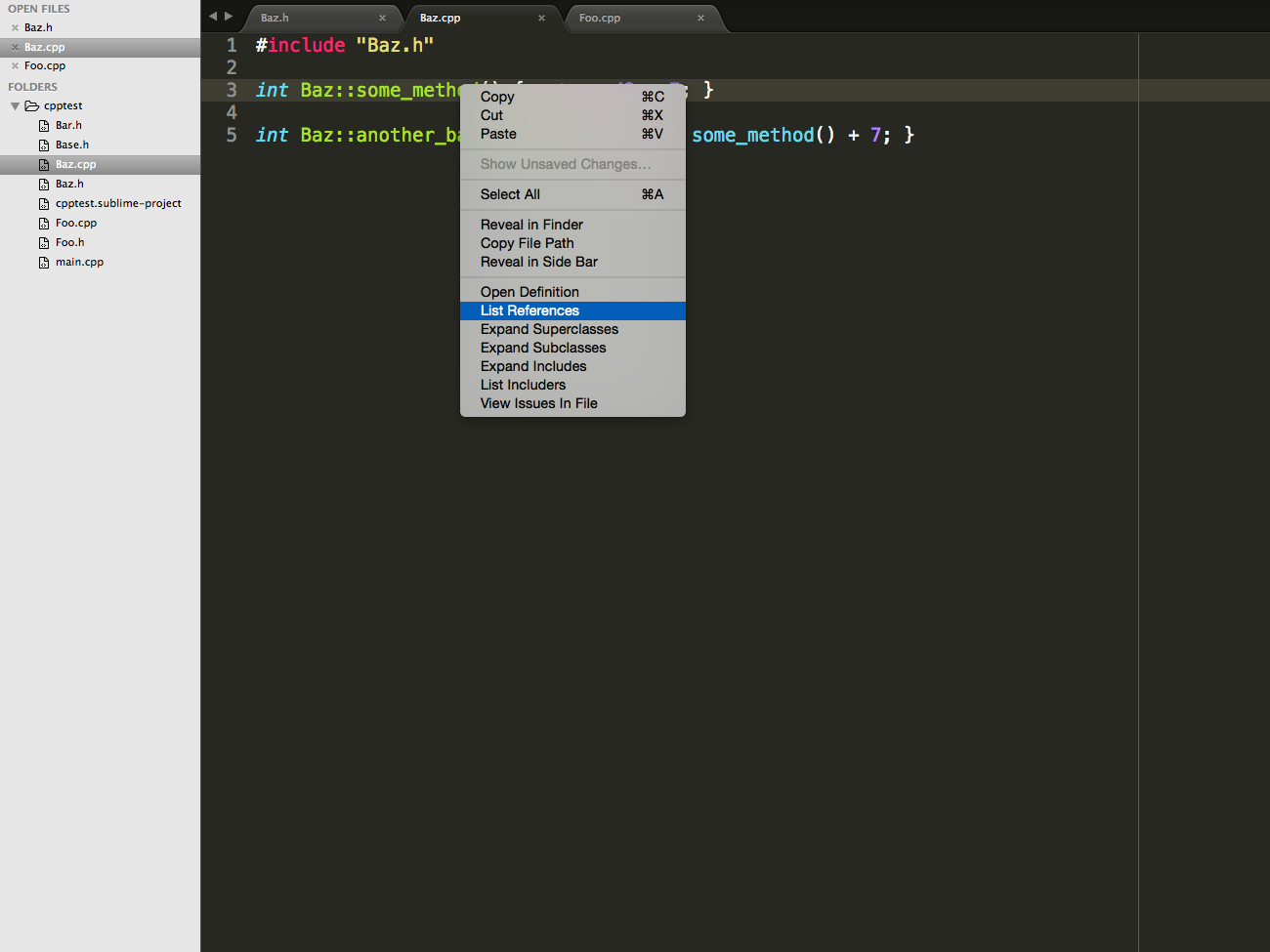 The first reference found is in `main.cpp`. Here we can see that Ceer is able to infer the compile-time type of the expression `((Baz*)&myFoo)`. In fact, it should be able to perform type inference identical to a compiler for any valid expression.
The first reference found is in `main.cpp`. Here we can see that Ceer is able to infer the compile-time type of the expression `((Baz*)&myFoo)`. In fact, it should be able to perform type inference identical to a compiler for any valid expression.
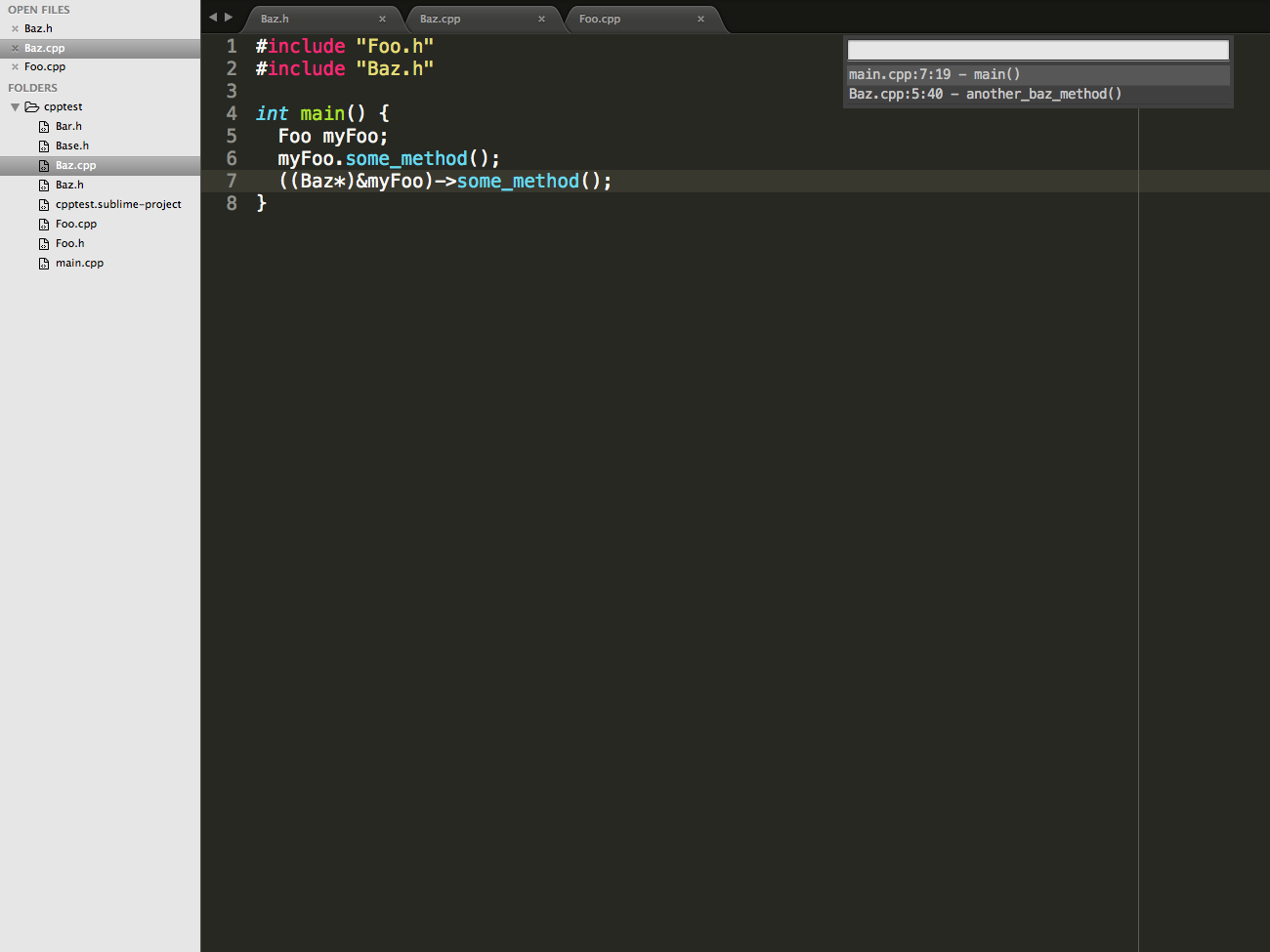 The second reference found is in `Baz`'s method `another_baz_method`.
The second reference found is in `Baz`'s method `another_baz_method`.
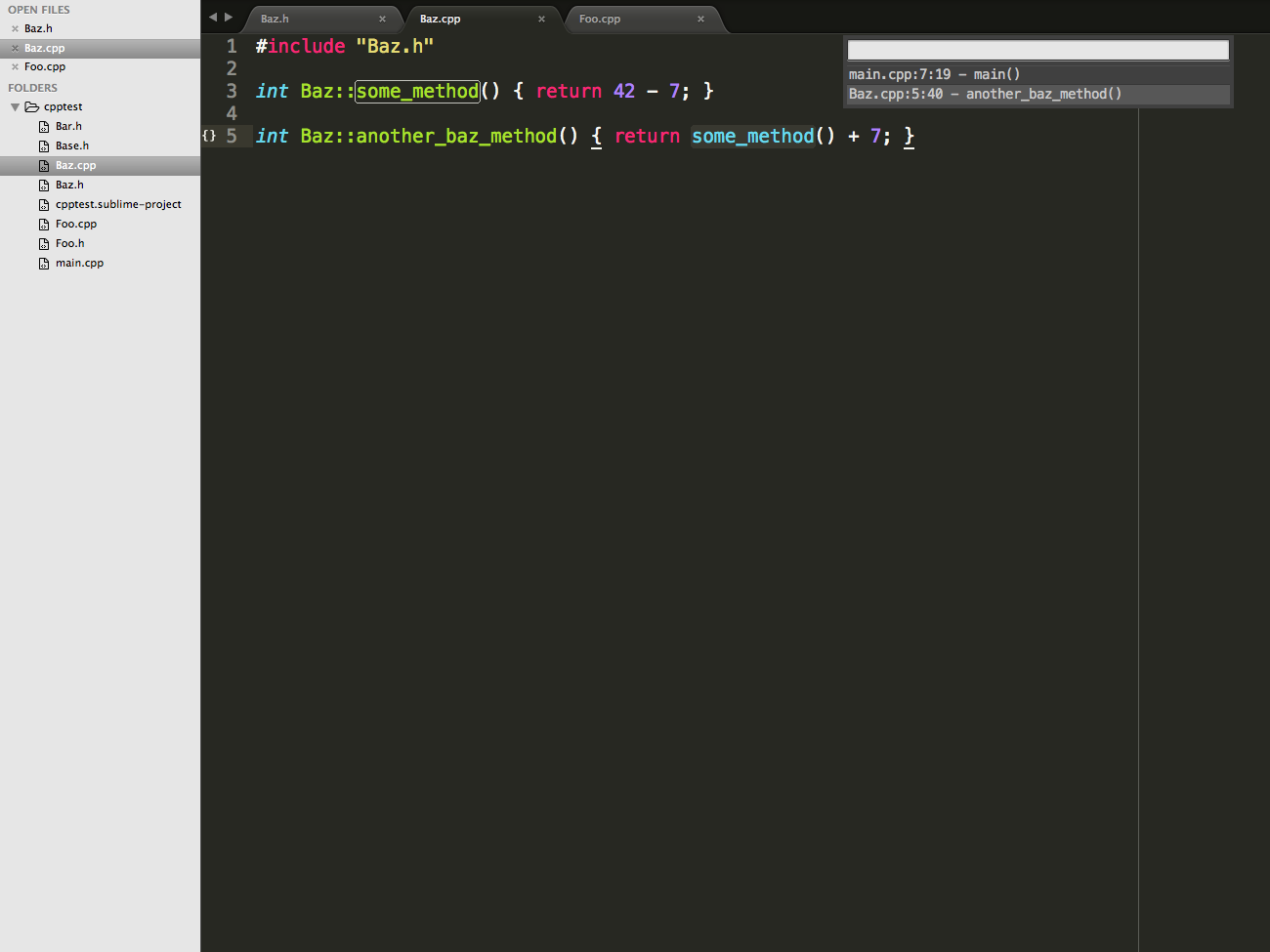 #### Expand Superclasses
The Expand Superclasses command can be called on any definition or reference for a C++ class, and displays inheritance hierarchy of the class in a menu.
##### Example
Call Expand Superclasses on `Foo`. As with List References, we could also call Expand Superclasses on a reference to `Foo`.
#### Expand Superclasses
The Expand Superclasses command can be called on any definition or reference for a C++ class, and displays inheritance hierarchy of the class in a menu.
##### Example
Call Expand Superclasses on `Foo`. As with List References, we could also call Expand Superclasses on a reference to `Foo`.
 `Foo` inherits from `Base`, which doesn't inherit from any other class.
`Foo` inherits from `Base`, which doesn't inherit from any other class.
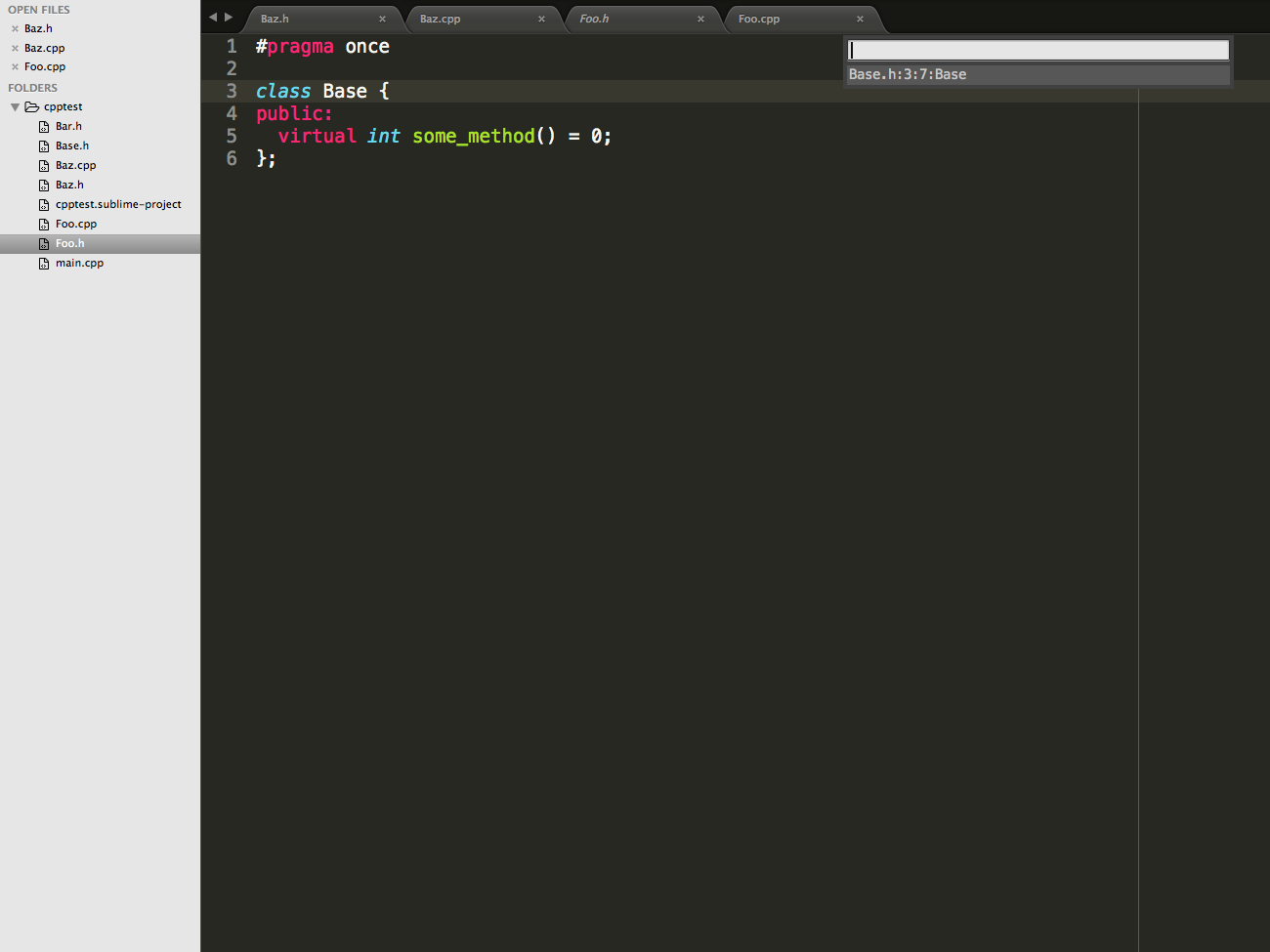 `Baz` has a more interesting inheritance structure.
`Baz` has a more interesting inheritance structure.
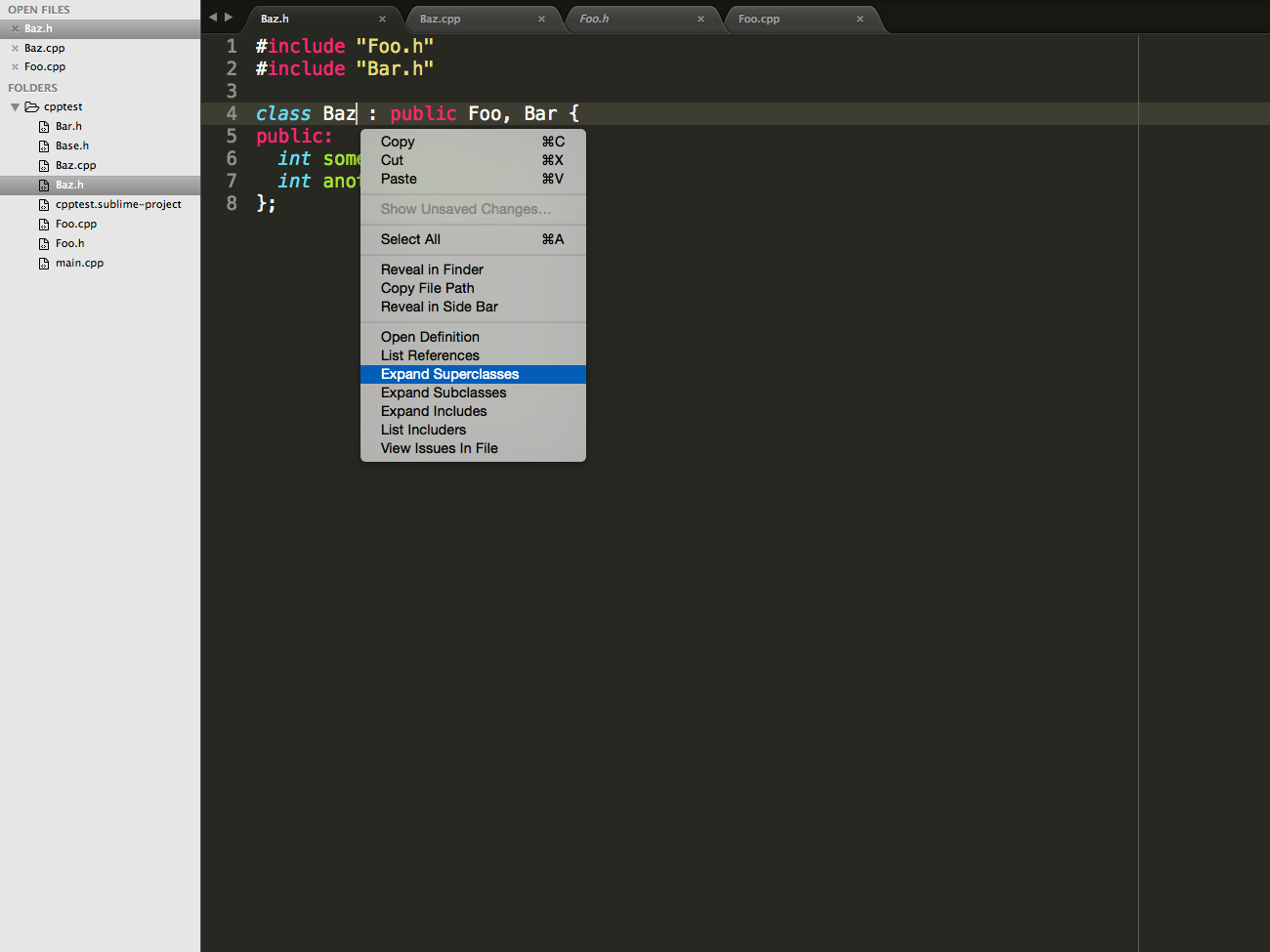 `Baz` inherits directly from both `Foo` and `Bar`, both of which inherit from `Base`. Note that in the menu, the superclasses are displayed in breath first search order, and are indented by their level in the inheritance hierarchy.
`Baz` inherits directly from both `Foo` and `Bar`, both of which inherit from `Base`. Note that in the menu, the superclasses are displayed in breath first search order, and are indented by their level in the inheritance hierarchy.
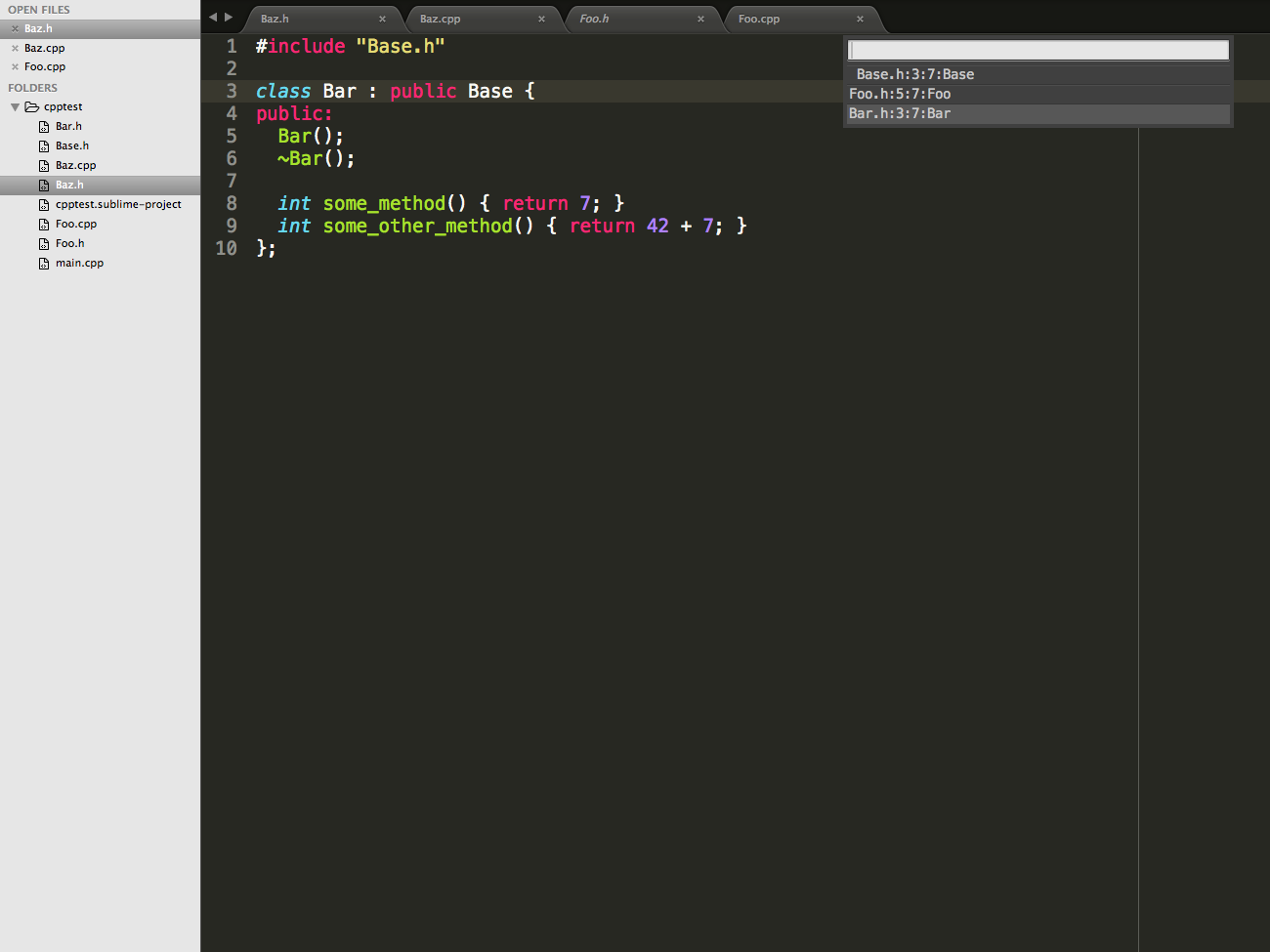 #### Expand Subclasses
Naturally, the Expand Subclasses command behaves the same as the Expand Superclasses command, but displays classes that inherit from the selected class.
##### Example
Call Expand Subclasses on `Base`.
#### Expand Subclasses
Naturally, the Expand Subclasses command behaves the same as the Expand Superclasses command, but displays classes that inherit from the selected class.
##### Example
Call Expand Subclasses on `Base`.
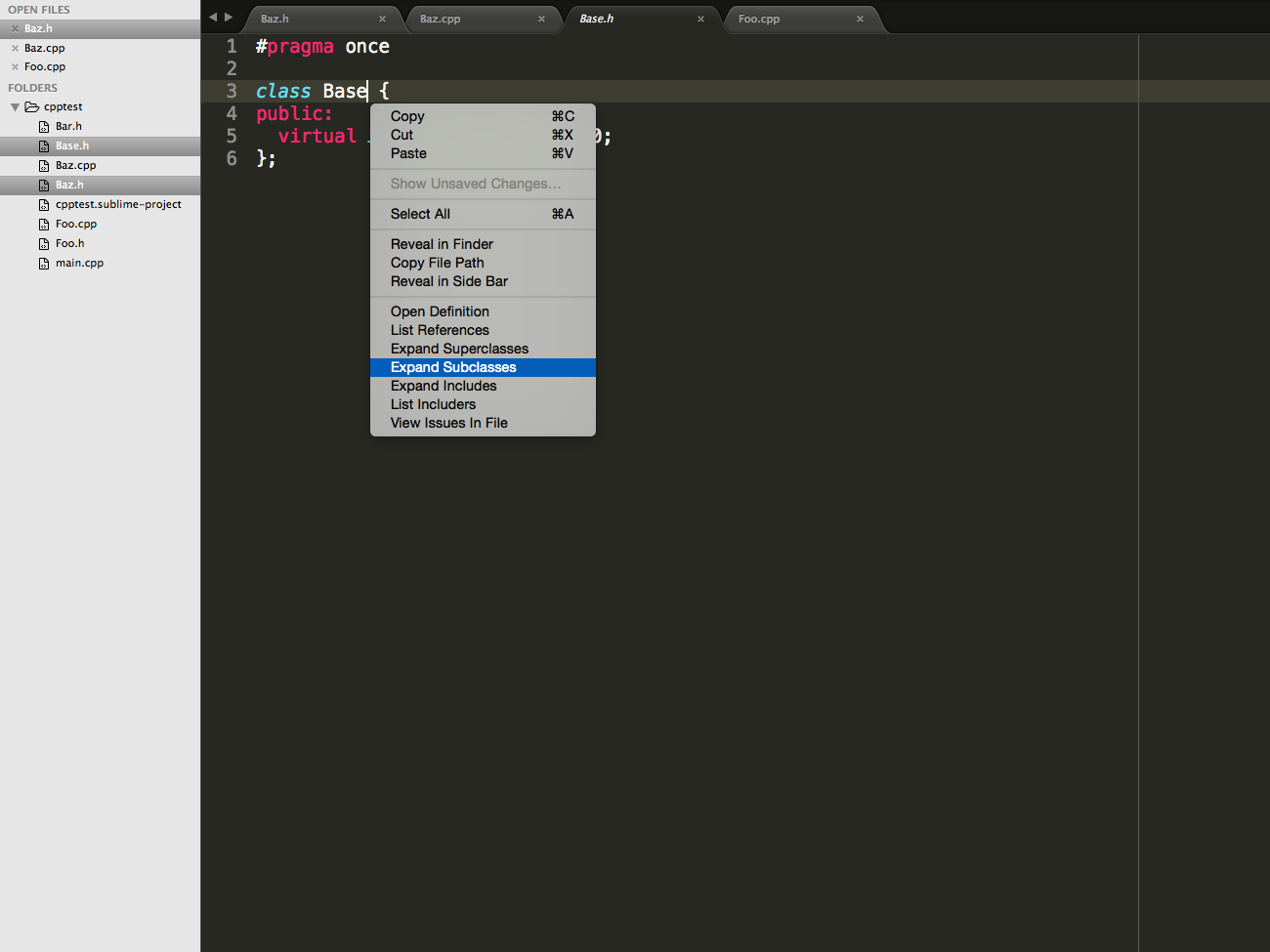 This diagram looks similar to when we called Expand Superclasses on `Baz`, but is reversed, because we are looking from the top of the inheritance hierarchy down, instead of from the bottom up.
This diagram looks similar to when we called Expand Superclasses on `Baz`, but is reversed, because we are looking from the top of the inheritance hierarchy down, instead of from the bottom up.
 #### Expand Includes
Right clicking anywhere in a file and selecting the Expand Includes command will show all the files that file is including, whether directly or indirectly. The includes are ordered by depth first search, and indented based on how indirect the inclusion is.
##### Example
Call Expand Include on `Baz.h`.
#### Expand Includes
Right clicking anywhere in a file and selecting the Expand Includes command will show all the files that file is including, whether directly or indirectly. The includes are ordered by depth first search, and indented based on how indirect the inclusion is.
##### Example
Call Expand Include on `Baz.h`.
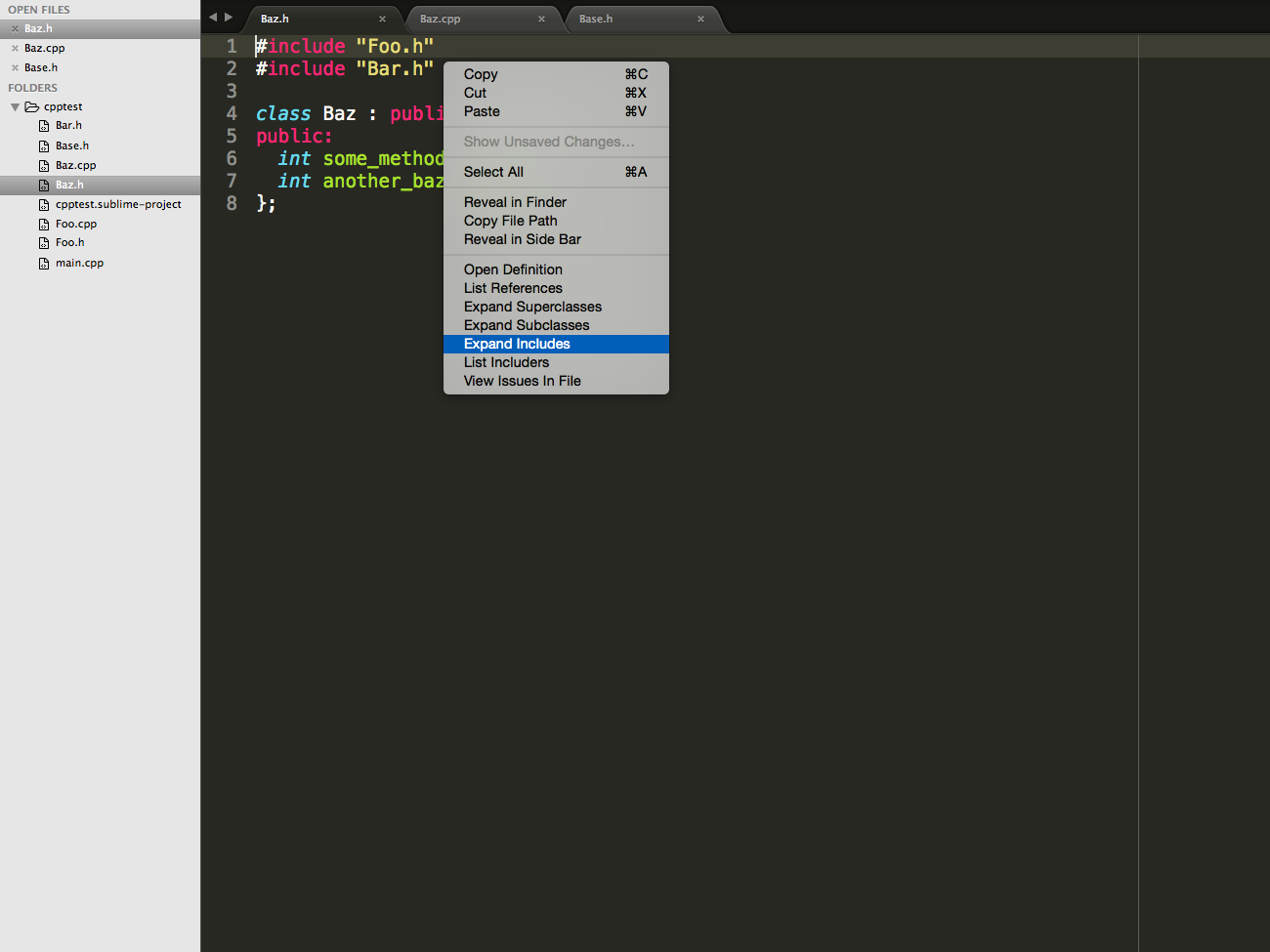 `Baz.h` includes `Foo.h` and `Bar.h`, which both include `Base.h`. Note that `Base.h` is indented because it is not directly included in `Baz.h`.
`Baz.h` includes `Foo.h` and `Bar.h`, which both include `Base.h`. Note that `Base.h` is indented because it is not directly included in `Baz.h`.
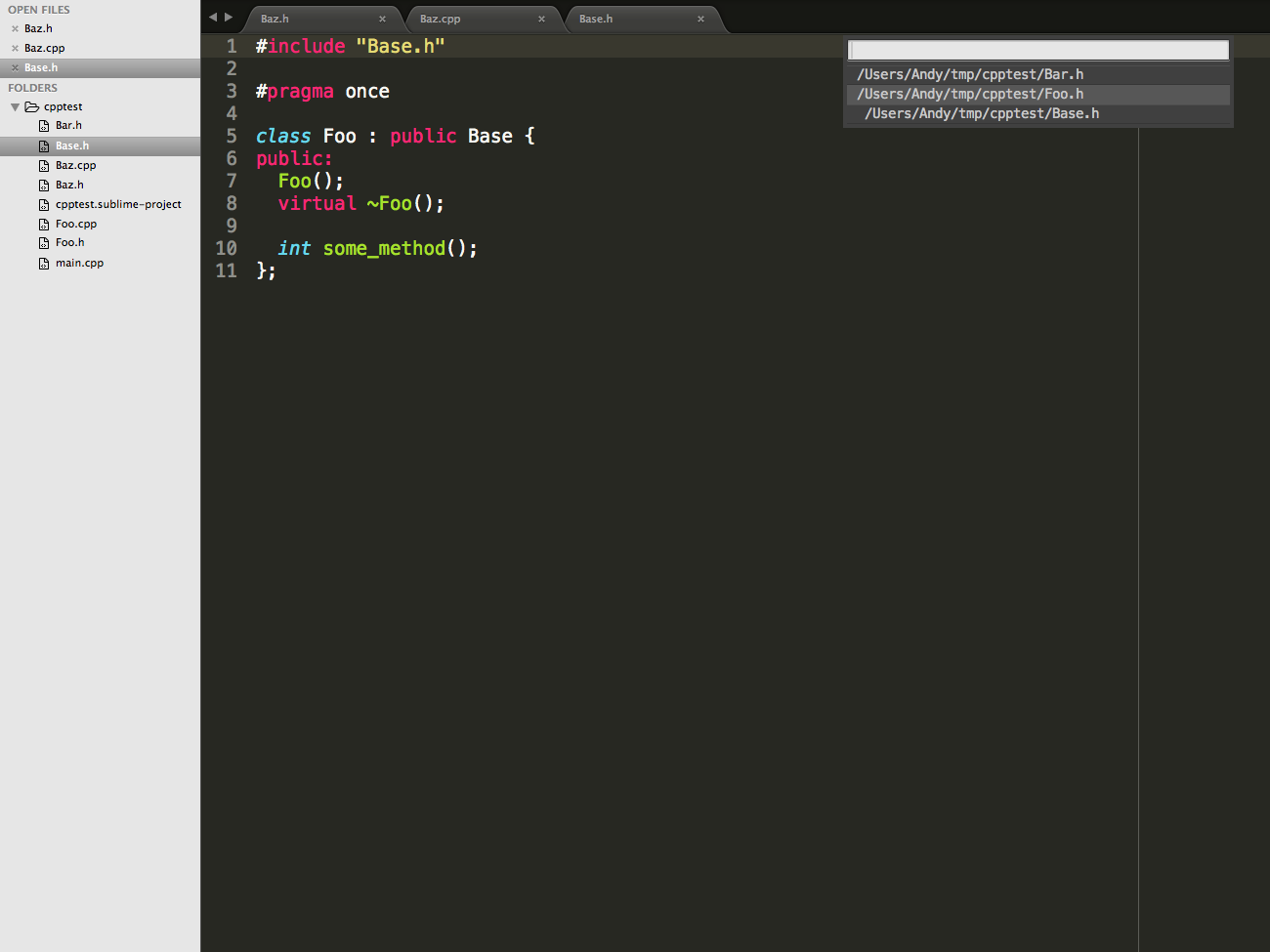 #### List Includers
The List Includers displays a menu of all the files that are including the file the command is called on. Similarly to the Expand Includes command, the files are ordered by depth first search, and indented based on indirectness.
#### Example
Call List Includers on `Foo.h`.
#### List Includers
The List Includers displays a menu of all the files that are including the file the command is called on. Similarly to the Expand Includes command, the files are ordered by depth first search, and indented based on indirectness.
#### Example
Call List Includers on `Foo.h`.
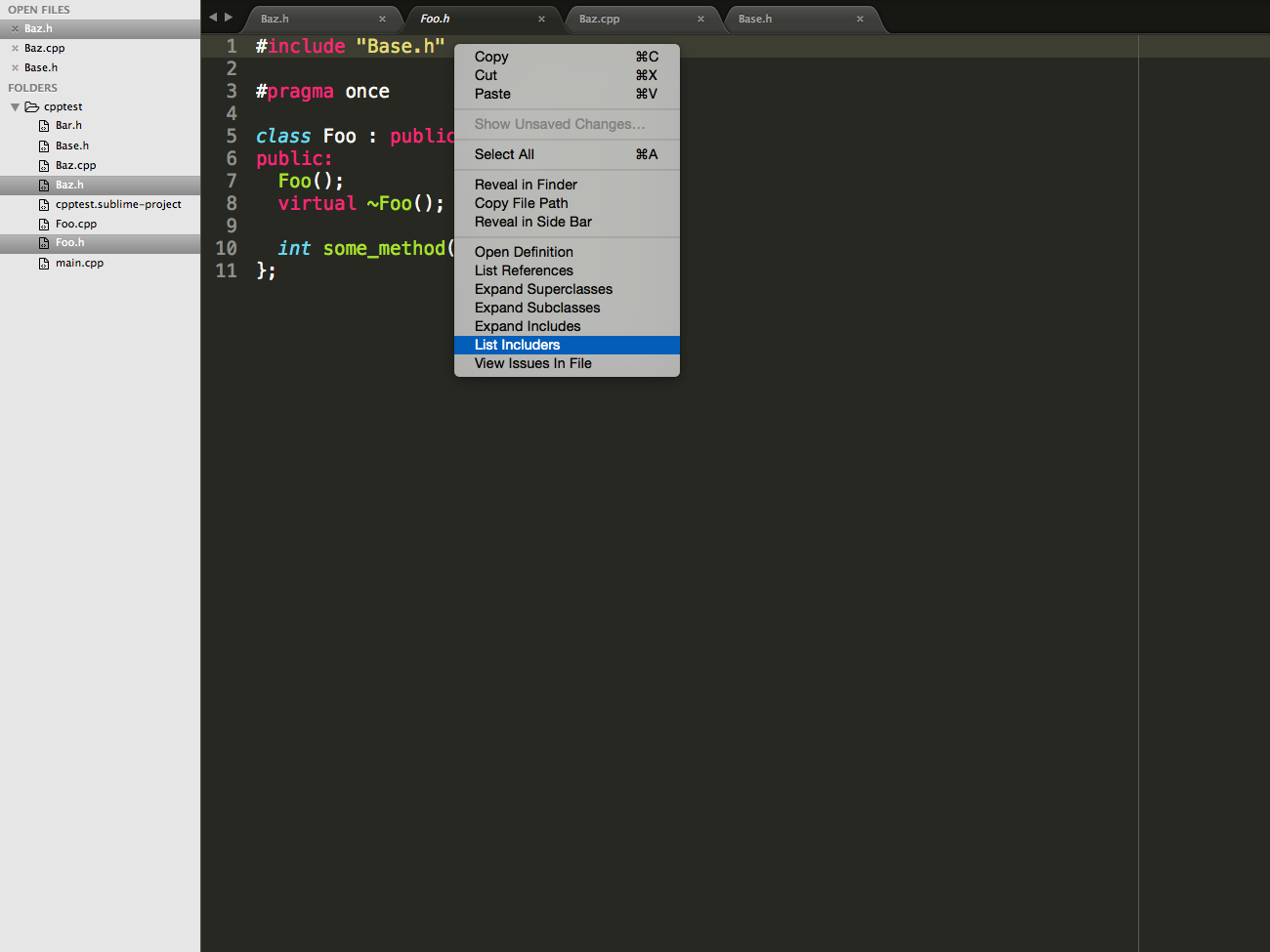 `Baz.h`, `Foo.cpp`, and `main.cpp` all directly include `Foo.h`. `Baz.cpp` indirectly includes `Foo.h`, because it includes `Baz.h`.
`Baz.h`, `Foo.cpp`, and `main.cpp` all directly include `Foo.h`. `Baz.cpp` indirectly includes `Foo.h`, because it includes `Baz.h`.
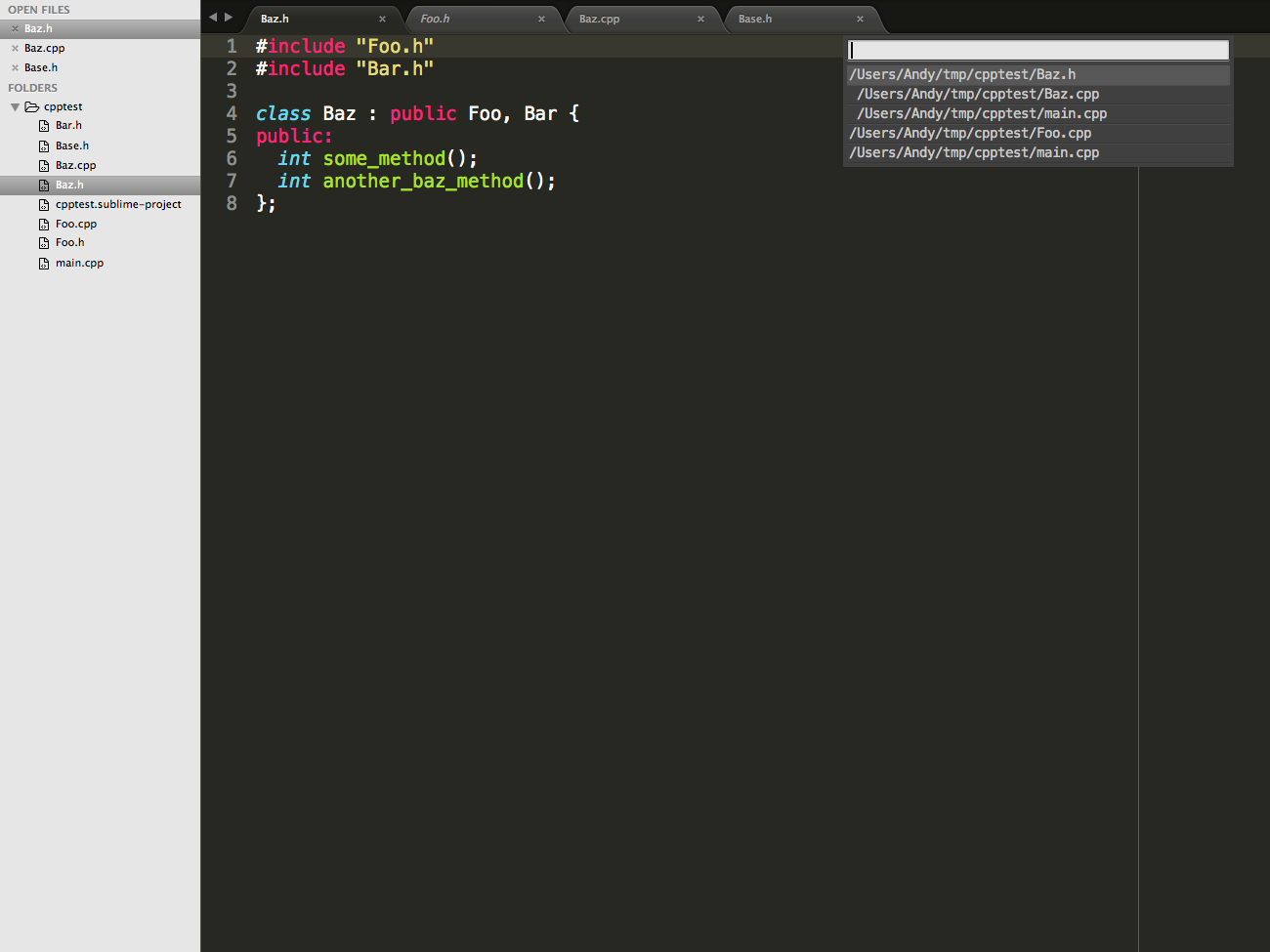 #### Diagnostics
If the `enable_diagnostics` option is set to `true` in the `.sublime-project` file, Ceer will display the same errors and warnings as the compiler. Moving the cursor to anywhere in the diagnostic will display a summary in the Sublime status bar at the bottom of the window. A list of all commands in the project or a single file can be viewed in a menu using the View Issues in Project or View Issues in File commands, respectively.
#### Example
`a_private_field` is declared to be `private` in `Foo.h`. Attempting to access it in `Baz` results in the error `'a_private_field' is a private member of 'Foo'`.
#### Diagnostics
If the `enable_diagnostics` option is set to `true` in the `.sublime-project` file, Ceer will display the same errors and warnings as the compiler. Moving the cursor to anywhere in the diagnostic will display a summary in the Sublime status bar at the bottom of the window. A list of all commands in the project or a single file can be viewed in a menu using the View Issues in Project or View Issues in File commands, respectively.
#### Example
`a_private_field` is declared to be `private` in `Foo.h`. Attempting to access it in `Baz` results in the error `'a_private_field' is a private member of 'Foo'`.
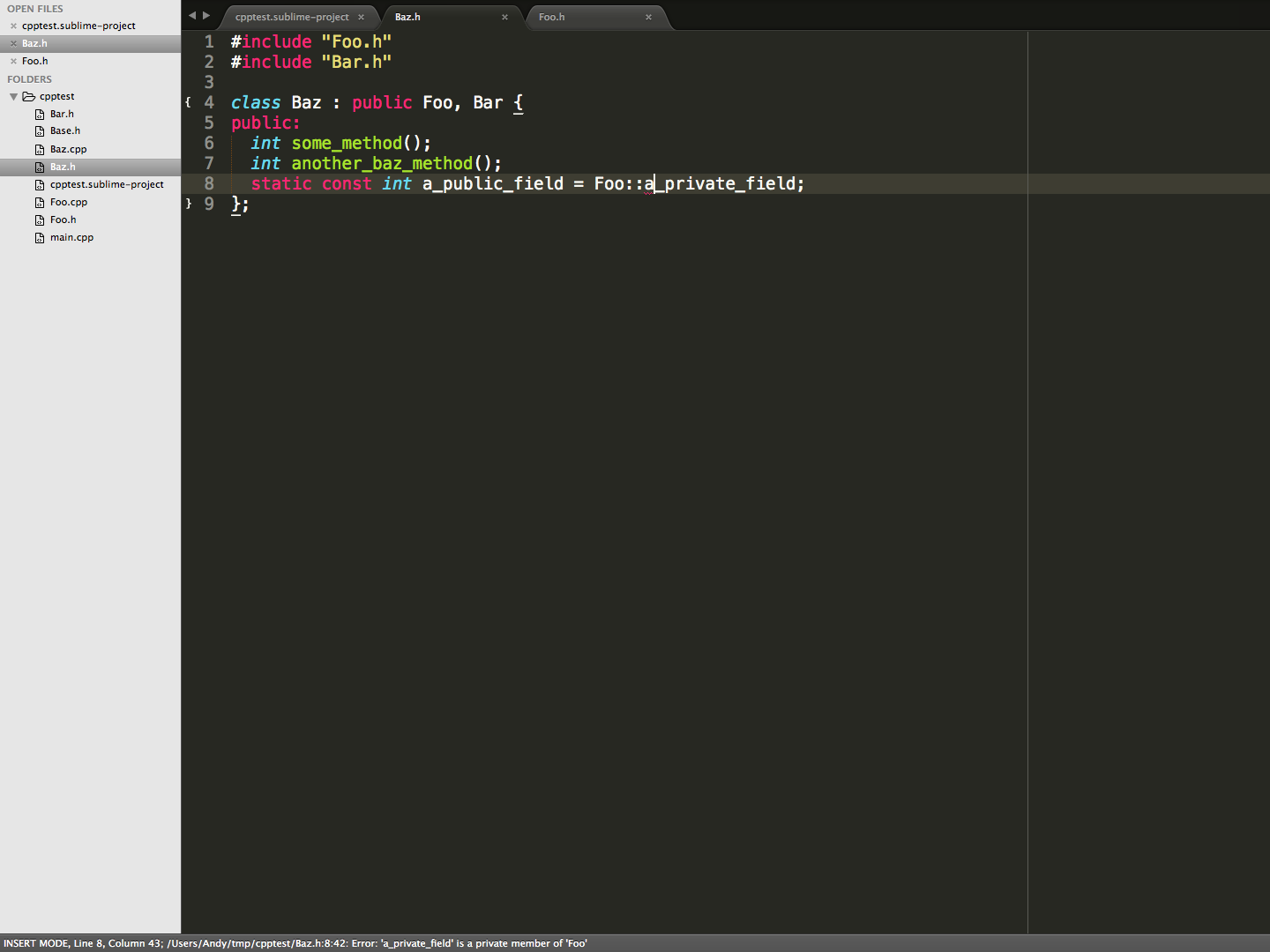 Calling the View Issues in Project command or calling the View Issues in File command on `Baz.h` displays the error in a menu.
Calling the View Issues in Project command or calling the View Issues in File command on `Baz.h` displays the error in a menu.
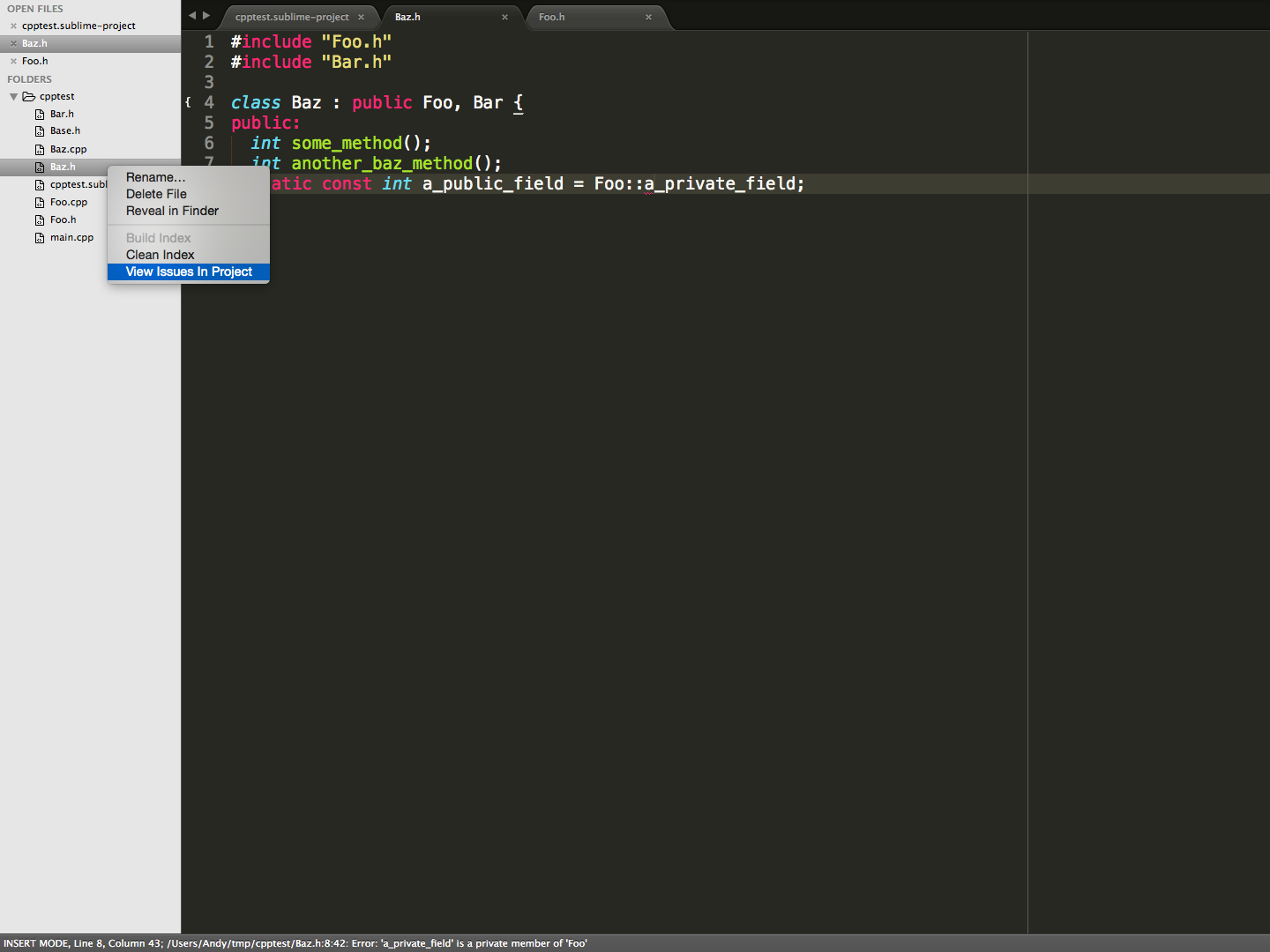
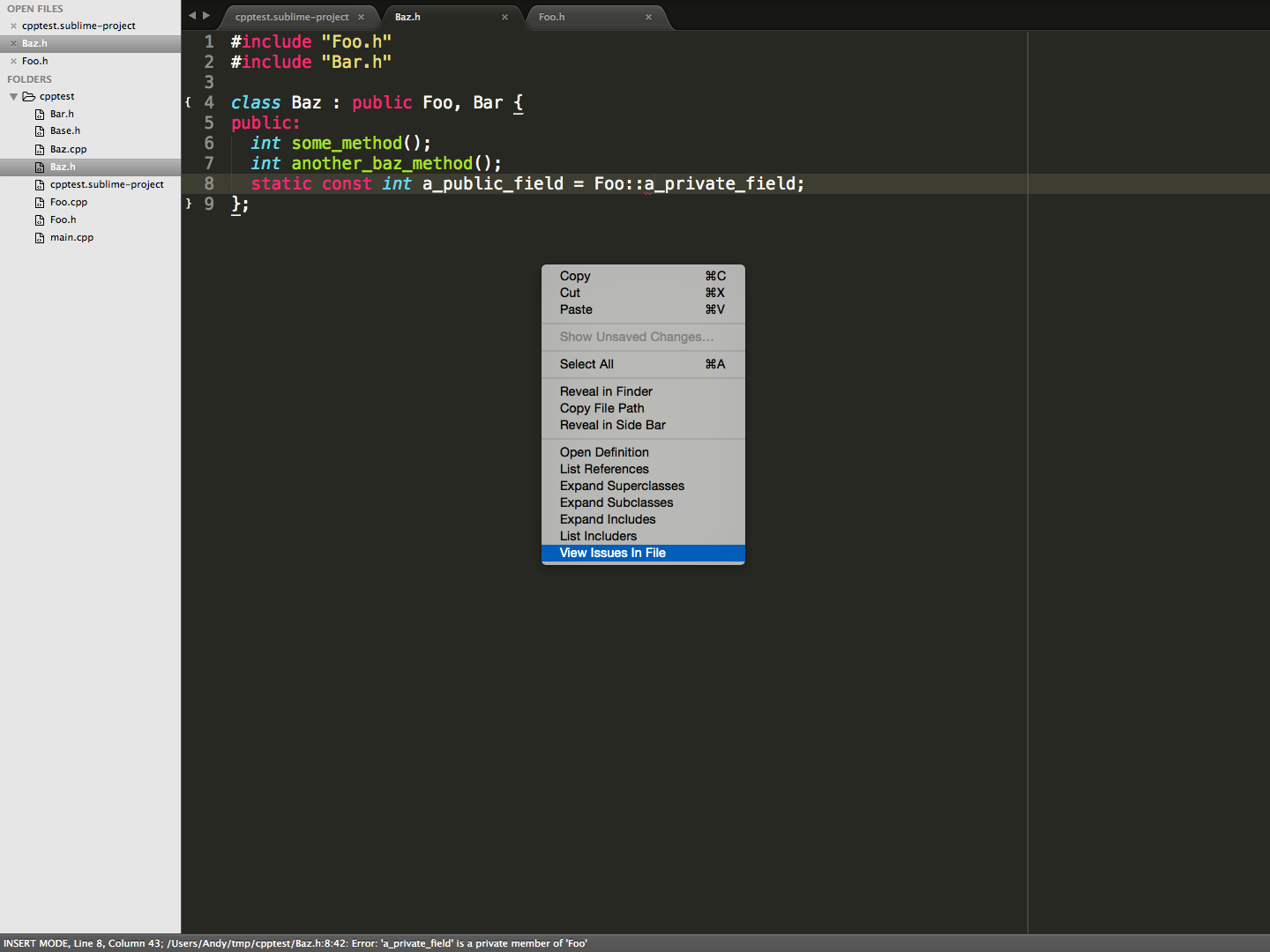 Selecting an error in the menu will jump to the error.
Selecting an error in the menu will jump to the error.
 ### Setup
**Currently Ceer is in a prototype phase, and is only available for OSX. Support for other platforms is planned.**
#### Installation
##### Package Control
Ceer is available in [Package Control](https://sublime.wbond.net/packages/Ceer).
##### Cloning
Currently, the only way to install is by directly cloning the Ceer repo into `~/Library/Application Support/Sublime Text 3/Packages`:
```shell
$ cd ~/Library/Application Support/Sublime Text 3/Packages
$ git clone git@github.com:andylamb/Ceer.git
```
or
```shell
$ cd ~/Library/Application Support/Sublime Text 3/Packages
$ git clone https://github.com/andylamb/Ceer.git
```
#### Quickstart
1. Create a `.sublime-project` file, using 'Project > Save Project As...'
2. Right click anywhere in the Side Bar and select Build Index.
### Setup
**Currently Ceer is in a prototype phase, and is only available for OSX. Support for other platforms is planned.**
#### Installation
##### Package Control
Ceer is available in [Package Control](https://sublime.wbond.net/packages/Ceer).
##### Cloning
Currently, the only way to install is by directly cloning the Ceer repo into `~/Library/Application Support/Sublime Text 3/Packages`:
```shell
$ cd ~/Library/Application Support/Sublime Text 3/Packages
$ git clone git@github.com:andylamb/Ceer.git
```
or
```shell
$ cd ~/Library/Application Support/Sublime Text 3/Packages
$ git clone https://github.com/andylamb/Ceer.git
```
#### Quickstart
1. Create a `.sublime-project` file, using 'Project > Save Project As...'
2. Right click anywhere in the Side Bar and select Build Index.
 #### Configure
**Ceer requires a `.sublime-project` file in order to know which files to parse and index. To create a `.sublime-project` file, go to 'Project > Save Project As...'**
##### Compilation Commands
In order to produce the most faithful representation of the source code, Ceer can parse a `CMakeLists.txt` or `Makefile` and use the same compilation commands. To enable this feature, in the `.sublime-project` file , under the `ceer` section, set either `cmakelists_path` or `makefile_path`. *Note that the 'ceer' section is created automatically on the first call to Build Index*
##### Diagnostics
Diagnostics can be controlled using `diagnostics_enabled` in the `ceer` section of the `.sublime-project` file.
### Contribute
Ceer is currently in a prototype phase, and we are working hard to improve stability, scalability, and portability. [Issues](https://github.com/andylamb/Ceer/issues) and [Pull Requests](https://github.com/andylamb/Ceer/pulls?q=is%3Aopen+is%3Apr) are greatly appreciated! Please read over the [Contribution Guidelines](https://github.com/andylamb/Ceer/wiki/Contribution-Guidelines) to get started.
#### Configure
**Ceer requires a `.sublime-project` file in order to know which files to parse and index. To create a `.sublime-project` file, go to 'Project > Save Project As...'**
##### Compilation Commands
In order to produce the most faithful representation of the source code, Ceer can parse a `CMakeLists.txt` or `Makefile` and use the same compilation commands. To enable this feature, in the `.sublime-project` file , under the `ceer` section, set either `cmakelists_path` or `makefile_path`. *Note that the 'ceer' section is created automatically on the first call to Build Index*
##### Diagnostics
Diagnostics can be controlled using `diagnostics_enabled` in the `ceer` section of the `.sublime-project` file.
### Contribute
Ceer is currently in a prototype phase, and we are working hard to improve stability, scalability, and portability. [Issues](https://github.com/andylamb/Ceer/issues) and [Pull Requests](https://github.com/andylamb/Ceer/pulls?q=is%3Aopen+is%3Apr) are greatly appreciated! Please read over the [Contribution Guidelines](https://github.com/andylamb/Ceer/wiki/Contribution-Guidelines) to get started.