# Usage Instructions (GLSL / MPV) (v4.x)
## Installing and Setting Up Anime4K for mpv on Apple Silicon and Intel-based Mac
*If you wish to use another media player, look at their documentation on how to install GLSL shaders and modify the shader accordingly if needed.*
1. Install mpv via [Homebrew](https://formulae.brew.sh/formula/mpv) or download the latest release [here](https://laboratory.stolendata.net/~djinn/mpv_osx/mpv-latest.tar.gz).
- **Note:** Only the Homebrew version is built for native Apple Silicon.
-
Click Here for Homebrew Installation
- If Homebrew is not installed, follow the instructions at https://brew.sh to install it.
- Keep the terminal window open and follow the instructions under "Next steps" to add Homebrew to your PATH.
- Follow the instructions at https://formulae.brew.sh/formula/mpv to install mpv.
2. Open mpv (this will create the mpv config file location for you).
3. Download the template files and extract them (open the `.zip` file).
- **Optimized shaders for lower-end GPU:**
*(Eg. M1, M2, Intel chips)*
- Download the template files [here](https://github.com/Tama47/Anime4K/releases/download/v4.0.1/GLSL_Mac_Linux_Low-end.zip).
-
Or click here to install manually.
- Copy & Paste the code from input.conf and mpv.conf in your
input.conf and mpv.conf file.
- Then download and extract the shaders from releases and put them in the
shaders folder.
- **Optimized shaders for higher-end GPU:**
*(Eg. M1 Pro, M1 Max, M1 Ultra, M2 Pro, M2 Max, Intel chips)*
(Untested, might still have performance issues)
- Download the template files [here](https://github.com/Tama47/Anime4K/releases/download/v4.0.1/GLSL_Mac_Linux_High-end.zip).
-
Or click here to install manually.
- Copy & Paste the code from input.conf and mpv.conf in your
input.conf and mpv.conf file.
- Then download and extract the shaders from releases and put them in the
shaders folder.
4. In the Finder on your Mac, choose `Go` > `Go to Folder...`
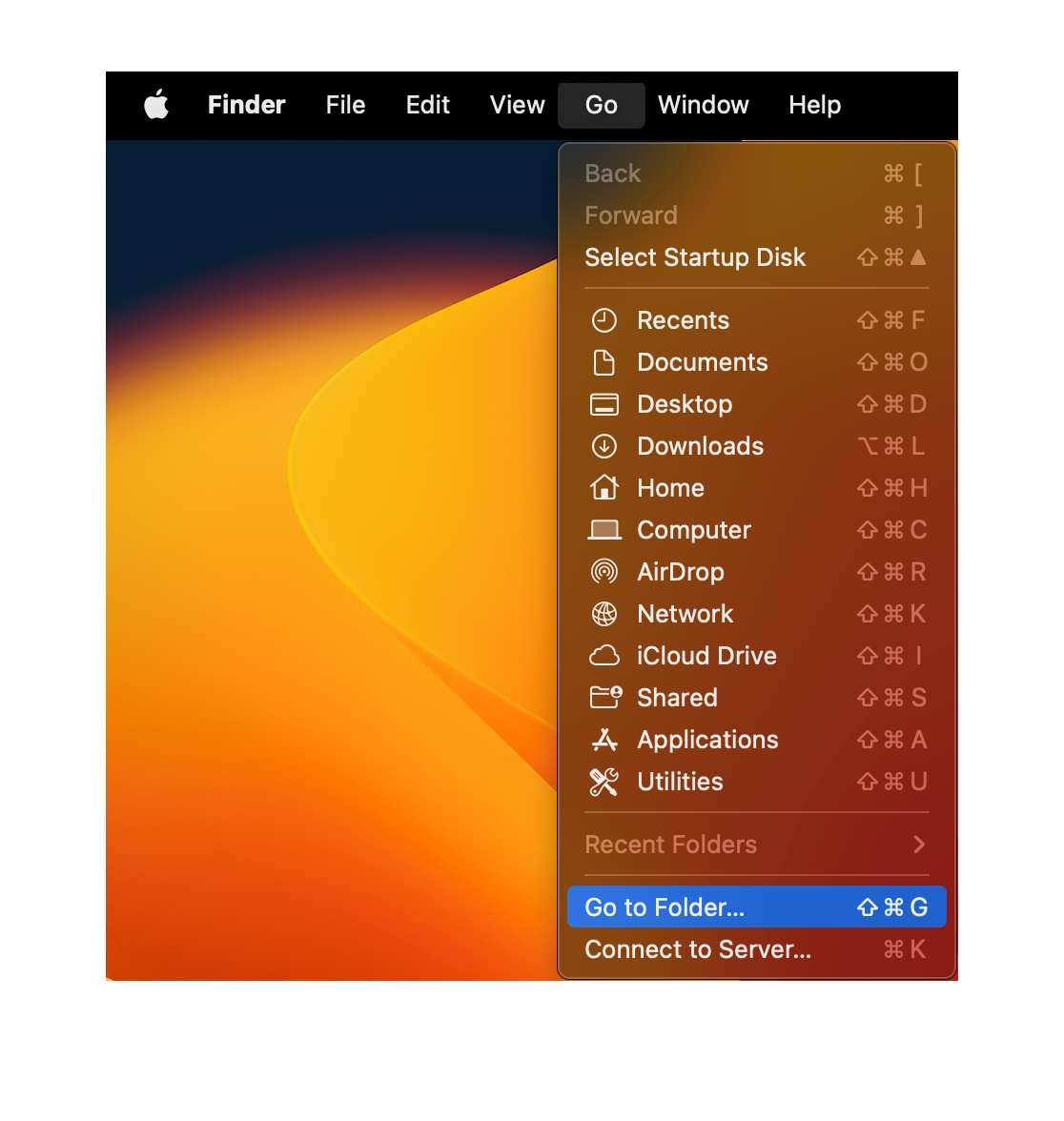 5. Paste `~/.config/mpv/` and hit Enter.
5. Paste `~/.config/mpv/` and hit Enter.
 6. Move the `input.conf`, `mpv.conf`, and the `shaders` folder into the `mpv` folder.
6. Move the `input.conf`, `mpv.conf`, and the `shaders` folder into the `mpv` folder.
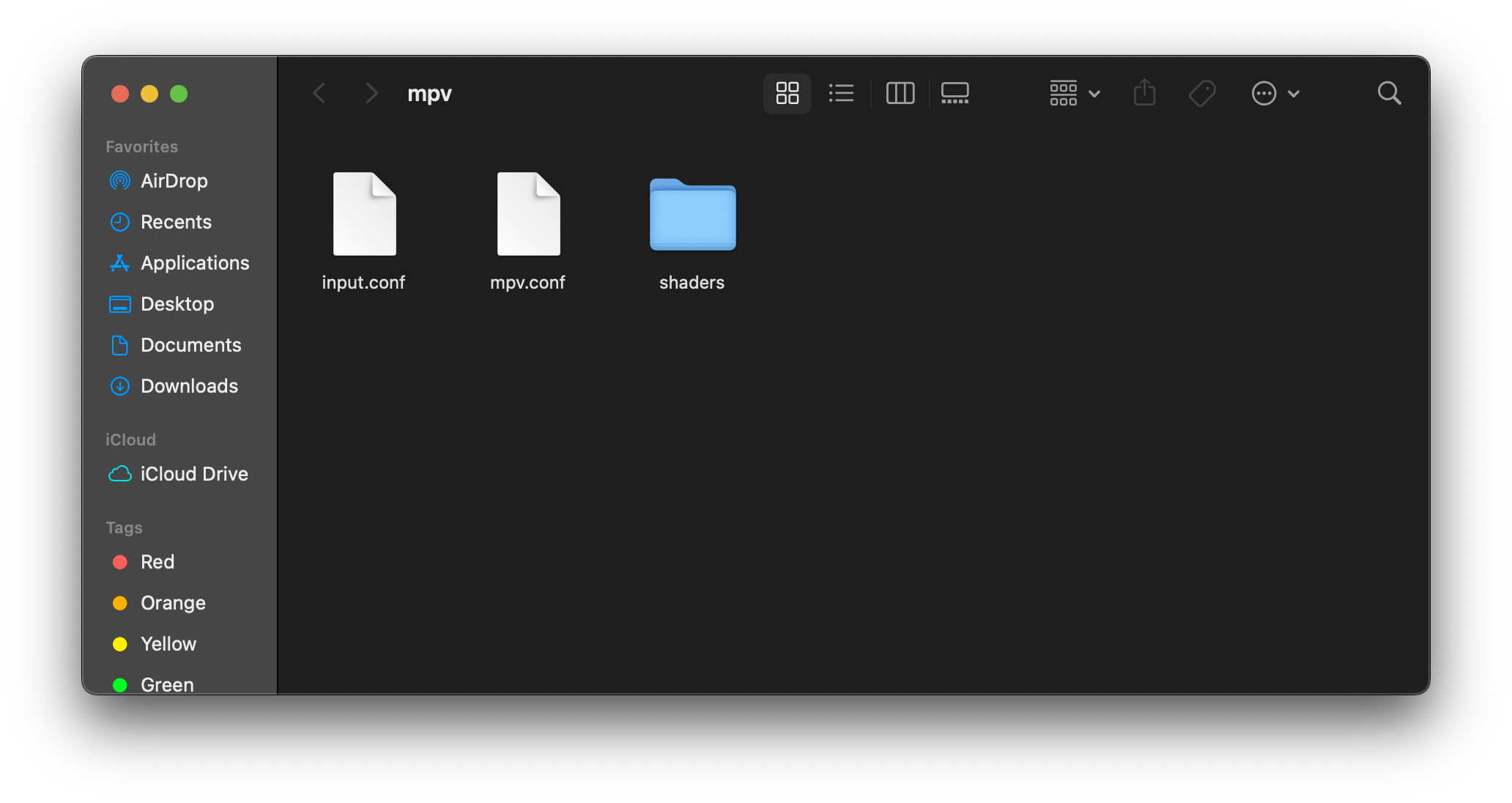 7. That's it! Anime4K is now installed and ready to use.
____
## Quick Usage Instructions
1. Anime4K has 3 major modes: A, B, and C. Each mode is optimized for a different class of anime degradations.
- Mode A is automatically enabled, if you use our template (this can be change in `mpv.conf`).
2. To enable each mode manually:
- Press **CTRL+1** to enable Mode A (Optimized for 1080p Anime).
- Press **CTRL+2** to enable Mode B (Optimized for 720p Anime).
- Press **CTRL+3** to enable Mode C (Optimized for 480p Anime).
- Press **CTRL+0** to clear all shaders (Disable Anime4K).
3. For more explanations and customization options, see the [Advanced Usage Instructions](GLSL_Instructions_Advanced.md#advanced-usage-instructions-glsl--mpv-v4x).
7. That's it! Anime4K is now installed and ready to use.
____
## Quick Usage Instructions
1. Anime4K has 3 major modes: A, B, and C. Each mode is optimized for a different class of anime degradations.
- Mode A is automatically enabled, if you use our template (this can be change in `mpv.conf`).
2. To enable each mode manually:
- Press **CTRL+1** to enable Mode A (Optimized for 1080p Anime).
- Press **CTRL+2** to enable Mode B (Optimized for 720p Anime).
- Press **CTRL+3** to enable Mode C (Optimized for 480p Anime).
- Press **CTRL+0** to clear all shaders (Disable Anime4K).
3. For more explanations and customization options, see the [Advanced Usage Instructions](GLSL_Instructions_Advanced.md#advanced-usage-instructions-glsl--mpv-v4x).
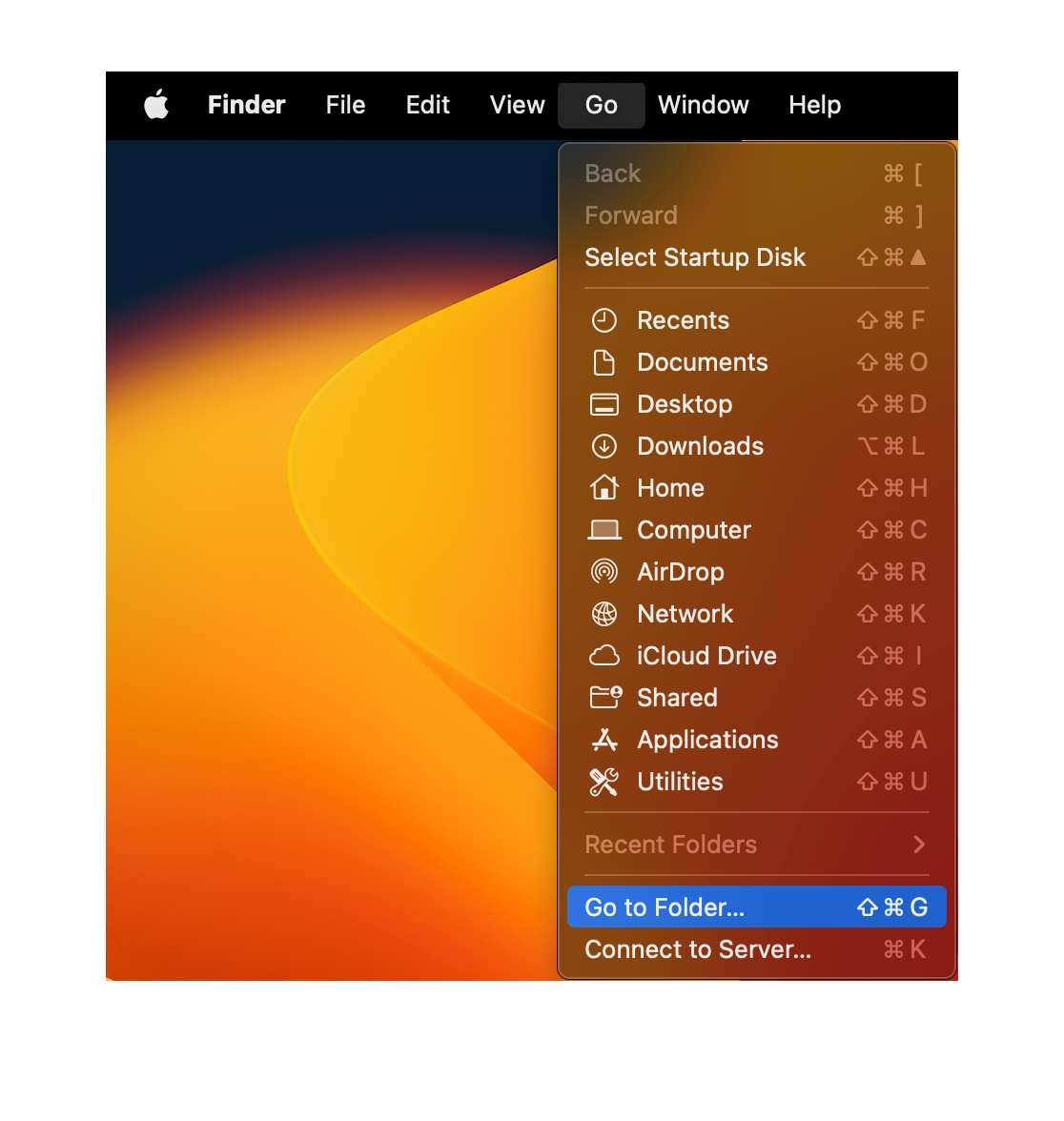 5. Paste `~/.config/mpv/` and hit Enter.
5. Paste `~/.config/mpv/` and hit Enter.
 6. Move the `input.conf`, `mpv.conf`, and the `shaders` folder into the `mpv` folder.
6. Move the `input.conf`, `mpv.conf`, and the `shaders` folder into the `mpv` folder.
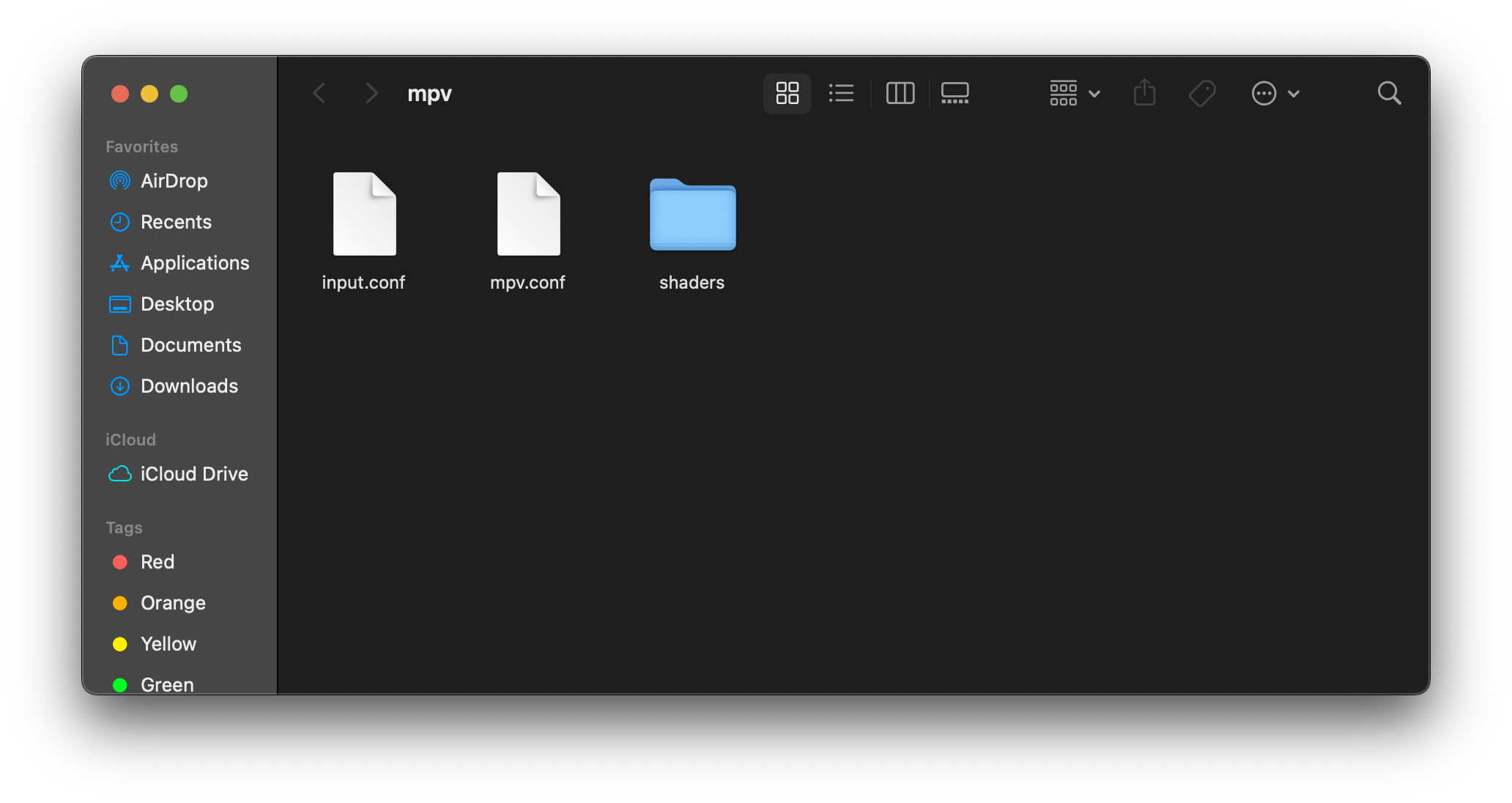 7. That's it! Anime4K is now installed and ready to use.
____
## Quick Usage Instructions
1. Anime4K has 3 major modes: A, B, and C. Each mode is optimized for a different class of anime degradations.
- Mode A is automatically enabled, if you use our template (this can be change in `mpv.conf`).
2. To enable each mode manually:
- Press **CTRL+1** to enable Mode A (Optimized for 1080p Anime).
- Press **CTRL+2** to enable Mode B (Optimized for 720p Anime).
- Press **CTRL+3** to enable Mode C (Optimized for 480p Anime).
- Press **CTRL+0** to clear all shaders (Disable Anime4K).
3. For more explanations and customization options, see the [Advanced Usage Instructions](GLSL_Instructions_Advanced.md#advanced-usage-instructions-glsl--mpv-v4x).
7. That's it! Anime4K is now installed and ready to use.
____
## Quick Usage Instructions
1. Anime4K has 3 major modes: A, B, and C. Each mode is optimized for a different class of anime degradations.
- Mode A is automatically enabled, if you use our template (this can be change in `mpv.conf`).
2. To enable each mode manually:
- Press **CTRL+1** to enable Mode A (Optimized for 1080p Anime).
- Press **CTRL+2** to enable Mode B (Optimized for 720p Anime).
- Press **CTRL+3** to enable Mode C (Optimized for 480p Anime).
- Press **CTRL+0** to clear all shaders (Disable Anime4K).
3. For more explanations and customization options, see the [Advanced Usage Instructions](GLSL_Instructions_Advanced.md#advanced-usage-instructions-glsl--mpv-v4x).