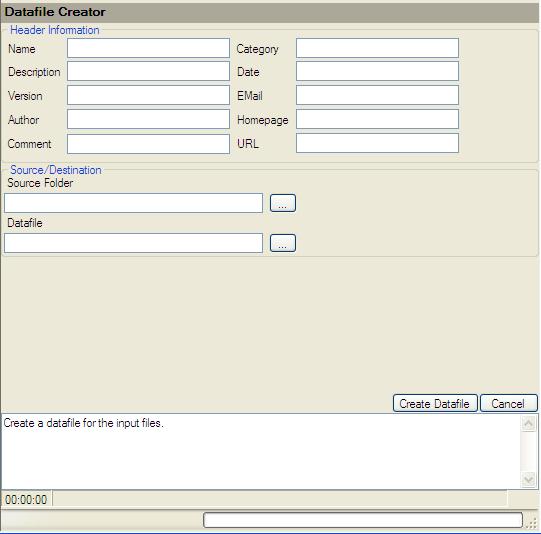
VGMToolbox – Manual
VGMToolbox (VGMT) is an application to aid in the auditing of yourVideo Game Music (VGM) collections. Inspired by rom organizers like clrMAMEPro and the GoodTools applications, VGMT aims to offer the best of both tools while focusing on VGM related file types (NSF,PSF, etc...). The key feature of the VGMT is the ability to calculate checksums over the actual data of each of these formats. VGMT also offers various tools that aid the VGM collector, datafile creator, and music ripper.
Supported Formats for VGMToolbox Methods Checksums
Auditing Tools
Auditing Tools > Datafile Creator
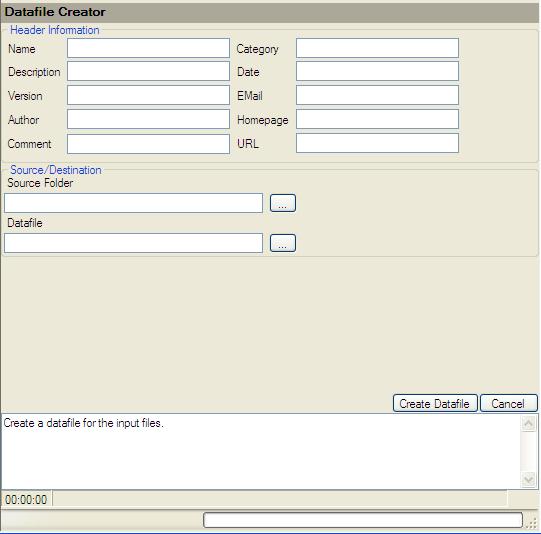
Description:
Usage:
Options:
Auditing Tools > File Rebuilder
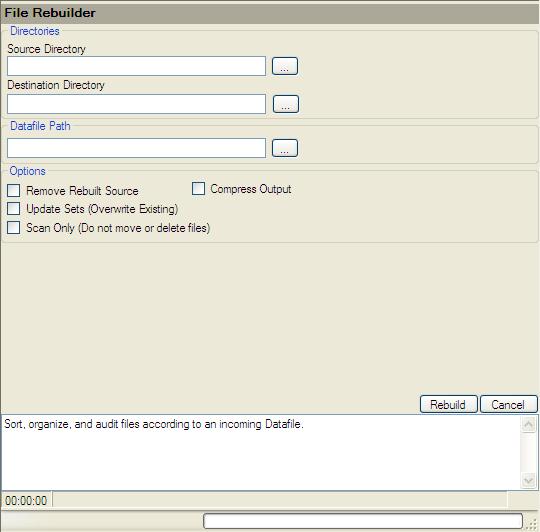
Description:
Usage:
Options:
Auditing Tools > Datafile Checker
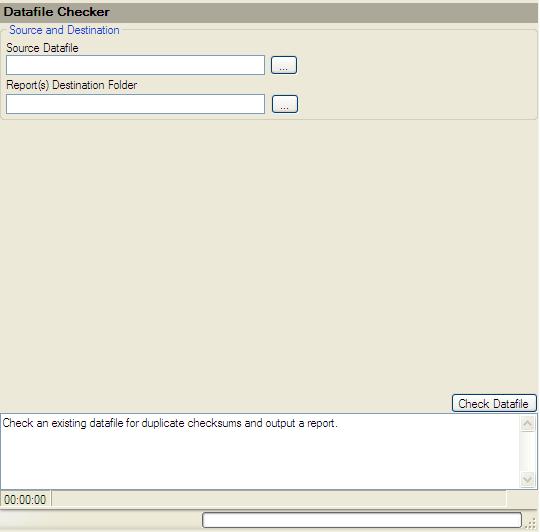
Description:
Usage:
Options:
Examine/Exploration Tools
Examine/Exploration Tools > Tag/Info Viewer
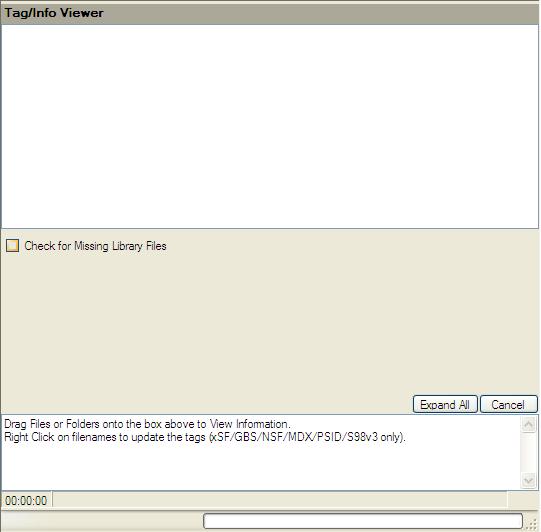
Description:
Usage:
Options:
Examine/Exploration Tools > Checksum Calculator
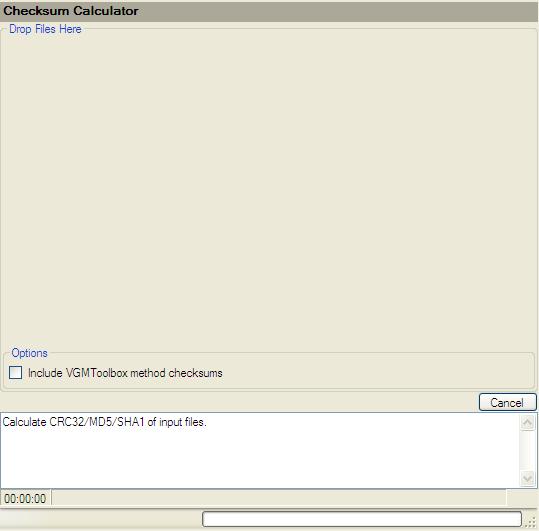
Description:
Usage:
Options:
Examine/Exploration Tools > Search for Files
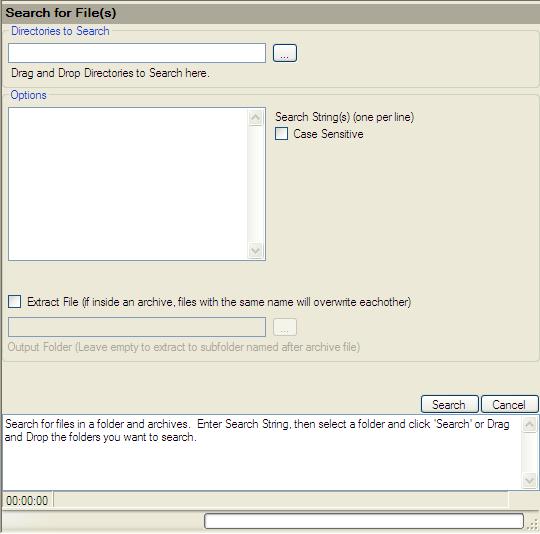
Description:
Usage:
Options:
GENH
GENH > Create/Extract GENH
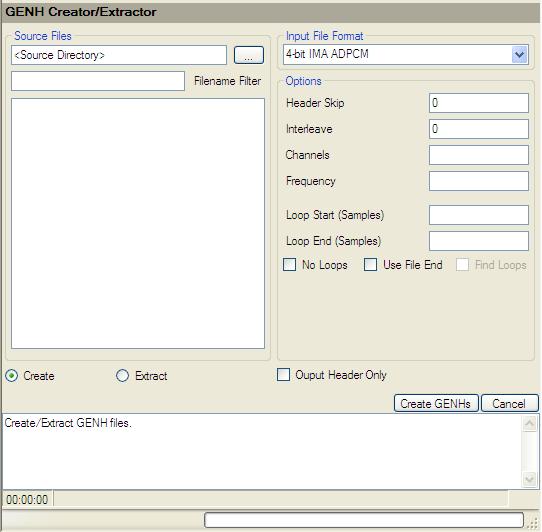
Description:
Usage:
Options:
Misc. Tools
Hoot Tools > XML Builder
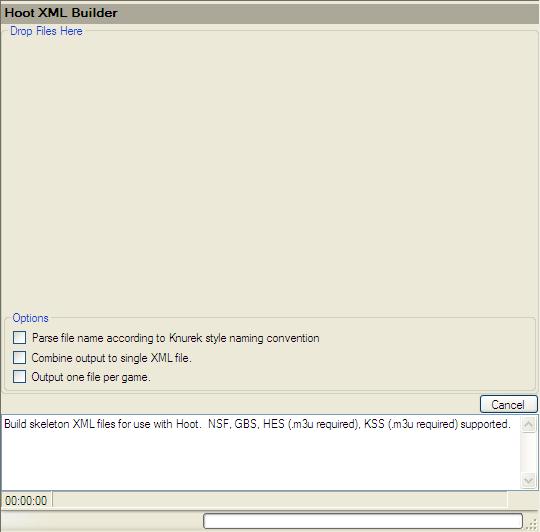
Description: The Hoot XML Builder generates skeleton XML files for the GBS/NSF/HES/KSS file formats. It can be useful for batch creation of Hoot xml files for GBS/NSF/HES/KSS files. HES and KSS files require Nezplug format .m3u files, since their format does not contain track information. XML file(s) will be output in the "hoot" subdirectory of the application folder.
Usage: Drag and Drop files or folders into the large area at the top of the form.
Options:
Hoot Tools > Collection Auditor

Description: The Hoot Collection Auditor scans the "Archive Folders" for each set in the source .xml files in your Hoot XML Folder. It should be used to see which Hoot sets or games have .xml availible but you do not have the sets for. The results will be displayed in a Tree Format with missing files in red. Results will also be output to the "hoot" subdirectory underneath VGMToolbox as a UTF-16 LE text file named "audit.txt".
Usage:
NSF Tools > NSFE --> NSF + M3U
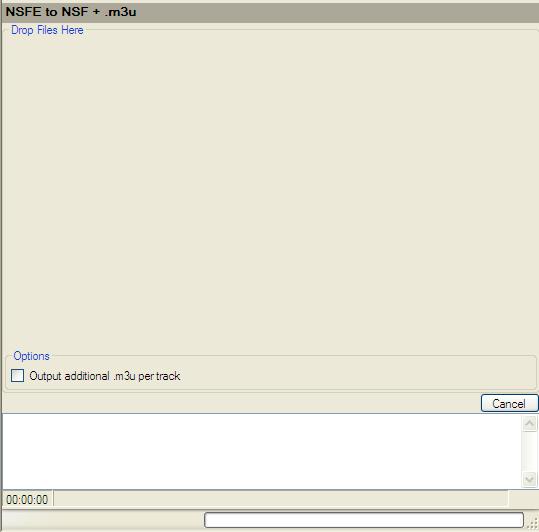
Description: The NSFE to .m3u converter takes an NSFE format file and creates an NSF with an Nezplug format .m3u playlist. The files will be output in the same directory as the source file.
Usage: Drag and Drop files or folders into the large area at the top of the form.
Options:
GBS Tools > GBS M3U Creator
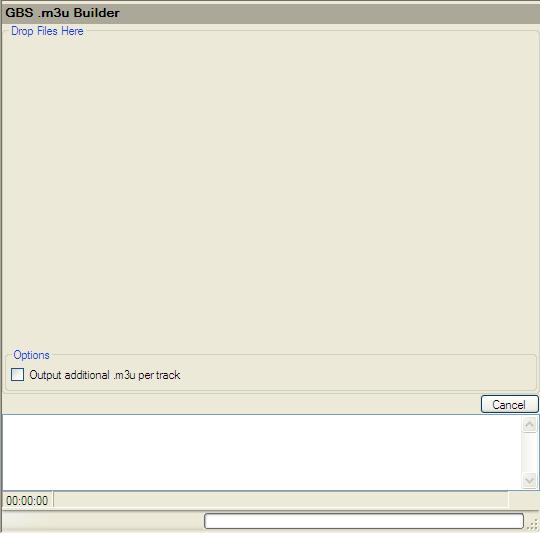
Description: The GBS M3U Creator creates Nezplug format .m3u playlist for each track in the GBS. The files will be output in the same directory as the source file.
Usage: Drag and Drop files or folders into the large area at the top of the form.
Options:
VGM Tools > VGM Tag Editor
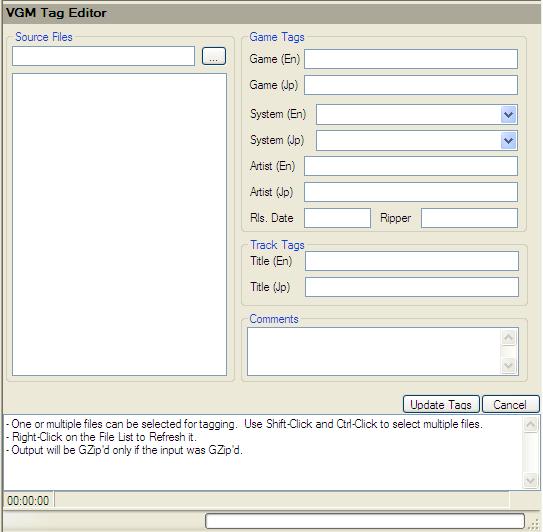
Description: The VGM Tag Editor will add or edit the tags of VGM format files. Output files will be GZip'd if the input files were GZip'd.
Usage:
Options:
xSF Tools > xSF2EXE
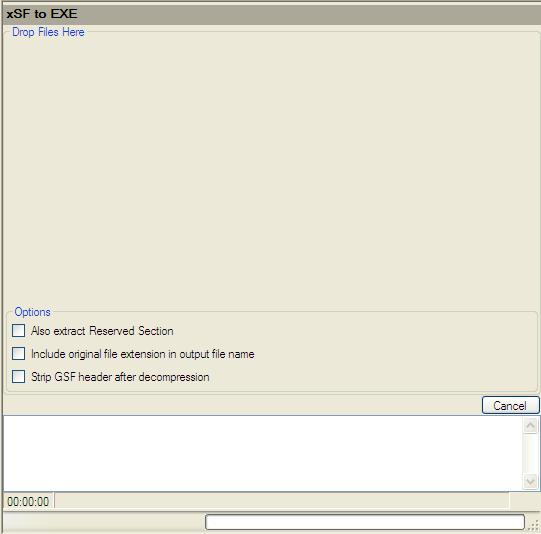
Description: Decompress and extract the Compressed Data Section (and Reserved Section if the option is selected) of an xSF format file. The data will be extracted to the same directory as the source file with the ".data.bin" and ".reserved.bin" file extensions appended.
Usage: Drag and Drop files or folders into the large area at the top of the form.
Options:
xSF Tools > xSF Recompress
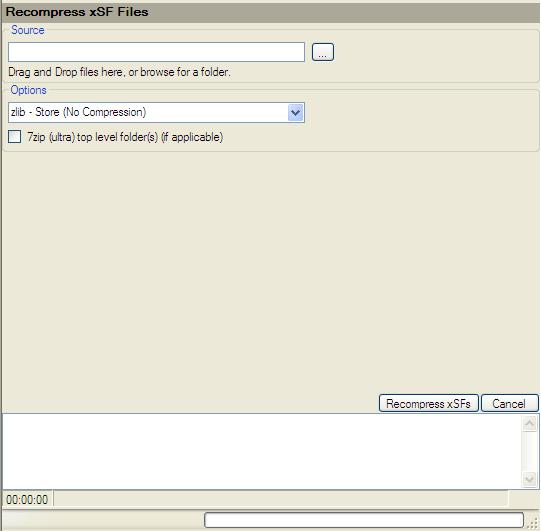
Description: Recompress the Compressed Data Section of an xSF format file. Optionally, 7zip the output.
Usage:
Options:
xSF Tools > xSF Tag Editor
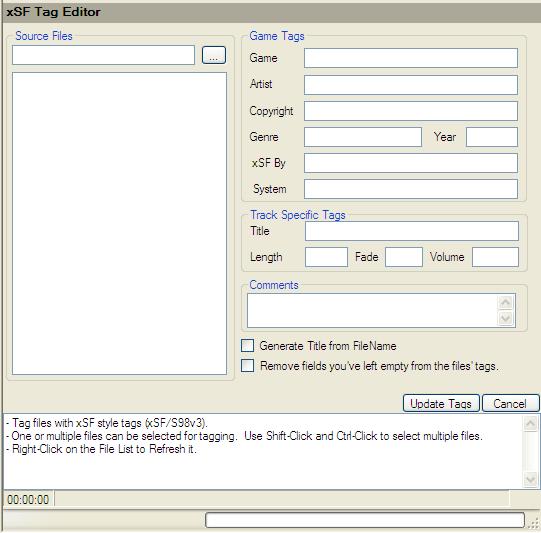
Description: The xSF Tag Editor will add or edit the tags of xSF format files or files that use the xSF style tags (S98v3).
Usage:
Options:
xSF Tools > 2SF > Make 2SFs
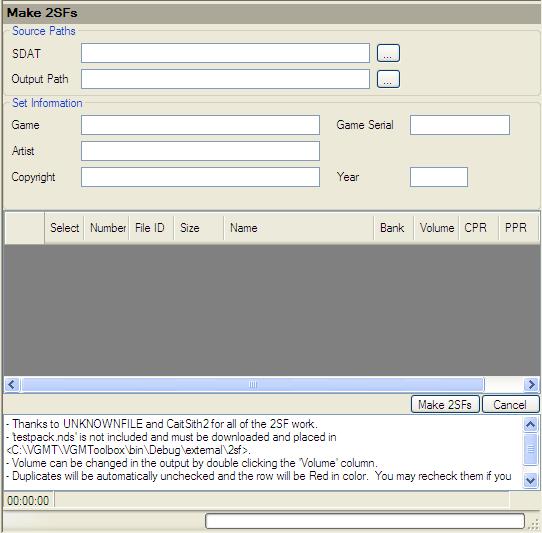
Description: Create 2SF files for the input NDS SDAT file. STRM files will also be extracted. The 2SF Maker requires testpack.nds which is a part of the "no-brainer" 2SF ripkit. Place it in the directory indicated in the Notes section at the bottom of the form. Duplicates will be unchecked automatically and the row will be highlighted in Red.
Usage:
xSF Tools > 2SF > 2SF Timer
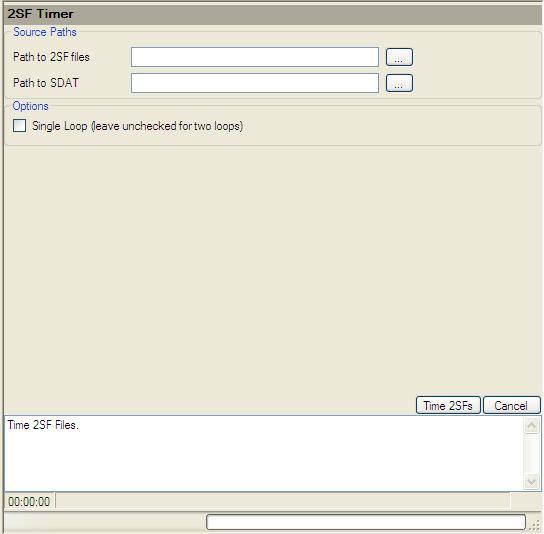
Description: Time 2SF files. Works with V2 2SFs only.
Usage:
Options:
xSF Tools > 2SF > SDAT Optimizer (Removal Pending)
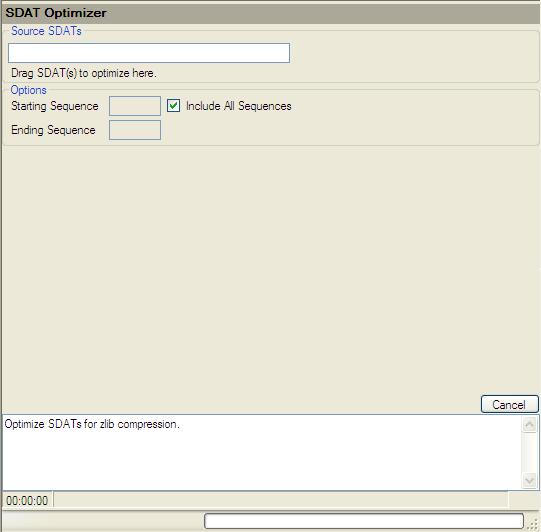
Description: Optimize SDATs for 2SF creation. Overwrites unsed data with "0" to allow zlib compression to have maximum effect. Now that the "Make 2SF" tool does this automatically and with better selection, this tool is less useful.
Usage:
Options:
xSF Tools > 2SF > 2SF - V1 to V2 Tag Copier
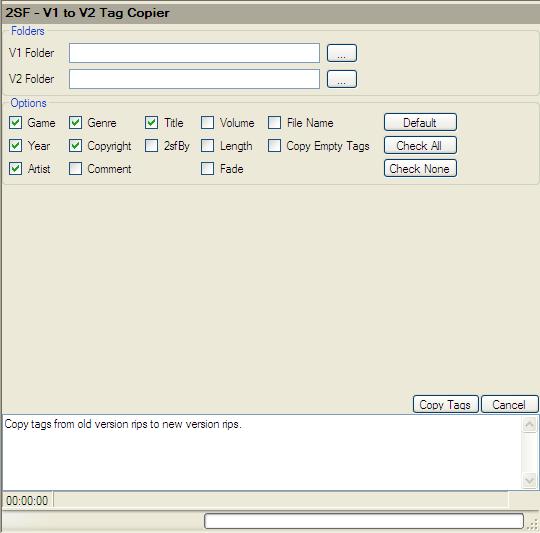
Description: Copy tags from V1 formats 2SFs to V2 format tags.
Usage:
Options:
xSF Tools > PSF > PSF Maker
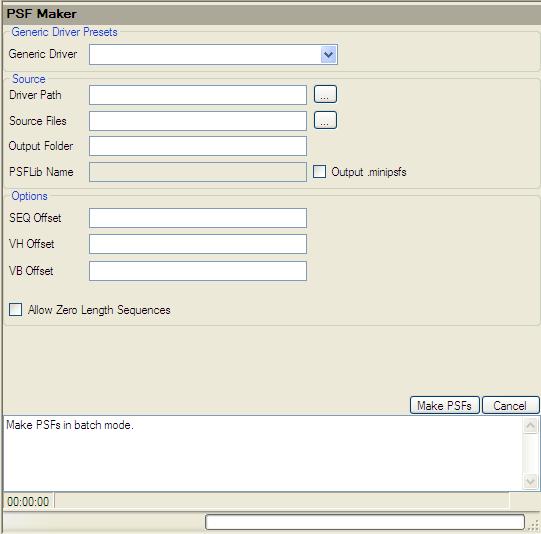
Description: Create PSFs in batch mode. Imports SEQ/VH/VB data from the Source Files folder into the Driver. Be sure matching SEQ/VH/VB have the same file name (e.g. BGM01.SEQ, BGM01.VH, BGM01.VB).
Usage:
Options:
xSF Tools > PSF > PSF Stub Creator
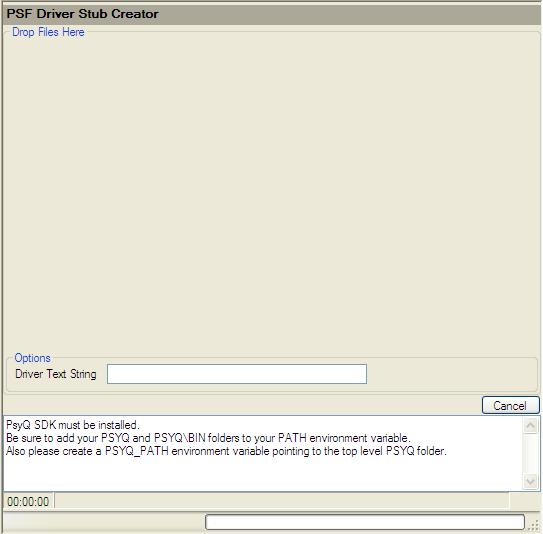
Description:
Usage:
Options:
xSF Tools > PSF > PSF Timer
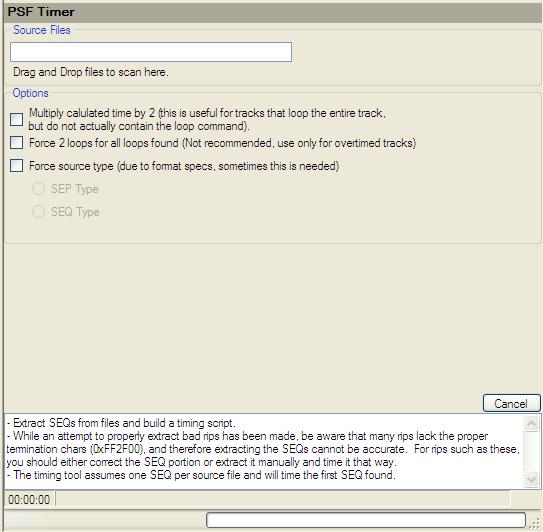
Description:
Usage:
Options:
xSF Tools > PSF2 > mkpsf2 Front End
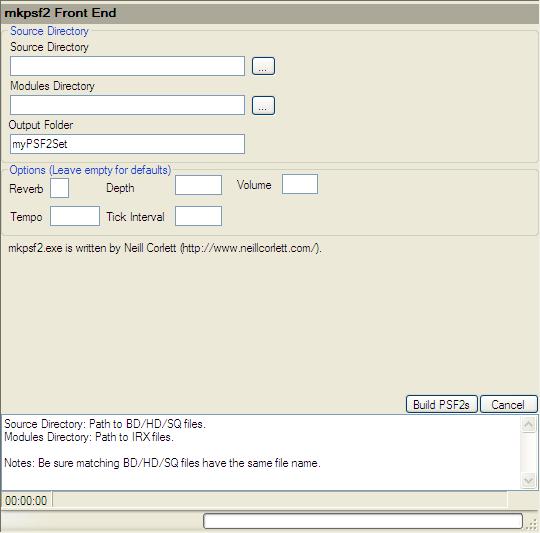
Description:
Usage:
Options:
xSF Tools > PSF2 > PSF2 Unpacker
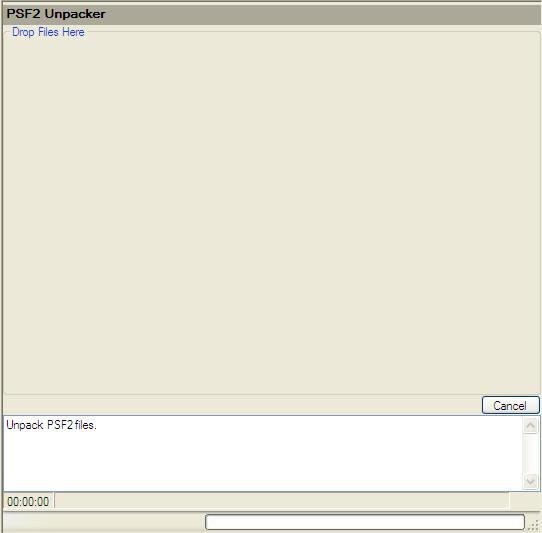
Description: Unpack PSF2 Files.
Usage: Drag and Drop PSF2 to unpack onto the large box on the form.
xSF Tools > PSF2 > PSF2 to PSF2LIB
Description:
Usage:
Options:
xSF Tools > PSF2 > PSF2 SQ Extractor
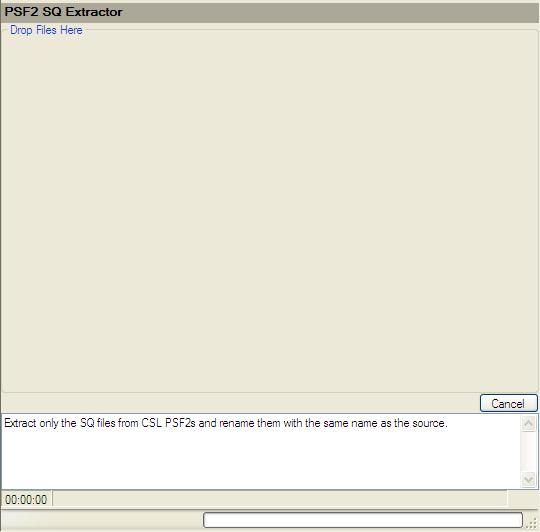
Description: Extract the SQ from PSF2s.
Usage: Drag and Drop PSF2 to extract SQs from onto the large box on the form.
xSF Tools > PSF2 > PSF2 Timer
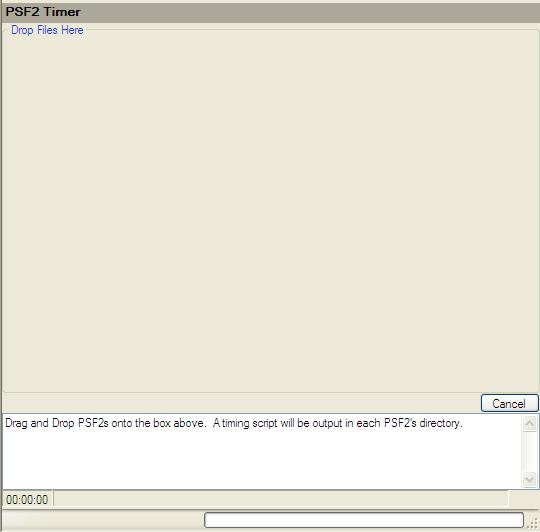
Description:
Usage:
Options:
xSF Tools > SSF > ssfmake Front End
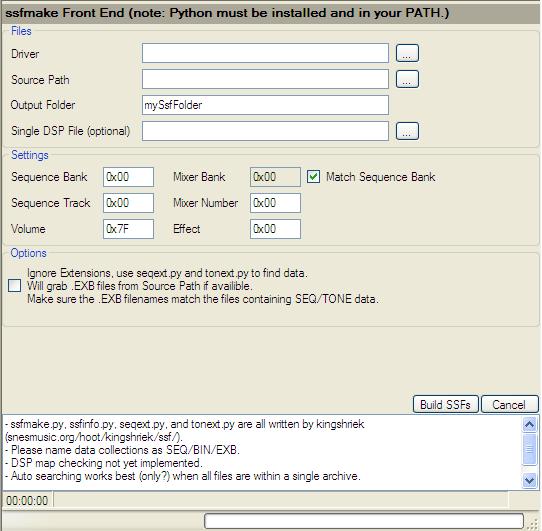
Description:
Usage:
Options:
xSF Tools > SSF > seqext.py/tonext.py Front End
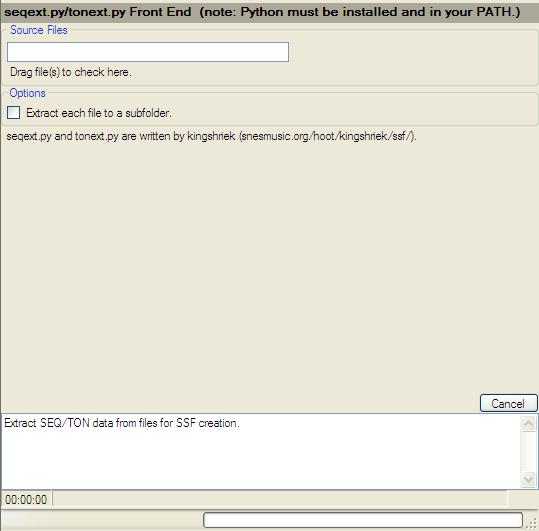
Description:
Usage:
Options:
Extraction Tools > Generic > Simple Cutter (Snakebite GUI)
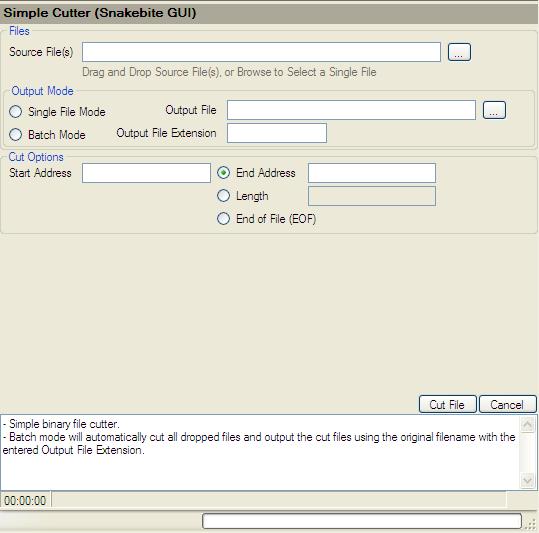
Description: The Simple Cutter will extract chunks from a file (or files) according to the input rules.
Usage:
Options:
Extraction Tools > Generic > Advanced Cutter/Offset Finder
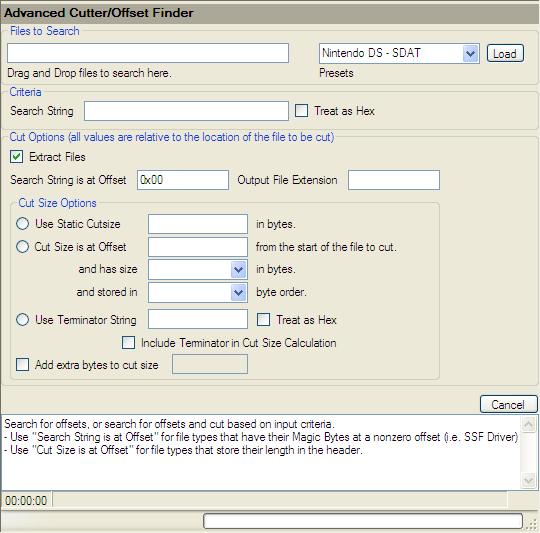
Description:
Usage:
Options:
Extraction Tools > Generic > CD-XA Extractor
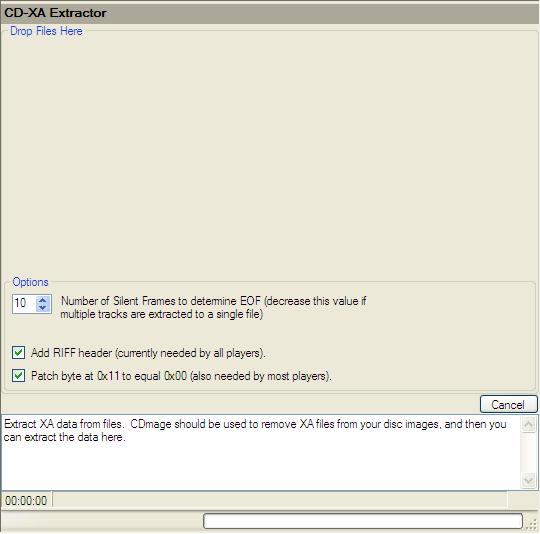
Description:
Usage:
Options:
Extraction Tools > Generic > MIDI Extractor
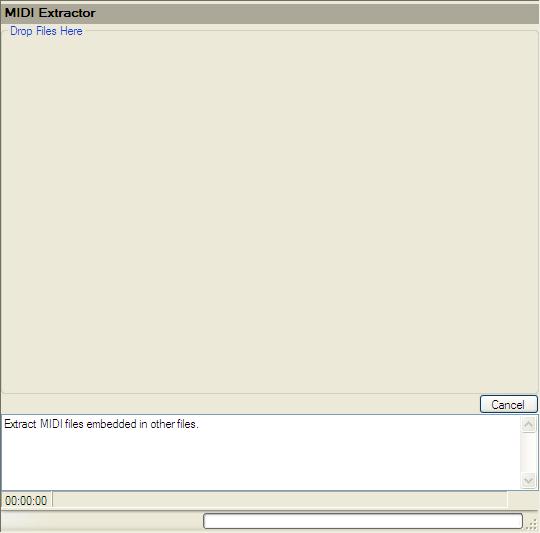
Description:
Usage:
Options:
Extraction Tools > Nintendo DS > SDAT Extractor
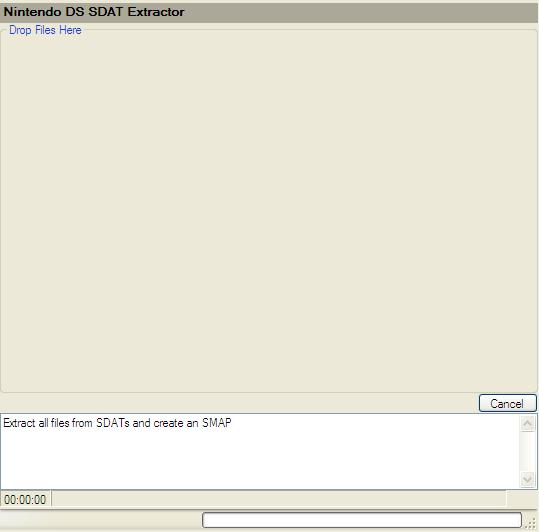
Description:
Usage:
Options:
Extraction Tools > Nintendo DS > SDAT Finder
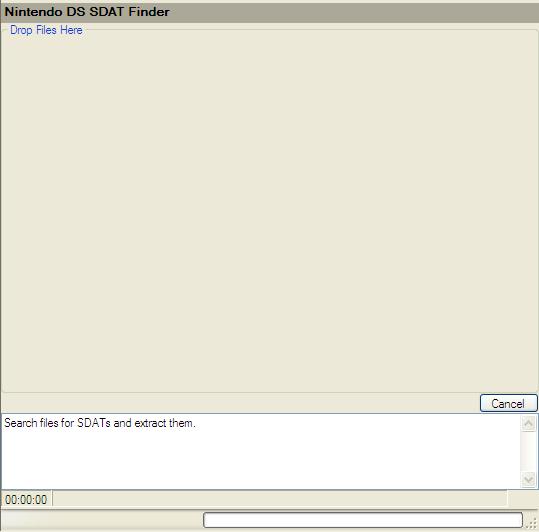
Description:
Usage:
Options:
Compression Tools > gzip Compress/Decompress
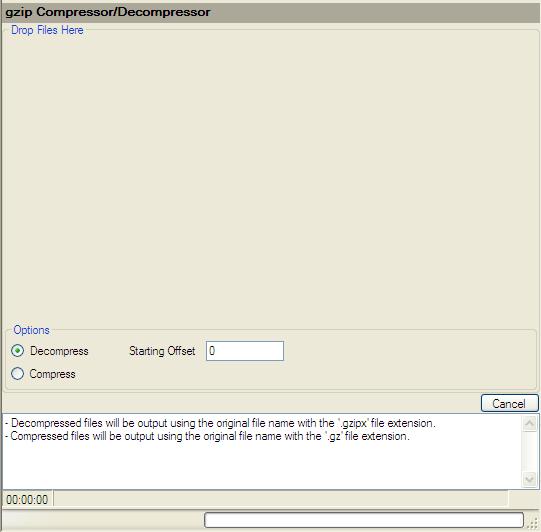
Description:
Usage:
Options:
Compression Tools > zlib Compress/Decompress
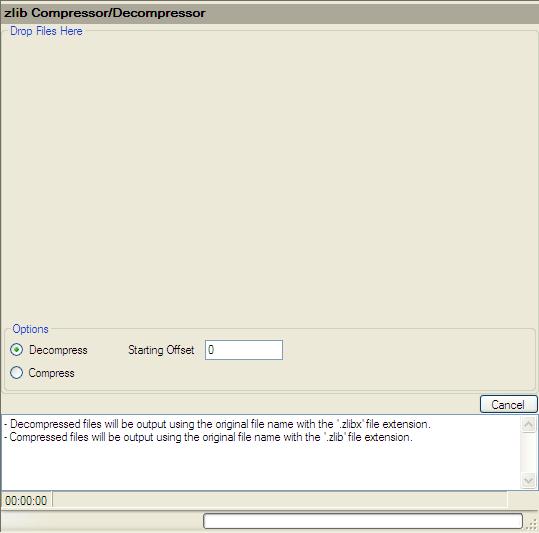
Description:
Usage:
Options: