File Providers in ASP.NET Core
By Steve Smith
ASP.NET Core abstracts file system access through the use of File Providers.
File Provider abstractions
File Providers are an abstraction over file systems. The main interface is IFileProvider. IFileProvider exposes methods to get file information (IFileInfo), directory information (IDirectoryContents), and to set up change notifications (using an IChangeToken).
IFileInfo provides methods and properties about individual files or directories. It has two boolean properties, Exists and IsDirectory, as well as properties describing the file's Name, Length (in bytes), and LastModified date. You can read from the file using its CreateReadStream method.
File Provider implementations
Three implementations of IFileProvider are available: Physical, Embedded, and Composite. The physical provider is used to access the actual system's files. The embedded provider is used to access files embedded in assemblies. The composite provider is used to provide combined access to files and directories from one or more other providers.
PhysicalFileProvider
The PhysicalFileProvider provides access to the physical file system. It wraps the System.IO.File type (for the physical provider), scoping all paths to a directory and its children. This scoping limits access to a certain directory and its children, preventing access to the file system outside of this boundary. When instantiating this provider, you must provide it with a directory path, which serves as the base path for all requests made to this provider (and which restricts access outside of this path). In an ASP.NET Core app, you can instantiate a PhysicalFileProvider provider directly, or you can request an IFileProvider in a Controller or service's constructor through dependency injection. The latter approach will typically yield a more flexible and testable solution.
The sample below shows how to create a PhysicalFileProvider.
IFileProvider provider = new PhysicalFileProvider(applicationRoot);
IDirectoryContents contents = provider.GetDirectoryContents(""); // the applicationRoot contents
IFileInfo fileInfo = provider.GetFileInfo("wwwroot/js/site.js"); // a file under applicationRoot
You can iterate through its directory contents or get a specific file's information by providing a subpath.
To request a provider from a controller, specify it in the controller's constructor and assign it to a local field. Use the local instance from your action methods:
public class HomeController : Controller
{
private readonly IFileProvider _fileProvider;
public HomeController(IFileProvider fileProvider)
{
_fileProvider = fileProvider;
}
public IActionResult Index()
{
var contents = _fileProvider.GetDirectoryContents("");
return View(contents);
}
Then, create the provider in the app's Startup class:
using System.Linq;
using System.Reflection;
using Microsoft.AspNetCore.Builder;
using Microsoft.AspNetCore.Hosting;
using Microsoft.Extensions.Configuration;
using Microsoft.Extensions.DependencyInjection;
using Microsoft.Extensions.FileProviders;
using Microsoft.Extensions.Logging;
namespace FileProviderSample
{
public class Startup
{
private IHostingEnvironment _hostingEnvironment;
public Startup(IHostingEnvironment env)
{
var builder = new ConfigurationBuilder()
.SetBasePath(env.ContentRootPath)
.AddJsonFile("appsettings.json", optional: true, reloadOnChange: true)
.AddJsonFile($"appsettings.{env.EnvironmentName}.json", optional: true)
.AddEnvironmentVariables();
Configuration = builder.Build();
_hostingEnvironment = env;
}
public IConfigurationRoot Configuration { get; }
// This method gets called by the runtime. Use this method to add services to the container.
public void ConfigureServices(IServiceCollection services)
{
// Add framework services.
services.AddMvc();
var physicalProvider = _hostingEnvironment.ContentRootFileProvider;
var embeddedProvider = new EmbeddedFileProvider(Assembly.GetEntryAssembly());
var compositeProvider = new CompositeFileProvider(physicalProvider, embeddedProvider);
// choose one provider to use for the app and register it
//services.AddSingleton<IFileProvider>(physicalProvider);
//services.AddSingleton<IFileProvider>(embeddedProvider);
services.AddSingleton<IFileProvider>(compositeProvider);
}
In the Index.cshtml view, iterate through the IDirectoryContents provided:
@using Microsoft.Extensions.FileProviders
@model IDirectoryContents
<h2>Folder Contents</h2>
<ul>
@foreach (IFileInfo item in Model)
{
if (item.IsDirectory)
{
<li><strong>@item.Name</strong></li>
}
else
{
<li>@item.Name - @item.Length bytes</li>
}
}
</ul>
The result:
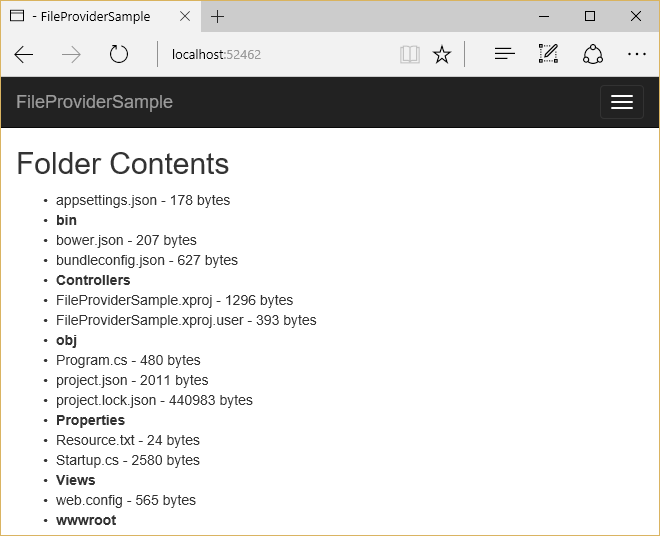
EmbeddedFileProvider
The EmbeddedFileProvider is used to access files embedded in assemblies. In .NET Core, you embed files in an assembly with the <EmbeddedResource> element in the .csproj file:
<ItemGroup>
<EmbeddedResource Include="Resource.txt;**\*.js" Exclude="bin\**;obj\**;**\*.xproj;packages\**;@(EmbeddedResource)" />
<Content Update="wwwroot\**\*;Views\**\*;Areas\**\Views;appsettings.json;web.config">
<CopyToPublishDirectory>PreserveNewest</CopyToPublishDirectory>
</Content>
</ItemGroup>
You can use globbing patterns when specifying files to embed in the assembly. These patterns can be used to match one or more files.
备注
It's unlikely you would ever want to actually embed every .js file in your project in its assembly; the above sample is for demo purposes only.
When creating an EmbeddedFileProvider, pass the assembly it will read to its constructor.
var embeddedProvider = new EmbeddedFileProvider(Assembly.GetEntryAssembly());
The snippet above demonstrates how to create an EmbeddedFileProvider with access to the currently executing assembly.
Updating the sample app to use an EmbeddedFileProvider results in the following output:
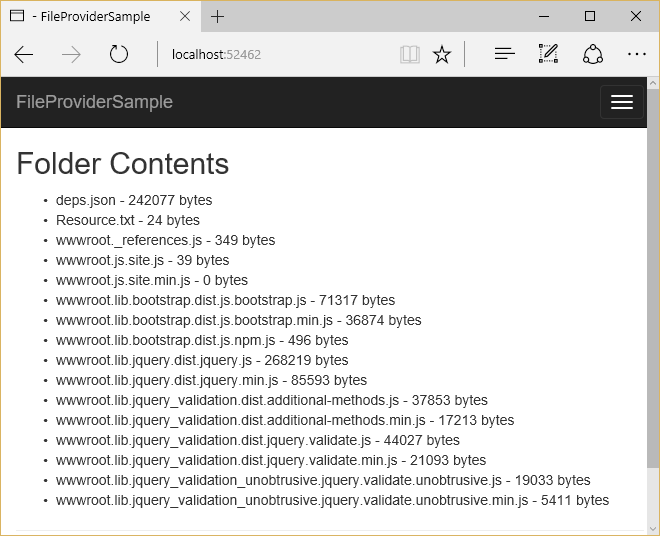
备注
Embedded resources do not expose directories. Rather, the path to the resource (via its namespace) is embedded in its filename using . separators.
提示
The EmbeddedFileProvider constructor accepts an optional baseNamespace parameter. Specifying this will scope calls to GetDirectoryContents to those resources under the provided namespace.
CompositeFileProvider
The CompositeFileProvider combines IFileProvider instances, exposing a single interface for working with files from multiple providers. When creating the CompositeFileProvider, you pass one or more IFileProvider instances to its constructor:
var physicalProvider = _hostingEnvironment.ContentRootFileProvider;
var embeddedProvider = new EmbeddedFileProvider(Assembly.GetEntryAssembly());
var compositeProvider = new CompositeFileProvider(physicalProvider, embeddedProvider);
Updating the sample app to use a CompositeFileProvider that includes both the physical and embedded providers configured previously, results in the following output:
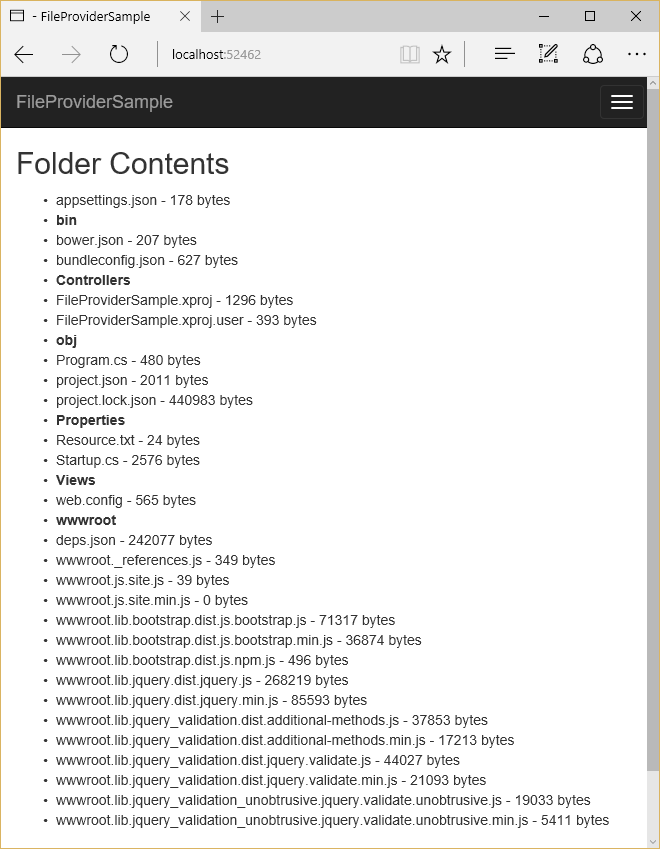
Watching for changes
The IFileProvider Watch method provides a way to watch one or more files or directories for changes. This method accepts a path string, which can use globbing patterns to specify multiple files, and returns an IChangeToken. This token exposes a HasChanged property that can be inspected, and a RegisterChangeCallback method that is called when changes are detected to the specified path string. Note that each change token only calls its associated callback in response to a single change. To enable constant monitoring, you can use a TaskCompletionSource as shown below, or re-create IChangeToken instances in response to changes.
In this article's sample, a console application is configured to display a message whenever a text file is modified:
using System;
using System.IO;
using System.Threading.Tasks;
using Microsoft.Extensions.FileProviders;
using Microsoft.Extensions.Primitives;
namespace WatchConsole
{
public class Program
{
private static PhysicalFileProvider _fileProvider =
new PhysicalFileProvider(Directory.GetCurrentDirectory());
public static void Main(string[] args)
{
Console.WriteLine("Monitoring quotes.txt for changes (ctrl-c to quit)...");
while (true)
{
MainAsync().GetAwaiter().GetResult();
}
}
private static async Task MainAsync()
{
IChangeToken token = _fileProvider.Watch("quotes.txt");
var tcs = new TaskCompletionSource<object>();
token.RegisterChangeCallback(state =>
((TaskCompletionSource<object>)state).TrySetResult(null), tcs);
await tcs.Task.ConfigureAwait(false);
Console.WriteLine("quotes.txt changed");
}
}
}
The result, after saving the file several times:
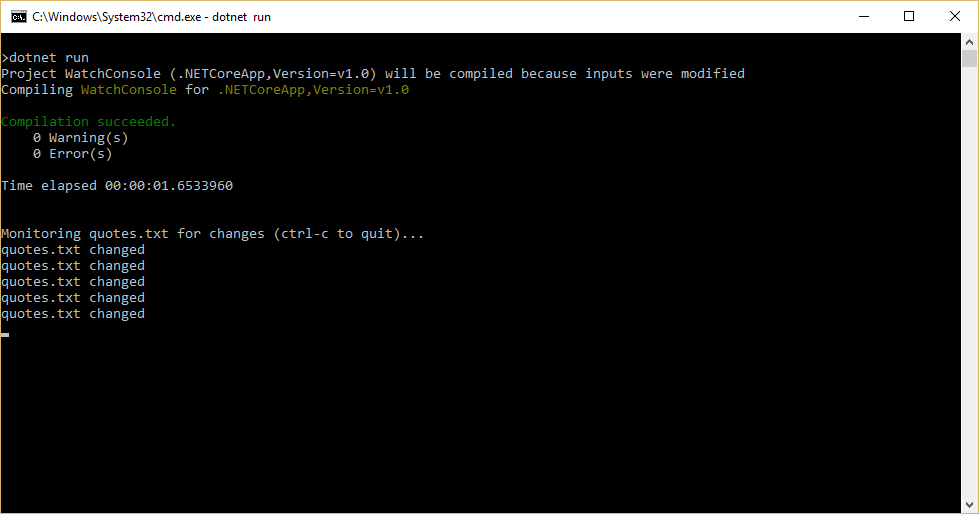
备注
Some file systems, such as Docker containers and network shares, may not reliably send change notifications. Set the DOTNET_USE_POLLINGFILEWATCHER environment variable to 1 or true to poll the file system for changes every 4 seconds.
Globbing patterns
File system paths use wildcard patterns called globbing patterns. These simple patterns can be used to specify groups of files. The two wildcard characters are * and **.
*
Matches anything at the current folder level, or any filename, or any file extension. Matches are terminated by / and . characters in the file path.
**
Matches anything across multiple directory levels. Can be used to recursively match many files within a directory hierarchy.
Globbing pattern examples
directory/file.txt
Matches a specific file in a specific directory.
directory/*.txt
Matches all files with .txt extension in a specific directory.
directory/*/bower.json
Matches all bower.json files in directories exactly one level below the directory directory.
directory/**/*.txt
Matches all files with .txt extension found anywhere under the directory directory.
File Provider usage in ASP.NET Core
Several parts of ASP.NET Core utilize file providers. IHostingEnvironment exposes the app's content root and web root as IFileProvider types. The static files middleware uses file providers to locate static files. Razor makes heavy use of IFileProvider in locating views. Dotnet's publish functionality uses file providers and globbing patterns to specify which files should be published.
Recommendations for use in apps
If your ASP.NET Core app requires file system access, you can request an instance of IFileProvider through dependency injection, and then use its methods to perform the access, as shown in this sample. This allows you to configure the provider once, when the app starts up, and reduces the number of implementation types your app instantiates.