Introduction to Logging in ASP.NET Core
By Steve Smith and Tom Dykstra
ASP.NET Core supports a logging API that works with a variety of logging providers. Built-in providers let you send logs to one or more destinations, and you can plug in a third-party logging framework. This article shows how to use the built-in logging API and providers in your code.
How to add providers
A logging provider takes some action on logged data, such as display it on the console or store it in Azure blob storage. To use a provider, install its NuGet package and call the provider's extension method on an instance of ILoggerFactory, as shown in the following example.
public void Configure(IApplicationBuilder app,
IHostingEnvironment env,
ILoggerFactory loggerFactory)
{
loggerFactory
.AddConsole()
.AddDebug();
ASP.NET Core dependency injection (DI) provides the ILoggerFactory instance. The AddConsole and AddDebug extension methods are defined in the Microsoft.Extensions.Logging.Console and Microsoft.Extensions.Logging.Debug packages. Each extension method calls the ILoggerFactory.AddProvider method, passing in an instance of the provider.
备注
The sample application for this article adds logging providers in the Configure method of the Startup class. If you want to get log output from code that executes earlier, add logging providers in the Startup class constructor instead.
You'll find information about each built-in logging provider and links to third-party logging providers later in the article.
How to create logs
To create logs, get an ILogger object from DI and store it in a field, then call logging methods on that logger object.
public class TodoController : Controller
{
private readonly ITodoRepository _todoRepository;
private readonly ILogger _logger;
public TodoController(ITodoRepository todoRepository,
ILogger<TodoController> logger)
{
_todoRepository = todoRepository;
_logger = logger;
}
public IActionResult GetById(string id)
{
_logger.LogInformation(LoggingEvents.GET_ITEM, "Getting item {ID}", id);
var item = _todoRepository.Find(id);
if (item == null)
{
_logger.LogWarning(LoggingEvents.GET_ITEM_NOTFOUND, "GetById({ID}) NOT FOUND", id);
return NotFound();
}
return new ObjectResult(item);
}
This example requests ILogger<TodoController> from DI to specify the TodoController class as the category of logs that are created with the logger. Categories are explained later in this article.
Sample logging output
With the sample code shown above, you'll see logs in the console when you run from the command line, and in the Debug window when you run in Visual Studio in Debug mode.
Here's an example of what you see in the console if you run the sample application from the command line and go to URL http://localhost:5000/api/todo/0:
info: Microsoft.AspNetCore.Hosting.Internal.WebHost[1]
Request starting HTTP/1.1 GET http://localhost:5000/api/todo/invalidid
info: Microsoft.AspNetCore.Mvc.Internal.ControllerActionInvoker[1]
Executing action method TodoApi.Controllers.TodoController.GetById (TodoApi) with arguments (invalidid) - ModelState is Valid
info: TodoApi.Controllers.TodoController[1002]
Getting item invalidid
warn: TodoApi.Controllers.TodoController[4000]
GetById(invalidid) NOT FOUND
info: Microsoft.AspNetCore.Mvc.StatusCodeResult[1]
Executing HttpStatusCodeResult, setting HTTP status code 404
info: Microsoft.AspNetCore.Mvc.Internal.ControllerActionInvoker[2]
Executed action TodoApi.Controllers.TodoController.GetById (TodoApi) in 243.2636ms
info: Microsoft.AspNetCore.Hosting.Internal.WebHost[2]
Request finished in 628.9188ms 404
Here's an example of what you see in the Debug window if you run the sample application from Visual Studio in debug mode and go to URL http://localhost:55070/api/todo/0:
Microsoft.AspNetCore.Hosting.Internal.WebHost:Information: Request starting HTTP/1.1 GET http://localhost:55070/api/todo/invalidid
Microsoft.AspNetCore.Mvc.Internal.ControllerActionInvoker:Information: Executing action method TodoApi.Controllers.TodoController.GetById (TodoApi) with arguments (invalidid) - ModelState is Valid
TodoApi.Controllers.TodoController:Information: Getting item invalidid
TodoApi.Controllers.TodoController:Warning: GetById(invalidid) NOT FOUND
Microsoft.AspNetCore.Mvc.StatusCodeResult:Information: Executing HttpStatusCodeResult, setting HTTP status code 404
Microsoft.AspNetCore.Mvc.Internal.ControllerActionInvoker:Information: Executed action TodoApi.Controllers.TodoController.GetById (TodoApi) in 12.5003ms
Microsoft.AspNetCore.Hosting.Internal.WebHost:Information: Request finished in 19.0913ms 404
From these examples you can see that ASP.NET Core itself and your application code are using the same logging API and the same logging providers.
The remainder of this article explains some details and options for logging.
NuGet packages
The ILogger and ILoggerFactory interfaces are in Microsoft.Extensions.Logging.Abstractions, and default implementations for them are in Microsoft.Extensions.Logging.
Log category
A category is specified with each log that you create. The category may be any string, but a convention is to use the fully qualified name of the class from which the logs are written. For example: "TodoApi.Controllers.TodoController".
You specify the category when you create a logger object or request one from DI, and the category is automatically included with every log written by that logger. You can specify the category explicitly or you can use an extension method that derives the category from the type. To specify the category explicitly, call CreateLogger on an ILoggerFactory instance, as shown below.
public class TodoController : Controller
{
private readonly ITodoRepository _todoRepository;
private readonly ILogger _logger;
public TodoController(ITodoRepository todoRepository,
ILoggerFactory logger)
{
_todoRepository = todoRepository;
_logger = logger.CreateLogger("TodoApi.Controllers.TodoController");
}
Most of the time it will be easier to use ILogger<T>, as in the following example.
public class TodoController : Controller
{
private readonly ITodoRepository _todoRepository;
private readonly ILogger _logger;
public TodoController(ITodoRepository todoRepository,
ILogger<TodoController> logger)
{
_todoRepository = todoRepository;
_logger = logger;
}
This is equivalent to calling CreateLogger with the fully qualified type name of T.
Log level
Each time you write a log, you specify its LogLevel. The log level indicates the degree of severity or importance. For example, you might write an Information log when a method ends normally, a Warning log when a method returns a 404 return code, and an Error log when you catch an unexpected exception.
In the following code example, the names of the methods specify the log level, the first parameter is the Log event ID, and the remaining parameters construct a log message:
public IActionResult GetById(string id)
{
_logger.LogInformation(LoggingEvents.GET_ITEM, "Getting item {ID}", id);
var item = _todoRepository.Find(id);
if (item == null)
{
_logger.LogWarning(LoggingEvents.GET_ITEM_NOTFOUND, "GetById({ID}) NOT FOUND", id);
return NotFound();
}
return new ObjectResult(item);
}
Log methods that include the level in the method name are extension methods for ILogger that the Microsoft.Extensions.Logging package provides. Behind the scenes these methods call a Log method that takes a LogLevel parameter. You can call the Log method directly rather than one of these extension methods, but the syntax is relatively complicated. For more information, see the ILogger interface and the logger extensions source code.
ASP.NET Core defines the following log levels, ordered here from least to highest severity.
Trace = 0
For information that is valuable only to a developer debugging an issue. These messages may contain sensitive application data and so should not be enabled in a production environment. Disabled by default. Example:
Credentials: {"User":"someuser", "Password":"P@ssword"}Debug = 1
For information that has short-term usefulness during development and debugging. Example:
Entering method Configure with flag set to true.Information = 2
For tracking the general flow of the application. These logs typically have some long-term value. Example:
Request received for path /api/todoWarning = 3
For abnormal or unexpected events in the application flow. These may include errors or other conditions that do not cause the application to stop, but which may need to be investigated. Handled exceptions are a common place to use the
Warninglog level. Example:FileNotFoundException for file quotes.txt.Error = 4
For errors and exceptions that cannot be handled. These messages indicate a failure in the current activity or operation (such as the current HTTP request), not an application-wide failure. Example log message:
Cannot insert record due to duplicate key violation.Critical = 5
For failures that require immediate attention. Examples: data loss scenarios, out of disk space.
You can use the log level to control how much log output is written to a particular storage medium or display window. For example, in production you might want all logs of Information level and higher to go to a high-volume data store, and all logs of Warning level and higher to go to a high-value data store. During development you might normally direct only logs of Warning or higher severity to the console, but add Debug level when you need to investigate a problem. The Log filtering section later in this article explains how to control which log levels a provider handles.
The ASP.NET Core framework writes Debug logs for framework events. Here's an example of what you see from the console provider if you run the sample application with the minimum log level set to Debug and go to URL http://localhost:5000/api/todo/0:
info: Microsoft.AspNetCore.Hosting.Internal.WebHost[1]
Request starting HTTP/1.1 GET http://localhost:5000/api/todo/0
dbug: Microsoft.AspNetCore.StaticFiles.StaticFileMiddleware[4]
The request path /api/todo/0 does not match a supported file type
dbug: Microsoft.AspNetCore.Routing.Tree.TreeRouter[1]
Request successfully matched the route with name 'GetTodo' and template 'api/Todo/{id}'.
dbug: Microsoft.AspNetCore.Mvc.Internal.ActionSelector[2]
Action 'TodoApi.Controllers.TodoController.Update (TodoApi)' with id '6cada879-f7a8-4152-b244-7b41831791cc' did not match the constraint 'Microsoft.AspNetCore.Mvc.Internal.HttpMethodActionConstraint'
dbug: Microsoft.AspNetCore.Mvc.Internal.ActionSelector[2]
Action 'TodoApi.Controllers.TodoController.Delete (TodoApi)' with id '529c0e82-aea6-466c-bbe2-e77ded858853' did not match the constraint 'Microsoft.AspNetCore.Mvc.Internal.HttpMethodActionConstraint'
dbug: Microsoft.AspNetCore.Mvc.Internal.ControllerActionInvoker[1]
Executing action TodoApi.Controllers.TodoController.GetById (TodoApi)
info: Microsoft.AspNetCore.Mvc.Internal.ControllerActionInvoker[1]
Executing action method TodoApi.Controllers.TodoController.GetById (TodoApi) with arguments (0) - ModelState is Valid
info: TodoApi.Controllers.TodoController[1002]
Getting item 0
warn: TodoApi.Controllers.TodoController[4000]
GetById(0) NOT FOUND
dbug: Microsoft.AspNetCore.Mvc.Internal.ControllerActionInvoker[2]
Executed action method TodoApi.Controllers.TodoController.GetById (TodoApi), returned result Microsoft.AspNetCore.Mvc.NotFoundResult.
info: Microsoft.AspNetCore.Mvc.StatusCodeResult[1]
Executing HttpStatusCodeResult, setting HTTP status code 404
info: Microsoft.AspNetCore.Mvc.Internal.ControllerActionInvoker[2]
Executed action TodoApi.Controllers.TodoController.GetById (TodoApi) in 198.8402ms
info: Microsoft.AspNetCore.Hosting.Internal.WebHost[2]
Request finished in 550.6837ms 404
dbug: Microsoft.AspNetCore.Server.Kestrel[9]
Connection id "0HKV8M5ARIH5P" completed keep alive response.
Log event ID
Each time you write a log, you can specify an event ID. The sample app does this by using a locally-defined LoggingEvents class:
public IActionResult GetById(string id)
{
_logger.LogInformation(LoggingEvents.GET_ITEM, "Getting item {ID}", id);
var item = _todoRepository.Find(id);
if (item == null)
{
_logger.LogWarning(LoggingEvents.GET_ITEM_NOTFOUND, "GetById({ID}) NOT FOUND", id);
return NotFound();
}
return new ObjectResult(item);
}
public class LoggingEvents
{
public const int GENERATE_ITEMS = 1000;
public const int LIST_ITEMS = 1001;
public const int GET_ITEM = 1002;
public const int INSERT_ITEM = 1003;
public const int UPDATE_ITEM = 1004;
public const int DELETE_ITEM = 1005;
public const int GET_ITEM_NOTFOUND = 4000;
public const int UPDATE_ITEM_NOTFOUND = 4001;
}
An event ID is an integer value that you can use to associate a set of logged events with one another. For instance, a log for adding an item to a shopping cart could be event ID 1000 and a log for completing a purchase could be event ID 1001.
In logging output, the event ID may be stored in a field or included in the text message, depending on the provider. The Debug provider doesn't show event IDs, but the console provider shows them in brackets after the category:
info: TodoApi.Controllers.TodoController[1002]
Getting item invalidid
warn: TodoApi.Controllers.TodoController[4000]
GetById(invalidid) NOT FOUND
Log message format string
Each time you write a log, you provide a text message. The message string can contain named placeholders into which argument values are placed, as in the following example:
public IActionResult GetById(string id)
{
_logger.LogInformation(LoggingEvents.GET_ITEM, "Getting item {ID}", id);
var item = _todoRepository.Find(id);
if (item == null)
{
_logger.LogWarning(LoggingEvents.GET_ITEM_NOTFOUND, "GetById({ID}) NOT FOUND", id);
return NotFound();
}
return new ObjectResult(item);
}
The order of placeholders, not their names, determines which parameters are used for them. For example, if you have the following code:
string p1 = "parm1";
string p2 = "parm2";
_logger.LogInformation("Parameter values: {p2}, {p1}", p1, p2);
The resulting log message would look like this:
Parameter values: parm1, parm2
The logging framework does message formatting in this way to make it possible for logging providers to implement semantic logging, also known as structured logging. Because the arguments themselves are passed to the logging system, not just the formatted message string, logging providers can store the parameter values as fields in addition to the message string. For example, if you are directing your log output to Azure Table Storage, and your logger method call looks like this:
_logger.LogInformation("Getting item {ID} at {RequestTime}", id, DateTime.Now);
Each Azure Table entity could have ID and RequestTime properties, which would simplify queries on log data. You could find all logs within a particular RequestTime range, without having to parse the time out of the text message.
Logging exceptions
The logger methods have overloads that let you pass in an exception, as in the following example:
catch (Exception ex)
{
_logger.LogWarning(LoggingEvents.GET_ITEM_NOTFOUND, ex, "GetById({ID}) NOT FOUND", id);
return NotFound();
}
return new ObjectResult(item);
Different providers handle the exception information in different ways. Here's an example of Debug provider output from the code shown above.
TodoApi.Controllers.TodoController:Warning: GetById(036dd898-fb01-47e8-9a65-f92eb73cf924) NOT FOUND
System.Exception: Item not found exception.
at TodoApi.Controllers.TodoController.GetById(String id) in C:\logging\sample\src\TodoApi\Controllers\TodoController.cs:line 226
Log filtering
Some logging providers let you specify when logs should be written to a storage medium or ignored based on log level and category.
The AddConsole and AddDebug extension methods provide overloads that let you pass in filtering criteria. The following sample code causes the console provider to ignore logs below Warning level, while the Debug provider ignores logs that the framework creates.
public void Configure(IApplicationBuilder app,
IHostingEnvironment env,
ILoggerFactory loggerFactory)
{
loggerFactory
.AddConsole(LogLevel.Warning)
.AddDebug((category, logLevel) => (category.Contains("TodoApi") && logLevel >= LogLevel.Trace));
The AddEventLog method has an overload that takes an EventLogSettings instance, which may contain a filtering function in its Filter property. The TraceSource provider does not provide any of those overloads, since its logging level and other parameters are based on the SourceSwitch and TraceListener it uses.
You can set filtering rules for all providers that are registered with an ILoggerFactory instance by using the WithFilter extension method. The example below limits framework logs (category begins with "Microsoft" or "System") to warnings while letting the app log at debug level.
public void Configure(IApplicationBuilder app,
IHostingEnvironment env,
ILoggerFactory loggerFactory)
{
loggerFactory
.WithFilter(new FilterLoggerSettings
{
{ "Microsoft", LogLevel.Warning },
{ "System", LogLevel.Warning },
{ "ToDoApi", LogLevel.Debug }
})
.AddConsole()
.AddDebug();
If you want to use filtering to prevent all logs from being written for a particular category, you can specify LogLevel.None as the minimum log level for that category. The integer value of LogLevel.None is 6, which is higher than LogLevel.Critical (5).
The WithFilter extension method is provided by the Microsoft.Extensions.Logging.Filter NuGet package. The method returns a new ILoggerFactory instance that will filter the log messages passed to all logger providers registered with it. It does not affect any other ILoggerFactory instances, including the original ILoggerFactory instance.
Log scopes
You can group a set of logical operations within a scope in order to attach the same data to each log that is created as part of that set. For example, you might want every log created as part of processing a transaction to include the transaction ID.
A scope is an IDisposable type that is returned by the ILogger.BeginScope<TState> method and lasts until it is disposed. You use a scope by wrapping your logger calls in a using block, as shown here:
public IActionResult GetById(string id)
{
TodoItem item;
using (_logger.BeginScope("Message attached to logs created in the using block"))
{
_logger.LogInformation(LoggingEvents.GET_ITEM, "Getting item {ID}", id);
item = _todoRepository.Find(id);
if (item == null)
{
_logger.LogWarning(LoggingEvents.GET_ITEM_NOTFOUND, "GetById({ID}) NOT FOUND", id);
return NotFound();
}
}
return new ObjectResult(item);
}
The following code enables scopes for the console provider:
public void Configure(IApplicationBuilder app,
IHostingEnvironment env,
ILoggerFactory loggerFactory)
{
loggerFactory
.AddConsole(includeScopes: true)
.AddDebug();
Each log message includes the scoped information:
info: TodoApi.Controllers.TodoController[1002]
=> RequestId:0HKV9C49II9CK RequestPath:/api/todo/0 => TodoApi.Controllers.TodoController.GetById (TodoApi) => Message attached to logs created in the using block
Getting item 0
warn: TodoApi.Controllers.TodoController[4000]
=> RequestId:0HKV9C49II9CK RequestPath:/api/todo/0 => TodoApi.Controllers.TodoController.GetById (TodoApi) => Message attached to logs created in the using block
GetById(0) NOT FOUND
Built-in logging providers
ASP.NET Core ships the following providers:
The console provider
The Microsoft.Extensions.Logging.Console provider package sends log output to the console.
loggerFactory.AddConsole()
AddConsole overloads let you pass in an a minimum log level, a filter function, and a boolean that indicates whether scopes are supported. Another option is to pass in an IConfiguration object, which can specify scopes support and logging levels.
If you are considering the console provider for use in production, be aware that it has a significant impact on performance.
When you create a new project in Visual Studio, the AddConsole method looks like this:
loggerFactory.AddConsole(Configuration.GetSection("Logging"));
This code refers to the Logging section of the appSettings.json file:
{
"Logging": {
"IncludeScopes": false,
"LogLevel": {
"Default": "Debug",
"System": "Information",
"Microsoft": "Information"
}
}
}
The settings shown limit framework logs to warnings while allowing the app to log at debug level, as explained in the Log filtering section. For more information, see Configuration.
The Debug provider
The Microsoft.Extensions.Logging.Debug provider package writes log output by using the System.Diagnostics.Debug class.
loggerFactory.AddDebug()
AddDebug overloads let you pass in a minimum log level or a filter function.
The EventSource provider
For apps that target ASP.NET Core 1.1.0 or higher, the Microsoft.Extensions.Logging.EventSource provider package can implement event tracing. On Windows, it uses ETW. The provider is cross-platform, but there are no event collection and display tools yet for Linux or macOS.
loggerFactory.AddEventSourceLogger()
The best way to collect and view logs is to use the PerfView utility. There are other tools for viewing ETW logs, but PerfView provides the best experience for working with the ETW events emitted by ASP.NET.
To configure PerfView for collecting events logged by this provider, add the string *Microsoft-Extensions-Logging to the Additional Providers list. (Don't miss the asterisk at the start of the string.)
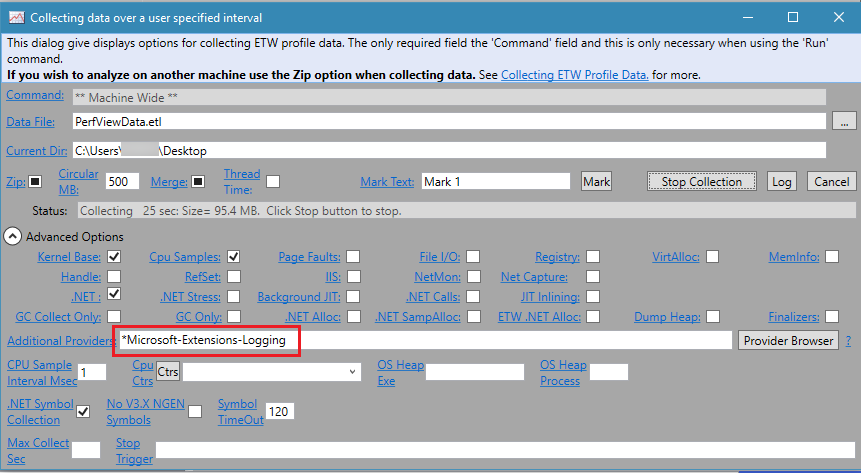
Capturing events on Nano Server requires some additional setup:
Connect PowerShell remoting to the Nano Server:
Enter-PSSession [name]Create an ETW session:
New-EtwTraceSession -Name "MyAppTrace" -LocalFilePath C:\trace.etlAdd ETW providers for CLR, ASP.NET Core, and others as needed. The ASP.NET Core provider GUID is
3ac73b97-af73-50e9-0822-5da4367920d0.Add-EtwTraceProvider -Guid "{e13c0d23-ccbc-4e12-931b-d9cc2eee27e4}" -SessionName MyAppTrace Add-EtwTraceProvider -Guid "{3ac73b97-af73-50e9-0822-5da4367920d0}" -SessionName MyAppTraceRun the site and do whatever actions you want tracing information for.
Stop the tracing session when you're finished:
Stop-EtwTraceSession -Name "MyAppTrace"
The resulting C:\trace.etl file can be analyzed with PerfView as on other editions of Windows.
The Windows EventLog provider
The Microsoft.Extensions.Logging.EventLog provider package sends log output to the Windows Event Log.
loggerFactory.AddEventLog()
AddEventLog overloads let you pass in EventLogSettings or a minimum log level.
The TraceSource provider
The Microsoft.Extensions.Logging.TraceSource provider package uses the System.Diagnostics.TraceSource libraries and providers.
loggerFactory.AddTraceSource(sourceSwitchName);
AddTraceSource overloads let you pass in a source switch and a trace listener.
To use this provider, an application has to run on the .NET Framework (rather than .NET Core). The provider lets you route messages to a variety of listeners, such as the TextWriterTraceListener used in the sample application.
The following example configures a TraceSource provider that logs Warning and higher messages to the console window.
public void Configure(IApplicationBuilder app,
IHostingEnvironment env,
ILoggerFactory loggerFactory)
{
loggerFactory
.AddDebug();
// add Trace Source logging
var testSwitch = new SourceSwitch("sourceSwitch", "Logging Sample");
testSwitch.Level = SourceLevels.Warning;
loggerFactory.AddTraceSource(testSwitch,
new TextWriterTraceListener(writer: Console.Out));
The Azure App Service provider
The Microsoft.Extensions.Logging.AzureAppServices provider package writes logs to text files in an Azure App Service app's file system and to blob storage in an Azure Storage account. The provider is available only for apps that target ASP.NET Core 1.1.0 or higher.
loggerFactory.AddAzureWebAppDiagnostics();
An AddAzureWebAppDiagnostics overload lets you pass in AzureAppServicesDiagnosticsSettings, with which you can override default settings such as the logging output template, blob name, and file size limit. (Output template is a message format string that is applied to all logs, on top of the one that you provide when you call an ILogger method.)
When you deploy to an App Service app, your application honors the settings in the Diagnostic Logs section of the App Service blade of the Azure portal. When you change those settings, the changes take effect immediately without requiring that you restart the app or redeploy code to it.
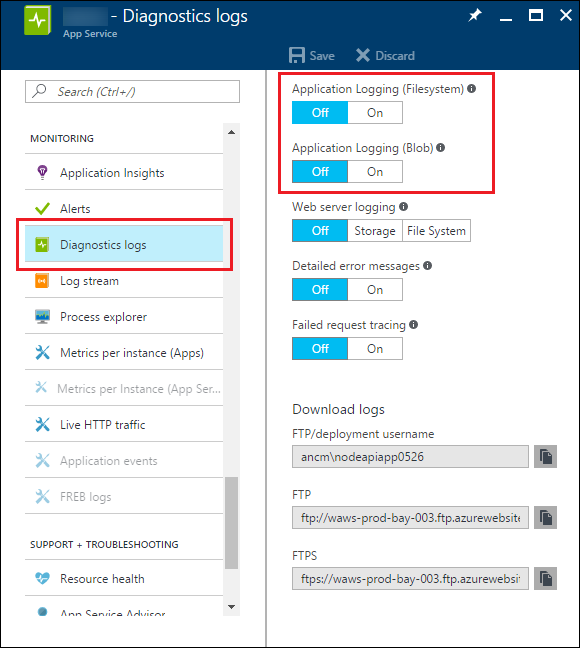
The default location for log files is in the D:\home\LogFiles\Application folder, and the default file name is diagnostics-yyyymmdd.txt. The default file size limit is 10 MB and the default maximum number of files retained is 2. The default blob name is {app-name}{timestamp}/yyyy/mm/dd/hh/{guid}-applicationLog.txt. For more information about default behavior, see AzureAppServicesDiagnosticsSettings.
The provider only works when your project runs in the Azure environment. It has no effect when you run locally -- it does not write to local files or local development storage for blobs.
备注
If you don't need to change the provider default settings, there's an alternative way to set up App Service logging in your application. Install Microsoft.AspNetCore.AzureAppServicesIntegration (which includes the logging package as a dependency), and call its extension method on WebHostBuilder in your Main method.
var host = new WebHostBuilder()
.UseKestrel()
.UseAzureAppServices()
.UseStartup<Startup>()
.Build();
Behind the scenes, UseAzureAppServices calls UseIISIntegration and the logging provider extension method AddAzureWebAppDiagnostics.
Third-party logging providers
Here are some third-party logging frameworks that work with ASP.NET Core:
elmah.io - provider for the Elmah.Io service
Loggr - provider for the Loggr service
NLog - provider for the NLog library
Serilog - provider for the Serilog library
Some third-party frameworks can do semantic logging, also known as structured logging.
Using a third-party framework is similar to using one of the built-in providers: add a NuGet package to your project and call an extension method on ILoggerFactory. For more information, see each framework's documentation.
You can create your own custom providers as well, to support other logging frameworks or your own logging requirements.