Setup Energia on Windows
Need help? The Energia discussion forum is hosted on 43oh.com.
Installing the LaunchPad drivers
To use Energia you will need to have the LaunchPad drivers installed.
If TI's Code Composer Studio 5.x with MSP430 suport is already installed on your computer then the drivers are already installed. Skip to the next step.
- Download the LaunchPad drivers for Windows: LaunchPad CDC drivers zip file for Windows 32 and 64 bit
- Unzip and double click DPinst.exe for Windows 32bit or DPinst64.exe for Windows 64 bit.
- Follow the installer instructions.
Mac OS X Users & Linux Users
Download Energia
The most recent release of Energia can be downloaded from the download page.
Double click and extract the energia-0101EXXXX-windows.zip file to a desired location.
Starting Energia
Double click Energia.exe (Windows users). Energia will start and an empty Sketch window will appear.
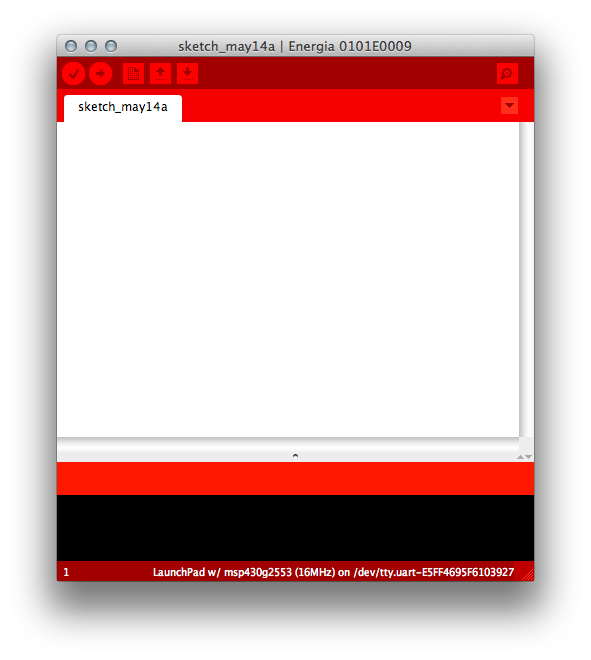
Selecting the Serial Port
Select Serial Port from the Tools menu to view the available serial ports. On windows, they will be listed as COMXXX port and usually a higher number is the LaunchPad com port.
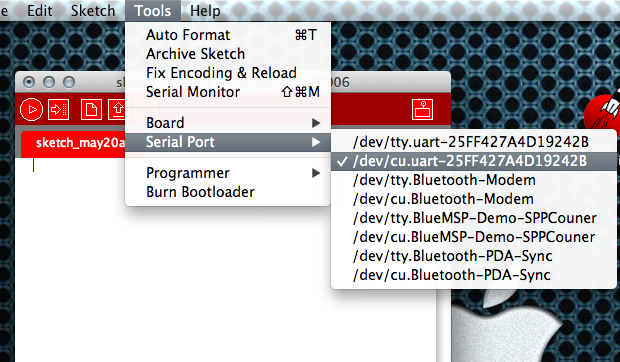
For more on configuring your Launchpad for serial communication, see Serial Communication
Selecting the Board
To select the board or rather the msp430 in your LaunchPad, select Board from the Tools menu and choose the board that matched the msp430 in the LaunchPad.
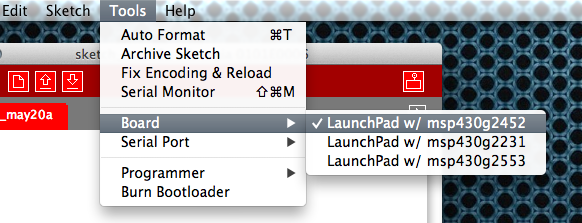
Uploading Your First Blinky Sketch
To load the Blinky example into the editor, select Blink from the Blink from the File->Examples->1.Basics menu.
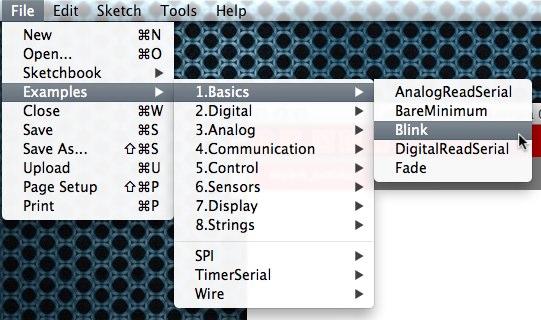
To compile and upload the Sketch to the LaunchPad click the Upload button.
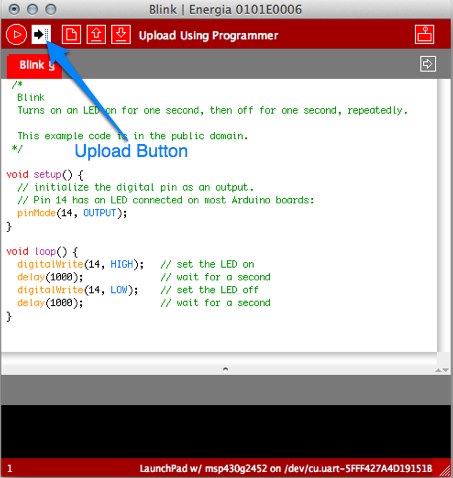
If all is well then the green LED on your LaunchPad is happily blinking. Congratulations, you have uploaded your first Sketch. Energia includes many more examples to get you started with your electronic project. Need help? The Energia discussion forum is hosted on 43oh.com.
The text of the Energia getting started guide is licensed under a Creative Commons Attribution-ShareAlike 3.0 License. Energia reference is based on Arduino reference. Code samples in the guide are released into the public domain.