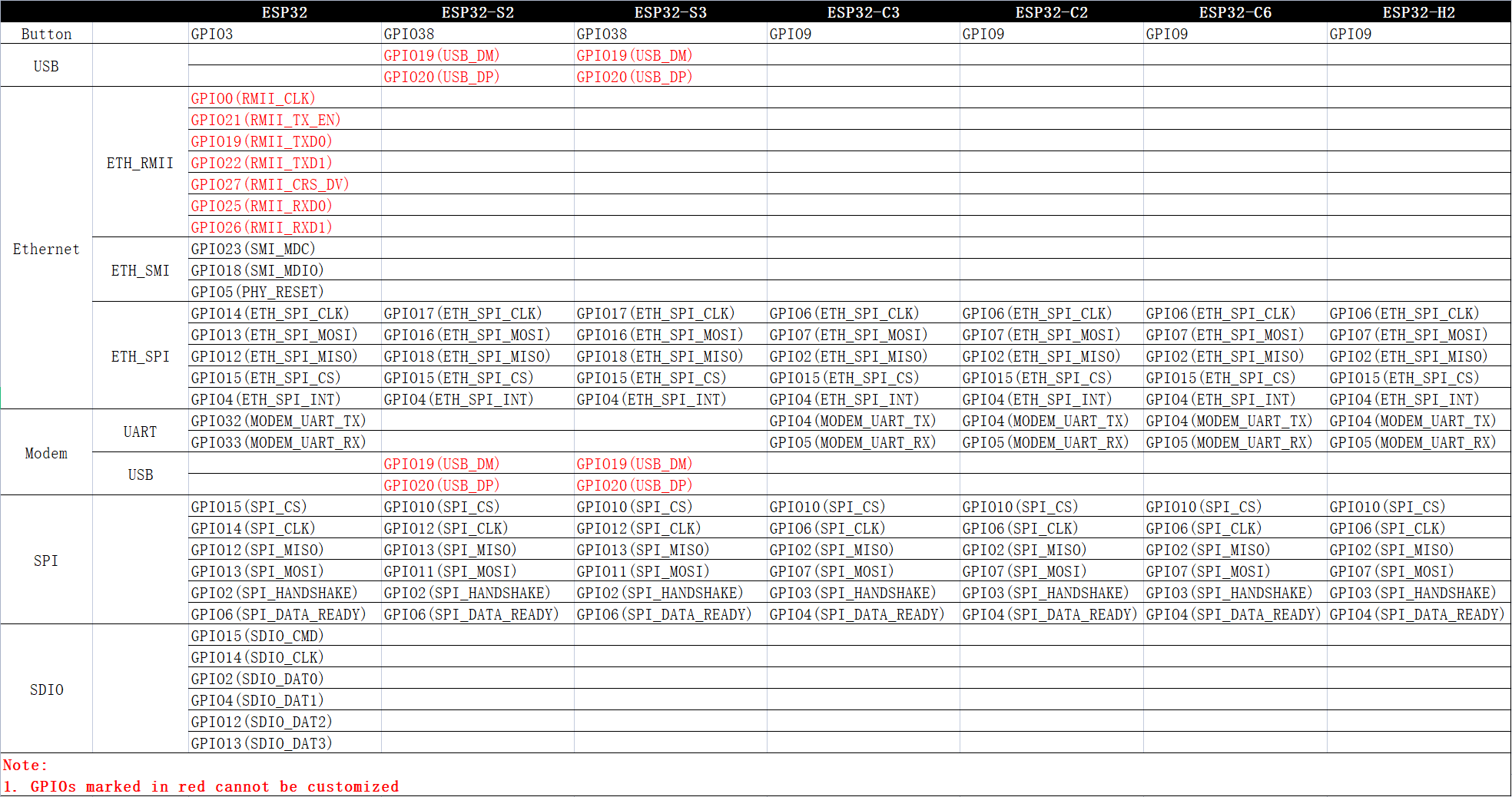| Feature |
Advantage |
Application Scenario |
| Wi-Fi Router |
Ethernet/Station to SoftAP |
Reduce router load and extend signal coverage |
● Large-sized and multi-floor house
● Large-sized office space
● Conference site
● Hotel
● Photovoltaic inverter and wind power
|
| Station to Ethernet |
Driver-free, hot-pluggable, user-friendly, and cost-effective to develop |
Deploy networks for devices that do not support Wi-Fi and need to be networked via a network cable
● Attendance machine
● Cash register
|
| Network Card |
Wired/Wireless LAN card (USB) |
Driver-free, hot-pluggable, user-friendly, and cost-effective to develop |
● Photovoltaic inverter and wind power
● Closed Circuit Television (CCTV) and IP Camera
● Industrial control panel
|
| Wired/Wireless Network Card (SPI/SDIO) |
Stable with high speed |
● Photovoltaic inverter and wind power
● Closed Circuit Television (CCTV) and IP Camera
● Robot
● Industrial control panel
|
| 4G Network Card |
Plug-and-play and no provisioning required with high mobility |
Use with wired/wireless LAN cards to provide a wider range of Internet access options for devices
● Charging pile
● Attendance machine
● Closed Circuit Television (CCTV)
● Environmental Monitoring
|
| 4G Hotspot |
Wireless connection and no provisioning required with high mobility |
● Shared scenarios such as shared massage chair and shared power bank
● Unmanned convenience store
|
| BLE Border Router |
Interconnect BLE devices with other devices |
● Establishing a BLE medical sensing ecosystem
● Supermarket electronic price tag management
● Overall smart home Solution
|
| Thread Border Router |
Interconnect Thread devices with other devices |
Smart home device interconnection
|
**Please refer to the [ESP-IoT-Bridge Video](https://www.bilibili.com/video/BV1VN411A7G3) which demonstrates some of the features of the ESP-IoT-Bridge.**
## 10 GPIO Map
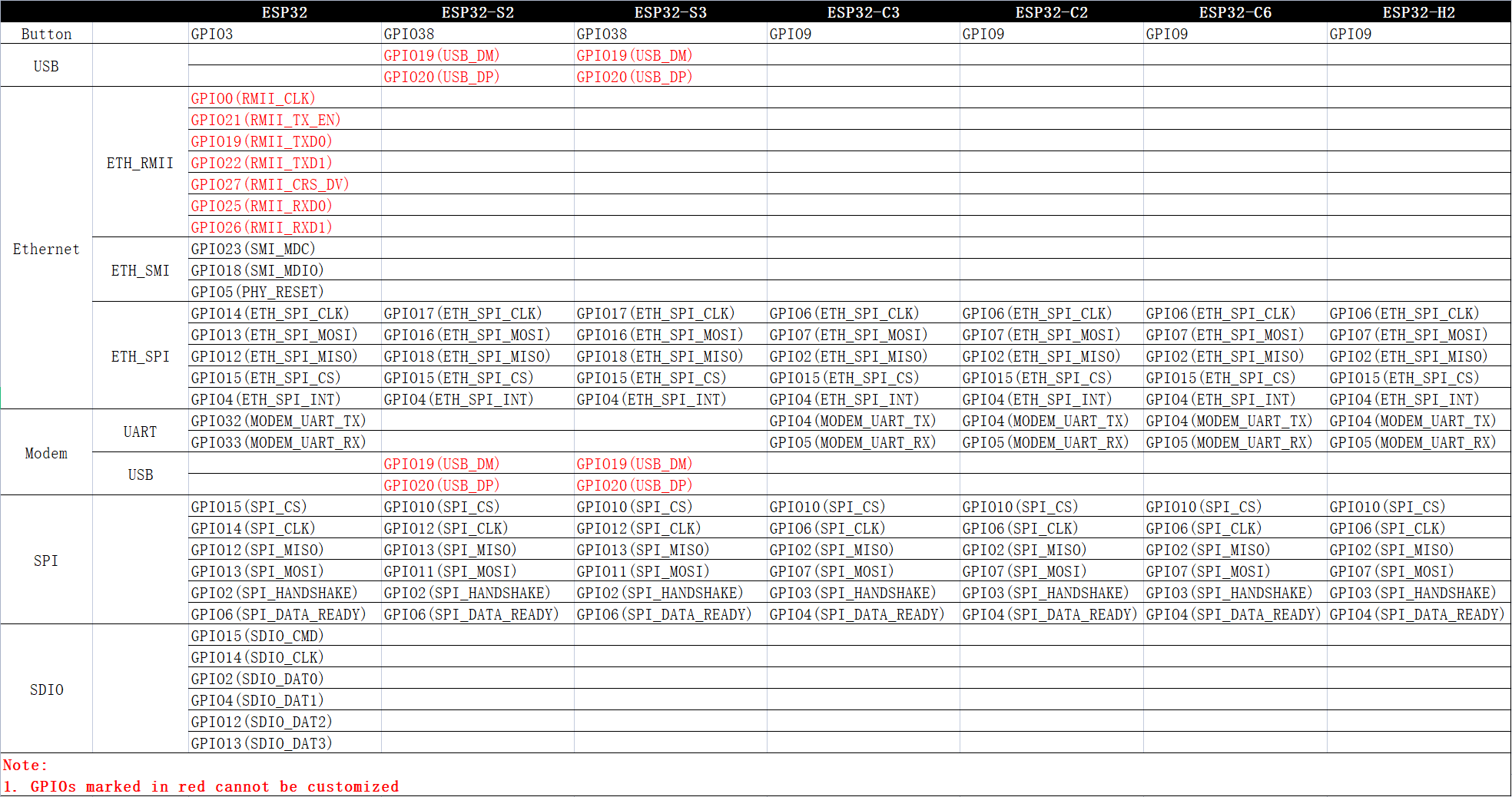
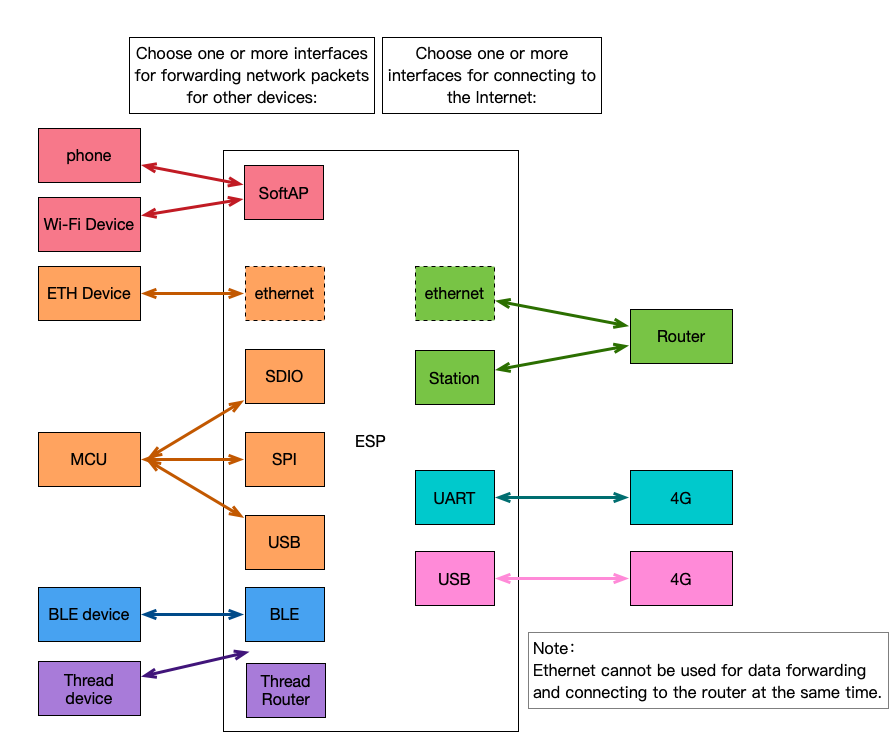 A variety of functions can be achieved depending on the combination of interfaces, as shown in the table below:
| | Wireless Hotspot | Ethernet Interface | USB Interface | SPI Interface | SDIO Interface | Bluetooth LE Interface | Thread Interface |
| ------------------- | ------------ | ------------ | ------------ | ------------ | ------------- | ------------------- | -------------------- |
| **Wi-Fi** | Wi-Fi Router | Wi-Fi Router | Wireless NIC | Wireless NIC | Wireless NIC | Bluetooth LE Border Router | Thread Border Router |
| **Ethernet** | Wi-Fi Router | Unsupported | Wired NIC | Wired NIC | Wired NIC | Bluetooth LE Border Router | Thread Border Router |
| **Cat.1 4G (UART)** | 4G Router | 4G Router | 4G NIC | 4G NIC | 4G NIC | Bluetooth LE Border Router | Thread Border Router |
| **Cat.1 4G (USB)** | 4G Router | 4G Router | Unsupported | 4G NIC | 4G NIC | Bluetooth LE Border Router | Thread Border Router |
Notes:
- **NIC: network interface controller**
- **Wi-Fi, Ethernet, Cat.1 4G (UART), and Cat.1 4G (USB) in the first column are interfaces for connecting to the Internet**
- **The wireless hotspot, Ethernet interface, USB interface, SPI interface, SDIO interface, Bluetooth LE interface, and Thread interface in the first row are the interfaces that provide Internet access to other devices.**
To summarize, the above table mainly involves the following application scenarios: Wi-Fi Router, 4G Router, 4G NIC, wireless NIC, wired NIC, Bluetooth LE Border Router and Thread Border Router. The table below shows what scenarios each specific ESP chip supports:
| ESP Chips | Wi-Fi Router | 4G Router | 4G NIC | Wireless NIC | Wired NIC | Bluetooth LE Border Router | Thread Border Router |
| -------- | ---------------------- | ---------------------- | ------------------------------------ | ------------------------------------ | ------------------------------------ | ----- | ---- |
| ESP32 | ![alt text][supported] | ![alt text][supported] | ![alt text][supported]
A variety of functions can be achieved depending on the combination of interfaces, as shown in the table below:
| | Wireless Hotspot | Ethernet Interface | USB Interface | SPI Interface | SDIO Interface | Bluetooth LE Interface | Thread Interface |
| ------------------- | ------------ | ------------ | ------------ | ------------ | ------------- | ------------------- | -------------------- |
| **Wi-Fi** | Wi-Fi Router | Wi-Fi Router | Wireless NIC | Wireless NIC | Wireless NIC | Bluetooth LE Border Router | Thread Border Router |
| **Ethernet** | Wi-Fi Router | Unsupported | Wired NIC | Wired NIC | Wired NIC | Bluetooth LE Border Router | Thread Border Router |
| **Cat.1 4G (UART)** | 4G Router | 4G Router | 4G NIC | 4G NIC | 4G NIC | Bluetooth LE Border Router | Thread Border Router |
| **Cat.1 4G (USB)** | 4G Router | 4G Router | Unsupported | 4G NIC | 4G NIC | Bluetooth LE Border Router | Thread Border Router |
Notes:
- **NIC: network interface controller**
- **Wi-Fi, Ethernet, Cat.1 4G (UART), and Cat.1 4G (USB) in the first column are interfaces for connecting to the Internet**
- **The wireless hotspot, Ethernet interface, USB interface, SPI interface, SDIO interface, Bluetooth LE interface, and Thread interface in the first row are the interfaces that provide Internet access to other devices.**
To summarize, the above table mainly involves the following application scenarios: Wi-Fi Router, 4G Router, 4G NIC, wireless NIC, wired NIC, Bluetooth LE Border Router and Thread Border Router. The table below shows what scenarios each specific ESP chip supports:
| ESP Chips | Wi-Fi Router | 4G Router | 4G NIC | Wireless NIC | Wired NIC | Bluetooth LE Border Router | Thread Border Router |
| -------- | ---------------------- | ---------------------- | ------------------------------------ | ------------------------------------ | ------------------------------------ | ----- | ---- |
| ESP32 | ![alt text][supported] | ![alt text][supported] | ![alt text][supported]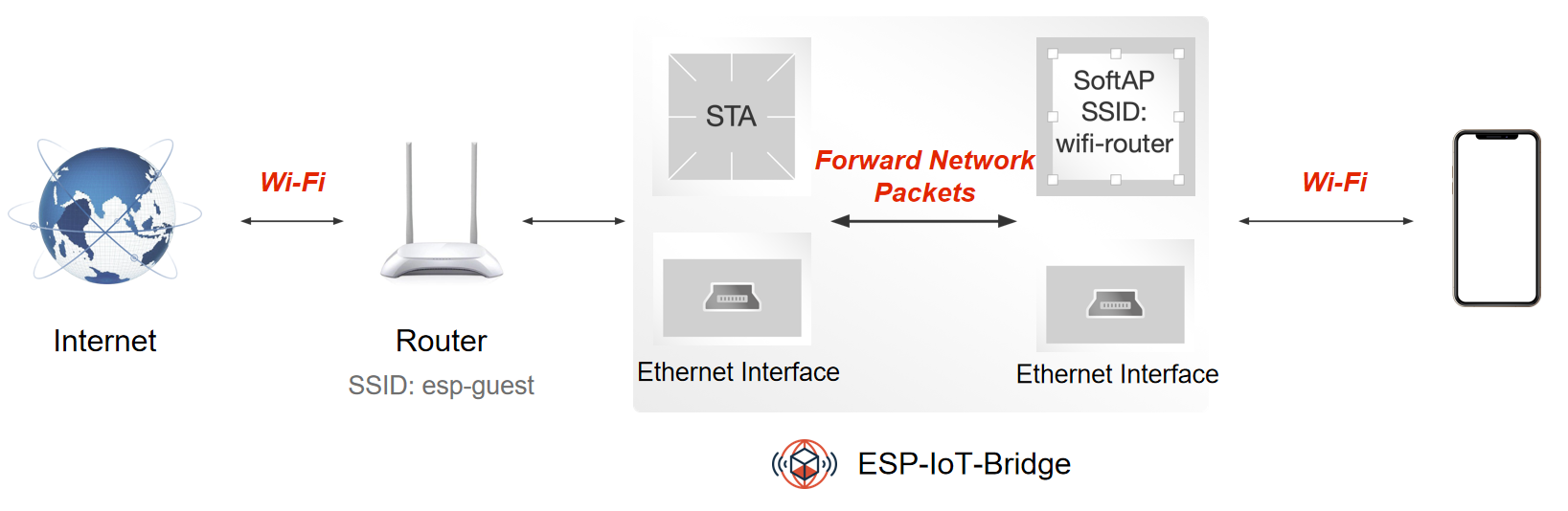 ### 1.2 4G Router
ESP-IoT-Bridge device can be equipped with a mobile network module with a SIM card. After the network module is connected to the Internet, the PC or MCU can be connected to it through the Ethernet or SoftAP interface to gain Internet access.
The table below shows modules that are compatible with 4G Cat.1.
| UART | USB |
| --------- | --------------- |
| A7670C | ML302-DNLM/CNLM |
| EC600N-CN | Air724UG-NFM |
| SIM76000 | EC600N-CNLA-N05 |
| | EC600N-CNLC-N06 |
| | SIMCom A7600C1 |
### 1.2 4G Router
ESP-IoT-Bridge device can be equipped with a mobile network module with a SIM card. After the network module is connected to the Internet, the PC or MCU can be connected to it through the Ethernet or SoftAP interface to gain Internet access.
The table below shows modules that are compatible with 4G Cat.1.
| UART | USB |
| --------- | --------------- |
| A7670C | ML302-DNLM/CNLM |
| EC600N-CN | Air724UG-NFM |
| SIM76000 | EC600N-CNLA-N05 |
| | EC600N-CNLC-N06 |
| | SIMCom A7600C1 |
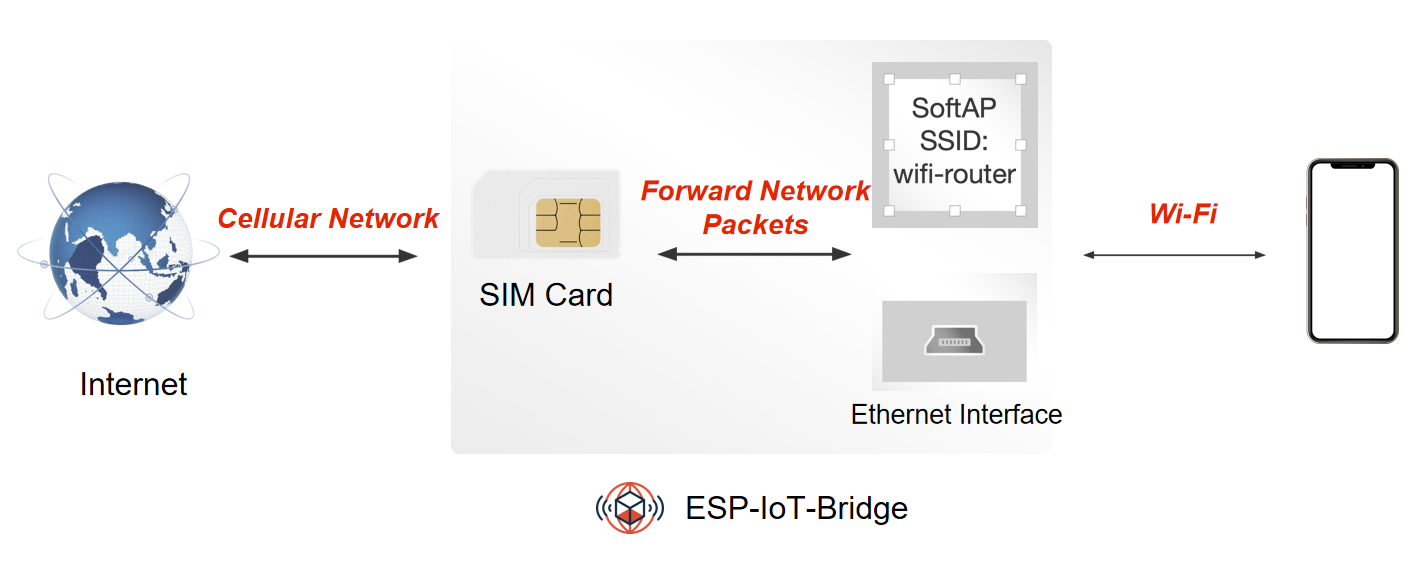 ### 1.3 4G NIC
ESP-IoT-Bridge device can be equipped with a mobile network module with a SIM card. After the network module is connected to the Internet, the PC or MCU can be connected to it through the network interface(SDIO/SPI) to gain Internet access.
### 1.3 4G NIC
ESP-IoT-Bridge device can be equipped with a mobile network module with a SIM card. After the network module is connected to the Internet, the PC or MCU can be connected to it through the network interface(SDIO/SPI) to gain Internet access.
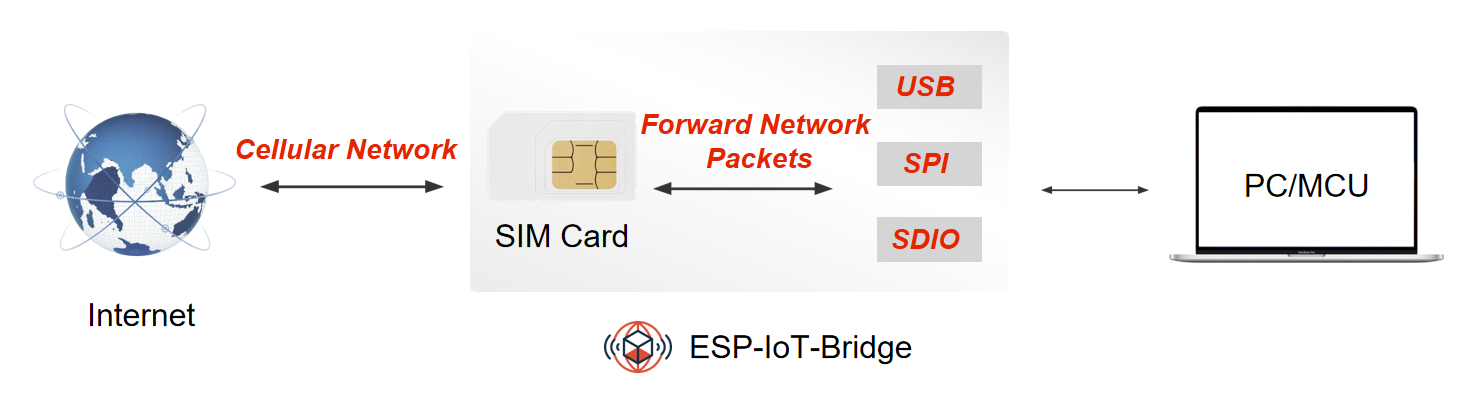 ### 1.4 Wireless NIC
ESP-IoT-Bridge device can be connected to the PC or MCU through multiple network interfaces (USB/SDIO/SPI). Once connected, the PC or MCU will have an additional network card. These devices can access the Internet after configuring the network.
- Use a USB cable to connect the GPIO19/20 of ESP32-S2 or ESP32-S3 with MCU.
| | USB_DP | USB_DM |
| ----------- | ------ | ------ |
| ESP32-S2/S3 | GPIO20 | GPIO19 |
- When using SPI/SDIO interface, it is necessary to configure the MCU (Host). For specific dependencies configuration, please refer to **[Linux_based_readme](./docs/Linux_based_readme.md)**.
- For SDIO hardware connection and MCU (Host) configuration, please refer to **[SDIO_setup](./docs/SDIO_setup.md)**.
- For SPI hardware connection and MCU (Host) configuration, please refer to **[SPI_setup](./docs/SPI_setup.md)**.
- This feature requires you to configure the network. Currently, the following ways are supported:
> - [Configure the network on web page](#configure-network-on-web-page)
> - [Configure the network through Wi-Fi Provisioning (Bluetooth LE)](#configure-network-through-wi-fi-provisioning)(not support ESP32-S2)
### 1.4 Wireless NIC
ESP-IoT-Bridge device can be connected to the PC or MCU through multiple network interfaces (USB/SDIO/SPI). Once connected, the PC or MCU will have an additional network card. These devices can access the Internet after configuring the network.
- Use a USB cable to connect the GPIO19/20 of ESP32-S2 or ESP32-S3 with MCU.
| | USB_DP | USB_DM |
| ----------- | ------ | ------ |
| ESP32-S2/S3 | GPIO20 | GPIO19 |
- When using SPI/SDIO interface, it is necessary to configure the MCU (Host). For specific dependencies configuration, please refer to **[Linux_based_readme](./docs/Linux_based_readme.md)**.
- For SDIO hardware connection and MCU (Host) configuration, please refer to **[SDIO_setup](./docs/SDIO_setup.md)**.
- For SPI hardware connection and MCU (Host) configuration, please refer to **[SPI_setup](./docs/SPI_setup.md)**.
- This feature requires you to configure the network. Currently, the following ways are supported:
> - [Configure the network on web page](#configure-network-on-web-page)
> - [Configure the network through Wi-Fi Provisioning (Bluetooth LE)](#configure-network-through-wi-fi-provisioning)(not support ESP32-S2)
 ### 1.5 Wired NIC
ESP-IoT-Bridge device can connect to the network by plugging the Ethernet cable into the LAN port of router. PC or MCU can connect with the ESP-IoT-Bridge device through multiple interfaces (USB/SDIO/SPI) to gain internet access.
- Use a USB cable to connect the GPIO19/20 of ESP32-S2 or ESP32-S3 with MCU.
| | USB_DP | USB_DM |
| ----------- | ------ | ------ |
| ESP32-S2/S3 | GPIO20 | GPIO19 |
- Using SPI/SDIO interface needs to configure the MCU (Host). For specific dependencies configuration, please refer to **[Linux_based_readme](./docs/Linux_based_readme.md)**.
- For SDIO hardware connection and MCU (Host) configuration, please refer to **[SDIO_setup](./docs/SDIO_setup.md)**.
- For SPI hardware connection and MCU (Host) configuration, please refer to **[SPI_setup](./docs/SPI_setup.md)**.
### 1.5 Wired NIC
ESP-IoT-Bridge device can connect to the network by plugging the Ethernet cable into the LAN port of router. PC or MCU can connect with the ESP-IoT-Bridge device through multiple interfaces (USB/SDIO/SPI) to gain internet access.
- Use a USB cable to connect the GPIO19/20 of ESP32-S2 or ESP32-S3 with MCU.
| | USB_DP | USB_DM |
| ----------- | ------ | ------ |
| ESP32-S2/S3 | GPIO20 | GPIO19 |
- Using SPI/SDIO interface needs to configure the MCU (Host). For specific dependencies configuration, please refer to **[Linux_based_readme](./docs/Linux_based_readme.md)**.
- For SDIO hardware connection and MCU (Host) configuration, please refer to **[SDIO_setup](./docs/SDIO_setup.md)**.
- For SPI hardware connection and MCU (Host) configuration, please refer to **[SPI_setup](./docs/SPI_setup.md)**.
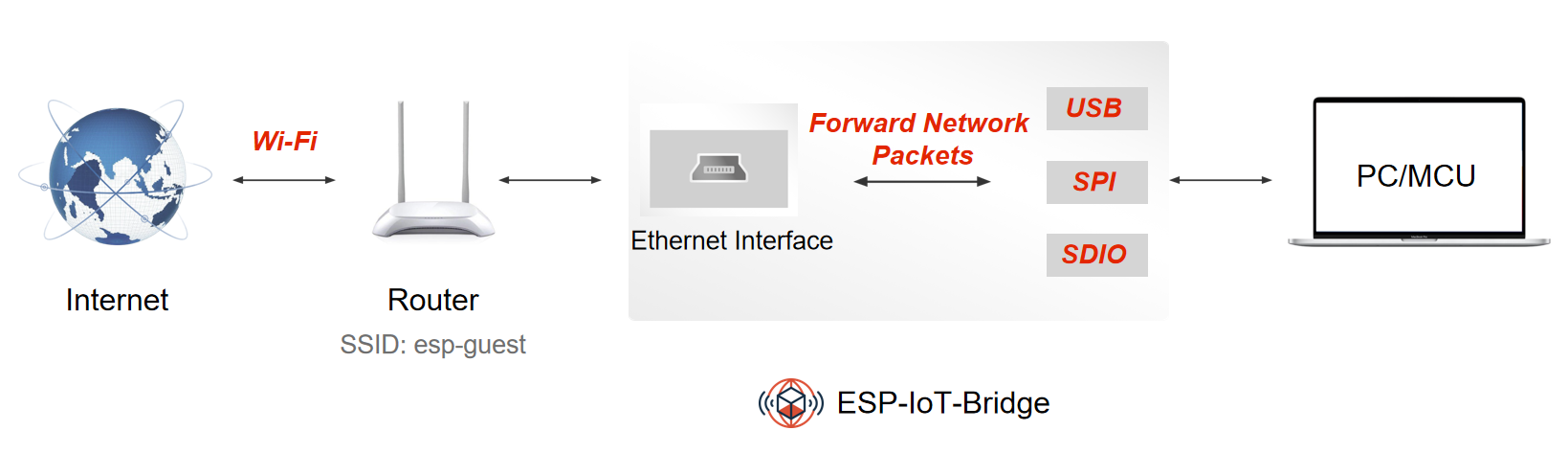 ## 2 Hardware
- **Linux Environment**
The Linux environment is necessary for building, flashing, and running.
> For Windows users, it is recommended to install a virtual machine for setting up the Linux environment.
- **ESP devices**
ESP devices include ESP chips, ESP modules, ESP development boards, etc.
> - For **Ethernet Router** and **Ethernet Wireless Card** features:
> - ESP32 requires an additional Ethernet PHY chip.
> - Other ESP chips need a chip to convert SPI to Ethernet.
> - For the **Portable Wi-Fi** feature, ESP device requires an additional mobile network module with SIM card.
- **USB Cable**
USB cable is used to connect PC with ESP devices, flash or download programs, and view logs, etc.
## 3 Set Up Development Environment
If you are familiar with the ESP development environment, you can easily understand the following steps. If you are not familiar with a certain part, such as building or flashing, please refer to [ESP-IDF Programming Guide](https://docs.espressif.com/projects/esp-idf/en/latest/index.html).
### 3.1 Download & Set up Toolchain
Please refer to [Standard Toolchain Setup for Linux](https://docs.espressif.com/projects/esp-idf/en/latest/esp32/get-started/linux-macos-setup.html#setting-up-development-environment) to download and set up the toolchain for building your project.
### 3.2 Flash/Download Tool
- The flash tool is located under `./components/esptool_py/esptool/esptool.py` of [ESP-IDF](https://github.com/espressif/esp-idf).
- Run the following command to get the full features for esptool:
```
$ ./components/esptool_py/esptool/esptool.py --help
```
### 3.3 Clone ESP-IoT-Bridge Repository
```
$ git clone https://github.com/espressif/esp-iot-bridge.git
```
## 4 Get SDK
- Get Espressif SDK from [ESP-IDF](https://github.com/espressif/esp-idf).
- To ensure that you have successfully installed the complete ESP-IDF, please enter `idf.py --version` in the terminal. If the output is similar to `ESP-IDF v5.5-rc1`, it means the installation was successful. For detailed installation and configuration instructions, please refer to the [Quick Start Guide](https://docs.espressif.com/projects/esp-idf/en/latest/esp32s2/get-started/index.html).
- After successfully obtaining ESP-IDF, please switch the ESP-IDF version to `release/v5.1` or above.
- Due to certain characteristics of the IoT-Bridge component and some limitations of ESP-IDF, the component will apply a [patch](https://github.com/espressif/esp-iot-bridge/tree/master/components/iot_bridge/patch) during compilation for the currently used ESP-IDF. To avoid impacting other projects, it is recommended to maintain a separate ESP-IDF for the IoT-Bridge project.
## 5 Configuration
**Select the interface for connecting to the Internet**
## 2 Hardware
- **Linux Environment**
The Linux environment is necessary for building, flashing, and running.
> For Windows users, it is recommended to install a virtual machine for setting up the Linux environment.
- **ESP devices**
ESP devices include ESP chips, ESP modules, ESP development boards, etc.
> - For **Ethernet Router** and **Ethernet Wireless Card** features:
> - ESP32 requires an additional Ethernet PHY chip.
> - Other ESP chips need a chip to convert SPI to Ethernet.
> - For the **Portable Wi-Fi** feature, ESP device requires an additional mobile network module with SIM card.
- **USB Cable**
USB cable is used to connect PC with ESP devices, flash or download programs, and view logs, etc.
## 3 Set Up Development Environment
If you are familiar with the ESP development environment, you can easily understand the following steps. If you are not familiar with a certain part, such as building or flashing, please refer to [ESP-IDF Programming Guide](https://docs.espressif.com/projects/esp-idf/en/latest/index.html).
### 3.1 Download & Set up Toolchain
Please refer to [Standard Toolchain Setup for Linux](https://docs.espressif.com/projects/esp-idf/en/latest/esp32/get-started/linux-macos-setup.html#setting-up-development-environment) to download and set up the toolchain for building your project.
### 3.2 Flash/Download Tool
- The flash tool is located under `./components/esptool_py/esptool/esptool.py` of [ESP-IDF](https://github.com/espressif/esp-idf).
- Run the following command to get the full features for esptool:
```
$ ./components/esptool_py/esptool/esptool.py --help
```
### 3.3 Clone ESP-IoT-Bridge Repository
```
$ git clone https://github.com/espressif/esp-iot-bridge.git
```
## 4 Get SDK
- Get Espressif SDK from [ESP-IDF](https://github.com/espressif/esp-idf).
- To ensure that you have successfully installed the complete ESP-IDF, please enter `idf.py --version` in the terminal. If the output is similar to `ESP-IDF v5.5-rc1`, it means the installation was successful. For detailed installation and configuration instructions, please refer to the [Quick Start Guide](https://docs.espressif.com/projects/esp-idf/en/latest/esp32s2/get-started/index.html).
- After successfully obtaining ESP-IDF, please switch the ESP-IDF version to `release/v5.1` or above.
- Due to certain characteristics of the IoT-Bridge component and some limitations of ESP-IDF, the component will apply a [patch](https://github.com/espressif/esp-iot-bridge/tree/master/components/iot_bridge/patch) during compilation for the currently used ESP-IDF. To avoid impacting other projects, it is recommended to maintain a separate ESP-IDF for the IoT-Bridge project.
## 5 Configuration
**Select the interface for connecting to the Internet**
 **Select the interface for forwarding network packets for other devices**
**Select the interface for forwarding network packets for other devices**
 - Users can choose a combination of different interfaces to achieve different functions.
- Whether to support the selection of multiple network data forwarding interfaces to provide network functions to different devices?
| IDF Version | | Note |
| ------------------------- | ----------- | ---------------------------------------------------------------------- |
| ESP-IDF Release/v5.1-v5.5 | **Support** | Currently, SDIO and SPI interfaces cannot be selected at the same time |
```
+-- USB <-+-> Computer
|
RasPi + ethsta0 +-- SPI -- ESP32 --> External WiFi(Router)
|
+-- SoftAP <-+-> Phone
```
**ETH Configuration**
- Users can choose a combination of different interfaces to achieve different functions.
- Whether to support the selection of multiple network data forwarding interfaces to provide network functions to different devices?
| IDF Version | | Note |
| ------------------------- | ----------- | ---------------------------------------------------------------------- |
| ESP-IDF Release/v5.1-v5.5 | **Support** | Currently, SDIO and SPI interfaces cannot be selected at the same time |
```
+-- USB <-+-> Computer
|
RasPi + ethsta0 +-- SPI -- ESP32 --> External WiFi(Router)
|
+-- SoftAP <-+-> Phone
```
**ETH Configuration**
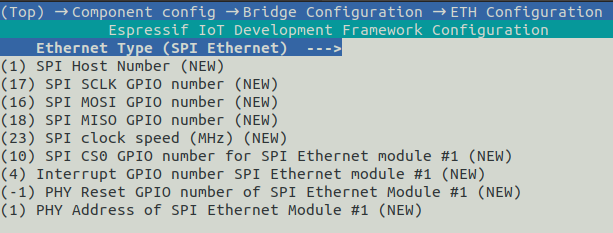 **Modem Configuration**
**Modem Configuration**
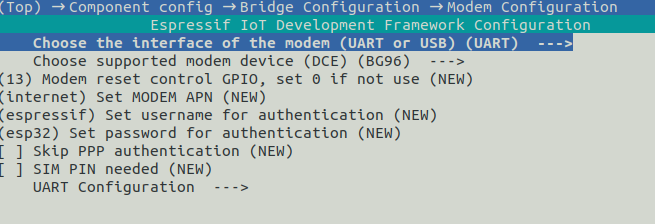 ## 6 Build Flash Monitor
### 6.1 Build the Project
Navigate to the ``esp-iot-bridge`` directory and run the following command:
```
$ idf.py menuconfig
```
After selecting the appropriate configuration items according to [Configuration](#5-configuration), run the following command to generate the bin file.
```
$ idf.py build
```
### 6.2 Flash & Monitor the Output
Connect the ESP device to the PC with a USB cable, and make sure the right port is used.
#### 6.2.1 Flash onto the Device
```
$ idf.py flash
```
#### 6.2.3 Monitor the Output
```
$ idf.py monitor
```
> You can combine building, flashing and monitoring into one step by running: `idf.py build flash monitor`.
## 7 Network Configuration
### Configure Network on Web Page
When a PC or MCU connects to the ESP-IoT-Bridge device via hotspot, USB, SPI, SDIO, or Ethernet and successfully obtains an IP address, it can configure the network on the web page by accessing the gateway IP.
## 6 Build Flash Monitor
### 6.1 Build the Project
Navigate to the ``esp-iot-bridge`` directory and run the following command:
```
$ idf.py menuconfig
```
After selecting the appropriate configuration items according to [Configuration](#5-configuration), run the following command to generate the bin file.
```
$ idf.py build
```
### 6.2 Flash & Monitor the Output
Connect the ESP device to the PC with a USB cable, and make sure the right port is used.
#### 6.2.1 Flash onto the Device
```
$ idf.py flash
```
#### 6.2.3 Monitor the Output
```
$ idf.py monitor
```
> You can combine building, flashing and monitoring into one step by running: `idf.py build flash monitor`.
## 7 Network Configuration
### Configure Network on Web Page
When a PC or MCU connects to the ESP-IoT-Bridge device via hotspot, USB, SPI, SDIO, or Ethernet and successfully obtains an IP address, it can configure the network on the web page by accessing the gateway IP.
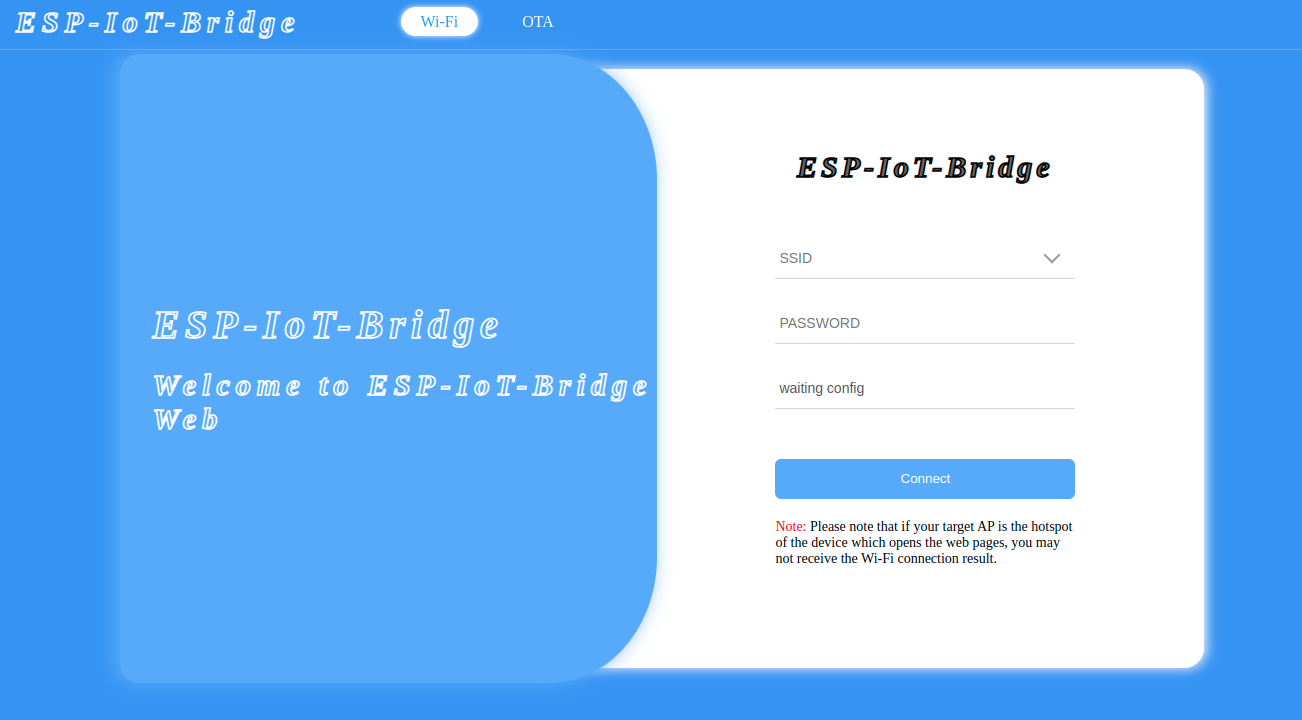 ### Configure Network through Wi-Fi Provisioning
#### 7.2.1 APP Get
- Android:
- [Bluetooth LE Provisioning app on Play Store](https://play.google.com/store/apps/details?id=com.espressif.provble).
- Source code on GitHub: [esp-idf-provisioning-android](https://github.com/espressif/esp-idf-provisioning-android).
- iOS:
- [Bluetooth LE Provisioning app on app store](https://apps.apple.com/in/app/esp-ble-provisioning/id1473590141)
- Source code on GitHub: [esp-idf-provisioning-ios](https://github.com/espressif/esp-idf-provisioning-ios)
#### 7.2.2 QR Code Scanning
Scan the QR code shown in the log to configure the network.
```
I (1604) QRCODE: {"ver":"v1","name":"PROV_806314","pop":"abcd1234","transport":"ble"}
I (1607) NimBLE: GAP procedure initiated: advertise;
I (1618) NimBLE: disc_mode=2
I (1622) NimBLE: adv_channel_map=0 own_addr_type=0 adv_filter_policy=0 adv_itvl_min=256 adv_itvl_max=256
I (1632) NimBLE:
█▀▀▀▀▀█ ▄█ ▄▄ █▄▀ ▀▀█▀█▀█ █▀▀▀▀▀█
█ ███ █ ▄█▀█ ▄ ▄▄▄█▀ ▀ ▀ █ ███ █
█ ▀▀▀ █ ▄ █ ▀▄ ▄█ ▄▀▀▀▀▀█ █ ▀▀▀ █
▀▀▀▀▀▀▀ ▀ ▀ █ ▀ █ ▀▄▀▄█ █ ▀▀▀▀▀▀▀
▀▀█▀█ ▀█▀█▀ ▀█▄ ▄▀▀▄▄▄▄█▄▀▄▀ ▀▄█▄
██▀▄ █▀▄██▄█▀▀ █ ▀█ ▀█▄▄ █▀▄ ▄█
▀ █ ▀▀ ▀▄▀▄▀ ▀█▀▀▄▄▄▄▀ ▀▄▀▀ ▄▀▄
▀▀█▄█▀▀▀▀▀▄ ▄▀ ▀▀▀▀▄ █▀▄▀█ ▀█ ▄▀▄
▀▀▄▄ █▀ ▀█▄ ▀▀▀▀█▀▀▄ ▄ ▄▀▀▀ █▄
▄▄█▄▄ ▀█ ▀█▀▀ ▀▄ ▄▄ ▄ ▄ ▄█▀ ▄▀▄
▄▀▀█▀ ▀ █▀▀▄█▀ ▄▀██▀ ▀▀▄▄█▀ ▄ ▄
█ ▄▄█▀▄▄█ ▄ ▀█▀▀█▄ █▀▄█ █▀▄▄▄▄▄
▀ ▀▀ ▀▀▄▄█ ▀▀▀▀▄██▄ ▄ ▄█▀▀▀██▄▄█
█▀▀▀▀▀█ ▀ ██▀ █▀ ▄ ▄ ▄█ ▀ █ ▄▀
█ ███ █ █▀█▀█▀ ▀█▀█▄█▄█ █▀▀██▀▄▀
█ ▀▀▀ █ █▀▄ ▀ █▄▀█▄██ ▄█ ▀█▄▀█▀
▀▀▀▀▀▀▀ ▀▀ ▀ ▀▀▀▀▀ ▀ ▀▀▀ ▀▀ ▀
I (1798) esp_bridge_wifi_prov_mgr: If QR code is not visible, copy paste the below URL in a browser.
https://espressif.github.io/esp-jumpstart/qrcode.html?data={"ver":"v1","name":"PROV_806314","pop":"abcd1234","transport":"ble"}
```
Note:
- Since ESP32-S2 does not support Bluetooth LE, this network configuration method is not applicable to ESP32-S2.
- By default, `PROV_MODE` is set to `PROV_SEC2_DEV_MODE`. For mass-produced firmware, it is recommended to choose `PROV_SEC2_PROD_MODE` and add your own `salt` and `verifier`. For specific instructions, please refer to [wifi_prov_mgr.c](https://github.com/espressif/esp-iot-bridge/blob/master/components/wifi_prov_mgr/src/wifi_prov_mgr.c#L41).
## 8 OTA
### OTA Firmware Upgrade Using a Browser
#### Introduction
When a PC or MCU connects to the ESP-IoT-Bridge device via hotspot, USB, SPI, SDIO, or Ethernet and successfully obtains an IP address, it can perform a web-based OTA (Over-the-Air) update by accessing the gateway IP. After opening the web page hosted on the Web Server in a browser, it can choose to enter the OTA upgrade page and proceed with firmware updates through the web interface.
### Configure Network through Wi-Fi Provisioning
#### 7.2.1 APP Get
- Android:
- [Bluetooth LE Provisioning app on Play Store](https://play.google.com/store/apps/details?id=com.espressif.provble).
- Source code on GitHub: [esp-idf-provisioning-android](https://github.com/espressif/esp-idf-provisioning-android).
- iOS:
- [Bluetooth LE Provisioning app on app store](https://apps.apple.com/in/app/esp-ble-provisioning/id1473590141)
- Source code on GitHub: [esp-idf-provisioning-ios](https://github.com/espressif/esp-idf-provisioning-ios)
#### 7.2.2 QR Code Scanning
Scan the QR code shown in the log to configure the network.
```
I (1604) QRCODE: {"ver":"v1","name":"PROV_806314","pop":"abcd1234","transport":"ble"}
I (1607) NimBLE: GAP procedure initiated: advertise;
I (1618) NimBLE: disc_mode=2
I (1622) NimBLE: adv_channel_map=0 own_addr_type=0 adv_filter_policy=0 adv_itvl_min=256 adv_itvl_max=256
I (1632) NimBLE:
█▀▀▀▀▀█ ▄█ ▄▄ █▄▀ ▀▀█▀█▀█ █▀▀▀▀▀█
█ ███ █ ▄█▀█ ▄ ▄▄▄█▀ ▀ ▀ █ ███ █
█ ▀▀▀ █ ▄ █ ▀▄ ▄█ ▄▀▀▀▀▀█ █ ▀▀▀ █
▀▀▀▀▀▀▀ ▀ ▀ █ ▀ █ ▀▄▀▄█ █ ▀▀▀▀▀▀▀
▀▀█▀█ ▀█▀█▀ ▀█▄ ▄▀▀▄▄▄▄█▄▀▄▀ ▀▄█▄
██▀▄ █▀▄██▄█▀▀ █ ▀█ ▀█▄▄ █▀▄ ▄█
▀ █ ▀▀ ▀▄▀▄▀ ▀█▀▀▄▄▄▄▀ ▀▄▀▀ ▄▀▄
▀▀█▄█▀▀▀▀▀▄ ▄▀ ▀▀▀▀▄ █▀▄▀█ ▀█ ▄▀▄
▀▀▄▄ █▀ ▀█▄ ▀▀▀▀█▀▀▄ ▄ ▄▀▀▀ █▄
▄▄█▄▄ ▀█ ▀█▀▀ ▀▄ ▄▄ ▄ ▄ ▄█▀ ▄▀▄
▄▀▀█▀ ▀ █▀▀▄█▀ ▄▀██▀ ▀▀▄▄█▀ ▄ ▄
█ ▄▄█▀▄▄█ ▄ ▀█▀▀█▄ █▀▄█ █▀▄▄▄▄▄
▀ ▀▀ ▀▀▄▄█ ▀▀▀▀▄██▄ ▄ ▄█▀▀▀██▄▄█
█▀▀▀▀▀█ ▀ ██▀ █▀ ▄ ▄ ▄█ ▀ █ ▄▀
█ ███ █ █▀█▀█▀ ▀█▀█▄█▄█ █▀▀██▀▄▀
█ ▀▀▀ █ █▀▄ ▀ █▄▀█▄██ ▄█ ▀█▄▀█▀
▀▀▀▀▀▀▀ ▀▀ ▀ ▀▀▀▀▀ ▀ ▀▀▀ ▀▀ ▀
I (1798) esp_bridge_wifi_prov_mgr: If QR code is not visible, copy paste the below URL in a browser.
https://espressif.github.io/esp-jumpstart/qrcode.html?data={"ver":"v1","name":"PROV_806314","pop":"abcd1234","transport":"ble"}
```
Note:
- Since ESP32-S2 does not support Bluetooth LE, this network configuration method is not applicable to ESP32-S2.
- By default, `PROV_MODE` is set to `PROV_SEC2_DEV_MODE`. For mass-produced firmware, it is recommended to choose `PROV_SEC2_PROD_MODE` and add your own `salt` and `verifier`. For specific instructions, please refer to [wifi_prov_mgr.c](https://github.com/espressif/esp-iot-bridge/blob/master/components/wifi_prov_mgr/src/wifi_prov_mgr.c#L41).
## 8 OTA
### OTA Firmware Upgrade Using a Browser
#### Introduction
When a PC or MCU connects to the ESP-IoT-Bridge device via hotspot, USB, SPI, SDIO, or Ethernet and successfully obtains an IP address, it can perform a web-based OTA (Over-the-Air) update by accessing the gateway IP. After opening the web page hosted on the Web Server in a browser, it can choose to enter the OTA upgrade page and proceed with firmware updates through the web interface.
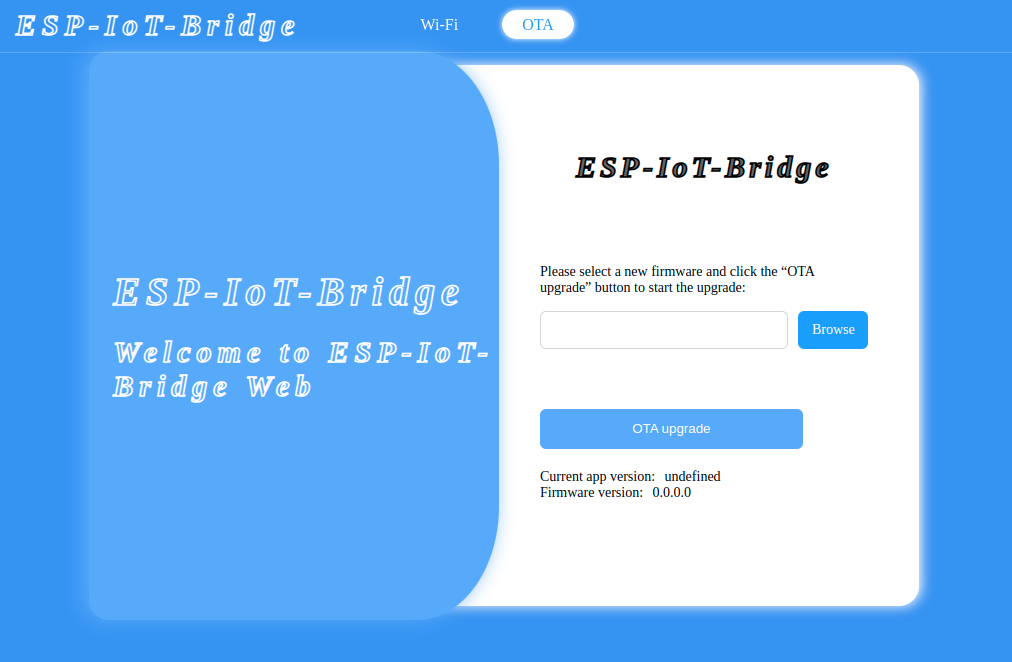 ## 9 Solution Highlights
## 9 Solution Highlights