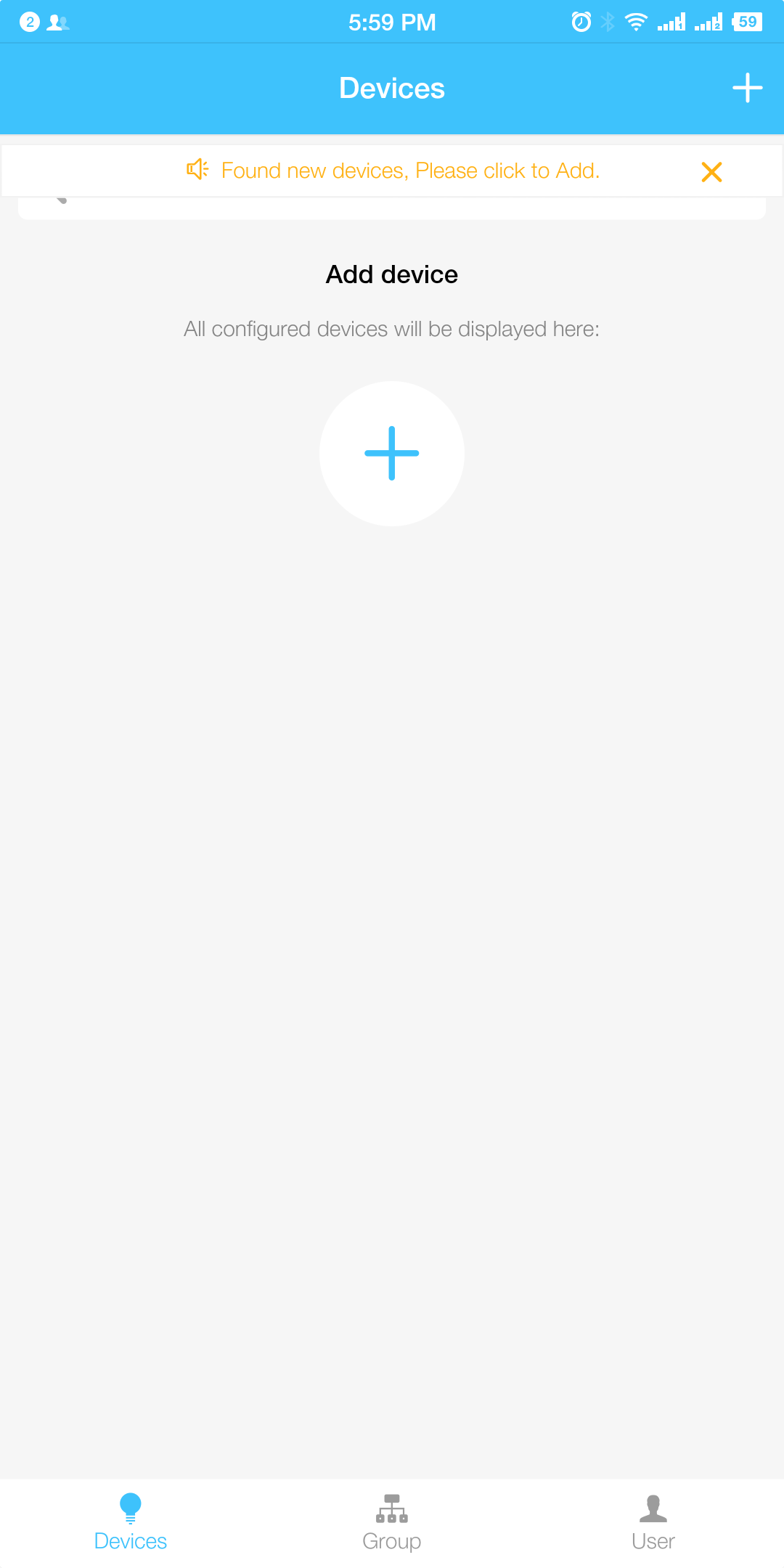
Add devices for network configuration
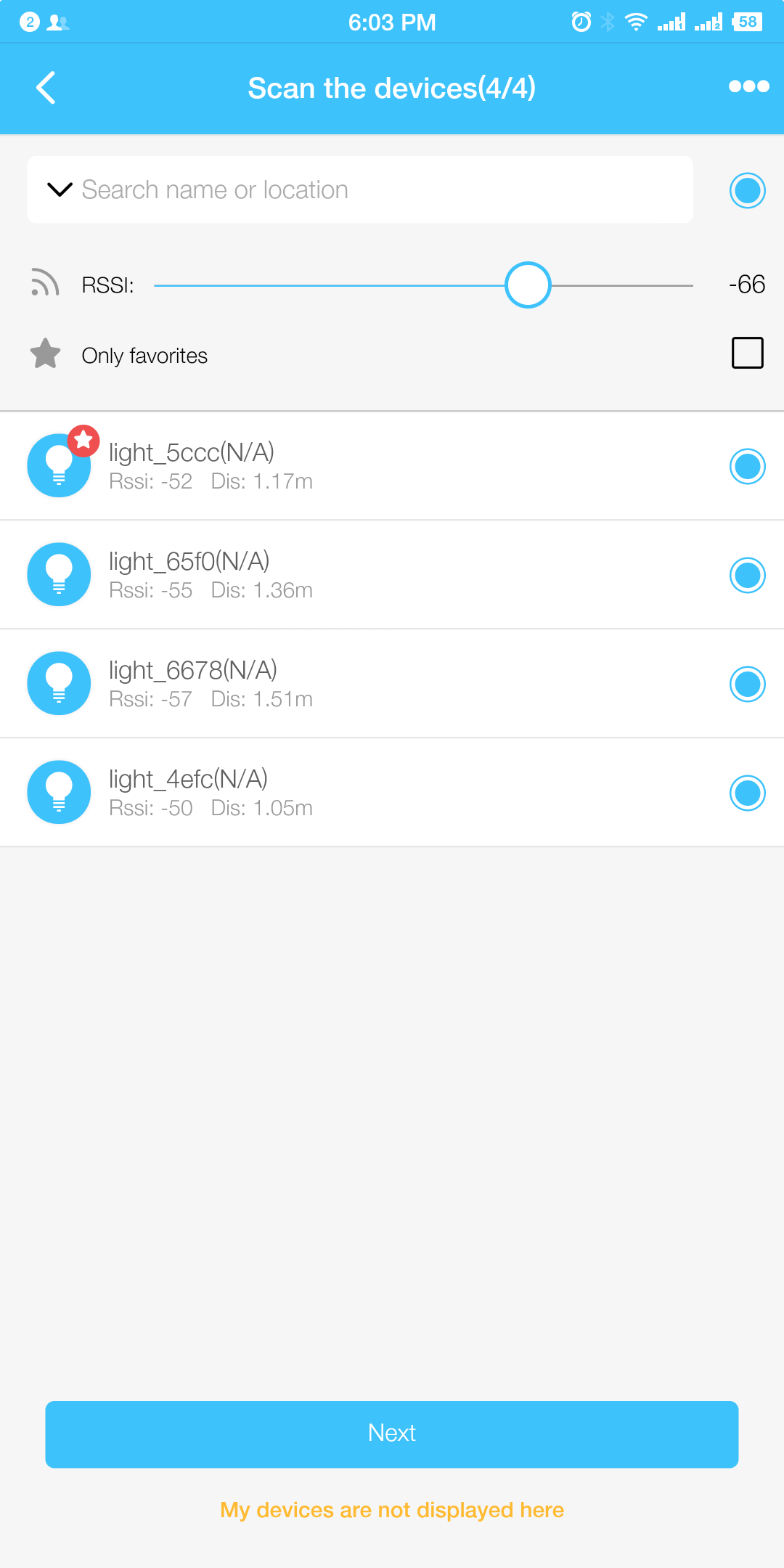
Get the device list
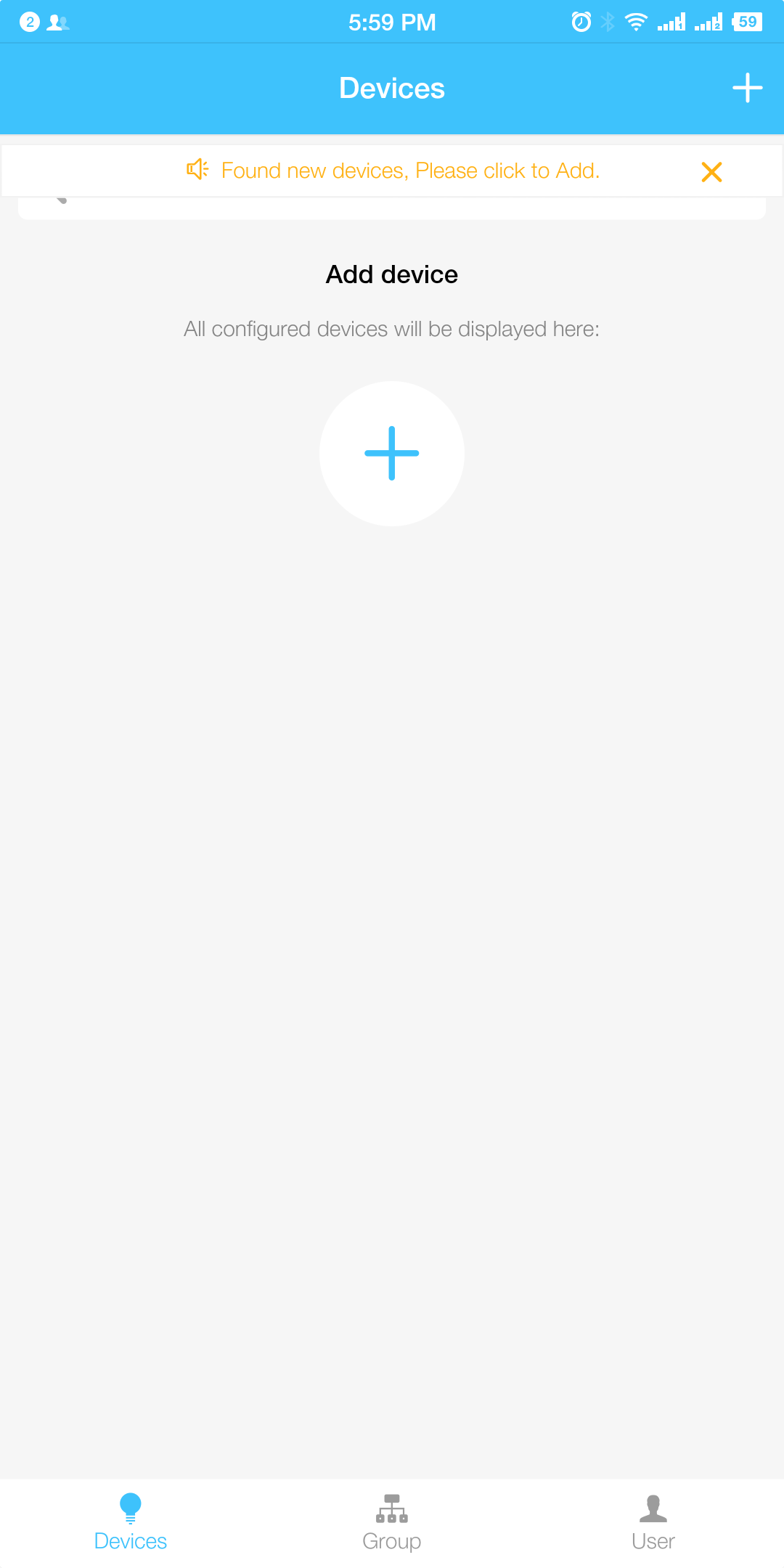 Add devices for network configuration |
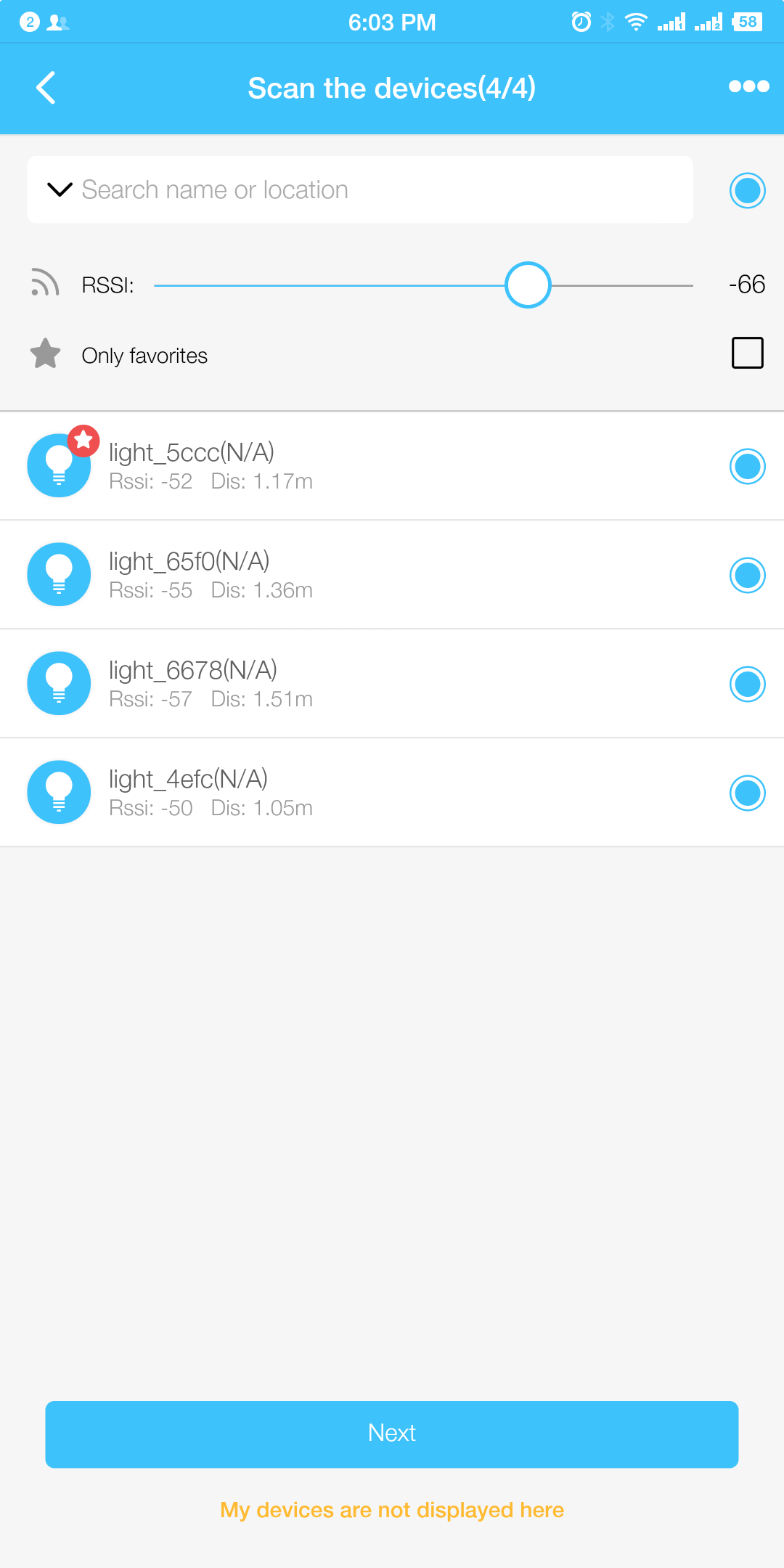 Get the device list |
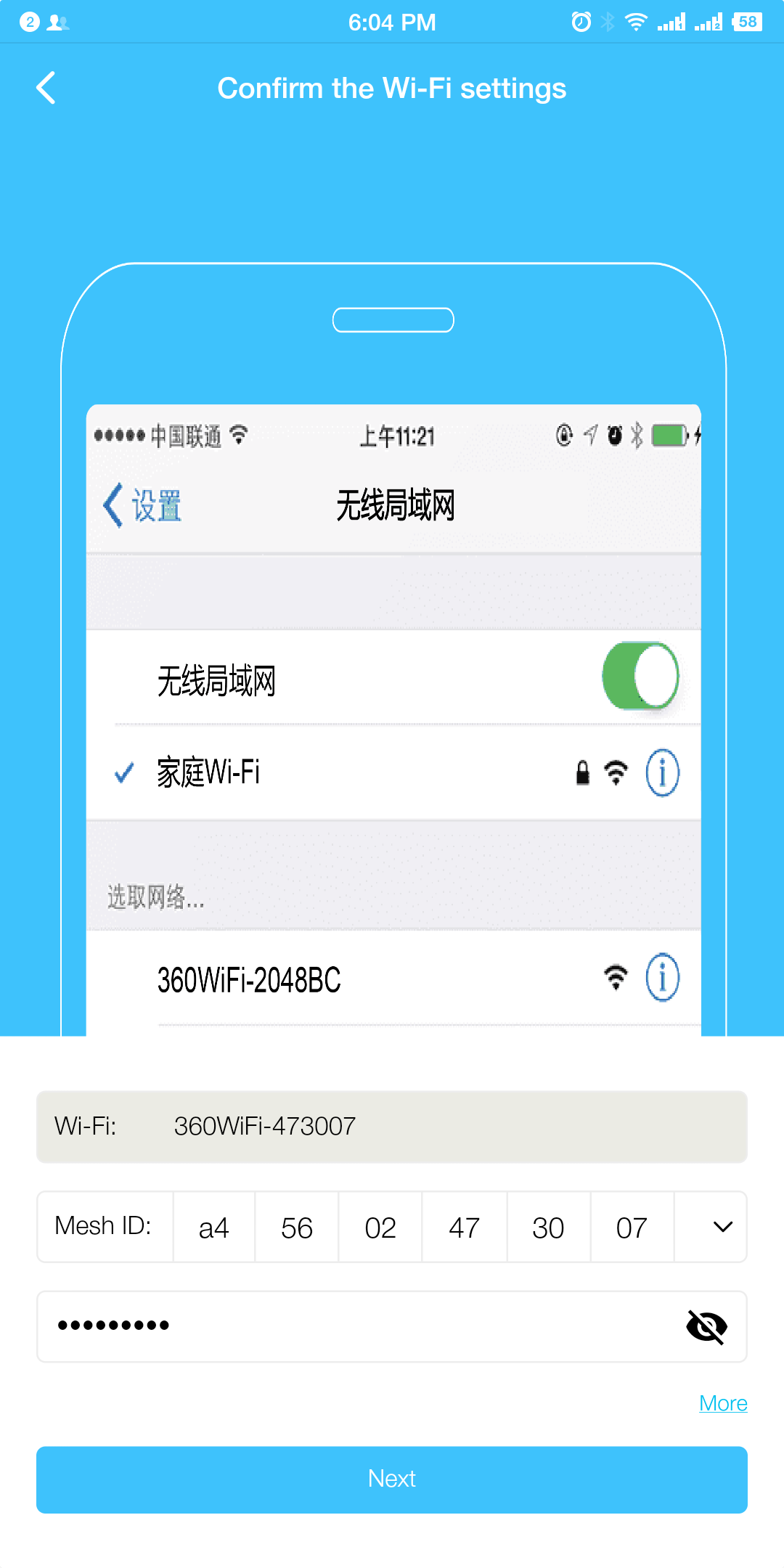 Enter the router information |
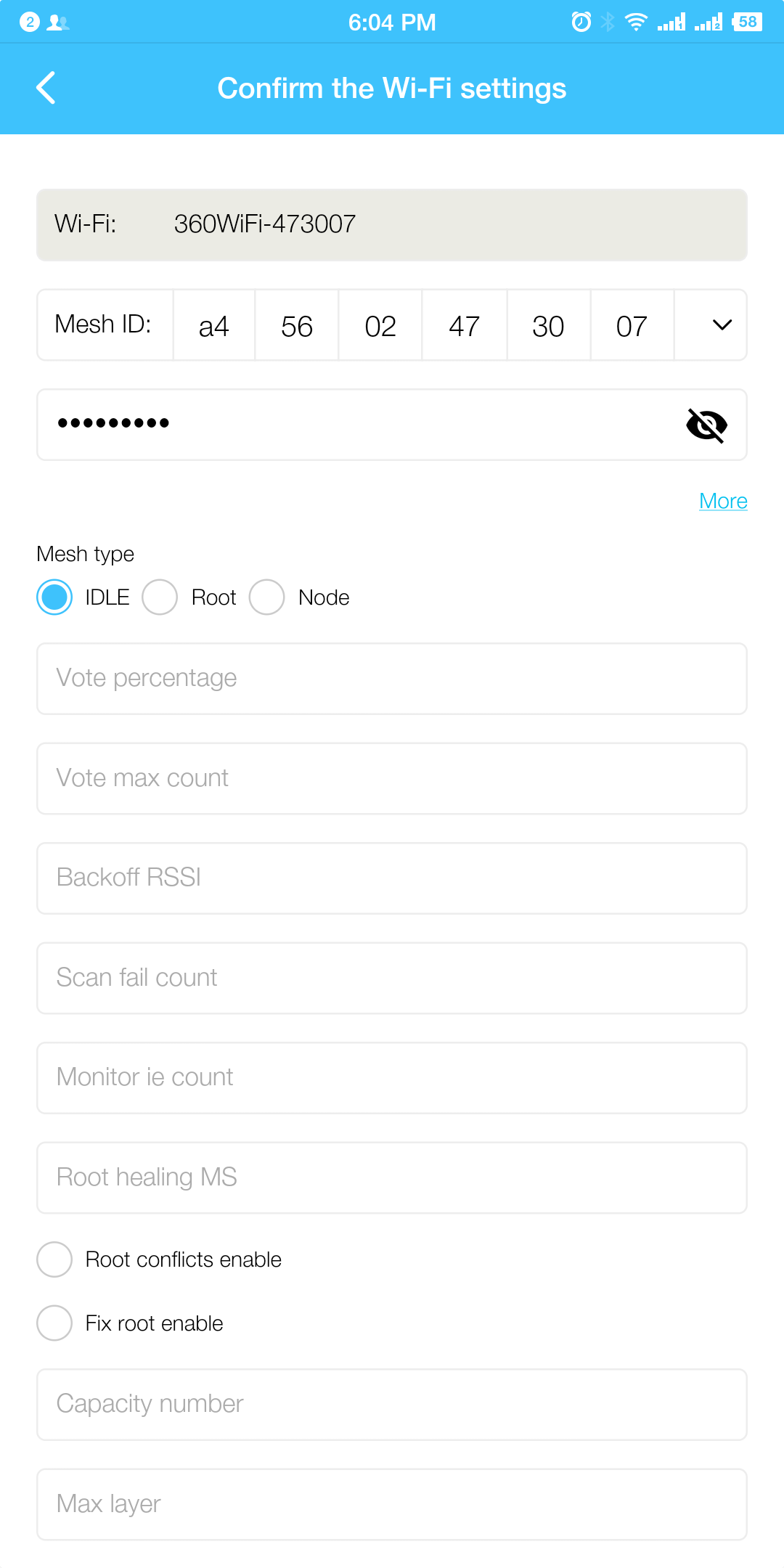 Enter ESP-WIFI-MESH network configuration information |
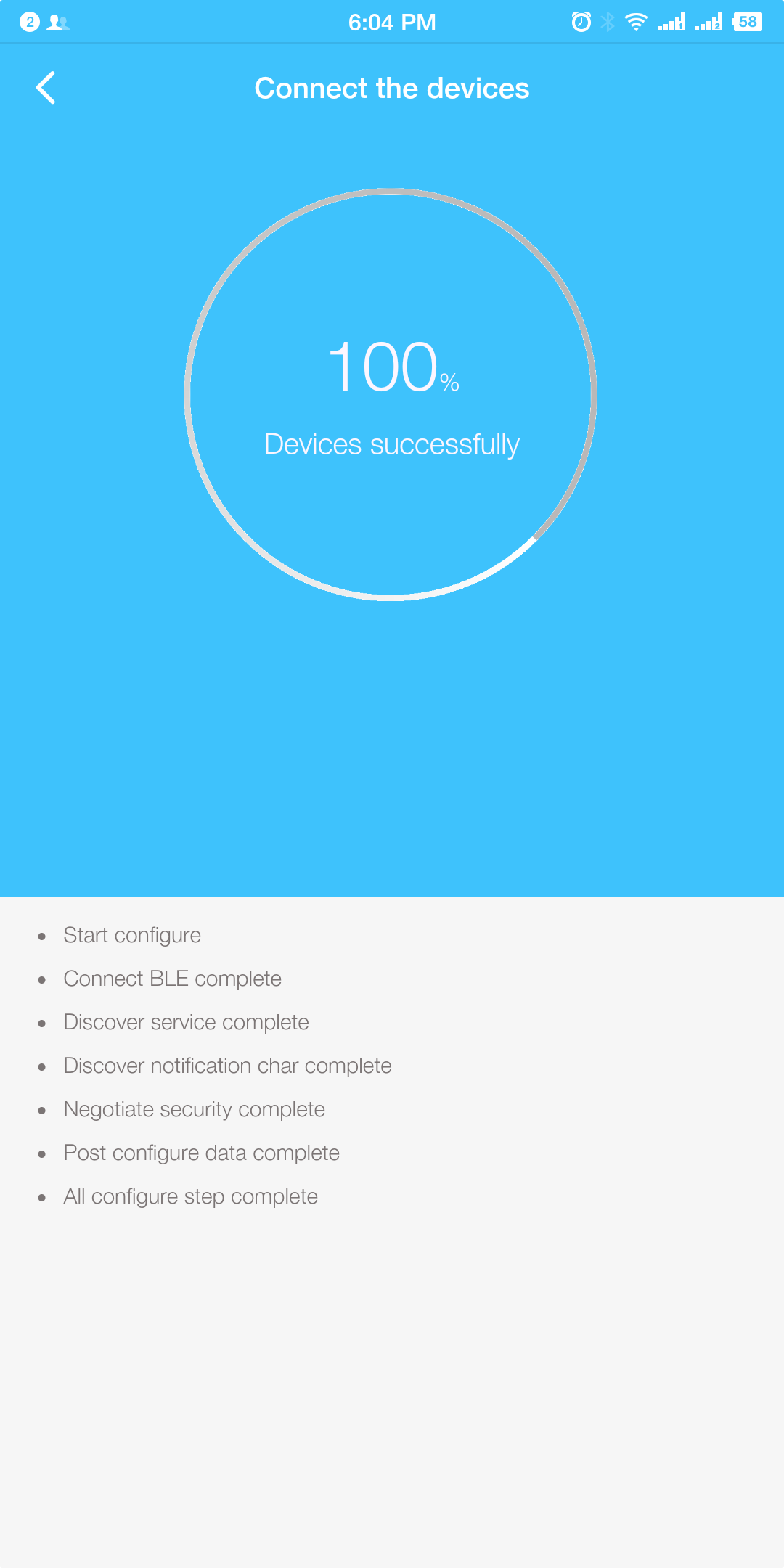 BLE Transmission |
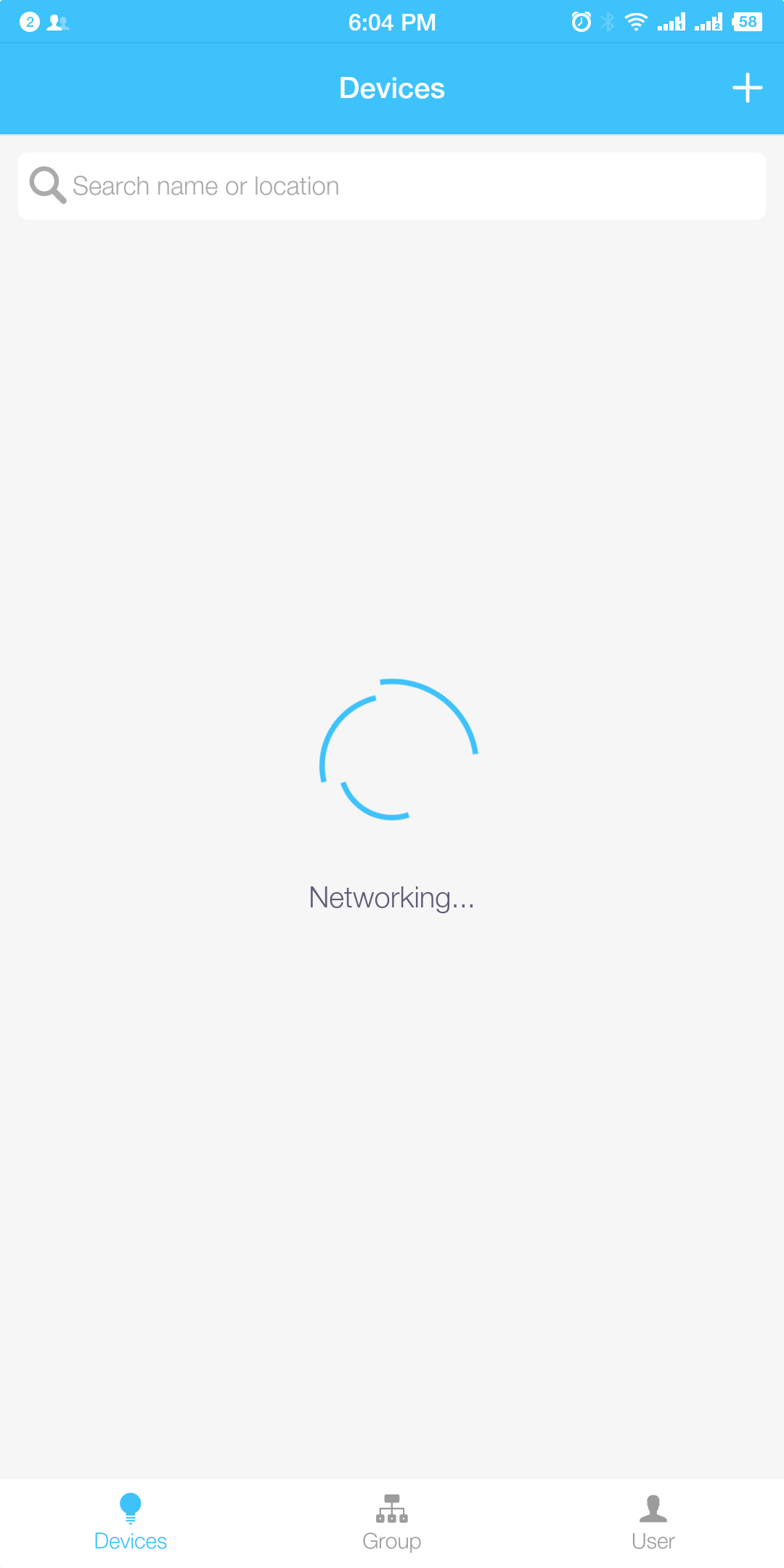 Wait to be networked |
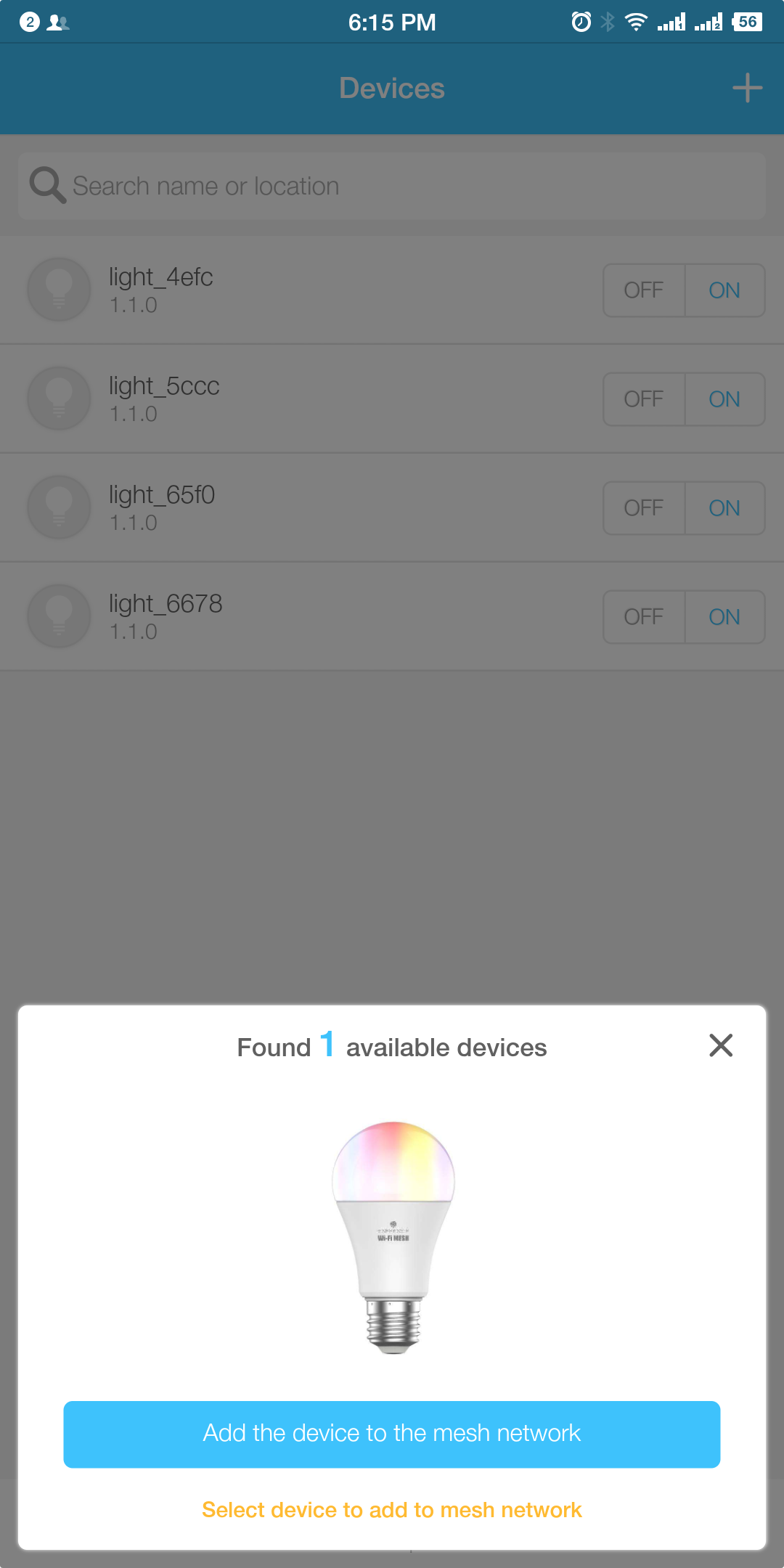 Add the device to MESH network |
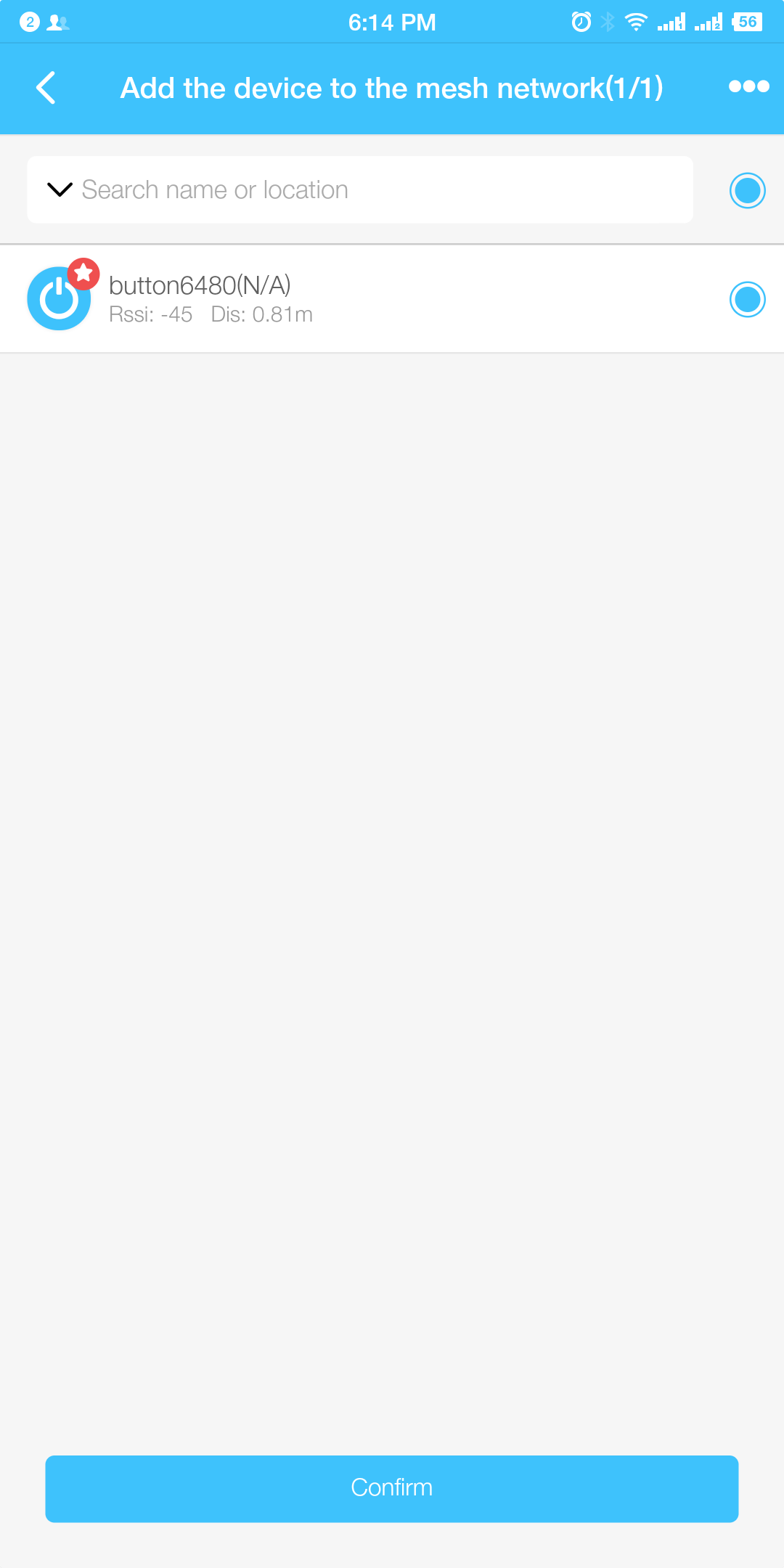 Select the device to be added to MESH network |
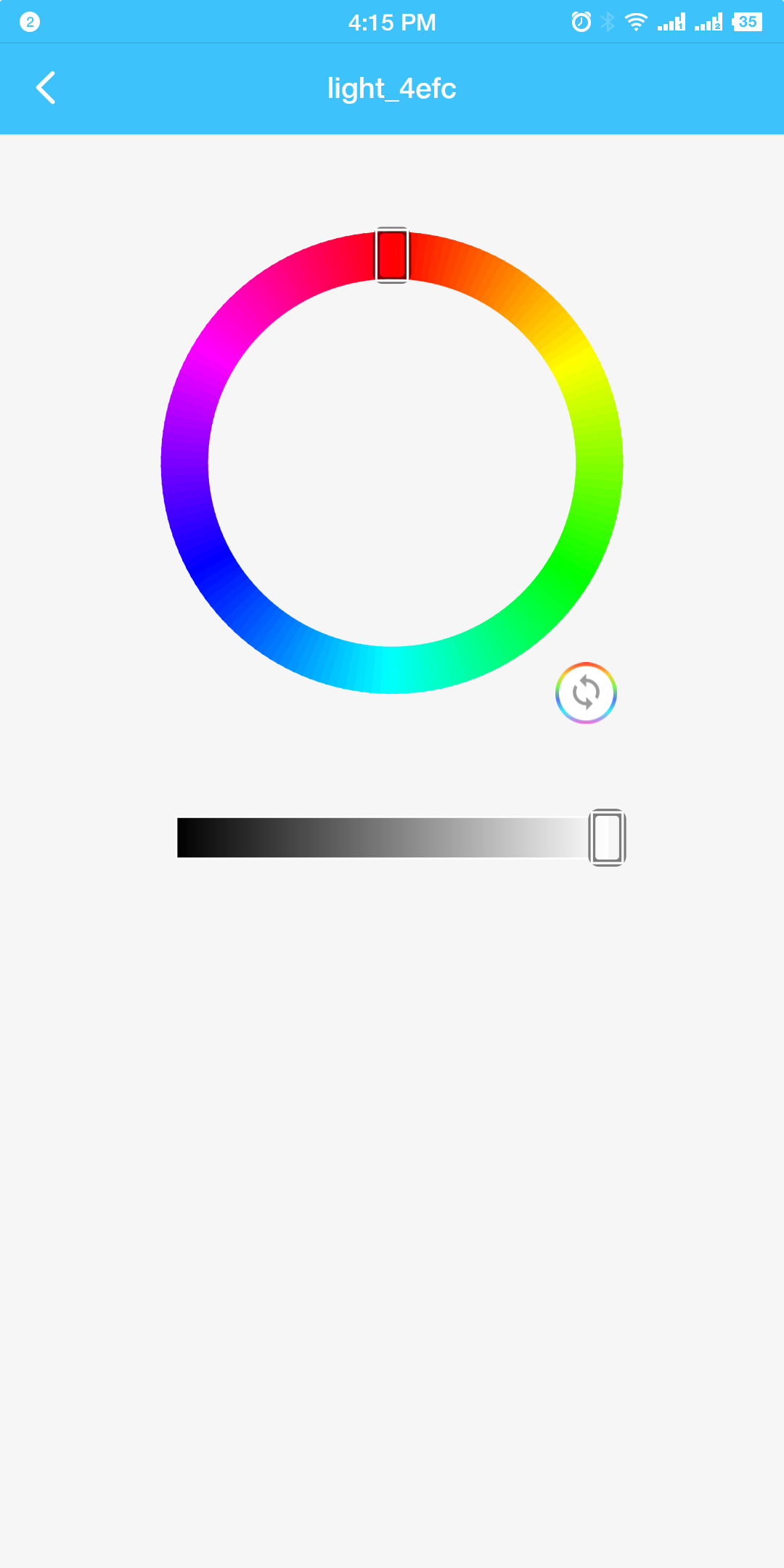 Light control interface |
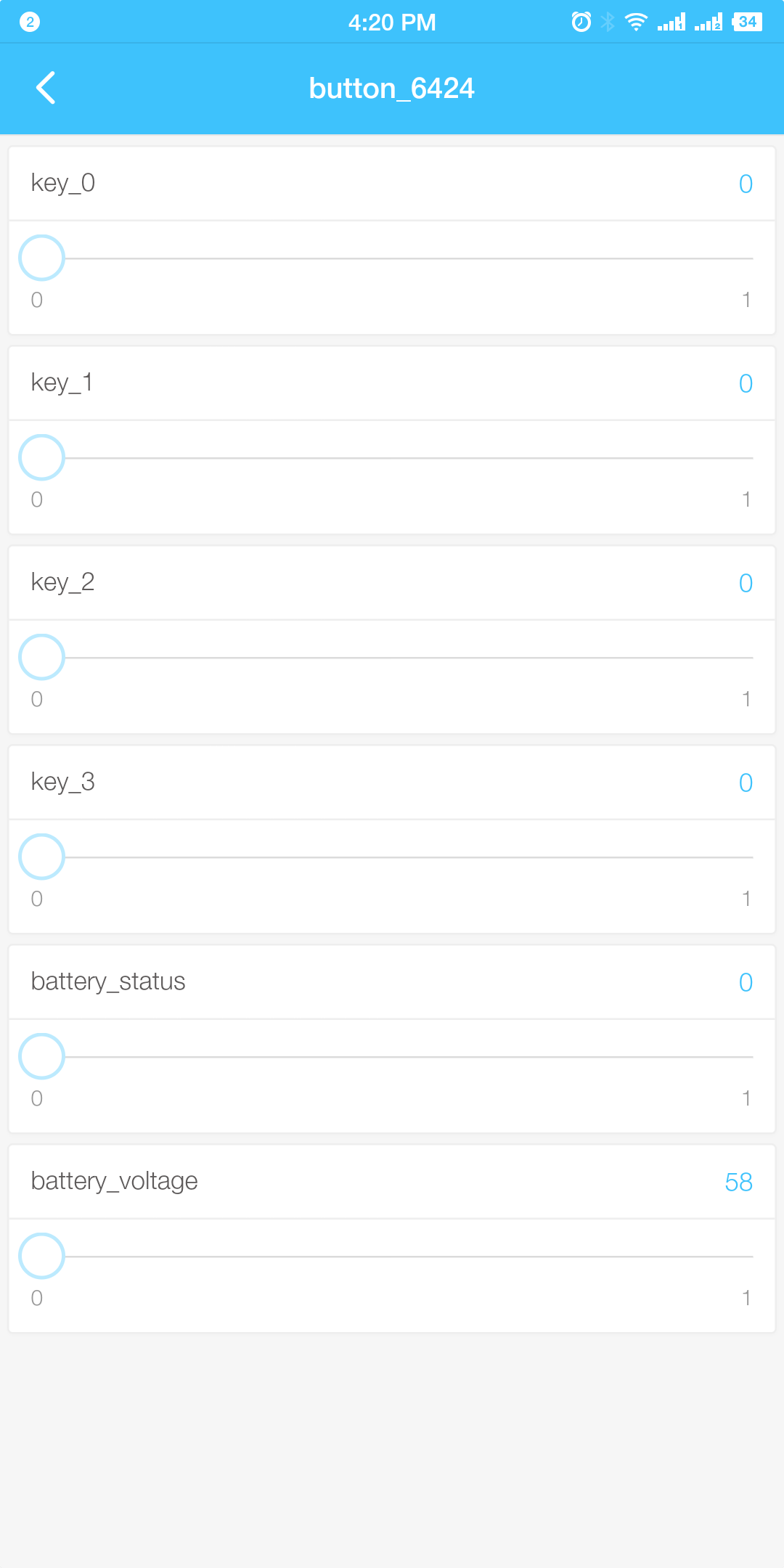 Button control interface |
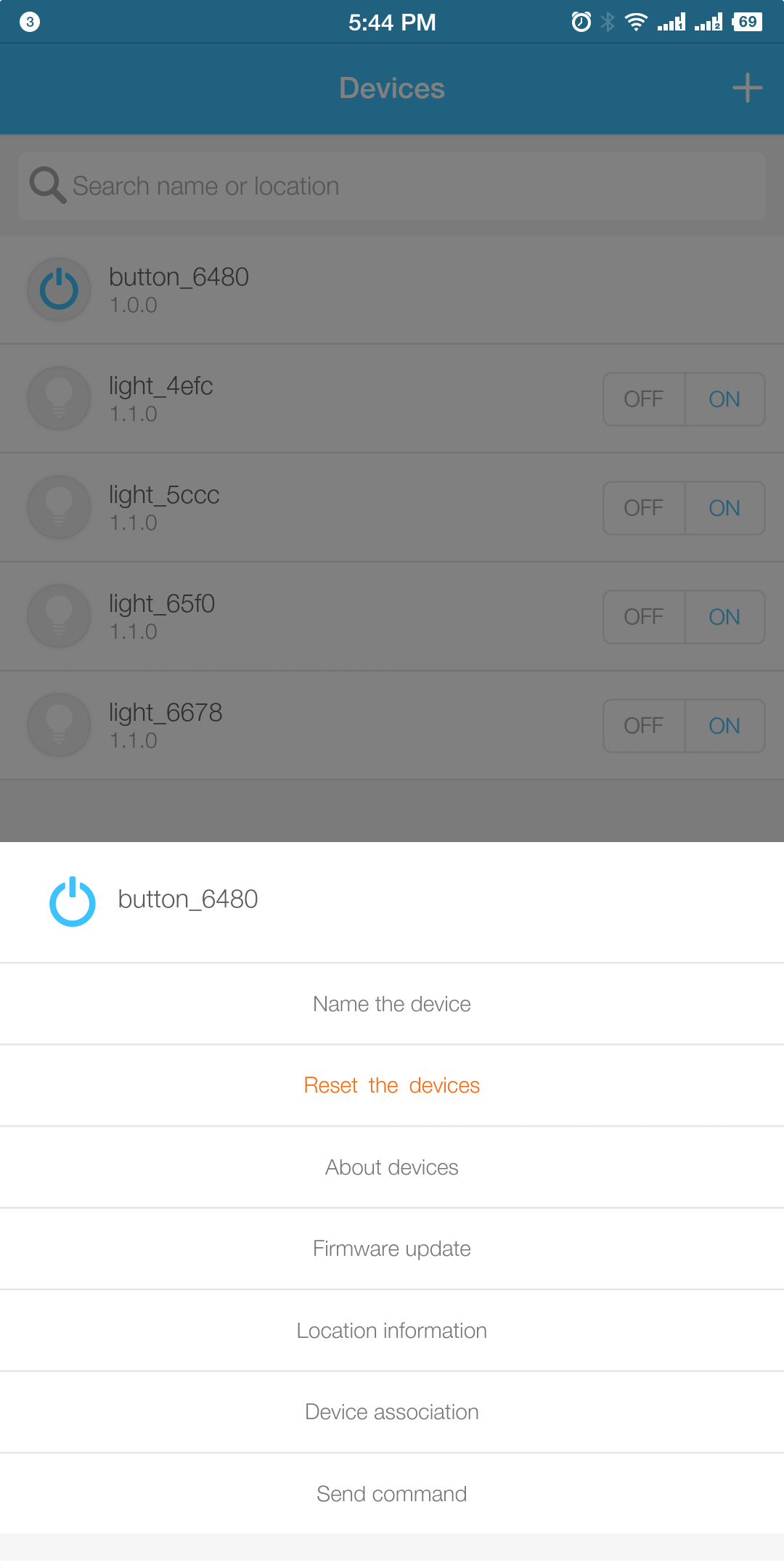 Select device association |
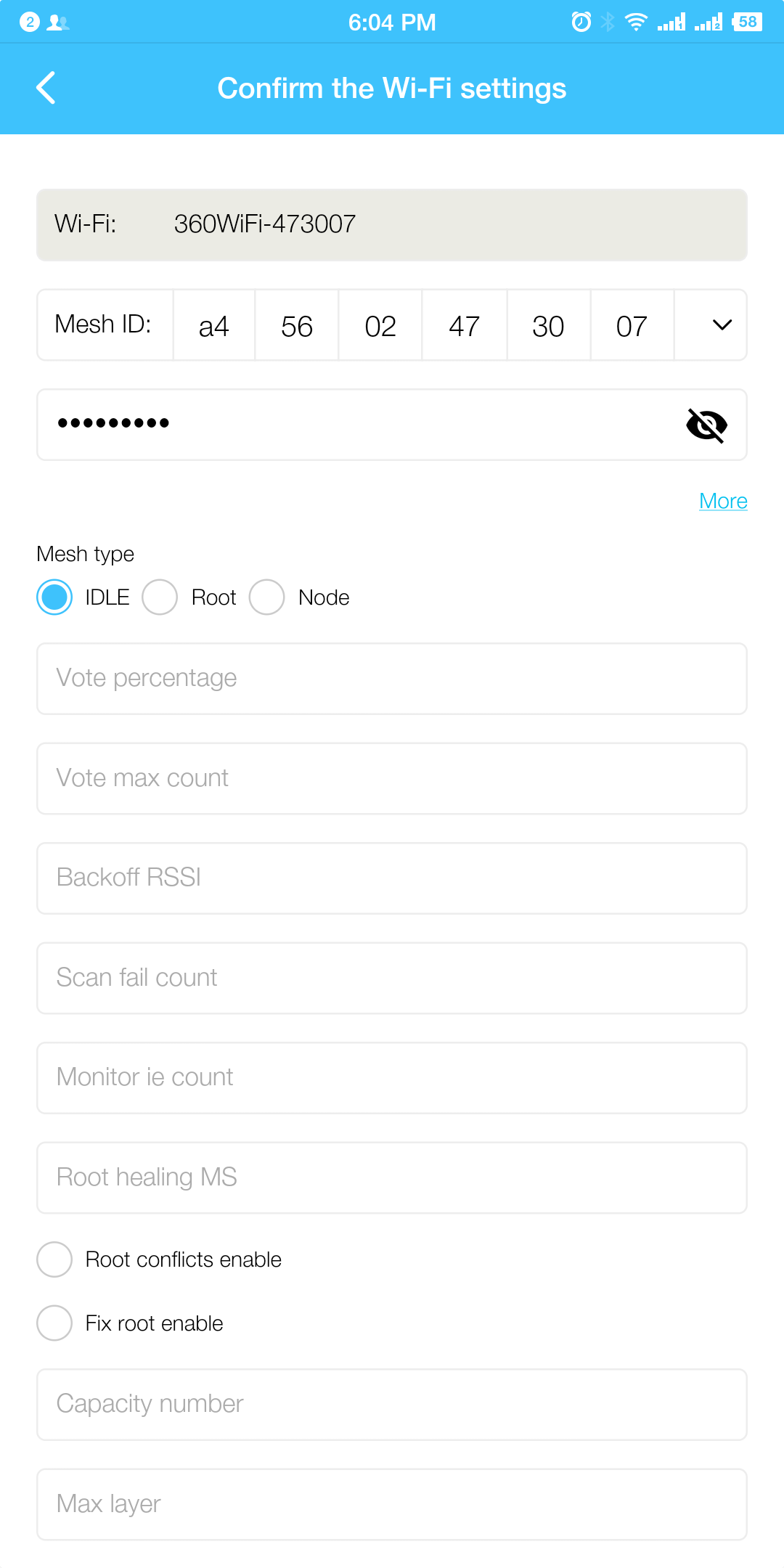 Device association |
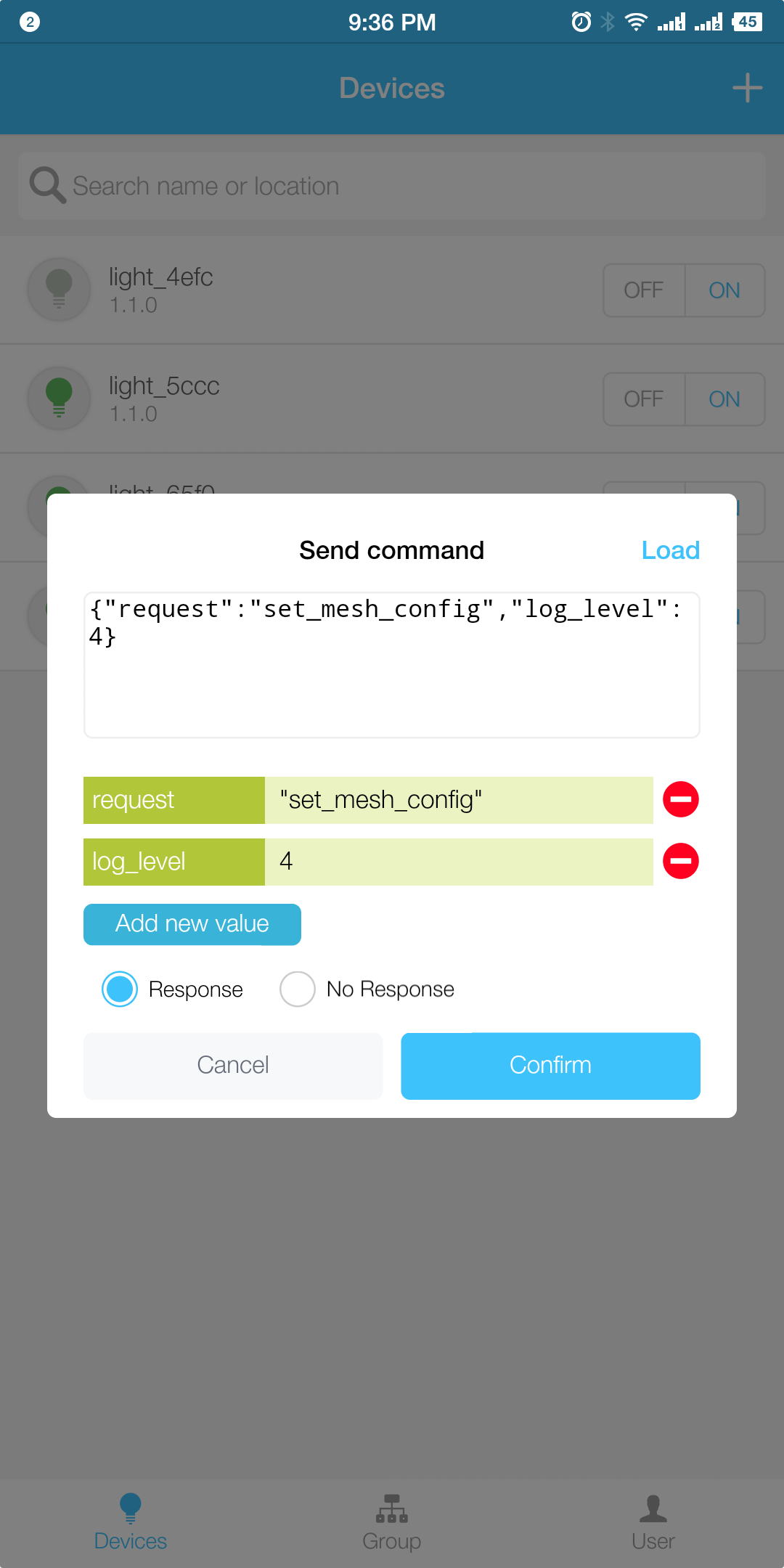 Send command |
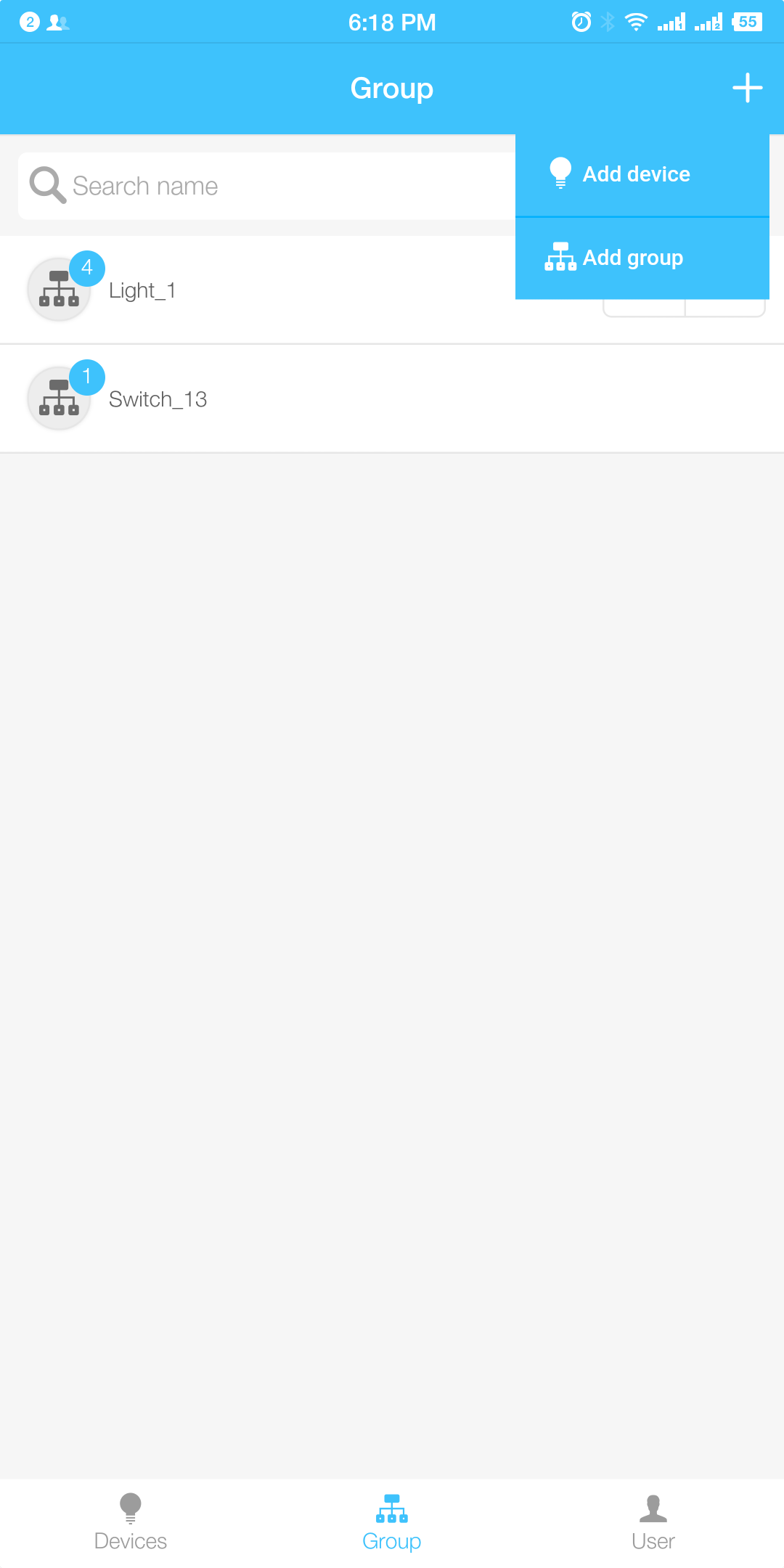 Add a group |
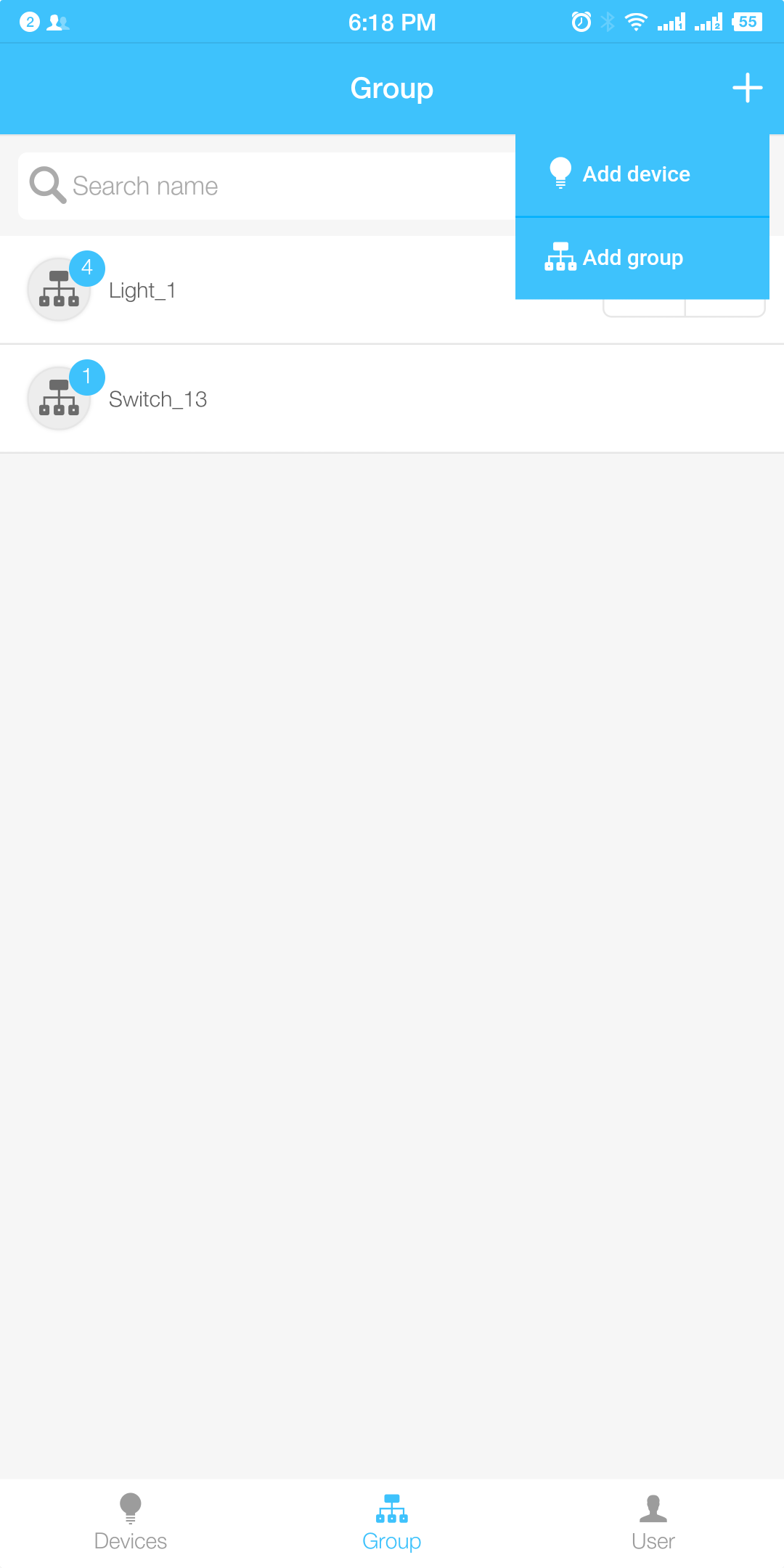 Edit the group name |
 App version |
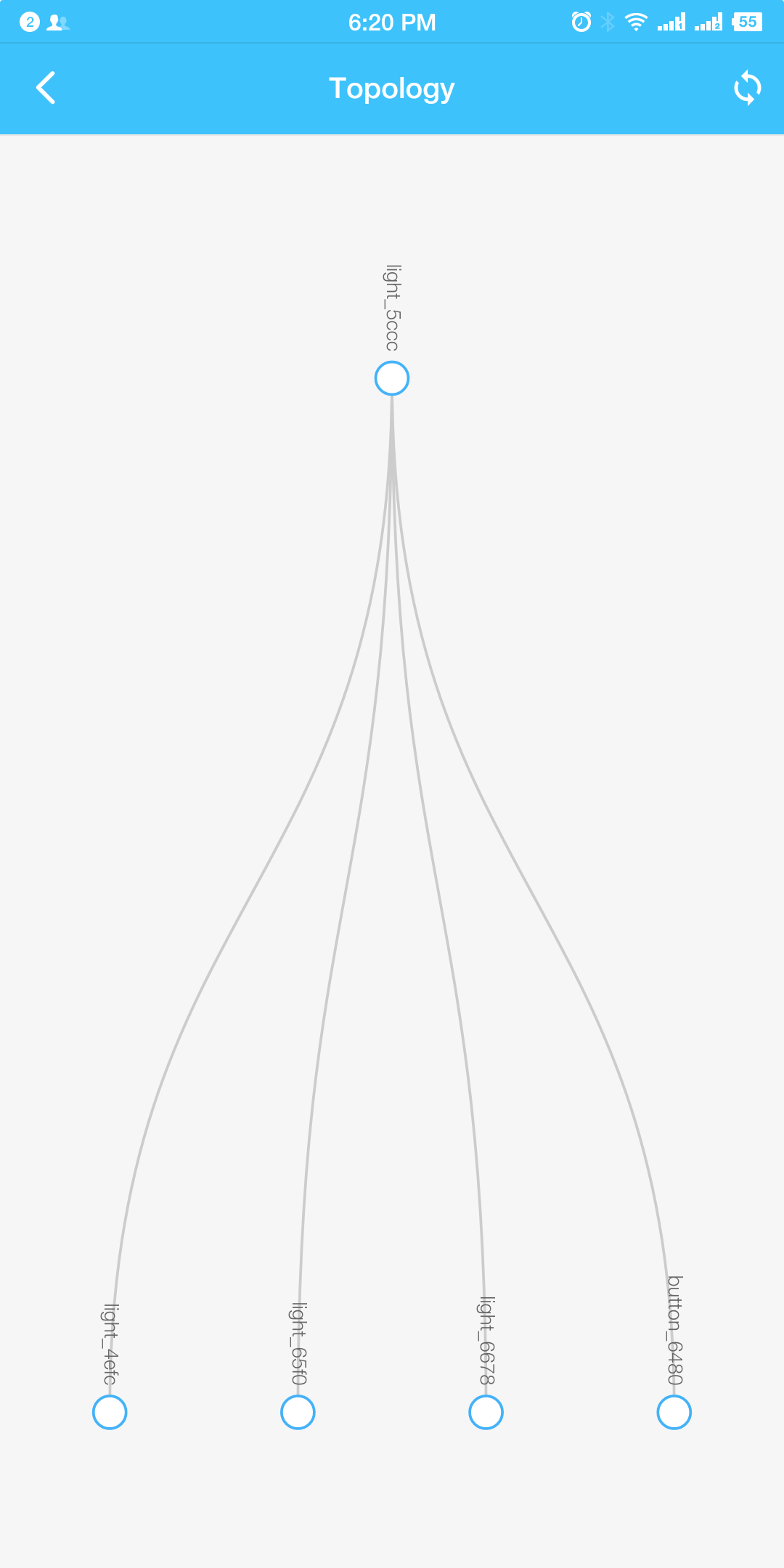 Topology |
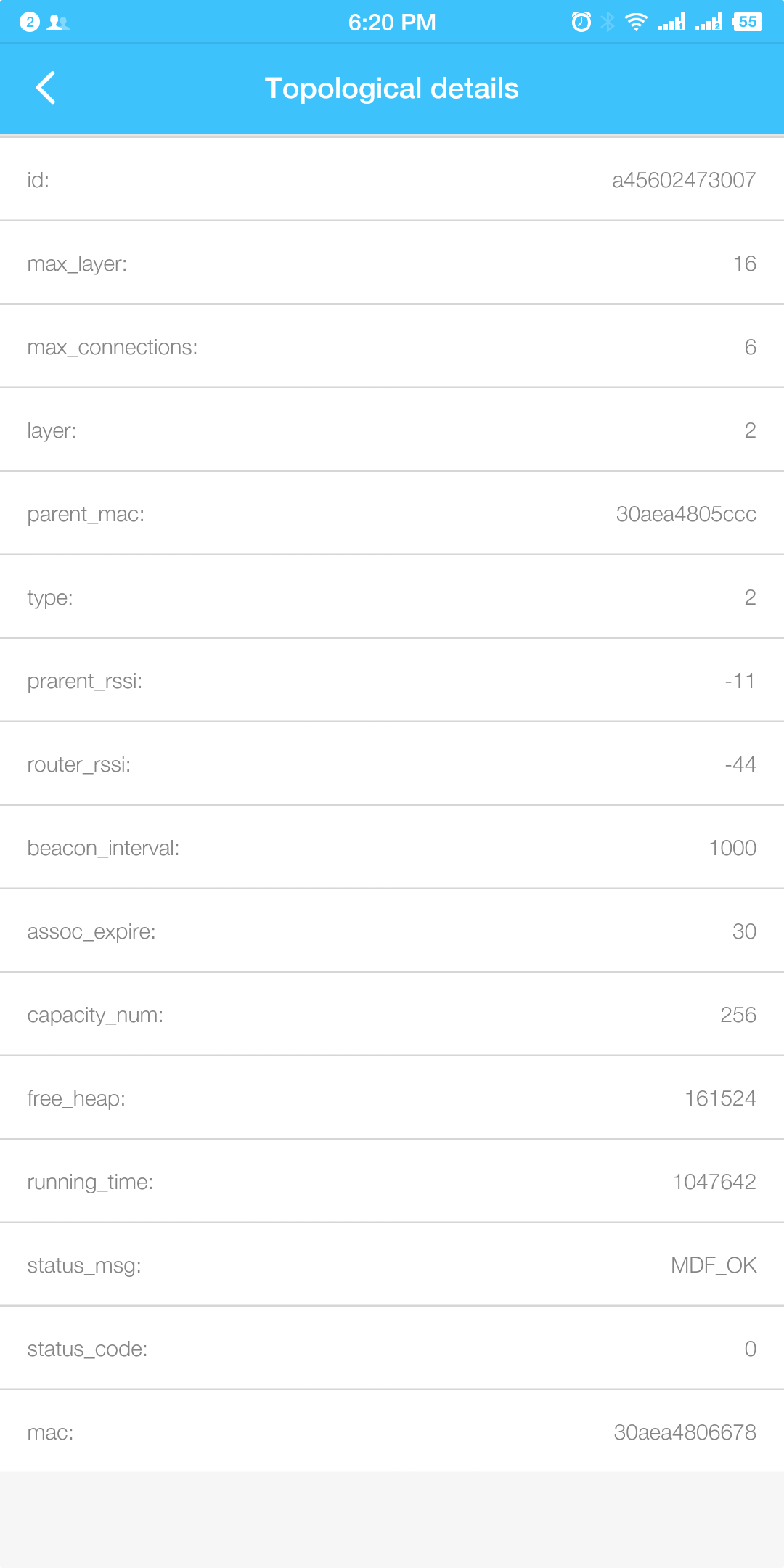 Network configuration information for an ESP-WIFI-MESH device |
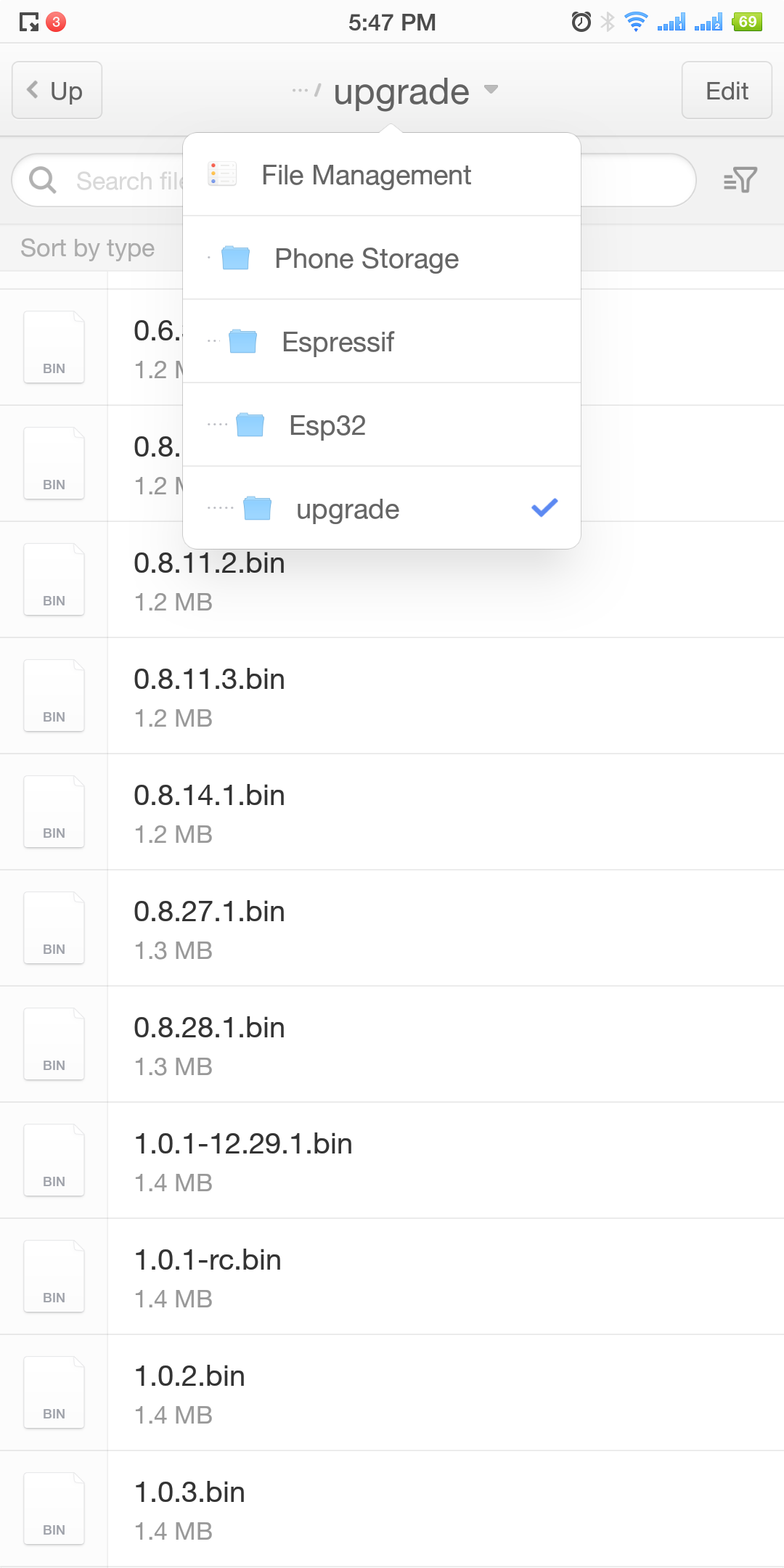 Download the bin |
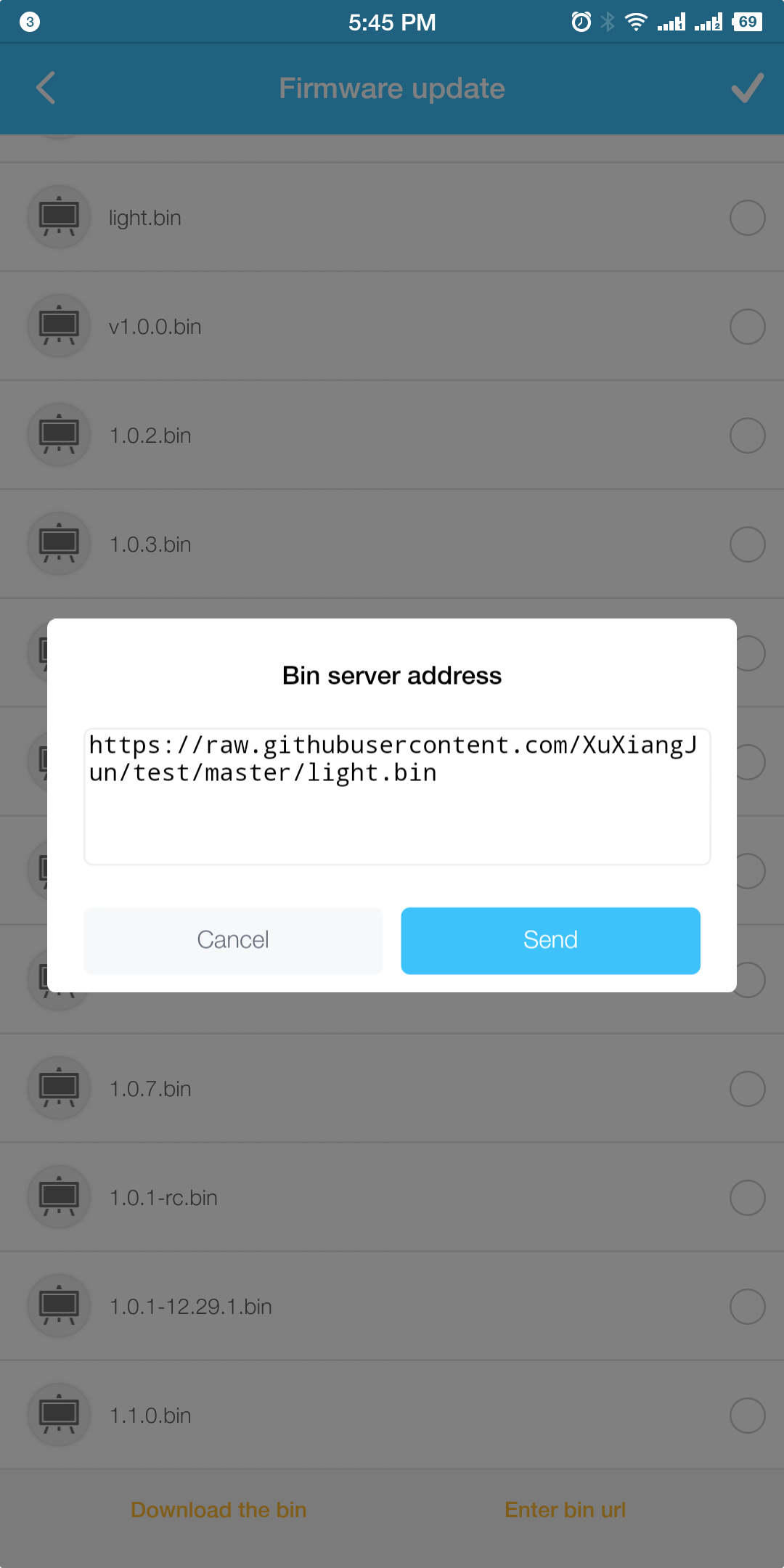 Enter bin URL |
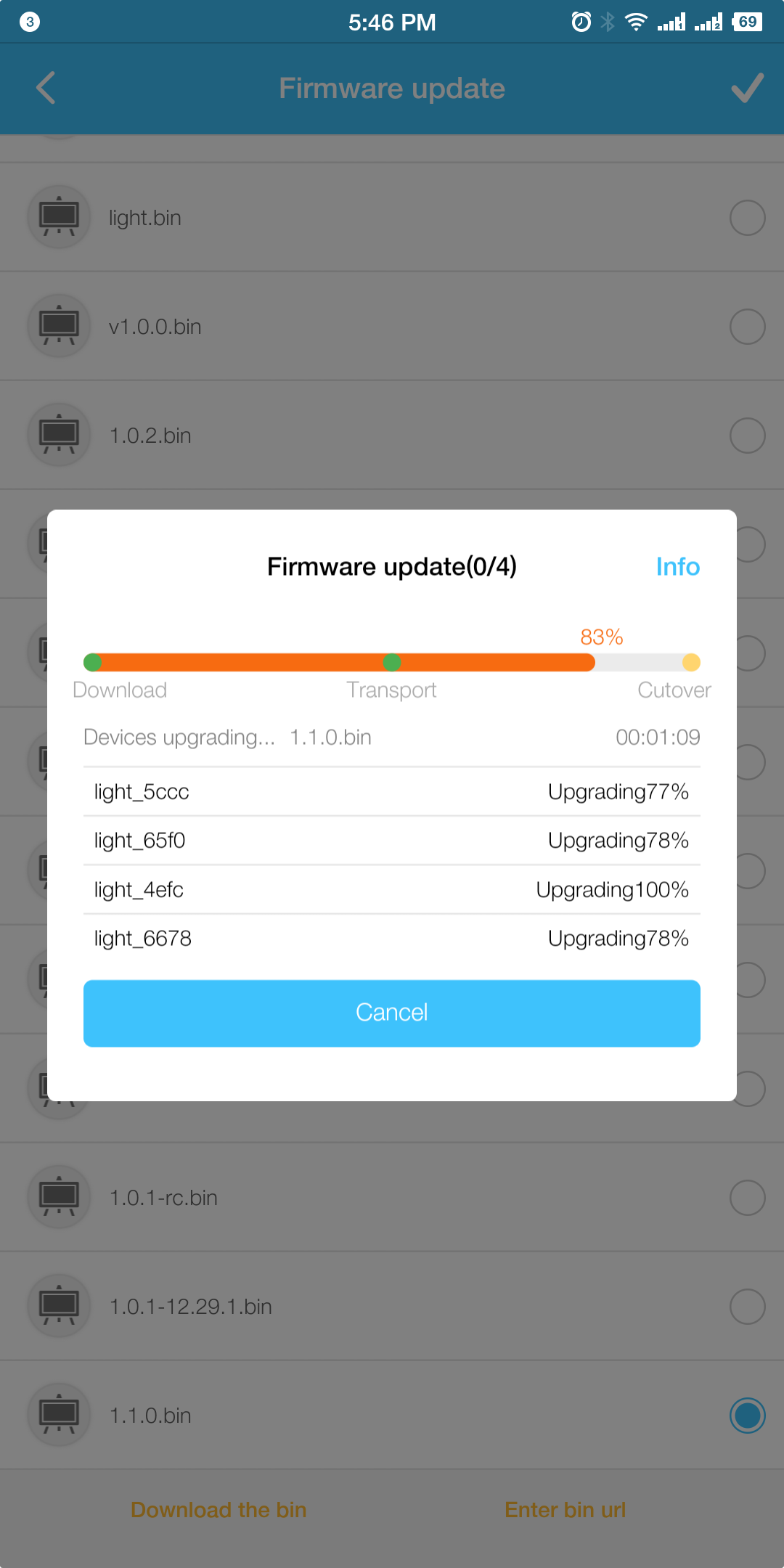 Update in Process |