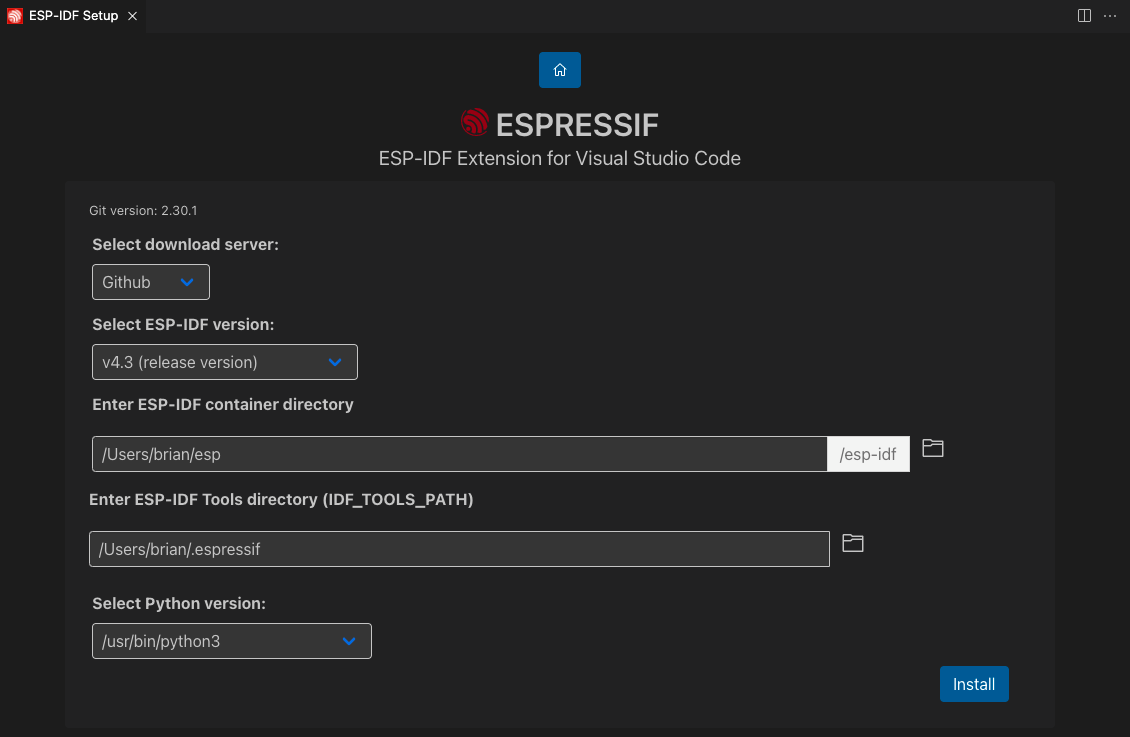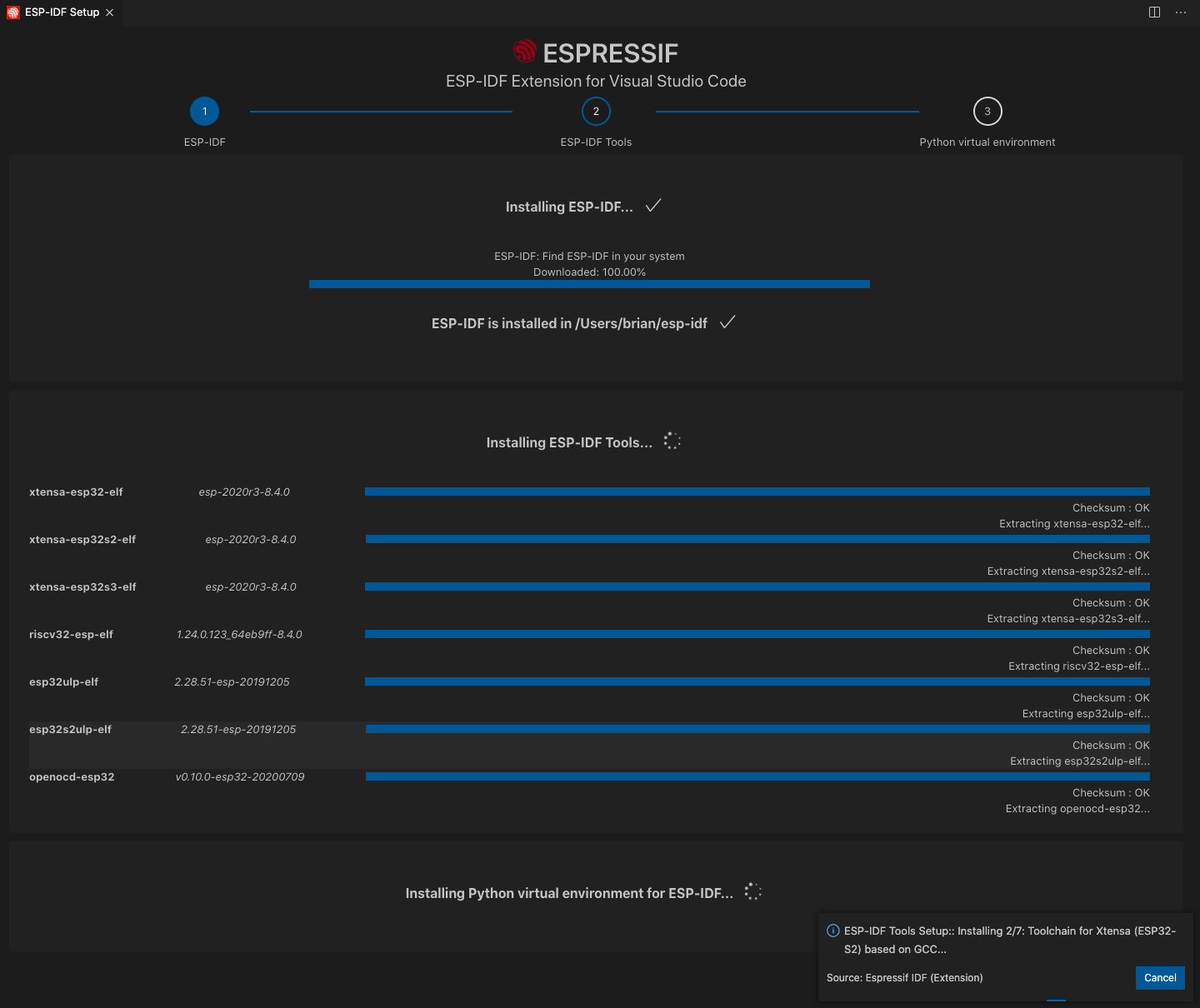# Installation
> **NOTE:** [troubleshooting](../../README.md#Troubleshooting)
1. Download and install [Visual Studio Code](https://code.visualstudio.com/).
2. Open the **Extensions** view by clicking on the Extension icon in the Activity Bar on the side of Visual Studio Code or the **View: Extensions** command ⇧ ⌘ X.
3. Search the extension with any related keyword like `espressif`, `esp-idf`, `esp32`, `esp32s2`, etc.
4. Install the extension.
5. Install [ESP-IDF Prerequisites](../../README.md#Prerequisites) and, if using WSL2, the required packages specified in [WSL Documentation](../WSL.md).

6. (OPTIONAL) Press F1 and type **ESP-IDF: Select where to save configuration settings**, which can be User settings, Workspace settings or workspace folder settings. Please take a look at [Working with multiple projects](../MULTI_PROJECTS.md) for more information. Default is User settings.
7. In Visual Studio Code, select menu "View" and "Command Palette" and type [configure esp-idf extension]. After, choose the **ESP-IDF: Configure ESP-IDF extension** option.
8. Now the setup wizard window will be shown with several setup options: **Express**, **Advanced** or **Use existing setup**.
> **NOTE**: **Use existing setup** setup mode option is only shown if:
>
> - `esp-idf.json` is found in the current `idf.toolsPath` (MacOS/Linux users) or `idf.toolsPathWin` (Windows users). This file is generated when you install ESP-IDF with the [IDF Windows installer](https://github.com/espressif/idf-installer) or using [IDF-ENV](https://github.com/espressif/idf-env).
> - ESP-IDF is found in `idf.espIdfPath` or `idf.espIdfPathWin`, `IDF_PATH` environment variable, `$HOME/esp/esp-idf` on MacOS/Linux and `%USERPROFILE%\esp\esp-idf` or `%USERPROFILE%\Desktop\esp-idf` in Windows.
> - ESP-IDF Tools and ESP-IDF Python virtual environment for the previous ESP-IDF are found in `idf.toolsPath` or`idf.toolsPathWin`, `IDF_TOOLS_PATH` environment variable, `$HOME\.espressif` on MacOS/Linux and `%USERPROFILE%\.espressif` on Windows.

9. Choose **Express** for the fastest option (or **Use existing setup** if ESP-IDF is already installed)
10. If you choose **Express** setup mode:
- Pick an ESP-IDF version to download (or find ESP-IDF in your system) and the python executable to create the virtual environment.
- Choose the location for ESP-IDF Tools and python virtual environment (also known as `IDF_TOOLS_PATH`) which is `$HOME\.espressif` on MacOS/Linux and `%USERPROFILE%\.espressif` on Windows by default.
> **NOTE:** Windows users don't need to select a python executable since it is part of the setup.
> **NOTE:** Make sure that `IDF_PATH` and `IDF_TOOLS_PATH` doesn't have any spaces to avoid any build issues.
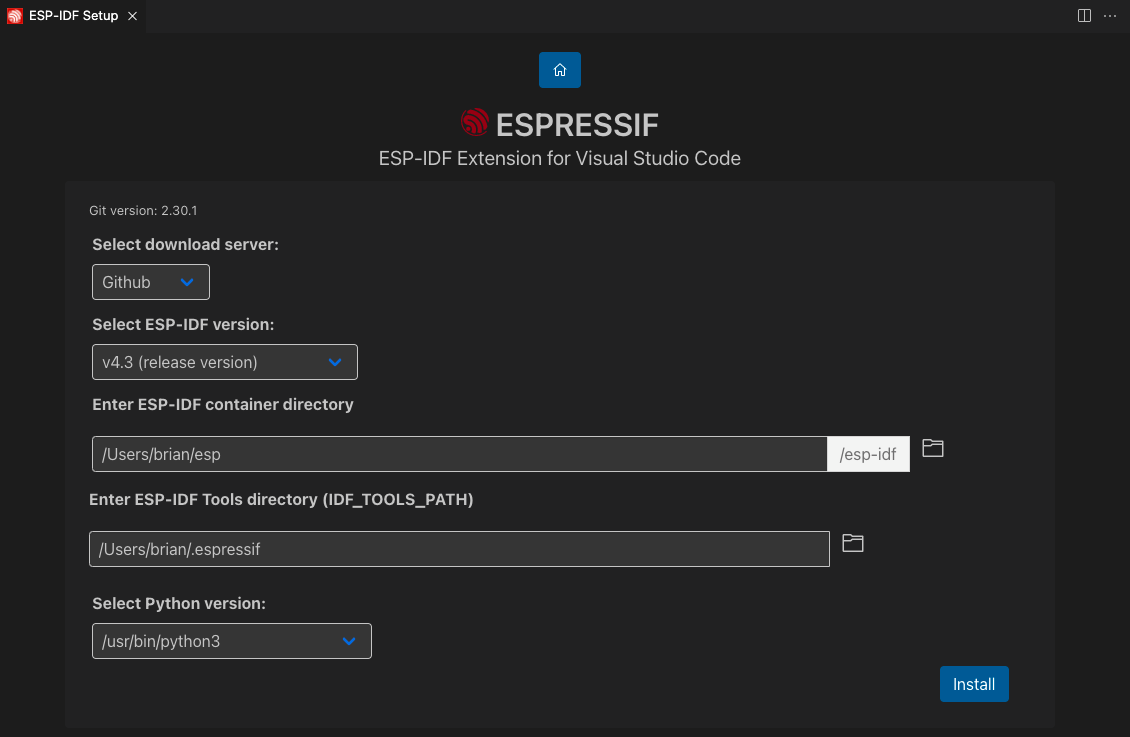
11. The user will see a page showing the setup progress status showing ESP-IDF download progress, ESP-IDF Tools download and install progress as well as the creation of a python virtual environment.
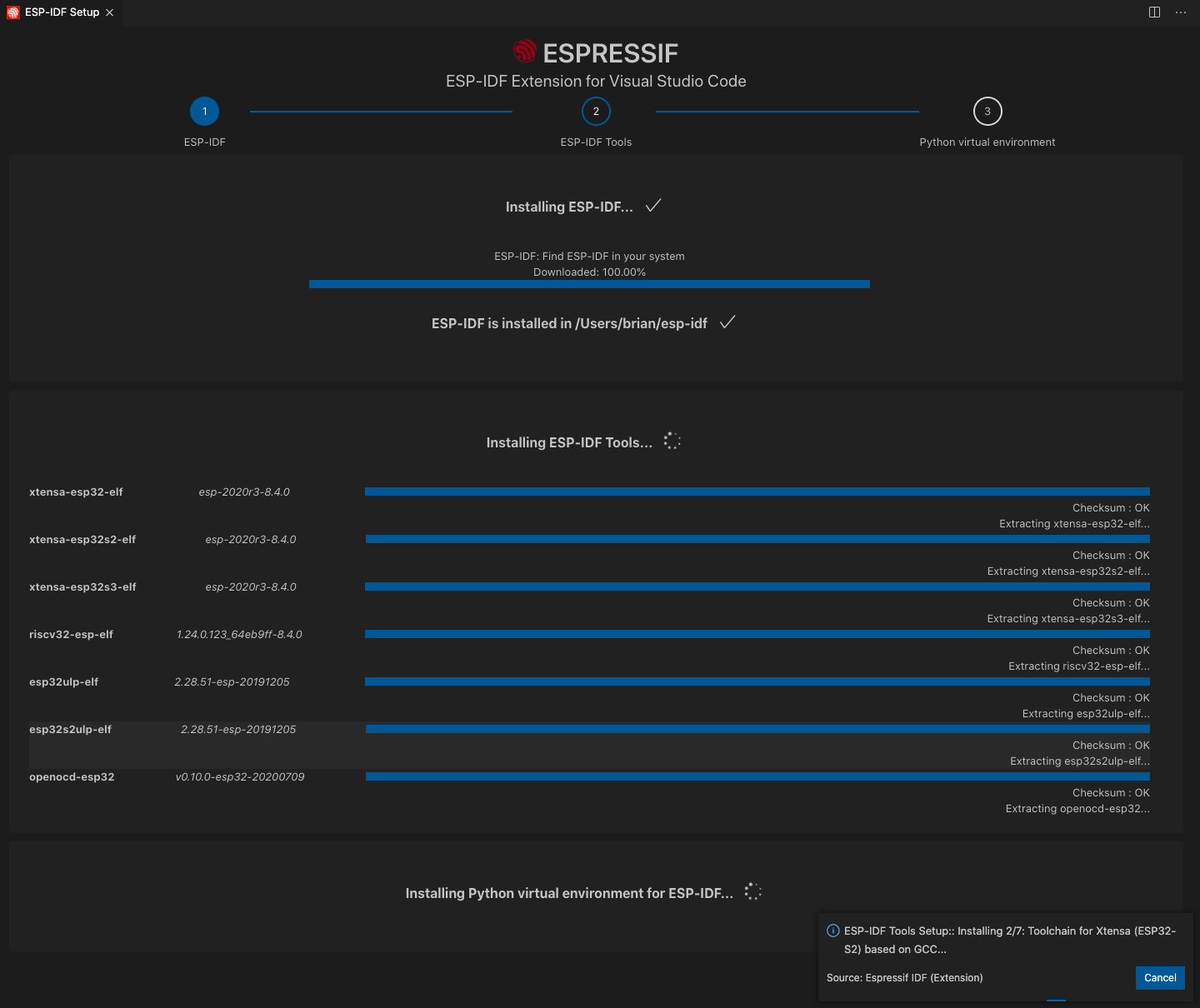
12. (OPTIONAL) If the user have chosen the **Advanced** option, after ESP-IDF is downloaded and extracted, select to either download ESP-IDF Tools or manually provide each ESP-IDF tool absolute path and required environment variables.
> **NOTE:** Consider that `IDF_PATH` requires each ESP-IDF tool to be of the version described in `IDF_PATH`/tools/tools.json.
> If it is desired to use a different ESP-IDF tool version, check [JSON Manual Configuration](../SETUP.md#JSON-Manual-Configuration)

13. (OPTIONAL) If the user has chosen the **Advanced** mode and selected to manually provide each ESP-IDF tool absolute path, please enter the executable container directory for each binary as shown below:
> **NOTE:** Check [JSON Manual Configuration](../SETUP.md#JSON-Manual-Configuration) for more information.

14. If everything is installed correctly, the user will see a message that all settings have been configured. You can start using the extension.

> **NOTE**: The advance mode allows the user to choose to use existing ESP-IDF tools by manually entering each ESP-IDF tool absolute path. Make sure each ESP-IDF tool path doesn't have any spaces.
15. Now that the extension setup is finally done, check the [basic use](./basic_use.md) to learn how to use the SDK Configuration editor, build, flash and monitor your Espressif device.
> **NOTE**: Visual Studio Code has many places where to set configuration settings. This extension uses the `idf.saveScope` configuration setting to determine where to save settings, Global (User Settings), Workspace and WorkspaceFolder. Please review [vscode settings precedence](https://code.visualstudio.com/docs/getstarted/settings#_settings-precedence).
> **NOTE:** the setup wizard will install ESP-IDF Python packages, this extension (`EXTENSION_PATH`/requirements.txt) and ESP-IDF debug adapter (`EXTENSION_PATH`/esp_debug_adapter/requirements.txt) python packages. Make sure that if using an existing python virtual environment that installing these packages doesn't affect your virtual environment. The `EXTENSION_PATH` is:
- Windows: `%USERPROFILE%\.vscode\extensions\espressif.esp-idf-extension-VERSION`
- Linux & MacOSX: `$HOME/.vscode/extensions/espressif.esp-idf-extension-VERSION`