

Status: Idle
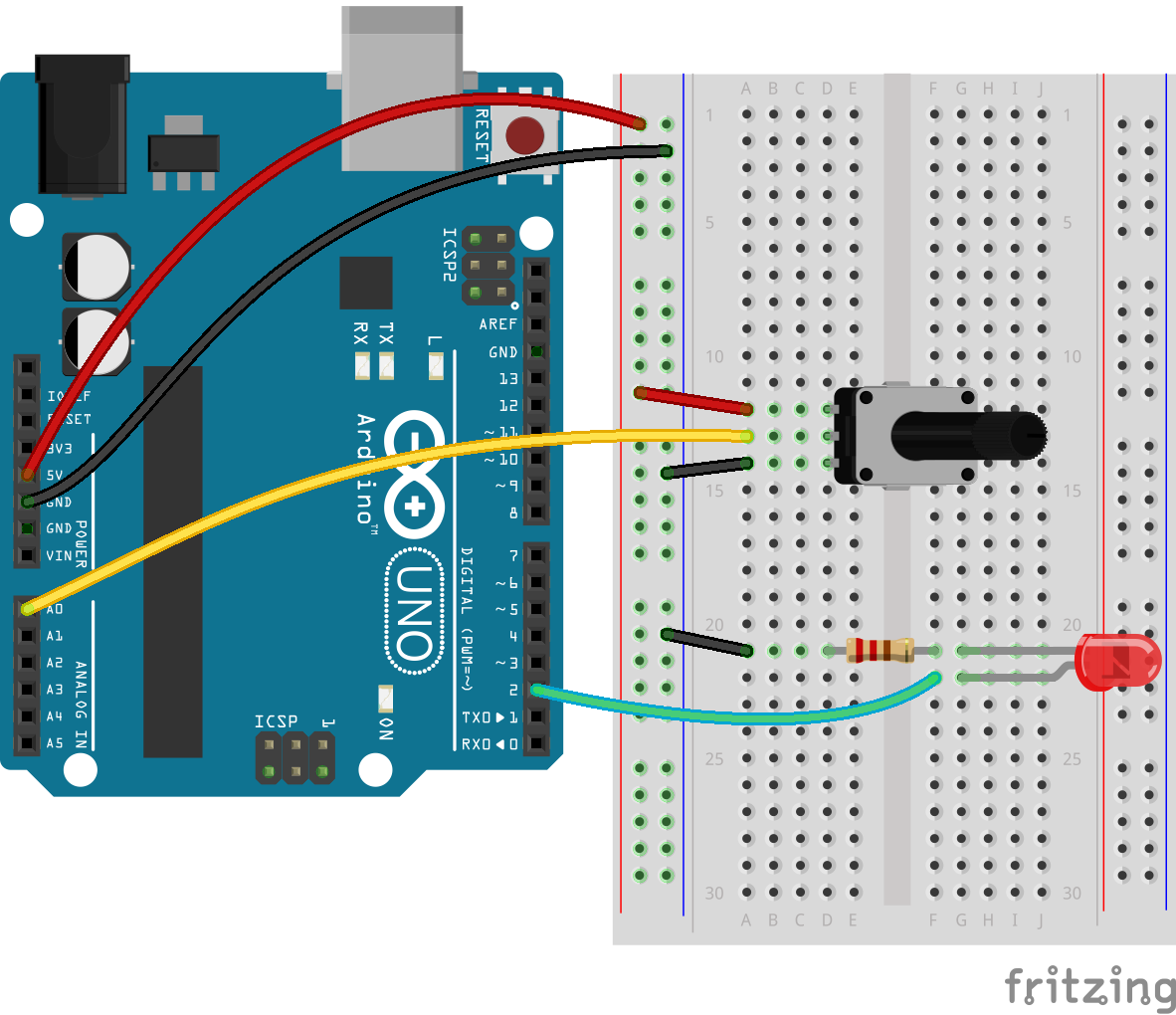
arduinoble.ino with the Arduino IDE and press the Upload button.
The LED ON & LED OFF buttons controls digital pin 2 on the Arduino which is here connected to an LED. The plot shows the input from analog pin A0 which is here connected to a variable resistor.
Make sure to run this app in the Evothings client app, or build a Cordova app with the plugin "com.evothings.ble". A mobile device having iOS 7 or Android 4.3 or higher is required.
There are known problems with that BLE stops working when switching between apps or doing multiple reloads. In this case restart the Evothings client app. Additionally, you can use the Evothings Workbench Tools to see any error messages that may help in your investigation.