# 🤖 PrintDebugger
[PrintDebugger](https://github.com/futureprogrammer360/PrintDebugger) is a fully customizable [Sublime Text](https://www.sublimetext.com/) plugin that allows easy insertion of both debugging and empty print statements.
## 🎬 Demonstration
`PrintDebugger: Print Debug`:
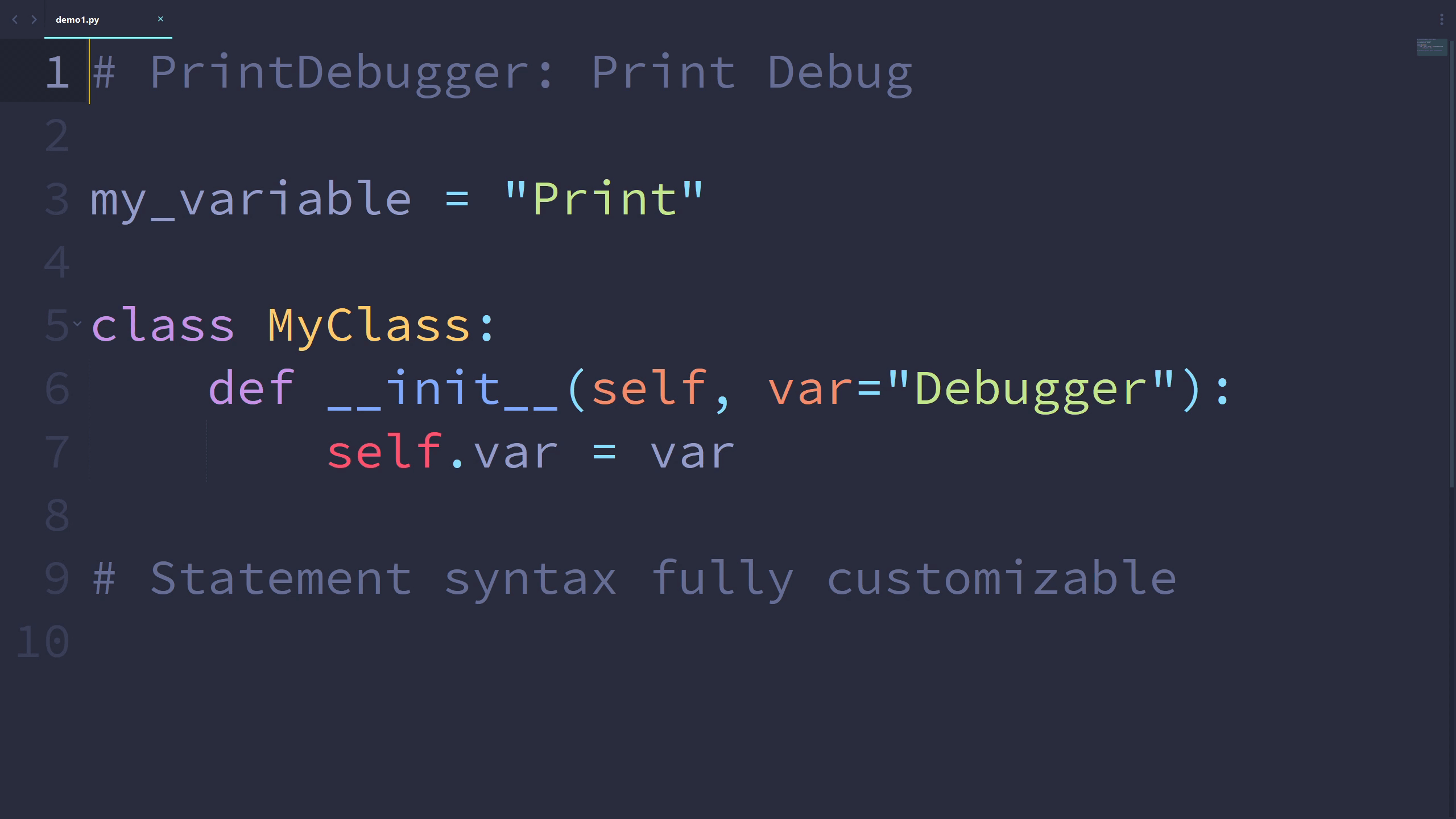 `PrintDebugger: Print Debug (Before and After)`:
`PrintDebugger: Print Debug (Before and After)`:
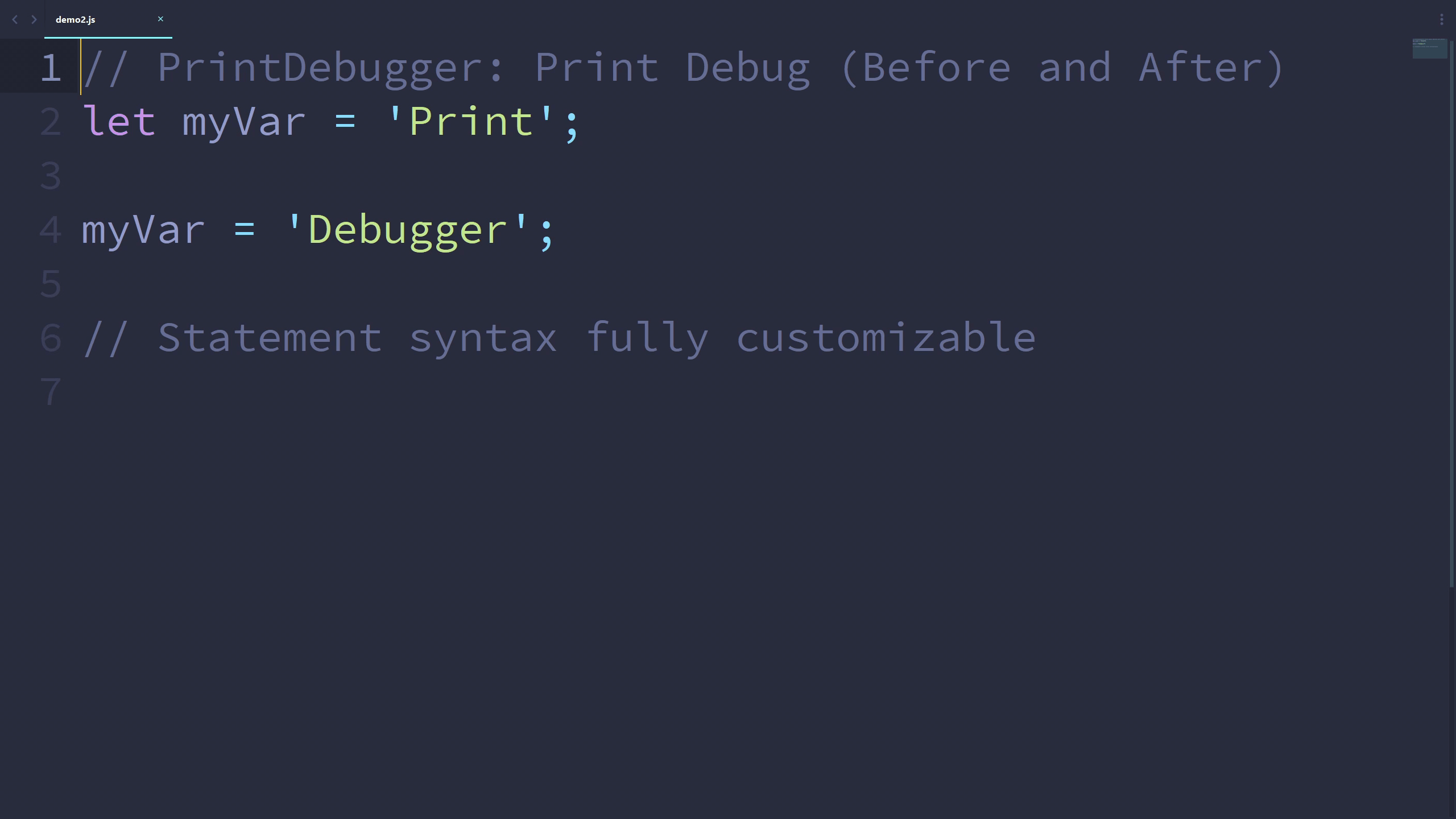 ## 💻 Installation
The easiest way to install PrintDebugger is through [Package Control](https://packagecontrol.io/packages/PrintDebugger). After it is enabled inside Sublime Text, open the command palette and find **Package Control: Install Package** and press `ENTER`. Then, find **PrintDebugger** in the list. Press `ENTER` again, and this plugin is installed!
## 📈 Usage
The plugin includes the command `print_debug`, which can be run in the command palette as `PrintDebugger: Print Debug`. There is a variant of the command with argument `before_and_after` set to `true`: `PrintDebugger: Print Debug (Before and After)`.
**To print out a meaningful message containing the name and value of a variable:**
* Click on or select that variable
* Run the `PrintDebugger: Print Debug` command
**To view the values of a variable before and after a line:**
* Click on or select that variable
* Run the `PrintDebugger: Print Debug (Before and After)` command
**To insert an empty print statement at the cursor:**
* Run the `PrintDebugger: Print Debug` command
## ⚙ Customization
The PrintDebugger plugin is fully customizable.
### 🔧 Preferences
The syntax of several languages are included by default when the plugin is installed. The syntax of print/debug statements, scopes, and file extensions associated with each language can be customized. **New syntax can also be added in settings.**
To modify or add print/debug syntax, run the `Preferences: PrintDebugger` command in the command palette.
### ⌨ Keybindings
Keybindings can be created for the commands.
* Run the `Preferences: PrintDebugger Key Bindings` command in the command palette.
* Add your keybindings!
Below is an example of the keybinding file:
```json
[
{
"keys": ["alt+d"],
"command": "print_debug"
},
{
"keys": ["alt+shift+d"],
"command": "print_debug",
"args": { "before_and_after": true }
}
]
```
## 💻 Installation
The easiest way to install PrintDebugger is through [Package Control](https://packagecontrol.io/packages/PrintDebugger). After it is enabled inside Sublime Text, open the command palette and find **Package Control: Install Package** and press `ENTER`. Then, find **PrintDebugger** in the list. Press `ENTER` again, and this plugin is installed!
## 📈 Usage
The plugin includes the command `print_debug`, which can be run in the command palette as `PrintDebugger: Print Debug`. There is a variant of the command with argument `before_and_after` set to `true`: `PrintDebugger: Print Debug (Before and After)`.
**To print out a meaningful message containing the name and value of a variable:**
* Click on or select that variable
* Run the `PrintDebugger: Print Debug` command
**To view the values of a variable before and after a line:**
* Click on or select that variable
* Run the `PrintDebugger: Print Debug (Before and After)` command
**To insert an empty print statement at the cursor:**
* Run the `PrintDebugger: Print Debug` command
## ⚙ Customization
The PrintDebugger plugin is fully customizable.
### 🔧 Preferences
The syntax of several languages are included by default when the plugin is installed. The syntax of print/debug statements, scopes, and file extensions associated with each language can be customized. **New syntax can also be added in settings.**
To modify or add print/debug syntax, run the `Preferences: PrintDebugger` command in the command palette.
### ⌨ Keybindings
Keybindings can be created for the commands.
* Run the `Preferences: PrintDebugger Key Bindings` command in the command palette.
* Add your keybindings!
Below is an example of the keybinding file:
```json
[
{
"keys": ["alt+d"],
"command": "print_debug"
},
{
"keys": ["alt+shift+d"],
"command": "print_debug",
"args": { "before_and_after": true }
}
]
```
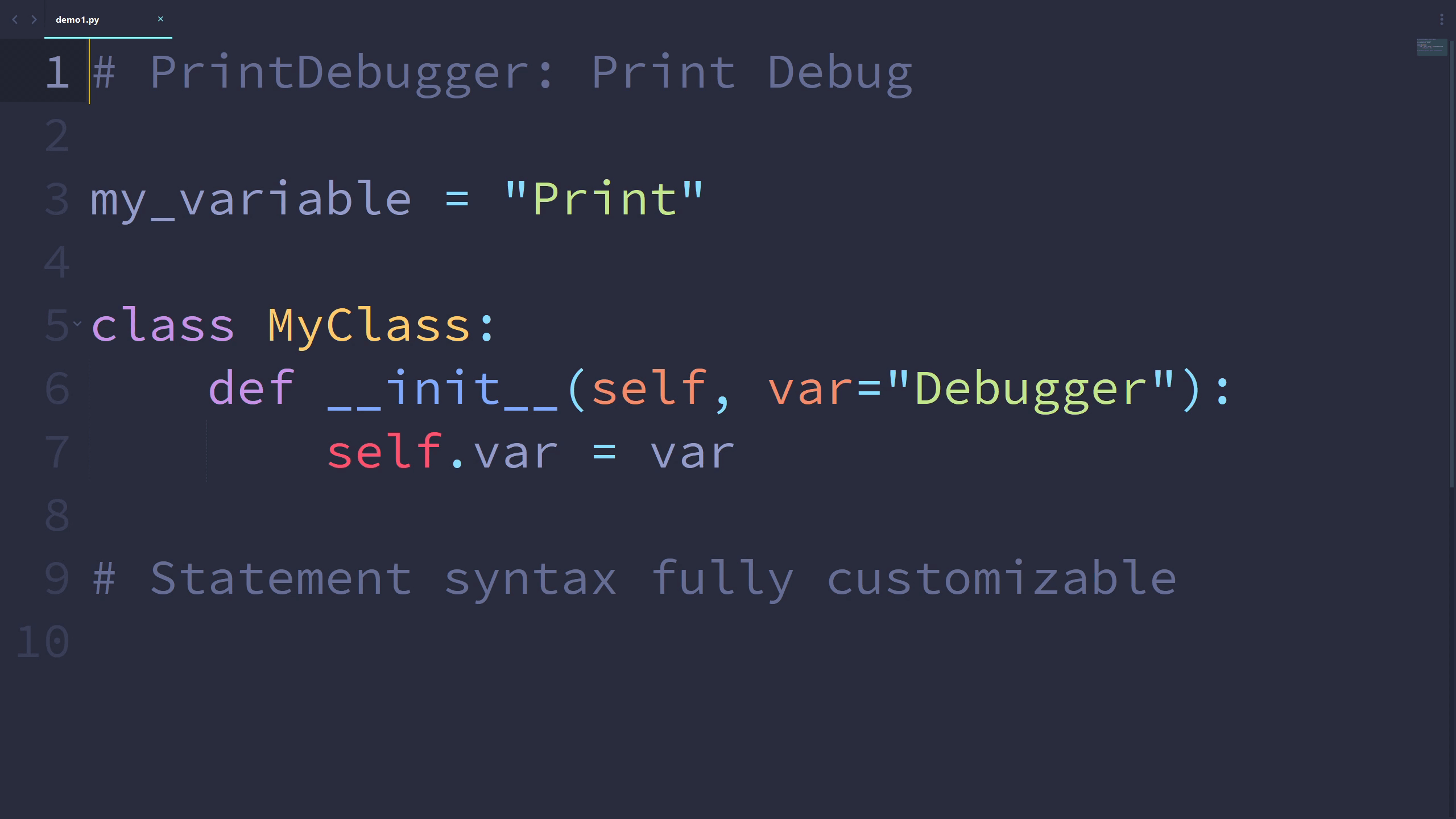 `PrintDebugger: Print Debug (Before and After)`:
`PrintDebugger: Print Debug (Before and After)`:
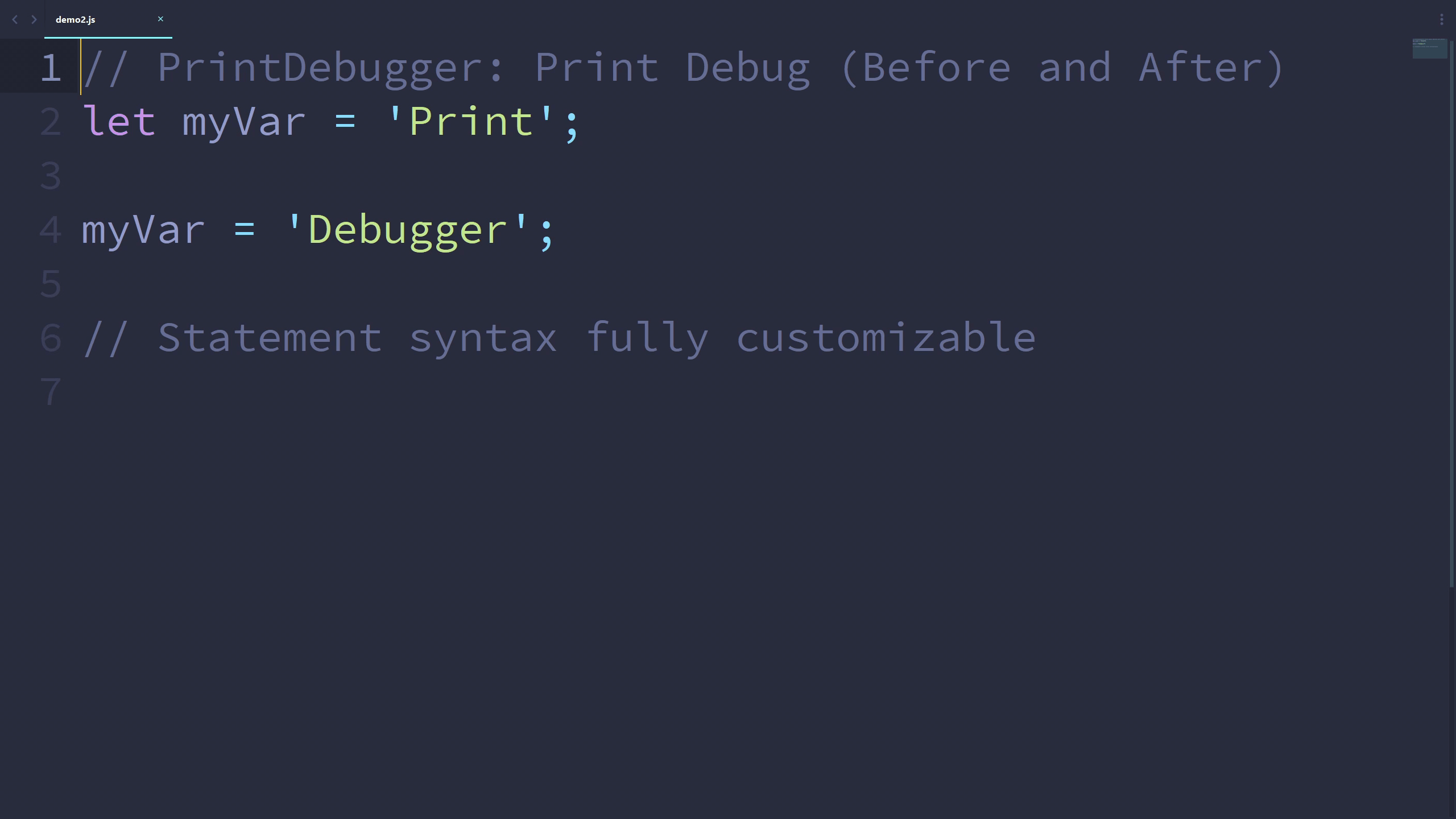 ## 💻 Installation
The easiest way to install PrintDebugger is through [Package Control](https://packagecontrol.io/packages/PrintDebugger). After it is enabled inside Sublime Text, open the command palette and find **Package Control: Install Package** and press `ENTER`. Then, find **PrintDebugger** in the list. Press `ENTER` again, and this plugin is installed!
## 📈 Usage
The plugin includes the command `print_debug`, which can be run in the command palette as `PrintDebugger: Print Debug`. There is a variant of the command with argument `before_and_after` set to `true`: `PrintDebugger: Print Debug (Before and After)`.
**To print out a meaningful message containing the name and value of a variable:**
* Click on or select that variable
* Run the `PrintDebugger: Print Debug` command
**To view the values of a variable before and after a line:**
* Click on or select that variable
* Run the `PrintDebugger: Print Debug (Before and After)` command
**To insert an empty print statement at the cursor:**
* Run the `PrintDebugger: Print Debug` command
## ⚙ Customization
The PrintDebugger plugin is fully customizable.
### 🔧 Preferences
The syntax of several languages are included by default when the plugin is installed. The syntax of print/debug statements, scopes, and file extensions associated with each language can be customized. **New syntax can also be added in settings.**
To modify or add print/debug syntax, run the `Preferences: PrintDebugger` command in the command palette.
### ⌨ Keybindings
Keybindings can be created for the commands.
* Run the `Preferences: PrintDebugger Key Bindings` command in the command palette.
* Add your keybindings!
Below is an example of the keybinding file:
```json
[
{
"keys": ["alt+d"],
"command": "print_debug"
},
{
"keys": ["alt+shift+d"],
"command": "print_debug",
"args": { "before_and_after": true }
}
]
```
## 💻 Installation
The easiest way to install PrintDebugger is through [Package Control](https://packagecontrol.io/packages/PrintDebugger). After it is enabled inside Sublime Text, open the command palette and find **Package Control: Install Package** and press `ENTER`. Then, find **PrintDebugger** in the list. Press `ENTER` again, and this plugin is installed!
## 📈 Usage
The plugin includes the command `print_debug`, which can be run in the command palette as `PrintDebugger: Print Debug`. There is a variant of the command with argument `before_and_after` set to `true`: `PrintDebugger: Print Debug (Before and After)`.
**To print out a meaningful message containing the name and value of a variable:**
* Click on or select that variable
* Run the `PrintDebugger: Print Debug` command
**To view the values of a variable before and after a line:**
* Click on or select that variable
* Run the `PrintDebugger: Print Debug (Before and After)` command
**To insert an empty print statement at the cursor:**
* Run the `PrintDebugger: Print Debug` command
## ⚙ Customization
The PrintDebugger plugin is fully customizable.
### 🔧 Preferences
The syntax of several languages are included by default when the plugin is installed. The syntax of print/debug statements, scopes, and file extensions associated with each language can be customized. **New syntax can also be added in settings.**
To modify or add print/debug syntax, run the `Preferences: PrintDebugger` command in the command palette.
### ⌨ Keybindings
Keybindings can be created for the commands.
* Run the `Preferences: PrintDebugger Key Bindings` command in the command palette.
* Add your keybindings!
Below is an example of the keybinding file:
```json
[
{
"keys": ["alt+d"],
"command": "print_debug"
},
{
"keys": ["alt+shift+d"],
"command": "print_debug",
"args": { "before_and_after": true }
}
]
```