# 👨⚕️ Clinic Management System - Made using C#, ASP.net
 [](#)
[](https://www.github.com/harismuneer/Clinic-Management-System-ASP.NET/fork)
[](https://www.github.com/harismuneer/Clinic-Management-System-ASP.NET/issues)
[](#)
A fully featured Clinic Management System having a well designed Database Schema made as a final project for the course "Database Systems CS203" during my 4th Semester at [National University of Computer and Emerging Sciences](http://nu.edu.pk/). Its based on the 3 Tier Architecture.
## Technologies Used:
For Frontend: HTML, CSS, BootStrap, JavaScript
For Backend: C#, ASP.NET
For Database: SQL
### Pre-requisites:
* [Microsoft Visual Studio](https://visualstudio.microsoft.com/vs/community/)
* [Microsoft SQL Server Express](https://www.microsoft.com/en-us/sql-server/sql-server-editions-express)
* [Microsoft SQL Server Management Studio (SSMS)](https://docs.microsoft.com/en-us/sql/ssms/download-sql-server-management-studio-ssms?view=sql-server-2017)
## Interface
Some screenshots of the pages.
### Signup Page
[](#)
[](https://www.github.com/harismuneer/Clinic-Management-System-ASP.NET/fork)
[](https://www.github.com/harismuneer/Clinic-Management-System-ASP.NET/issues)
[](#)
A fully featured Clinic Management System having a well designed Database Schema made as a final project for the course "Database Systems CS203" during my 4th Semester at [National University of Computer and Emerging Sciences](http://nu.edu.pk/). Its based on the 3 Tier Architecture.
## Technologies Used:
For Frontend: HTML, CSS, BootStrap, JavaScript
For Backend: C#, ASP.NET
For Database: SQL
### Pre-requisites:
* [Microsoft Visual Studio](https://visualstudio.microsoft.com/vs/community/)
* [Microsoft SQL Server Express](https://www.microsoft.com/en-us/sql-server/sql-server-editions-express)
* [Microsoft SQL Server Management Studio (SSMS)](https://docs.microsoft.com/en-us/sql/ssms/download-sql-server-management-studio-ssms?view=sql-server-2017)
## Interface
Some screenshots of the pages.
### Signup Page
 ### Take Appointment
### Take Appointment
 ### Current Appointments
### Current Appointments
 ### Search Staff
### Search Staff
 ## Functionalities Implemented:
Our project revolves around three major classes of users. Characteristics of each class are listed below
### 1. Patient:
* **1. Patient Home** – Patient can view his profile
* **2. Current Appointment** – Patient can view if he has some pending or approved appointment with a doctor
* **3. Bills History** – Patient can view the bill history of appointments that have been completed
* **4. Treatment History** – Patient can view the treatment history of appointments which have been completed
* **5. Take Appointment** – Patient can view all the departments, and then can select one dept. Then the doctors of that dept are shown. Then patient selects one doctor and the doctor’s profile is then shown along with a ‘take appointment’ button. When the button is clicked, the free slots of that particular doctor are shown. Patient selects a free slot of his choice and then sends request for that free slot to the doctor. The doctor will then approve/reject it.
* **6. Notifications** – In this tab, a notification is shown whenever the doctor accepts/rejects the requested appointment.
* **7. Feedback** – After a appointment is completed, patient can give feedback about that appointment by rating it from 1 – 5
* **8.** A patient can request for only one appointment at a time and will not be allowed to take more than one appointments until the last appointment has been completed.
### 2. Doctor:
* **1. DoctorProfile**: Doctor can see his own profile
* **2. PendingAppointments**: Doctor can see all the pending appointments against his doctor ID.
* **3. TodaysAppointmemts**: the appointments for current day will be shown.The doctor then can select/reject any appointment of that day
* **4. HistoryUpdate**: He can update prescription,disease and progress of patient
* **5. GenerateBill**: He will then generate the bill
* **6. PatientHistory**: Doctor will be able to see the treatment history of all his treated patients.
### 3. Administrator:
* **1. Admin Home**: Admin can view Clinic stats which includes weekly appointments, income of the Clinic. No of registered patients and doctors along with the list of departments
* **2. View Doctors**: Admin can view the list of doctors currently registered along with their departments and other information. Complete profile will be shown when clicked.
* **3. View Patients**: Admin can view the list of patients currently registered along with their phone numbers and ids. Complete profile will be shown when clicked.
* **4. View Other Staff**: Admin can view other staff members along with their designations.
* **5. Search Box**: Admin can search for a specific employ within the company by name
* **6. Add/Remove**: Admin can Add/remove doctors patients and other staff members form the clinic.
## How to Run
1- Install the following:
* [Microsoft Visual Studio](https://visualstudio.microsoft.com/vs/community/)
* [Microsoft SQL Server Express](https://www.microsoft.com/en-us/sql-server/sql-server-editions-express)
* [Microsoft SQL Server Management Studio (SSMS)](https://docs.microsoft.com/en-us/sql/ssms/download-sql-server-management-studio-ssms?view=sql-server-2017)
2- Open SQL Server Management Studio and in the "Connect to Database Engine" window type the following:
```
Servername: .\SQLEXRPESS
Authentication: Windows Authentication
```
## Functionalities Implemented:
Our project revolves around three major classes of users. Characteristics of each class are listed below
### 1. Patient:
* **1. Patient Home** – Patient can view his profile
* **2. Current Appointment** – Patient can view if he has some pending or approved appointment with a doctor
* **3. Bills History** – Patient can view the bill history of appointments that have been completed
* **4. Treatment History** – Patient can view the treatment history of appointments which have been completed
* **5. Take Appointment** – Patient can view all the departments, and then can select one dept. Then the doctors of that dept are shown. Then patient selects one doctor and the doctor’s profile is then shown along with a ‘take appointment’ button. When the button is clicked, the free slots of that particular doctor are shown. Patient selects a free slot of his choice and then sends request for that free slot to the doctor. The doctor will then approve/reject it.
* **6. Notifications** – In this tab, a notification is shown whenever the doctor accepts/rejects the requested appointment.
* **7. Feedback** – After a appointment is completed, patient can give feedback about that appointment by rating it from 1 – 5
* **8.** A patient can request for only one appointment at a time and will not be allowed to take more than one appointments until the last appointment has been completed.
### 2. Doctor:
* **1. DoctorProfile**: Doctor can see his own profile
* **2. PendingAppointments**: Doctor can see all the pending appointments against his doctor ID.
* **3. TodaysAppointmemts**: the appointments for current day will be shown.The doctor then can select/reject any appointment of that day
* **4. HistoryUpdate**: He can update prescription,disease and progress of patient
* **5. GenerateBill**: He will then generate the bill
* **6. PatientHistory**: Doctor will be able to see the treatment history of all his treated patients.
### 3. Administrator:
* **1. Admin Home**: Admin can view Clinic stats which includes weekly appointments, income of the Clinic. No of registered patients and doctors along with the list of departments
* **2. View Doctors**: Admin can view the list of doctors currently registered along with their departments and other information. Complete profile will be shown when clicked.
* **3. View Patients**: Admin can view the list of patients currently registered along with their phone numbers and ids. Complete profile will be shown when clicked.
* **4. View Other Staff**: Admin can view other staff members along with their designations.
* **5. Search Box**: Admin can search for a specific employ within the company by name
* **6. Add/Remove**: Admin can Add/remove doctors patients and other staff members form the clinic.
## How to Run
1- Install the following:
* [Microsoft Visual Studio](https://visualstudio.microsoft.com/vs/community/)
* [Microsoft SQL Server Express](https://www.microsoft.com/en-us/sql-server/sql-server-editions-express)
* [Microsoft SQL Server Management Studio (SSMS)](https://docs.microsoft.com/en-us/sql/ssms/download-sql-server-management-studio-ssms?view=sql-server-2017)
2- Open SQL Server Management Studio and in the "Connect to Database Engine" window type the following:
```
Servername: .\SQLEXRPESS
Authentication: Windows Authentication
```

3- Now open Schema.sql file in Database Files folder and execute it all. This will create the database and the tables. Afterwards execute the following sql files: Admin.sql, Doctor.sql, Patient.sql, Signup.sql.
4- Now execute the Insertions.sql file in Database Files folder. This will populate the database with some test entries. Moreover, some login emails and passwords of doctors, patients and admin are placed in the Insertions.sql file. You can use them to test the functionalities of the system.
5- Everything is setup now! You can run the Visual Studio Project by opening Clinic Management System.sln and then select the SignUp.aspx page and click run button named IIS Express.
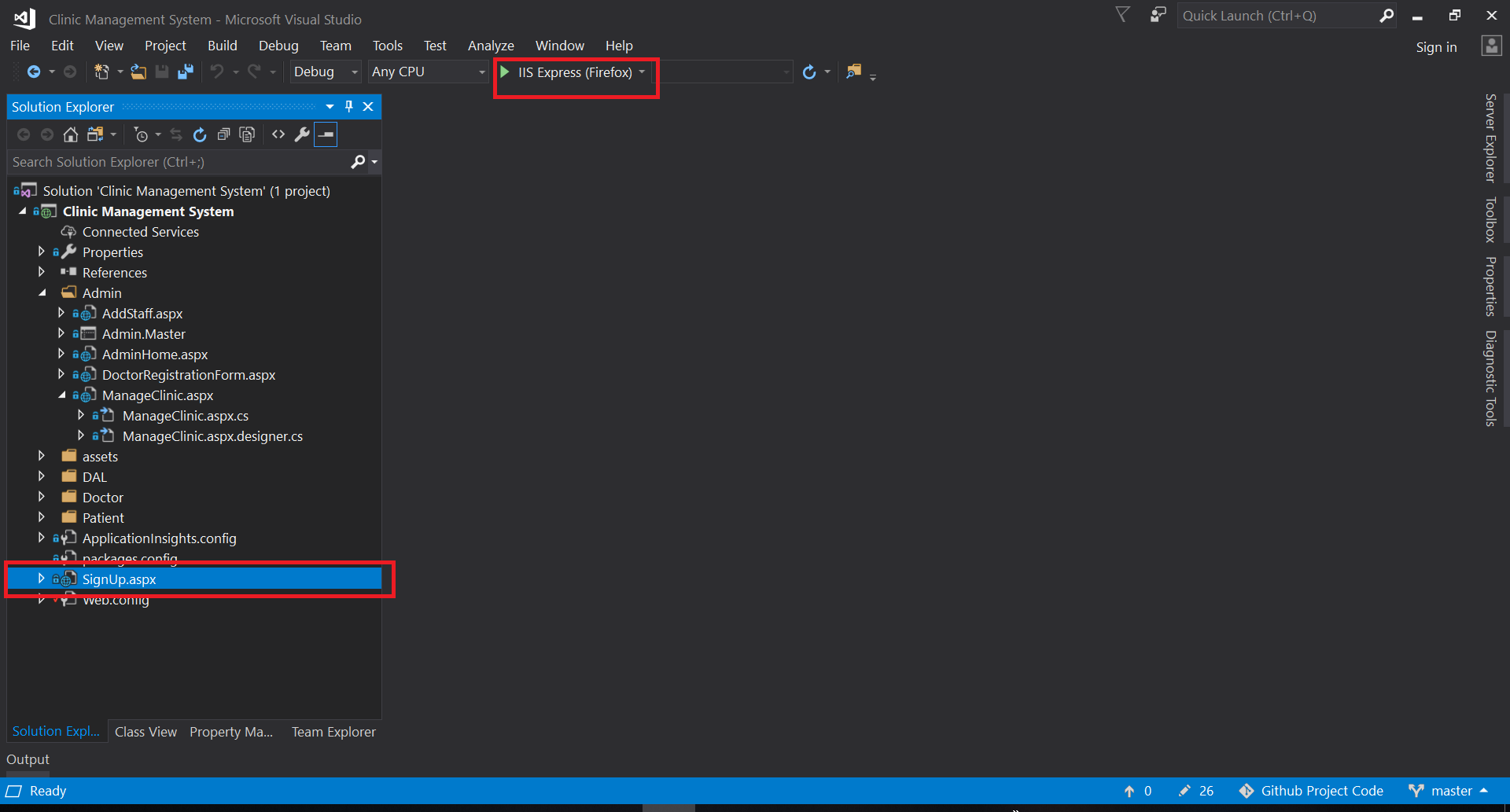
Hey there, I'm Haris 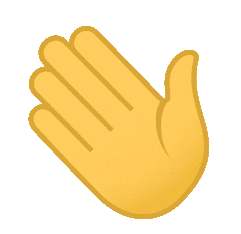
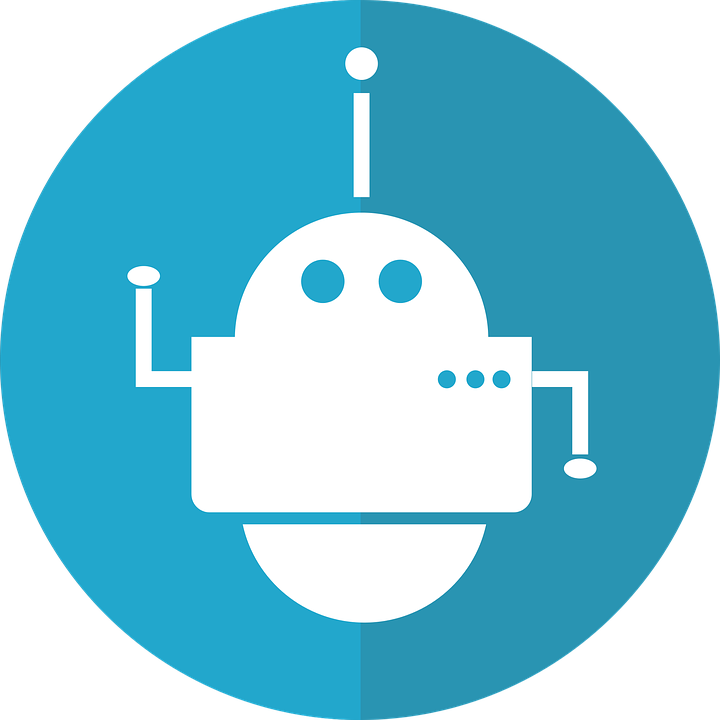 - Maker of Things
- Maker of Things
### Creator of Ultimate Facebook Scraper (one of the best software to collect Facebook data for research & analysis)
🌐 Connect







## 🤝 Consulting / Coaching
Stuck with some problem? Need help in solution development, guidance, training or capacity building? I am a Full Stack Engineer turned Project Manager with years of technical and leadership experience in a diverse range of technologies and domains. Let me know what problem you are facing at haris.muneer5@gmail.com and we can schedule a consultation meeting to help you get through it.
## 👨💻 Technical Skills & Expertise
- Development of Web Applications, Mobile Applications, and Desktop Applications
- Development of Machine Learning/Deep Learning models, and deployment
- Web Scraping, Browser Automation, Python Scripting
## ❤️ Support / Donations
If you or your company use any of my projects, like what I’m doing or have benefited from my projects in any way then kindly consider backing my efforts.
For donations, you can follow these simple steps:
1) Free signup at [TransferWise](https://transferwise.com/invite/u/harism95) using this link: https://transferwise.com/invite/u/harism95. (Signing up through this link will save you from any transcation fee on the donation)
2) Select the amount e.g (15$) and choose the receiving/recipient's currency to be PKR. It supports multiple payment options (credit card, debit card, wire transfer etc)
3) Then it will show my info as the recipient, select it. If my name isn't shown, then type my email haris.muneer5@gmail.com in recipients.
4) Choose the reason for transfer to the one that suits you the most (in this case it could be 'General expenses') and in the reference section, you can mention 'Support'
If you face any issue in sending donation then feel free to get in touch with me at haris.muneer5@gmail.com
Thank you for your contribution!
## Contact
You can get in touch with me on my LinkedIn Profile: [](https://www.linkedin.com/in/harismuneer)
You can also follow my GitHub Profile to stay updated about my latest projects: [](https://github.com/harismuneer)
---
If you liked the repo then kindly support it by giving it a star ⭐ and share in your circles so more people can benefit from the effort.
## Contributions Welcome
[](#)
If you find any bug in the code or have any improvements in mind then feel free to generate a pull request.
## Issues
[](https://www.github.com/harismuneer/Clinic-Management-System-ASP.NET/issues)
If you face any issue, you can create a new issue in the Issues Tab and I will be glad to help you out.
## License
[](../master/LICENSE)
Copyright (c) 2018-present, harismuneer, HassaanElahi, FarhanShoukat, Kashan.Sid

 ### Take Appointment
### Take Appointment
 ### Current Appointments
### Current Appointments
 ### Search Staff
### Search Staff
 ## Functionalities Implemented:
Our project revolves around three major classes of users. Characteristics of each class are listed below
### 1. Patient:
* **1. Patient Home** – Patient can view his profile
* **2. Current Appointment** – Patient can view if he has some pending or approved appointment with a doctor
* **3. Bills History** – Patient can view the bill history of appointments that have been completed
* **4. Treatment History** – Patient can view the treatment history of appointments which have been completed
* **5. Take Appointment** – Patient can view all the departments, and then can select one dept. Then the doctors of that dept are shown. Then patient selects one doctor and the doctor’s profile is then shown along with a ‘take appointment’ button. When the button is clicked, the free slots of that particular doctor are shown. Patient selects a free slot of his choice and then sends request for that free slot to the doctor. The doctor will then approve/reject it.
* **6. Notifications** – In this tab, a notification is shown whenever the doctor accepts/rejects the requested appointment.
* **7. Feedback** – After a appointment is completed, patient can give feedback about that appointment by rating it from 1 – 5
* **8.** A patient can request for only one appointment at a time and will not be allowed to take more than one appointments until the last appointment has been completed.
### 2. Doctor:
* **1. DoctorProfile**: Doctor can see his own profile
* **2. PendingAppointments**: Doctor can see all the pending appointments against his doctor ID.
* **3. TodaysAppointmemts**: the appointments for current day will be shown.The doctor then can select/reject any appointment of that day
* **4. HistoryUpdate**: He can update prescription,disease and progress of patient
* **5. GenerateBill**: He will then generate the bill
* **6. PatientHistory**: Doctor will be able to see the treatment history of all his treated patients.
### 3. Administrator:
* **1. Admin Home**: Admin can view Clinic stats which includes weekly appointments, income of the Clinic. No of registered patients and doctors along with the list of departments
* **2. View Doctors**: Admin can view the list of doctors currently registered along with their departments and other information. Complete profile will be shown when clicked.
* **3. View Patients**: Admin can view the list of patients currently registered along with their phone numbers and ids. Complete profile will be shown when clicked.
* **4. View Other Staff**: Admin can view other staff members along with their designations.
* **5. Search Box**: Admin can search for a specific employ within the company by name
* **6. Add/Remove**: Admin can Add/remove doctors patients and other staff members form the clinic.
## How to Run
1- Install the following:
* [Microsoft Visual Studio](https://visualstudio.microsoft.com/vs/community/)
* [Microsoft SQL Server Express](https://www.microsoft.com/en-us/sql-server/sql-server-editions-express)
* [Microsoft SQL Server Management Studio (SSMS)](https://docs.microsoft.com/en-us/sql/ssms/download-sql-server-management-studio-ssms?view=sql-server-2017)
2- Open SQL Server Management Studio and in the "Connect to Database Engine" window type the following:
```
Servername: .\SQLEXRPESS
Authentication: Windows Authentication
```
## Functionalities Implemented:
Our project revolves around three major classes of users. Characteristics of each class are listed below
### 1. Patient:
* **1. Patient Home** – Patient can view his profile
* **2. Current Appointment** – Patient can view if he has some pending or approved appointment with a doctor
* **3. Bills History** – Patient can view the bill history of appointments that have been completed
* **4. Treatment History** – Patient can view the treatment history of appointments which have been completed
* **5. Take Appointment** – Patient can view all the departments, and then can select one dept. Then the doctors of that dept are shown. Then patient selects one doctor and the doctor’s profile is then shown along with a ‘take appointment’ button. When the button is clicked, the free slots of that particular doctor are shown. Patient selects a free slot of his choice and then sends request for that free slot to the doctor. The doctor will then approve/reject it.
* **6. Notifications** – In this tab, a notification is shown whenever the doctor accepts/rejects the requested appointment.
* **7. Feedback** – After a appointment is completed, patient can give feedback about that appointment by rating it from 1 – 5
* **8.** A patient can request for only one appointment at a time and will not be allowed to take more than one appointments until the last appointment has been completed.
### 2. Doctor:
* **1. DoctorProfile**: Doctor can see his own profile
* **2. PendingAppointments**: Doctor can see all the pending appointments against his doctor ID.
* **3. TodaysAppointmemts**: the appointments for current day will be shown.The doctor then can select/reject any appointment of that day
* **4. HistoryUpdate**: He can update prescription,disease and progress of patient
* **5. GenerateBill**: He will then generate the bill
* **6. PatientHistory**: Doctor will be able to see the treatment history of all his treated patients.
### 3. Administrator:
* **1. Admin Home**: Admin can view Clinic stats which includes weekly appointments, income of the Clinic. No of registered patients and doctors along with the list of departments
* **2. View Doctors**: Admin can view the list of doctors currently registered along with their departments and other information. Complete profile will be shown when clicked.
* **3. View Patients**: Admin can view the list of patients currently registered along with their phone numbers and ids. Complete profile will be shown when clicked.
* **4. View Other Staff**: Admin can view other staff members along with their designations.
* **5. Search Box**: Admin can search for a specific employ within the company by name
* **6. Add/Remove**: Admin can Add/remove doctors patients and other staff members form the clinic.
## How to Run
1- Install the following:
* [Microsoft Visual Studio](https://visualstudio.microsoft.com/vs/community/)
* [Microsoft SQL Server Express](https://www.microsoft.com/en-us/sql-server/sql-server-editions-express)
* [Microsoft SQL Server Management Studio (SSMS)](https://docs.microsoft.com/en-us/sql/ssms/download-sql-server-management-studio-ssms?view=sql-server-2017)
2- Open SQL Server Management Studio and in the "Connect to Database Engine" window type the following:
```
Servername: .\SQLEXRPESS
Authentication: Windows Authentication
```

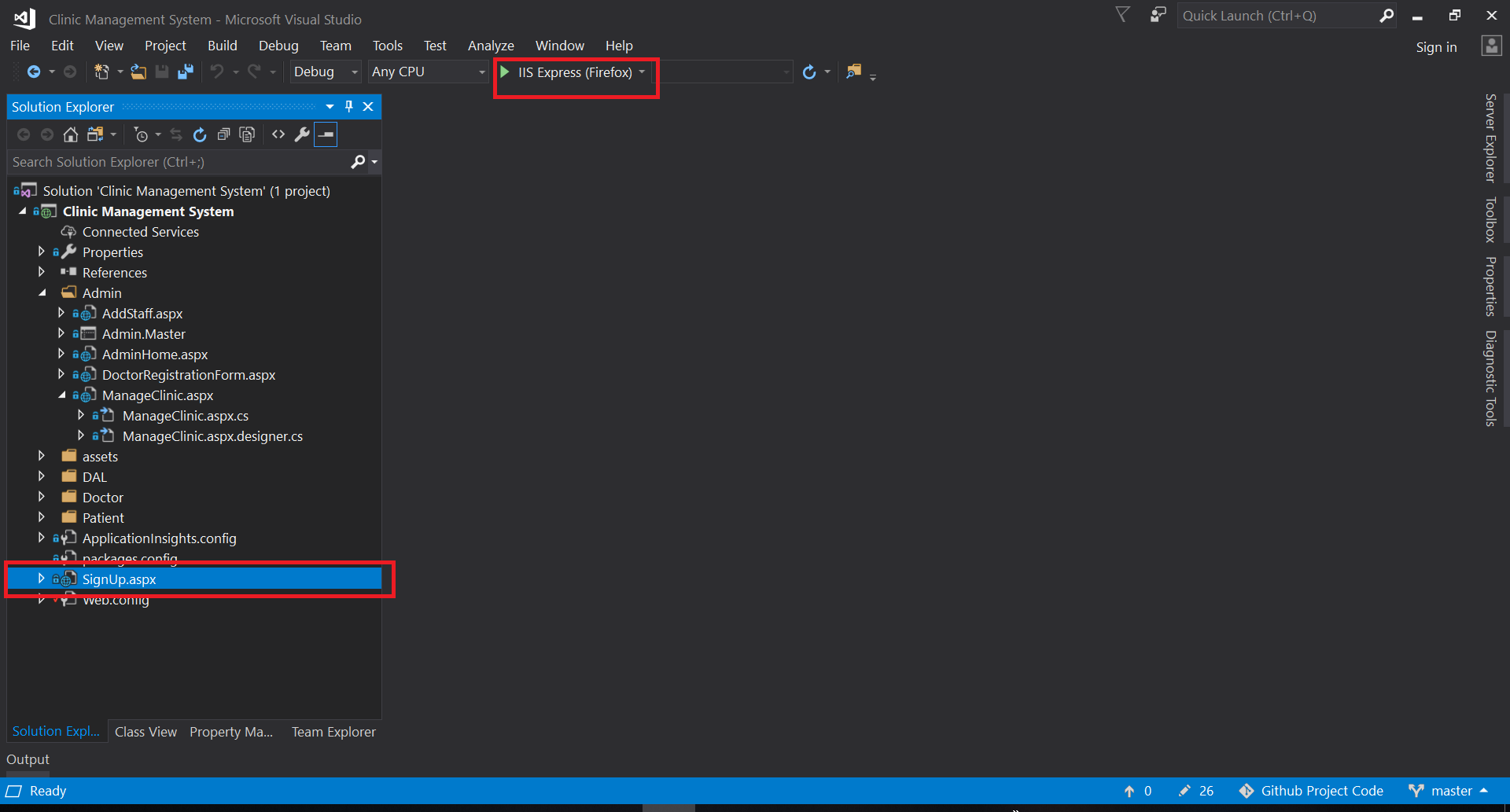
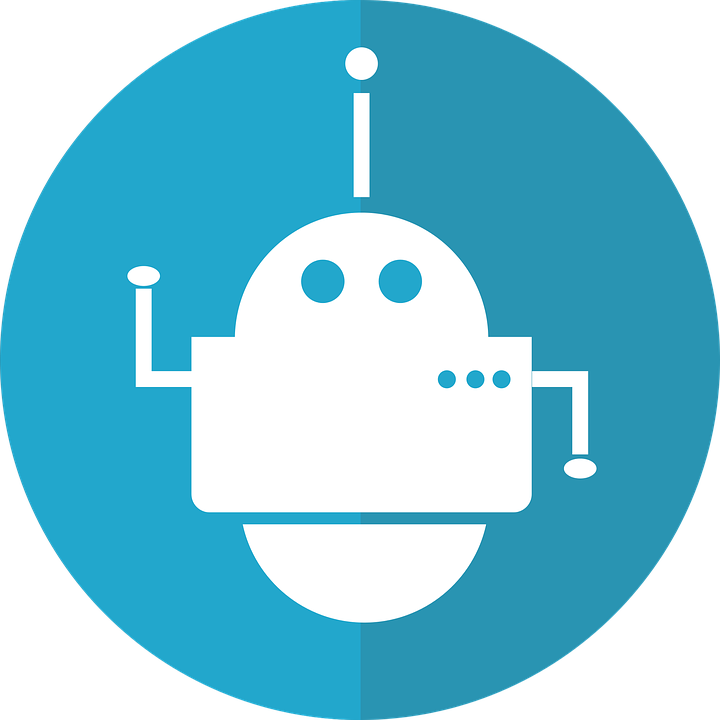 - Maker of Things
- Maker of Things