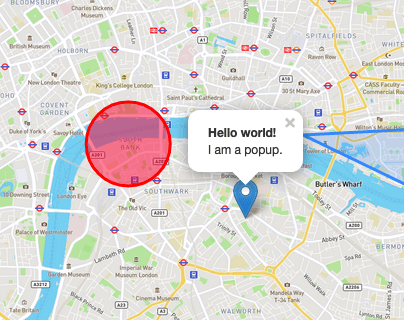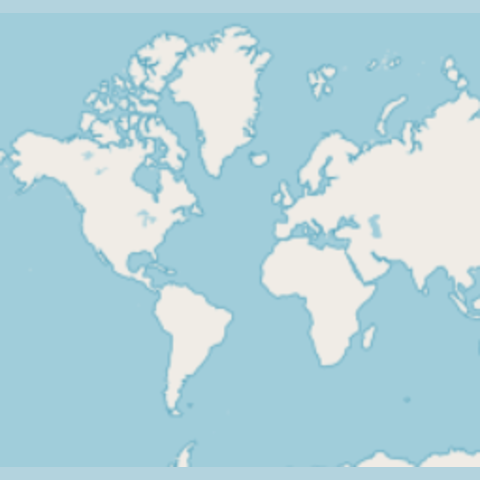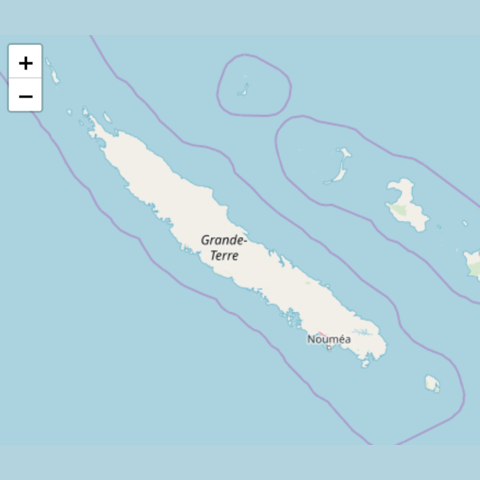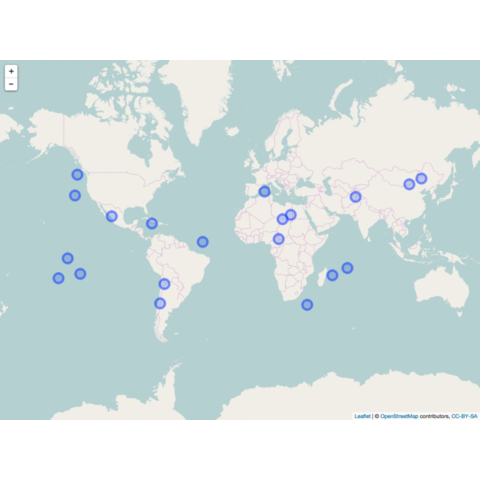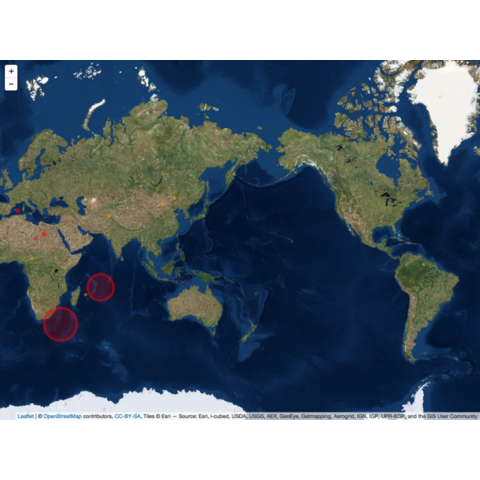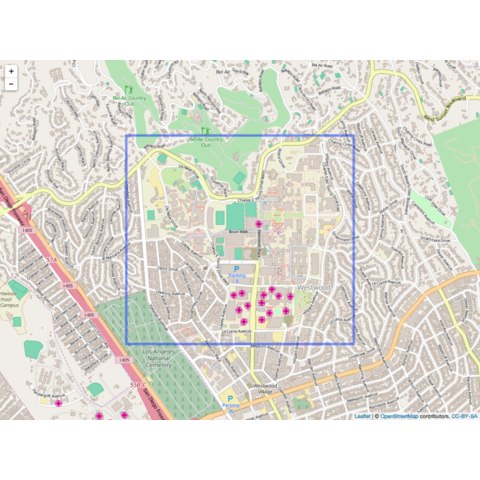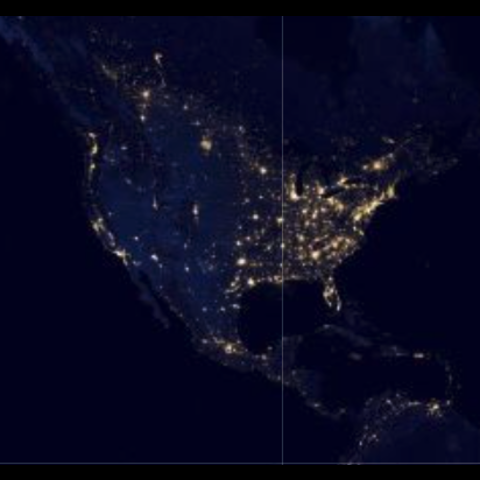Because Leaflet is an HTML widget (it generates html code), you can
easily add your own HTML/CSS code to your cards,
allowing you to customise them as much as you like.
library(leaflet)
library(htmltools)
# Define HTML with advanced CSS styling
title <- "
<style>
.custom-title {
color: #34495e;
text-shadow: 2px 2px 4px rgba(0, 0, 0, 0.2);
box-shadow: 0 4px 8px rgba(0, 0, 0, 0.5);
background-color: rgba(204, 224, 255, 0.9);
padding: 12px;
border-radius: 8px;
transition: background-color 0.3s, box-shadow 0.3s;
}
.custom-title:hover {
background-color: rgba(204, 224, 255, 0.7);
box-shadow: 0 4px 8px rgba(0, 0, 0, 0.3);
}
</style>
<h1>
Bostom
</h1>"
legend <- "
<style>
.custom-legend {
background-color: rgba(255, 255, 255, 0.8);
padding: 10px;
border-radius: 5px;
border: 1px solid #ddd;
transition: background-color 0.3s, transform 0.3s;
width: 300px;
}
.custom-legend:hover {
background-color: rgba(255, 255, 255, 0.9);
transform: scale(1.05);
}
</style>
<div>
<p>
<a href='https://en.wikipedia.org/wiki/Boston' target='_blank'>Boston</a> is the capital city of Massachusetts and a major city in the northeastern United States. It's known for its rich history, being a center of the American Revolution, and its significant contributions to education, with institutions like Harvard University and MIT. It also has a prominent role in finance, technology, and healthcare.
</p>
</div>"
# Create the map
m <- leaflet() %>%
addTiles() %>%
addProviderTiles(providers$OpenTopoMap) %>%
setView(lng = -71.0589, lat = 42.3601, zoom = 12) %>%
addControl(html = title, position = "topright", className = "custom-title") %>%
addControl(html = legend, position = "bottomleft", className = "custom-legend") %>%
addPopups(lng = -71.0589, lat = 42.3601, popup = "Boston", options = popupOptions(closeButton = FALSE))
# Save the map
htmltools::save_html(m, file = "../HtmlWidget/leaflet-4.html")