# sublime-postcss-sorting
Sublime Text plugin to sort CSS rules content with specified order. Powered by [postcss-sorting](https://github.com/hudochenkov/postcss-sorting).
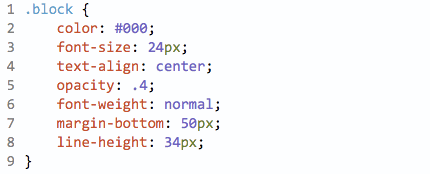
Works only with CSS, SCSS and PostCSS.
## Install
Install `PostCSS Sorting` with [Package Control](https://packagecontrol.io/) and restart Sublime Text.
**You need to have [Node.js](https://nodejs.org) 6+ installed.**
Make sure it's in your $PATH by running `node -v` in your command-line.
On OS X you need to make sure it's in `/usr/local/bin` or symlink it there.
## Getting started
In a CSS or PostCSS file, open the Command Palette (Cmd + Shift + P (OS X), Ctrl + Shift + P (Windows/Linux)) and choose `Run PostCSS Sorting`. You can alternatively create one or more selections before running the command to only sort those parts. It should be whole rule.
There is keyboard shortcut also: Ctrl + Shift + S (OS X), Ctrl + Alt + Shift + S (Windows/Linux).
### Options
*(Preferences → Package Settings → PostCSS Sorting → Settings)*
You can specify sort order and other options. See the [postcss-sorting documentation](https://github.com/hudochenkov/postcss-sorting#options) for all options.
#### Default
```json
{
"sort-on-save": false
}
```
### Project settings
You can override the default and user settings for individual projects. Just add an `"PostCSSSorting"` object to the `"settings"` object in the project's `.sublime-project` file containing your [project specific settings](http://www.sublimetext.com/docs/3/projects.html).
Example:
```json
{
"settings": {
"PostCSSSorting": {
"properties-order": ["padding", "margin"],
"sort-on-save": true
}
}
}
```
## Acknowledgements
This plugin is based on the [sublime-autoprefixer plugin](https://github.com/sindresorhus/sublime-autoprefixer) by Sindre Sorhus.