# Glot (sublime plugin)
Put/run your code on https://glot.io.
**Requires an api token to work**.
Get your own token at https://glot.io/account/token and put it in settings.
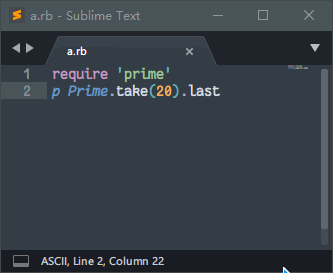
## Install
### From Package Control
Press Ctrl+Shift+P, Select `Package Control: Install Package`,
Search for `Glot`, Return.
### From this repo
Press Ctrl+Shift+P, Select `Package Control: Add Repository`, Input `https://github.com/hyrious/Glot`, Return.
Or, in your plugins folder, run `git clone https://github.com/hyrious/Glot`. This way you will not get auto-upgrade provided by Package Control.
## Key Bindings
I haven't got any ideas of using what key bindings, you can add your own by
`Preference - Key Bindings` then add things like:
```json
{ "keys": ["ctrl+k", "ctrl+g"], "command": "glot_run" },
```
Valid commands are: `glot_new_snippet`, `glot_open_snippet`,
`glot_update_snippet`, `glot_delete_snippet`, `glot_run`, `glot_advanced_run`.
## Usage
All messages are displayed at your status bar.
### Create Snippet
Ctrl+Shift+P, then select `Glot: New Snippet`.
If everything ok, it will ask you for a snippet title.
### Open Snippet
Ctrl+Shift+P, then select `Glot: Open Snippet`.
### Update Snippet
After open a snippet from previous command, just Ctrl+S or
Ctrl+Shift+P then select `Glot: Update Snippet`.
### Delete Snippet
Ctrl+Shift+P, then select `Glot: Delete Snippet`.
### Run Code
Ctrl+Shift+P, then select `Glot: Run` or `Glot: Advanced Run`.
Temporary files should work, but may encounter language specific errors.
e.g. Java requires file name must be the same as class name.
## License
MIT.