# sublime-pynsist
[](http://opensource.org/licenses/MIT)
[](https://packagecontrol.io/packages/Pynsist)
[](https://github.com/idleberg/sublime-pynsist/releases)
[](https://travis-ci.org/idleberg/sublime-pynsist)
Language support and build-system for [pynsist](https://pypi.python.org/pypi/pynsist), a tool to build Windows installers for your Python applications
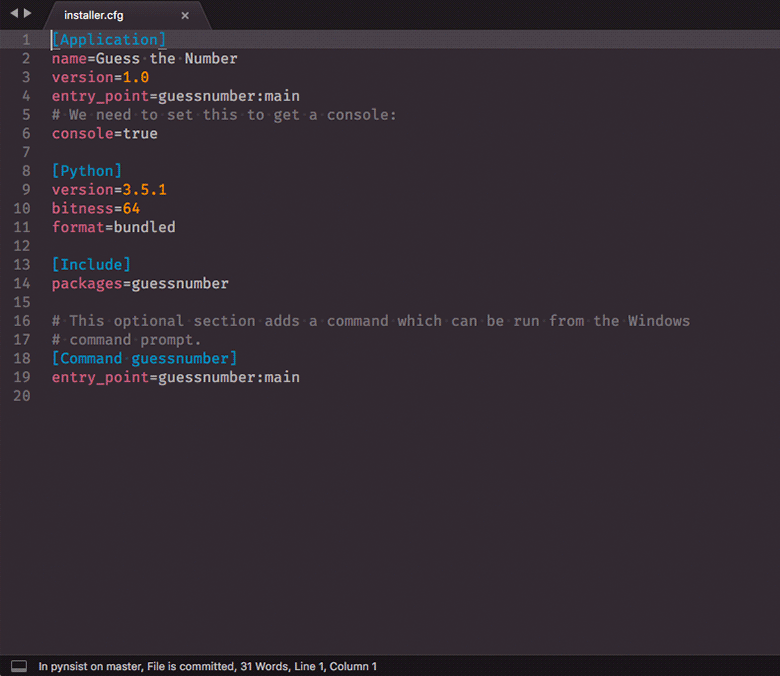
*Screenshot of Pynsist in action*
## Installation
### Package Control
1. Make sure you already have [Package Control](https://packagecontrol.io/) installed
2. Choose *“Install Package”* from the Command Palette (Super+Shift+p)
3. Type *“Pynsist”* and press Enter
### Using Git
1. Change to your Sublime Text `Packages` directory
2. Clone repository `git clone https://github.com/idleberg/sublime-pynsist.git 'Pynsist'`
### Manual installation
1. Download the latest [stable release](https://github.com/idleberg/sublime-pynsist/releases)
2. Unzip the archive to your Sublime Text `Packages` directory
## Related
- [atom-pynsist](https://atom.io/packages/pynsist)
- [vscode-pynsist](https://marketplace.visualstudio.com/items?itemName=idleberg.pynsist)
## License
This work is licensed under the [The MIT License](LICENSE).