Using EkosLive Web Application
Go to the EkosLive URL and login with your username & password. After login, the EkosLive Home screen should be displayed:
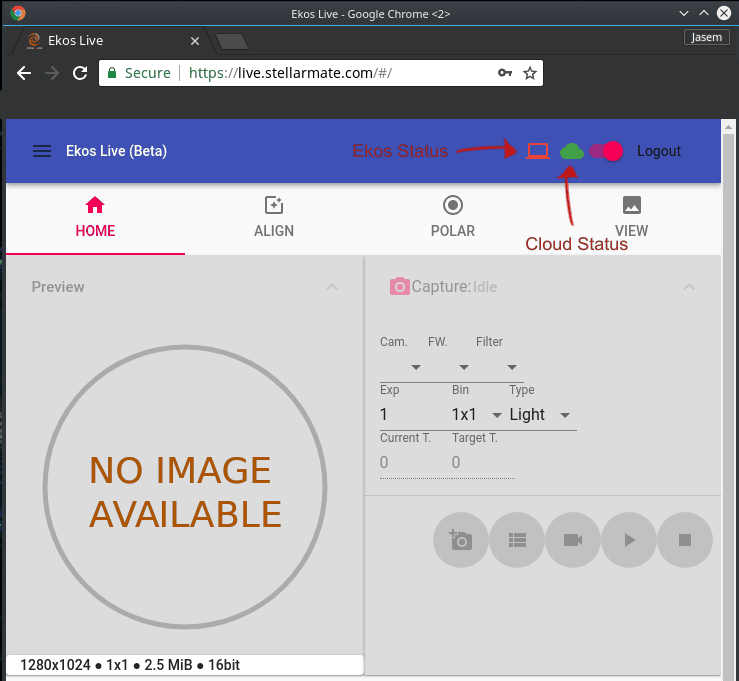
In the main toolbar, the following controls/icons are visible:
- Main Menu : Click here to access the following:
- Profiles: Start/Stop Ekos Profiles
- Settings: Change EkosLive Settings such as notifications, sounds, and theme.
- Ekos Status Icon: When Ekos is connected to your equipment, this icon should turn . When no profile is active and Ekos is not connected to your equipment, this icon should turn .
- Cloud Status Icon: This icon should remain as long as you are connected to the internet. If it turns , check your internet connection.
If no Ekos Profile was started before connecting to EkosLive, the Ekos Status Icon should be Red. You can either start the Ekos Profile directly in Ekos, or by clicking the Menu, and then selecting Profiles, and then selecting which profile to start. Once the Ekos Profile is active, you can start using EkosLive controls.
