Allows Jenkins to start slaves on [Parallels
Desktop](http://www.parallels.com/products/desktop/) virtual machines on
demand and suspend them during idle time,for high-density usage of
resources.
If you develop cross-platform software that targets OS X and iOS, then
you probably know you can't run OS X virtual machines on regular PC
hardware. For continuous integration, you have to use Mac computers in
your setup. With this plugin you can run all your builds on a single
"homogeneous" setup and worry less about the infrastructure.
Guest OS support:
- OS X 10.6 and above
- Windows 2000 SP3 and above
- CentOS 5, Debian 7, Ubuntu 10.04 and above
Requirements:
- [Jenkins LTS](https://jenkins-ci.org/changelog-stable), 1.651.1 or
later. Previous versions may work, but are not tested
- [Parallels Desktop 11](http://www.parallels.com/products/desktop/)
Pro or Business edition
### Configuration
First you must configure a host machine on which Parallels Desktop is
installed. Enable "Remote Login" in OS X "Sharing" settings to allow
incoming SSH connections.
Then make sure that you have Java 1.7.0 or greater on your virtual
machines. Otherwise Jenkins will be unable to start slaves on them. Also
virtual machines network configuration should allow access from Jenkins
master node: generally bridged type should used for VM's network
devices.
### Cloud Configuration
- Go to Manage Jenkins-\>Configure System.
- Scroll down to the "Cloud" Section and click "Add a new cloud".
- Then configure the connection to the host with Parallels Desktop
(substitute host name and other parameters as appropriate).
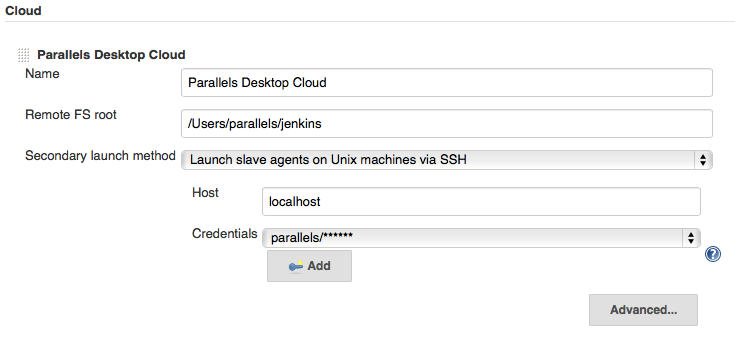
### Slave Configuration
- In the same "Cloud" section, under "Virtual Machines" click "Add".
- In Virtual Machine ID you can either specify the VM name or UUID
(which you can find from Terminal by entering "prlctl list -a").
- Fill in the rest of config as you would for the regular slave, but
skip "Host", since it will be configured dynamically.
- Specify Labels that you will bind "cloud" jobs to.
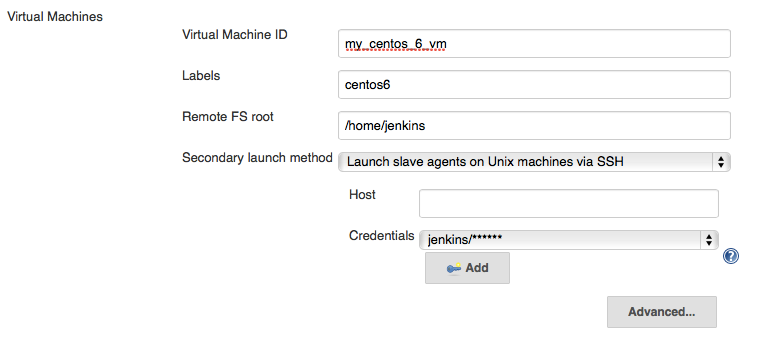
### Usage
Now in any of the build jobs you can set Labels to one of those you
configured in your VMs during the Slave Configuration step.
When your job is scheduled and there are not enough executors to perform
the build, the plugin will find a suitable virtual machine, start it,
and use it to build the job. Then after approximately 1 minute of
inactivity the VM will be stopped.