## Components - command popup menus
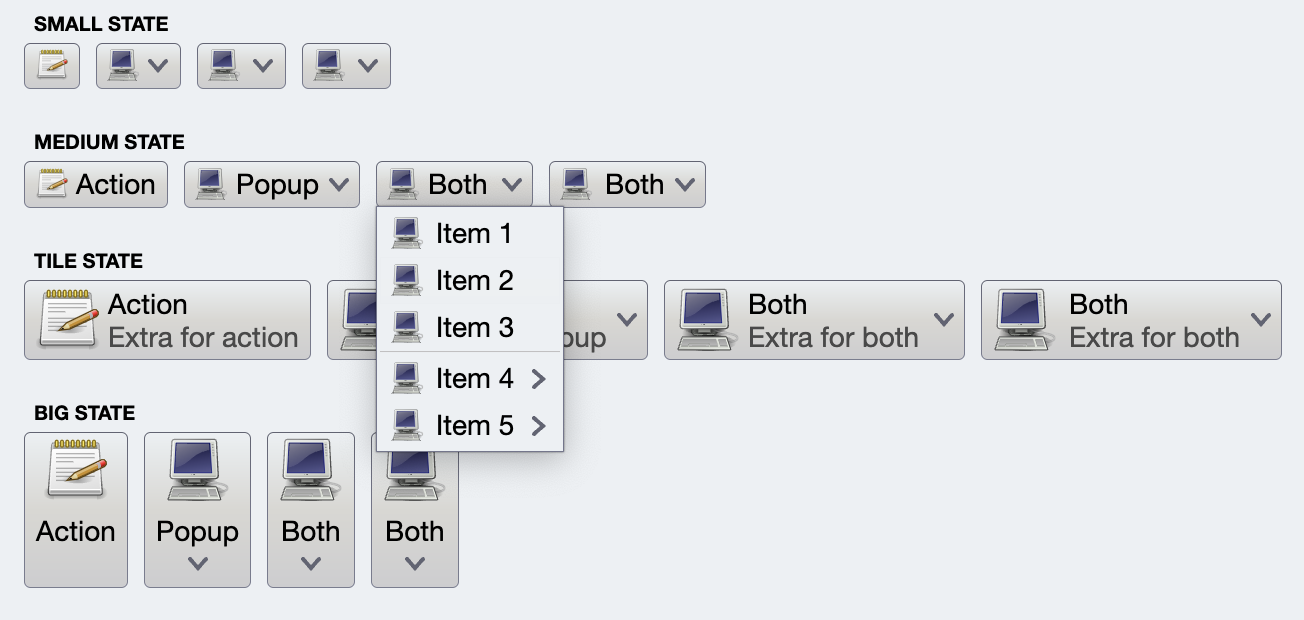 Command menu is a multi-tiered collection of commands. Any command in any tier can have associated secondary content that is, in turn, its own command menu - essentially creating traditional cascading menus. At *any tier*, a command menu can have a vertically scrollable [command panel](CommandPanel.md) - seen in the following screenshot as a 5-column grid of large buttons.
Command menu is a multi-tiered collection of commands. Any command in any tier can have associated secondary content that is, in turn, its own command menu - essentially creating traditional cascading menus. At *any tier*, a command menu can have a vertically scrollable [command panel](CommandPanel.md) - seen in the following screenshot as a 5-column grid of large buttons.
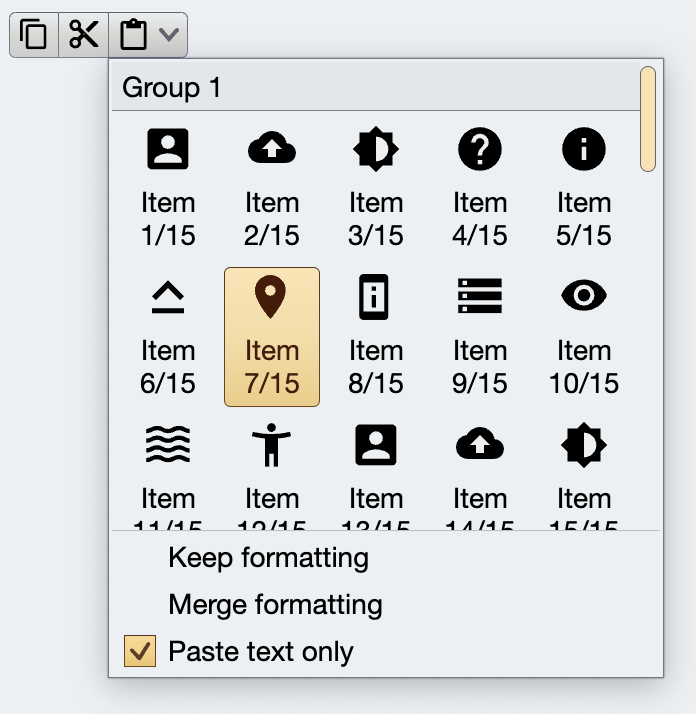 ### Content model
`CommandMenuContentModel` is the content model for command menus. If a menu content model has more than one command group, the groups are visually delineated with horizontal separator when they are projected and displayed on the screen.
The `highlightedCommand` attribute can be used to visually mark one command in the overall menu to be highlighted.
The `panelContentModel` is an optional attribute. When it's not `null`, it points to the content model of the command button panel shown above the grouped menu commands.
### Presentation model
`CommandPopupMenuPresentationModel` is the presentation model for command popup menus.
The `panelPresentationModel` attribute can be used to provide the presentation model for the optional leading command panel.
The `maxVisibleMenuCommands` controls the maximum number of regular commands visible on the screen before vertical scrolling kicks in. In the screenshot below the combobox popup (which is implemented as a command menu) is configured to display at most 8 items:
### Content model
`CommandMenuContentModel` is the content model for command menus. If a menu content model has more than one command group, the groups are visually delineated with horizontal separator when they are projected and displayed on the screen.
The `highlightedCommand` attribute can be used to visually mark one command in the overall menu to be highlighted.
The `panelContentModel` is an optional attribute. When it's not `null`, it points to the content model of the command button panel shown above the grouped menu commands.
### Presentation model
`CommandPopupMenuPresentationModel` is the presentation model for command popup menus.
The `panelPresentationModel` attribute can be used to provide the presentation model for the optional leading command panel.
The `maxVisibleMenuCommands` controls the maximum number of regular commands visible on the screen before vertical scrolling kicks in. In the screenshot below the combobox popup (which is implemented as a command menu) is configured to display at most 8 items:
 The `menuPresentationState` attribute determines the visual presentation of the commands in the projected menu content.
### Sample code
Let's see the code behind this popup menu:
The `menuPresentationState` attribute determines the visual presentation of the commands in the projected menu content.
### Sample code
Let's see the code behind this popup menu:
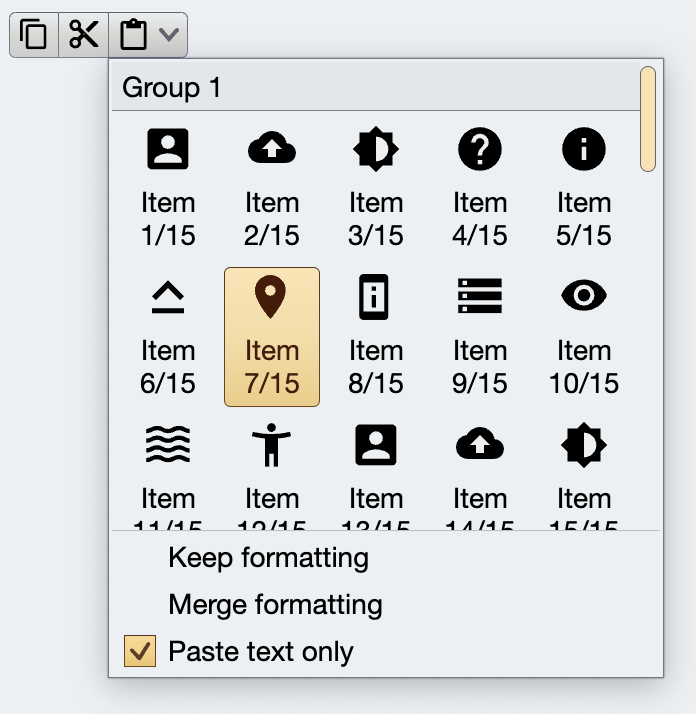 First we create the same command panel content model as in the [previous example](CommandPanel.md#sample-code):
```kotlin
fun getQuickStylesContentModel(resourceBundle: State): CommandPanelContentModel {
val icons = arrayOf(
accessibility_new_24px(),
account_box_24px(),
backup_24px(),
brightness_medium_24px(),
help_24px(),
info_24px(),
keyboard_capslock_24px(),
location_on_24px(),
perm_device_information_24px(),
storage_24px(),
visibility_24px(),
waves_24px()
)
val groupMf = MessageFormat(resourceBundle.getString("Group.title"))
val commandMf = MessageFormat(resourceBundle.getString("Group.entry"))
val commandGroups: MutableList = arrayListOf()
for (groupIndex in 1..4) {
val commands: MutableList = arrayListOf()
for (i in 1..15) {
val command = Command(
text = commandMf.format(arrayOf(i, 15)),
icon = icons[i % icons.size],
action = { println("Invoked action on $i") }
)
commands.add(command)
}
commandGroups.add(CommandGroup(groupMf.format(arrayOf(groupIndex)), commands))
}
return CommandPanelContentModel(commandGroups = commandGroups,
commandActionPreview = object : CommandActionPreview {
override fun onCommandPreviewActivated(command: Command) {
println("Action preview activated for ${command.text}!")
}
override fun onCommandPreviewCanceled(command: Command) {
println("Action preview canceled for ${command.text}!")
}
})
}
```
Then we create a `CommandMenuContentModel` from that command panel content model and three additional command (split into two command groups) and set it as `secondaryContentModel` on our main `Command`:
```kotlin
val commandPasteTextOnly = Command(
text = resourceBundle.getString("Edit.paste.textOnlyText"),
action = { println("Paste text only") },
isActionToggle = true,
isActionToggleSelected = togglePasteText,
onTriggerActionToggleSelectedChange = {
println("Selected toggle paste text? $it")
togglePasteText = it
}
)
val commandPaste =
Command(
text = resourceBundle.getString("Edit.paste.text"),
icon = content_paste_black_24dp(),
action = { println("Paste!") },
secondaryContentModel = CommandMenuContentModel(
group = CommandGroup(
commands = listOf(
Command(
text = resourceBundle.getString("Edit.paste.keepFormattingText"),
action = { println("Paste with keep formatting") }),
Command(
text = resourceBundle.getString("Edit.paste.mergeFormattingText"),
action = { println("Paste with merge formatting") }),
commandPasteTextOnly,
)
),
panelContentModel = getQuickStylesContentModel(resourceBundle)
)
)
```
Now we come to the interesting part. Our `commandPaste` is going to be a part of the `CommandGroup` content model used to project the command button strip. How do we configure the command popup menu presentation model for one individual command in that command button strip? Since application design might call for slightly different presentation options for multiple split / popup buttons in the same command button strip, there is no attribute that `CommandStripPresentationModel` exposes to configure the presentation model for popup menus of all commands.
In Aurora, the answer to this is **overlays**. First, here is the full signature of the `CommandButtonStripProjection` class:
```kotlin
class CommandButtonStripProjection(
val contentModel: CommandGroup,
val presentationModel: CommandStripPresentationModel,
val overlays: Map? = null
)
```
Note how, in addition to the content and the presentation models, we also have the optional overlays. What is an overlay? An overlay is a "mirror" data class defined in the `CommandButtonPresentationModel` data class, and it has the same exact attributes.
What do we want to express in our particular case?
First we create the same command panel content model as in the [previous example](CommandPanel.md#sample-code):
```kotlin
fun getQuickStylesContentModel(resourceBundle: State): CommandPanelContentModel {
val icons = arrayOf(
accessibility_new_24px(),
account_box_24px(),
backup_24px(),
brightness_medium_24px(),
help_24px(),
info_24px(),
keyboard_capslock_24px(),
location_on_24px(),
perm_device_information_24px(),
storage_24px(),
visibility_24px(),
waves_24px()
)
val groupMf = MessageFormat(resourceBundle.getString("Group.title"))
val commandMf = MessageFormat(resourceBundle.getString("Group.entry"))
val commandGroups: MutableList = arrayListOf()
for (groupIndex in 1..4) {
val commands: MutableList = arrayListOf()
for (i in 1..15) {
val command = Command(
text = commandMf.format(arrayOf(i, 15)),
icon = icons[i % icons.size],
action = { println("Invoked action on $i") }
)
commands.add(command)
}
commandGroups.add(CommandGroup(groupMf.format(arrayOf(groupIndex)), commands))
}
return CommandPanelContentModel(commandGroups = commandGroups,
commandActionPreview = object : CommandActionPreview {
override fun onCommandPreviewActivated(command: Command) {
println("Action preview activated for ${command.text}!")
}
override fun onCommandPreviewCanceled(command: Command) {
println("Action preview canceled for ${command.text}!")
}
})
}
```
Then we create a `CommandMenuContentModel` from that command panel content model and three additional command (split into two command groups) and set it as `secondaryContentModel` on our main `Command`:
```kotlin
val commandPasteTextOnly = Command(
text = resourceBundle.getString("Edit.paste.textOnlyText"),
action = { println("Paste text only") },
isActionToggle = true,
isActionToggleSelected = togglePasteText,
onTriggerActionToggleSelectedChange = {
println("Selected toggle paste text? $it")
togglePasteText = it
}
)
val commandPaste =
Command(
text = resourceBundle.getString("Edit.paste.text"),
icon = content_paste_black_24dp(),
action = { println("Paste!") },
secondaryContentModel = CommandMenuContentModel(
group = CommandGroup(
commands = listOf(
Command(
text = resourceBundle.getString("Edit.paste.keepFormattingText"),
action = { println("Paste with keep formatting") }),
Command(
text = resourceBundle.getString("Edit.paste.mergeFormattingText"),
action = { println("Paste with merge formatting") }),
commandPasteTextOnly,
)
),
panelContentModel = getQuickStylesContentModel(resourceBundle)
)
)
```
Now we come to the interesting part. Our `commandPaste` is going to be a part of the `CommandGroup` content model used to project the command button strip. How do we configure the command popup menu presentation model for one individual command in that command button strip? Since application design might call for slightly different presentation options for multiple split / popup buttons in the same command button strip, there is no attribute that `CommandStripPresentationModel` exposes to configure the presentation model for popup menus of all commands.
In Aurora, the answer to this is **overlays**. First, here is the full signature of the `CommandButtonStripProjection` class:
```kotlin
class CommandButtonStripProjection(
val contentModel: CommandGroup,
val presentationModel: CommandStripPresentationModel,
val overlays: Map? = null
)
```
Note how, in addition to the content and the presentation models, we also have the optional overlays. What is an overlay? An overlay is a "mirror" data class defined in the `CommandButtonPresentationModel` data class, and it has the same exact attributes.
What do we want to express in our particular case?
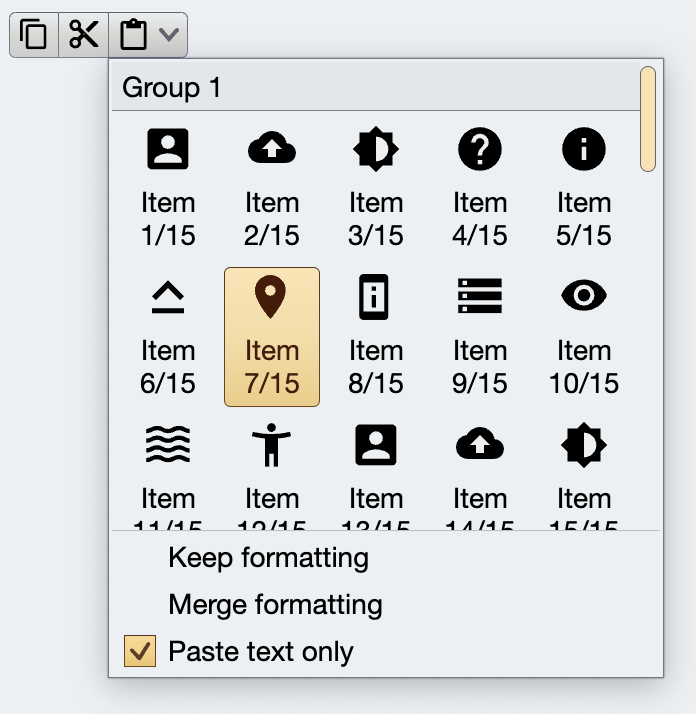 We want to say that for one particular command in the content model of the whole command button strip, we want to use a specific `CommandPopupMenuPresentationModel` (the one with at most five columns and three rows of content, and specific layout of each command button in it). Here is how the full projection definition of this command button strip looks like:
```kotlin
CommandButtonStripProjection(
contentModel = CommandGroup(
commands = listOf(
commandCopy,
commandCut,
commandPaste
)
),
presentationModel = CommandStripPresentationModel(
orientation = StripOrientation.Horizontal,
horizontalGapScaleFactor = horizontalGapScaleFactor,
iconEnabledFilterStrategy = IconFilterStrategy.ThemedFollowText,
iconDisabledFilterStrategy = IconFilterStrategy.ThemedFollowText,
iconActiveFilterStrategy = IconFilterStrategy.ThemedFollowText
),
overlays = mapOf(
commandPasteTextOnly to BaseCommandButtonPresentationModel.Overlay(
toDismissPopupsOnActivation = false
),
commandPaste to BaseCommandButtonPresentationModel.Overlay(
popupMenuPresentationModel = CommandPopupMenuPresentationModel(
panelPresentationModel = CommandPopupMenuPanelPresentationModel(
layoutSpec = MenuPopupPanelLayoutSpec(columnCount = 5, visibleRowCount = 3),
contentPadding = PaddingValues(0.dp),
showGroupLabels = true,
commandPresentationState = CommandButtonPresentationState.BigFitToIcon,
commandIconDimension = DpSize(24.dp, 24.dp),
iconActiveFilterStrategy = IconFilterStrategy.ThemedFollowText,
iconEnabledFilterStrategy = IconFilterStrategy.ThemedFollowText
)
)
)
)
).project()
```
What do we have here?
- The content model for the whole button strip is the `CommandGroup` with three commands.
- The presentation model for the whole button strip is a `CommandStripPresentationModel` that configures the visuals of the icons and overall horizontal strip orientation.
- The first overlay entry we have is for `commandPasteTextOnly` which is the "Paste text only" menu entry at the very bottom of the menu popup. It is configured with an `Overlay` that has its `toDismissPopupsOnActivation` set to `false`. This instructs Aurora to not dismiss this whole popup when that menu entry is toggled.
- The second overlay entry we have is for the `commandPaste` which is the top-level command for the third button in our command button strip (the one with this complex popup menu).
- Here, our `Overlay` has a `popupMenuPresentationModel` that configures its inner `panelPresentationModel` with our specific visuals (icon size, presentation state, icon filter strategy, column and row count, showing group labels, etc).
### Next
Continue to the [model and projection overview](ModelProjectionOverview.md).
We want to say that for one particular command in the content model of the whole command button strip, we want to use a specific `CommandPopupMenuPresentationModel` (the one with at most five columns and three rows of content, and specific layout of each command button in it). Here is how the full projection definition of this command button strip looks like:
```kotlin
CommandButtonStripProjection(
contentModel = CommandGroup(
commands = listOf(
commandCopy,
commandCut,
commandPaste
)
),
presentationModel = CommandStripPresentationModel(
orientation = StripOrientation.Horizontal,
horizontalGapScaleFactor = horizontalGapScaleFactor,
iconEnabledFilterStrategy = IconFilterStrategy.ThemedFollowText,
iconDisabledFilterStrategy = IconFilterStrategy.ThemedFollowText,
iconActiveFilterStrategy = IconFilterStrategy.ThemedFollowText
),
overlays = mapOf(
commandPasteTextOnly to BaseCommandButtonPresentationModel.Overlay(
toDismissPopupsOnActivation = false
),
commandPaste to BaseCommandButtonPresentationModel.Overlay(
popupMenuPresentationModel = CommandPopupMenuPresentationModel(
panelPresentationModel = CommandPopupMenuPanelPresentationModel(
layoutSpec = MenuPopupPanelLayoutSpec(columnCount = 5, visibleRowCount = 3),
contentPadding = PaddingValues(0.dp),
showGroupLabels = true,
commandPresentationState = CommandButtonPresentationState.BigFitToIcon,
commandIconDimension = DpSize(24.dp, 24.dp),
iconActiveFilterStrategy = IconFilterStrategy.ThemedFollowText,
iconEnabledFilterStrategy = IconFilterStrategy.ThemedFollowText
)
)
)
)
).project()
```
What do we have here?
- The content model for the whole button strip is the `CommandGroup` with three commands.
- The presentation model for the whole button strip is a `CommandStripPresentationModel` that configures the visuals of the icons and overall horizontal strip orientation.
- The first overlay entry we have is for `commandPasteTextOnly` which is the "Paste text only" menu entry at the very bottom of the menu popup. It is configured with an `Overlay` that has its `toDismissPopupsOnActivation` set to `false`. This instructs Aurora to not dismiss this whole popup when that menu entry is toggled.
- The second overlay entry we have is for the `commandPaste` which is the top-level command for the third button in our command button strip (the one with this complex popup menu).
- Here, our `Overlay` has a `popupMenuPresentationModel` that configures its inner `panelPresentationModel` with our specific visuals (icon size, presentation state, icon filter strategy, column and row count, showing group labels, etc).
### Next
Continue to the [model and projection overview](ModelProjectionOverview.md).
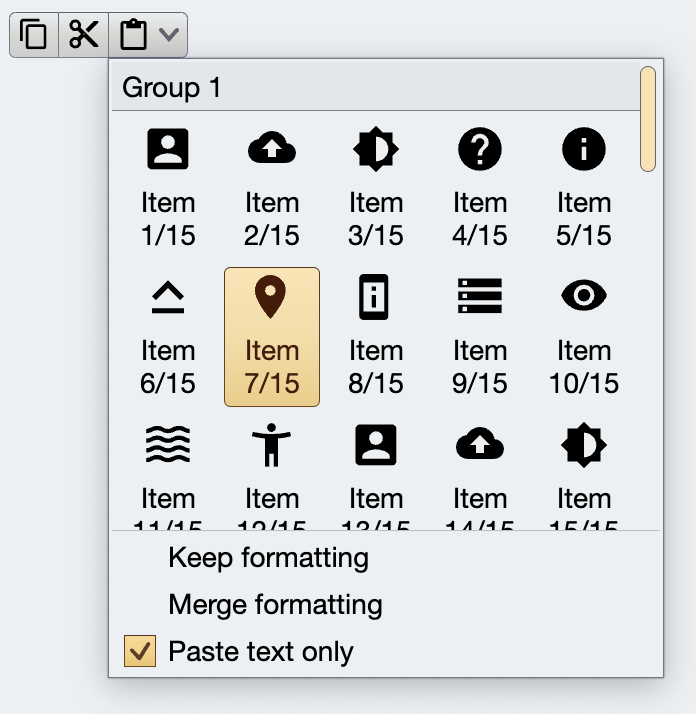 We want to say that for one particular command in the content model of the whole command button strip, we want to use a specific `CommandPopupMenuPresentationModel` (the one with at most five columns and three rows of content, and specific layout of each command button in it). Here is how the full projection definition of this command button strip looks like:
```kotlin
CommandButtonStripProjection(
contentModel = CommandGroup(
commands = listOf(
commandCopy,
commandCut,
commandPaste
)
),
presentationModel = CommandStripPresentationModel(
orientation = StripOrientation.Horizontal,
horizontalGapScaleFactor = horizontalGapScaleFactor,
iconEnabledFilterStrategy = IconFilterStrategy.ThemedFollowText,
iconDisabledFilterStrategy = IconFilterStrategy.ThemedFollowText,
iconActiveFilterStrategy = IconFilterStrategy.ThemedFollowText
),
overlays = mapOf(
commandPasteTextOnly to BaseCommandButtonPresentationModel.Overlay(
toDismissPopupsOnActivation = false
),
commandPaste to BaseCommandButtonPresentationModel.Overlay(
popupMenuPresentationModel = CommandPopupMenuPresentationModel(
panelPresentationModel = CommandPopupMenuPanelPresentationModel(
layoutSpec = MenuPopupPanelLayoutSpec(columnCount = 5, visibleRowCount = 3),
contentPadding = PaddingValues(0.dp),
showGroupLabels = true,
commandPresentationState = CommandButtonPresentationState.BigFitToIcon,
commandIconDimension = DpSize(24.dp, 24.dp),
iconActiveFilterStrategy = IconFilterStrategy.ThemedFollowText,
iconEnabledFilterStrategy = IconFilterStrategy.ThemedFollowText
)
)
)
)
).project()
```
What do we have here?
- The content model for the whole button strip is the `CommandGroup` with three commands.
- The presentation model for the whole button strip is a `CommandStripPresentationModel` that configures the visuals of the icons and overall horizontal strip orientation.
- The first overlay entry we have is for `commandPasteTextOnly` which is the "Paste text only" menu entry at the very bottom of the menu popup. It is configured with an `Overlay` that has its `toDismissPopupsOnActivation` set to `false`. This instructs Aurora to not dismiss this whole popup when that menu entry is toggled.
- The second overlay entry we have is for the `commandPaste` which is the top-level command for the third button in our command button strip (the one with this complex popup menu).
- Here, our `Overlay` has a `popupMenuPresentationModel` that configures its inner `panelPresentationModel` with our specific visuals (icon size, presentation state, icon filter strategy, column and row count, showing group labels, etc).
### Next
Continue to the [model and projection overview](ModelProjectionOverview.md).
We want to say that for one particular command in the content model of the whole command button strip, we want to use a specific `CommandPopupMenuPresentationModel` (the one with at most five columns and three rows of content, and specific layout of each command button in it). Here is how the full projection definition of this command button strip looks like:
```kotlin
CommandButtonStripProjection(
contentModel = CommandGroup(
commands = listOf(
commandCopy,
commandCut,
commandPaste
)
),
presentationModel = CommandStripPresentationModel(
orientation = StripOrientation.Horizontal,
horizontalGapScaleFactor = horizontalGapScaleFactor,
iconEnabledFilterStrategy = IconFilterStrategy.ThemedFollowText,
iconDisabledFilterStrategy = IconFilterStrategy.ThemedFollowText,
iconActiveFilterStrategy = IconFilterStrategy.ThemedFollowText
),
overlays = mapOf(
commandPasteTextOnly to BaseCommandButtonPresentationModel.Overlay(
toDismissPopupsOnActivation = false
),
commandPaste to BaseCommandButtonPresentationModel.Overlay(
popupMenuPresentationModel = CommandPopupMenuPresentationModel(
panelPresentationModel = CommandPopupMenuPanelPresentationModel(
layoutSpec = MenuPopupPanelLayoutSpec(columnCount = 5, visibleRowCount = 3),
contentPadding = PaddingValues(0.dp),
showGroupLabels = true,
commandPresentationState = CommandButtonPresentationState.BigFitToIcon,
commandIconDimension = DpSize(24.dp, 24.dp),
iconActiveFilterStrategy = IconFilterStrategy.ThemedFollowText,
iconEnabledFilterStrategy = IconFilterStrategy.ThemedFollowText
)
)
)
)
).project()
```
What do we have here?
- The content model for the whole button strip is the `CommandGroup` with three commands.
- The presentation model for the whole button strip is a `CommandStripPresentationModel` that configures the visuals of the icons and overall horizontal strip orientation.
- The first overlay entry we have is for `commandPasteTextOnly` which is the "Paste text only" menu entry at the very bottom of the menu popup. It is configured with an `Overlay` that has its `toDismissPopupsOnActivation` set to `false`. This instructs Aurora to not dismiss this whole popup when that menu entry is toggled.
- The second overlay entry we have is for the `commandPaste` which is the top-level command for the third button in our command button strip (the one with this complex popup menu).
- Here, our `Overlay` has a `popupMenuPresentationModel` that configures its inner `panelPresentationModel` with our specific visuals (icon size, presentation state, icon filter strategy, column and row count, showing group labels, etc).
### Next
Continue to the [model and projection overview](ModelProjectionOverview.md).
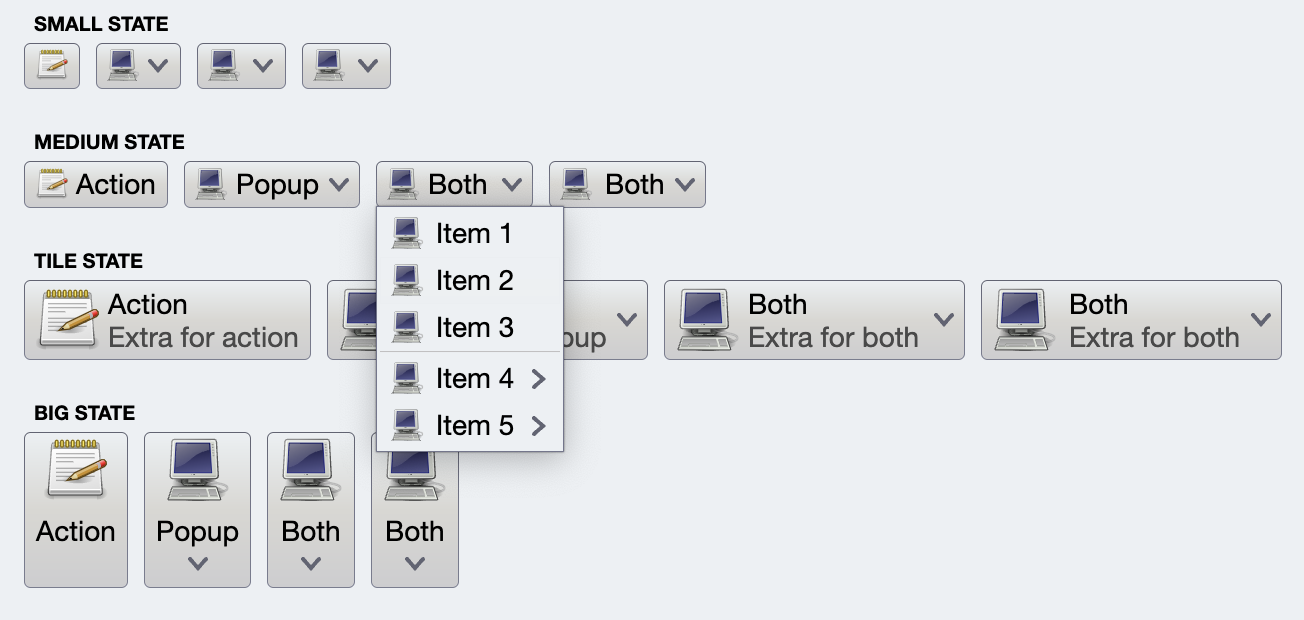 Command menu is a multi-tiered collection of commands. Any command in any tier can have associated secondary content that is, in turn, its own command menu - essentially creating traditional cascading menus. At *any tier*, a command menu can have a vertically scrollable [command panel](CommandPanel.md) - seen in the following screenshot as a 5-column grid of large buttons.
Command menu is a multi-tiered collection of commands. Any command in any tier can have associated secondary content that is, in turn, its own command menu - essentially creating traditional cascading menus. At *any tier*, a command menu can have a vertically scrollable [command panel](CommandPanel.md) - seen in the following screenshot as a 5-column grid of large buttons.
 The `menuPresentationState` attribute determines the visual presentation of the commands in the projected menu content.
### Sample code
Let's see the code behind this popup menu:
The `menuPresentationState` attribute determines the visual presentation of the commands in the projected menu content.
### Sample code
Let's see the code behind this popup menu: