# <a name="whats-the-difference"></a>What's the difference
**Table of Contents**
* [cmp](#cmp)
* [diff](#diff)
* [Comparing Directories](#comparing-directories)
* [colordiff](#colordiff)
<br>
## <a name="cmp"></a>cmp
```bash
$ cmp --version | head -n1
cmp (GNU diffutils) 3.3
$ man cmp
CMP(1) User Commands CMP(1)
NAME
cmp - compare two files byte by byte
SYNOPSIS
cmp [OPTION]... FILE1 [FILE2 [SKIP1 [SKIP2]]]
DESCRIPTION
Compare two files byte by byte.
The optional SKIP1 and SKIP2 specify the number of bytes to skip at the
beginning of each file (zero by default).
...
```
* As the comparison is byte by byte, it doesn't matter if file is human readable or not
* A typical use case is to check if two executables are same or not
```bash
$ echo 'foo 123' > f1; echo 'food 123' > f2
$ cmp f1 f2
f1 f2 differ: byte 4, line 1
$ # print differing bytes
$ cmp -b f1 f2
f1 f2 differ: byte 4, line 1 is 40 144 d
$ # skip given bytes from each file
$ # if only one number is given, it is used for both inputs
$ cmp -i 3:4 f1 f2
$ echo $?
0
$ # compare only given number of bytes from start of inputs
$ cmp -n 3 f1 f2
$ echo $?
0
$ # suppress output
$ cmp -s f1 f2
$ echo $?
1
```
* Comparison stops immediately at the first difference found
* If verbose option `-l` is used, comparison would stop at whichever input reaches end of file first
```bash
$ # first column is byte number
$ # second/third column is respective octal value of differing bytes
$ cmp -l f1 f2
4 40 144
5 61 40
6 62 61
7 63 62
8 12 63
cmp: EOF on f1
```
**Further Reading**
* `man cmp` and `info cmp` for more options and detailed documentation
<br>
## <a name="diff"></a>diff
```bash
$ diff --version | head -n1
diff (GNU diffutils) 3.3
$ man diff
DIFF(1) User Commands DIFF(1)
NAME
diff - compare files line by line
SYNOPSIS
diff [OPTION]... FILES
DESCRIPTION
Compare FILES line by line.
...
```
* `diff` output shows lines from first file input starting with `<`
* lines from second file input starts with `>`
* between the two file contents, `---` is used as separator
* each difference is prefixed by a command that indicates the differences (see links at end of section for more details)
```bash
$ paste d1 d2
1 1
2 hello
3 3
world 4
$ diff d1 d2
2c2
< 2
---
> hello
4c4
< world
---
> 4
$ diff <(seq 4) <(seq 5)
4a5
> 5
```
* use `-i` option to ignore case
```bash
$ echo 'Hello World!' > i1
$ echo 'hello world!' > i2
$ diff i1 i2
1c1
< Hello World!
---
> hello world!
$ diff -i i1 i2
$ echo $?
0
```
* ignoring difference in white spaces
```bash
$ # -b option to ignore changes in the amount of white space
$ diff -b <(echo 'good day') <(echo 'good day')
$ echo $?
0
$ # -w option to ignore all white spaces
$ diff -w <(echo 'hi there ') <(echo ' hi there')
$ echo $?
0
$ diff -w <(echo 'hi there ') <(echo 'hithere')
$ echo $?
0
# use -B to ignore only blank lines
# use -E to ignore changes due to tab expansion
# use -z to ignore trailing white spaces at end of line
```
* side-by-side output
```bash
$ diff -y d1 d2
1 1
2 | hello
3 3
world | 4
$ # -y is usually used along with other options
$ # default width is 130 print columns
$ diff -W 60 --suppress-common-lines -y d1 d2
2 | hello
world | 4
$ diff -W 20 --left-column -y <(seq 4) <(seq 5)
1 (
2 (
3 (
4 (
> 5
```
* by default, there is no output if input files are same. Use `-s` option to additionally indicate files are same
* by default, all differences are shown. Use `-q` option to indicate only that files differ
```bash
$ cp i1 i1_copy
$ diff -s i1 i1_copy
Files i1 and i1_copy are identical
$ diff -s i1 i2
1c1
< Hello World!
---
> hello world!
$ diff -q i1 i1_copy
$ diff -q i1 i2
Files i1 and i2 differ
$ # combine them to always get one line output
$ diff -sq i1 i1_copy
Files i1 and i1_copy are identical
$ diff -sq i1 i2
Files i1 and i2 differ
```
<br>
#### <a name="comparing-directories"></a>Comparing Directories
* when comparing two files of same name from different directories, specifying the filename is optional for one of the directories
```bash
$ mkdir dir1 dir2
$ echo 'Hello World!' > dir1/i1
$ echo 'hello world!' > dir2/i1
$ diff dir1/i1 dir2
1c1
< Hello World!
---
> hello world!
$ diff -s i1 dir1/
Files i1 and dir1/i1 are identical
$ diff -s . dir1/i1
Files ./i1 and dir1/i1 are identical
```
* if both arguments are directories, all files are compared
```bash
$ touch dir1/report.log dir1/lists dir2/power.log
$ cp f1 dir1/
$ cp f1 dir2/
$ # by default, all differences are reported
$ # as well as filenames which are unique to respective directories
$ diff dir1 dir2
diff dir1/i1 dir2/i1
1c1
< Hello World!
---
> hello world!
Only in dir1: lists
Only in dir2: power.log
Only in dir1: report.log
```
* to report only filenames
```bash
$ diff -sq dir1 dir2
Files dir1/f1 and dir2/f1 are identical
Files dir1/i1 and dir2/i1 differ
Only in dir1: lists
Only in dir2: power.log
Only in dir1: report.log
$ # list only differing files
$ # also useful to copy-paste the command for GUI diffs like tkdiff/vimdiff
$ diff dir1 dir2 | grep '^diff '
diff dir1/i1 dir2/i1
```
* to recursively compare sub-directories as well, use `-r`
```bash
$ mkdir dir1/subdir dir2/subdir
$ echo 'good' > dir1/subdir/f1
$ echo 'goad' > dir2/subdir/f1
$ diff -srq dir1 dir2
Files dir1/f1 and dir2/f1 are identical
Files dir1/i1 and dir2/i1 differ
Only in dir1: lists
Only in dir2: power.log
Only in dir1: report.log
Files dir1/subdir/f1 and dir2/subdir/f1 differ
$ diff -r dir1 dir2 | grep '^diff '
diff -r dir1/i1 dir2/i1
diff -r dir1/subdir/f1 dir2/subdir/f1
```
* See also [GNU diffutils manual - comparing directories](https://www.gnu.org/software/diffutils/manual/diffutils.html#Comparing-Directories) for further options and details like excluding files, ignoring filename case, etc and `dirdiff` command
<br>
#### <a name="colordiff"></a>colordiff
```bash
$ whatis colordiff
colordiff (1) - a tool to colorize diff output
$ whatis wdiff
wdiff (1) - display word differences between text files
```
* simply replace `diff` with `colordiff`
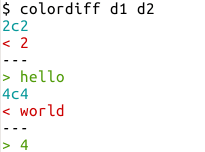
* or, pass output of a `diff` tool to `colordiff`

* See also [stackoverflow - How to colorize diff on the command line?](https://stackoverflow.com/questions/8800578/how-to-colorize-diff-on-the-command-line) for other options
<br>
**Further Reading**
* `man diff` and `info diff` for more options and detailed documentation
* [GNU diffutils manual](https://www.gnu.org/software/diffutils/manual/diffutils.html) for a better documentation
* `man -k diff` to get list of all commands related to `diff`
* [diff Q&A on unix stackexchange](https://unix.stackexchange.com/questions/tagged/diff?sort=votes&pageSize=15)
* [unix.stackexchange - GUI diff and merge tools](https://unix.stackexchange.com/questions/4573/which-gui-diff-viewer-would-you-recommend-with-copy-to-left-right-functionality)
* [unix.stackexchange - Understanding diff output](https://unix.stackexchange.com/questions/81998/understanding-of-diff-output)
* [stackoverflow - Using output of diff to create patch](https://stackoverflow.com/questions/437219/using-the-output-of-diff-to-create-the-patch)