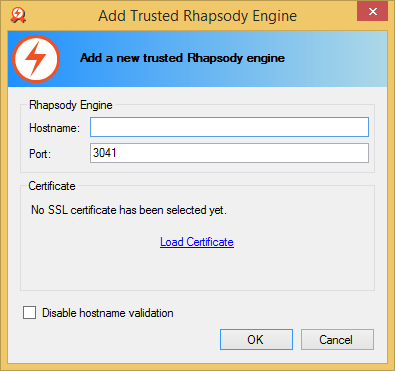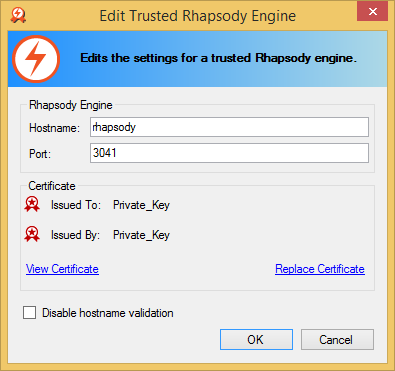You can use the Rhapsody IDE Trust Manager to add, edit or remove connection details for Rhapsody engines:
| Command | Description |
|---|---|
Add new Rhapsody engine connection details so that the connection can be automatically trusted when connecting using the Rhapsody IDE. |
|
Edit existing Rhapsody engine connection details. |
|
Remove existing Rhapsody engine connection details. |
Adding a Rhapsody Engine
To add connection details for a Rhapsody engine for the first time:
- Select the Add Engine command from the main page of the Rhapsody IDE Trust Manager to display the Add Trusted Rhapsody Engine form:
Enter the following details in the form:
FieldDescriptionHostname The Rhapsody engine hostname. This needs to be identical (case-insensitive) to the hostname that will be used to connect to this Rhapsody engine using the Rhapsody IDE. Port The IDE connection port used by the Rhapsody engine. Unless this has been explicitly changed it will be the default of 3041. Certificate The SSL certificate that will be used by the Rhapsody engine. Click the Load Certificate link to display the Windows ® open file dialog to allow the certificate to be selected. If a PFX file is selected instead of a certificate, the user will be prompted for the password to open the file. The password provided in this case is only used once to open the PFX file to extract the certificate. The password is not stored or used again to validate the Rhapsody server when connecting to it. If the existing SSL certificate cannot be found in the Windows certificate store, the certificate thumbprint is shown here instead and the View Certificate link is not available.
It is crucial that you verify the selected SSL certificate is the correct certificate before adding this entry. Refer to Verifying the Rhapsody Engine Certificate for details.Disable hostname validation If this option is enabled then the Rhapsody IDE will not enforce hostname validation, that is, it will not verify that the hostname used to connect to the Rhapsody engine matches one of the names in the presented SSL certificate. By default hostname validation is enabled unless connecting to localhostor127.0.0.1.-
Click the OK button to add the new Rhapsody engine:
- An error will occur if an existing entry for the same engine hostname and port has previously been added by the system administrator as it cannot be overridden.
- A warning will be shown if an existing entry for the same engine hostname and port is found, but it can be overridden by the user.
Editing a Rhapsody Engine
To edit existing connection information for a Rhapsody engine:
- Select the engine you want to edit.
- Select the Edit Engine command from the main page of the Rhapsody IDE Trust Manager to display the Add Trusted Rhapsody Engine form:
Enter the following details in the form:
FieldDescriptionHostname The Rhapsody engine hostname. This needs to be identical (case-insensitive) to the hostname that will be used to connect to this Rhapsody engine using the Rhapsody IDE. Port The IDE connection port used by the Rhapsody engine. Unless this has been explicitly changed it will be the default of 3041.Certificate The SSL certificate that is used by the Rhapsody engine. Click the Replace Certificate link to display the Windows ®open file dialog to allow the certificate to be selected. If a PFX file is selected instead of a certificate, the user will be prompted for the password to open the file. The password provided in this case is only used once to open the PFX file to extract the certificate. The password is not stored or used again to validate the Rhapsody server when connecting to it. If the existing SSL certificate cannot be found in the Windows certificate store, the certificate thumbprint is shown here instead and the View Certificate link is not available.
It is crucial that you verify the selected SSL certificate is the correct certificate before adding this entry. Refer to Verifying the Rhapsody Engine Certificate for details.Disable hostname validation When this option is enabled then the Rhapsody, IDE does not enforce hostname validation, that is, it will not verify that the hostname used to connect to the Rhapsody engine matches one of the names in the presented SSL certificate. By default hostname validation is enabled unless connecting to localhostor127.0.0.1.- Click the OK button to apply the changes to the Rhapsody engine.
Removing a Rhapsody Engine
To delete existing connection information for a Rhapsody engine:
- Select the engine you want to delete.
- Select the Remove Engine command from the main page of the Rhapsody IDE Trust Manager to display the Remove Rhapsody Engine confirmation dialog.
- Click the OK button to delete the Rhapsody engine.