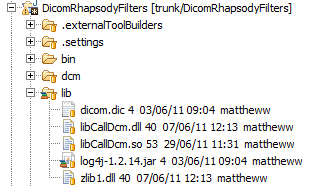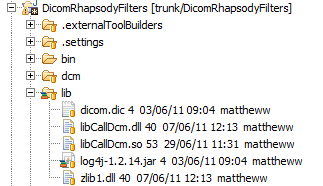You can add third-party libraries to your custom filter or communication point:
Third-party Java Libraries
To add logging to your filter using third-party JAR files (log4j.jar) into our custom module:
- Create a
libfolder in your project. - Add the third-party JAR files into the
libfolder. Add the JAR files to the path in your
MANIFEST.MFfile, comma-separated (it is recommended you use the visual editor rather than editing the file directly – use runtime tab and classpath entry):Bundle-ClassPath: ., lib/commons-cli-1.2.jar, lib/dcm4che-audit-2.0.25.jar,
- Add them to your project build for Eclipse.
- Ensure your Ant script that creates the module JAR also includes them.
Third-party System Libraries (.so) on Linux
To add 'system libraries' such as shared library objects (*.so) in Linux:
- Add the
sofiles into alibfolder in your project – refer tolibCallDcm.so: Load the shared library in your Java code. Here, check if it is a Linux instance as the syntax is slightly different for Windows:
// Linux if (System.getProperty("os.name").toLowerCase().equals("Linux".toLowerCase())){ System.loadLibrary("CallDcm"); // libCallDcm.so } // Windows else { System.loadLibrary("zlib1.dll"); // zlib1.dll System.loadLibrary("libCallDcm"); // libCallDcm.dll }Note for Linux how we omit
liband.soas you would for any native use of libraries.Modify your
MANIFEST.MFto reference the library by adding a Bundle-NativeCode line:For 64-bit Linux, add the following line:
Bundle-NativeCode: lib/libCallDcm.so; osname=Linux; processor=amd64
If you have both Windows and Linux support, add the following line (all on one line):
Bundle-NativeCode: lib/libCallDcm.so; osname=Linux; processor=amd64, lib/zlib1.dll; lib/libCallDcm.dll; osname="Windows Server 2008"; osname="Windows 7"; processor=amd64; processor=x86_64
Third-party system libraries (.dll) on Windows
To add 'system libraries' such as DLLs in Windows:
- Add the DLL files into a
libfolder in your project – refer tolibCallDcm.dllandzlib1.dll:
Note that in this example,zlib1.dllis required bylibCallDcm.dll. Put all dependencies into thelibfolder. In your Java code, load the libraries in reverse order. For example, if you want to load
libCallDcm.dll, which is dependent onzlib1.dll, then loadzlib1.dllfirst:System.loadLibrary("zlib1.dll"); // zlib1.dll System.loadLibrary("libCallDcm"); // libCallDcm.dllModify your
MANIFEST.MFto reference the library by adding a Bundle-NativeCode line. For 64-bit Windows, add the following line:Bundle-NativeCode: lib/libCallDcm.dll; osname="Windows Server 2008"; osname="Windows 7"; processor=amd64; processor=x86_64