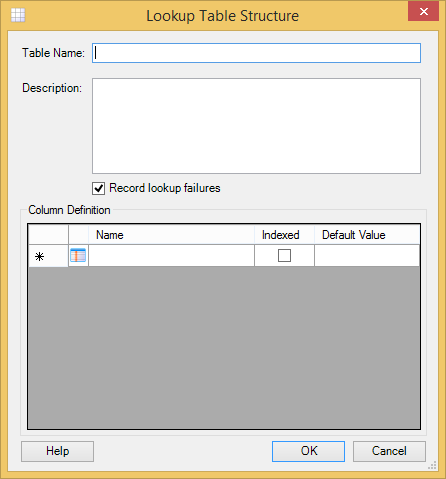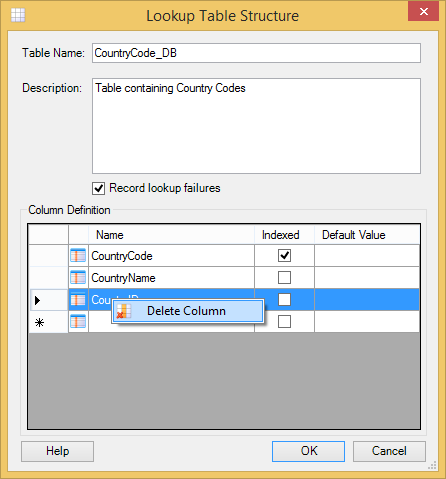Defining (editing) the structure of a lookup table involves adding, deleting or editing columns in a lookup table:
Adding Columns
To add columns to a lookup table:
In the Rhapsody Lookup Tables manager, select the Edit Structure button to display the Lookup Table Structure dialog:
In the Lookup Table Structure dialog in the Column Definition panel, double-click a row to edit a column and enter the following details:
Column
Description
Name
The name of the column.
Column names:
- Are case-insensitive. For example, you cannot add two columns called
Nameandname. - Can only contain alphanumeric characters and underscores, and can be no more than 120 characters in length.
Indexed
Select this checkbox if you want Rhapsody to index the column to improve search performance.
Default Value
The value used to populate the result when the column value is empty (not specified) in the lookup table.
Sorting only applies to the actual column value (empty), not the default value.
- Are case-insensitive. For example, you cannot add two columns called
Editing Columns
To edit the definition of columns in a lookup table (or the name and description of a lookup table):
- In the Rhapsody Lookup Tables manager, select the Edit Structure button to display the Lookup Table Structure dialog.
- In the Lookup Table Structure edit the parameters by typing into the fields.
- Select the OK button to save your changes, or the Cancel button to discard them.
Deleting Columns
To delete columns from a lookup table:
- In the Rhapsody Lookup Tables manager, select the Edit Structure button to display the Lookup Table Structure dialog.
In the Lookup Table Structure dialog, in the Column Definition panel, right-click a row, and then select Delete Column:
- Select the Yes button on the Confirm Delete dialog to confirm that you want to delete the column.
This will also delete all the data currently stored in this column.