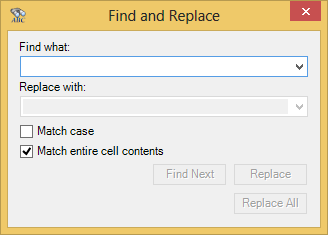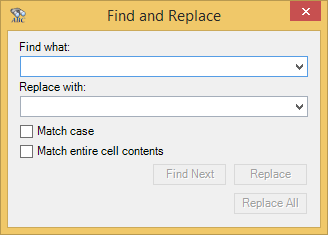Finding Lookup Table Values
To find values in a lookup table:
- In the Rhapsody Lookup Tables manager, select the View Values button. The View Lookup Table Values dialog is displayed.
Select the Find icon . The Find and Replace dialog is displayed:
- In the Find what field, enter the text you want to search for, and:
- If you want to only search for text that matches the case of the text you entered in the Find what field, select the Match case checkbox.
- If you want to replace the text only if it is an exact and complete match of the text you entered in the Find what field, select the Match entire cell contents checkbox.
To find the next occurrence of the text, select the Find Next button.
- When you have finished finding and replacing lookup table values, close the Find and Replace dialog.
- Select the OK button in the View Lookup Table Values dialog to close it.
You can also use the Edit Lookup Table Values dialog to find look up table values. Refer to Replacing Lookup Table Values for details.
Replacing Lookup Table Values
To find and replace values in a lookup table:
- In the Rhapsody Lookup Tables manager, double-click a table to open it for editing. The Edit Lookup Table Values dialog is displayed.
Select the Find / Replace icon . The Find and Replace dialog is displayed:
- In the Find what field, enter the text you want to search for, and:
- If you want to only search for text that matches the case of the text you entered in the Find what field, select the Match case checkbox.
- If you want to replace the text only if it is an exact and complete match of the text you entered in the Find what field, select the Match entire cell contents checkbox.
- In the Replace with field, enter the text that you want to replace it with.
Do one of the following:
To...
Click...
Find the next occurrence of the text
Find Next
Replace an occurrence of the text
Replace
Replace all occurrences of the text
Replace All
- When you have finished finding and replacing values, close the Find and Replace dialog.
- Select the OK button in Edit Lookup Table Values dialog to save your changes, or the Cancel button to discard them.
- Select the Check In icon to check in any changes.