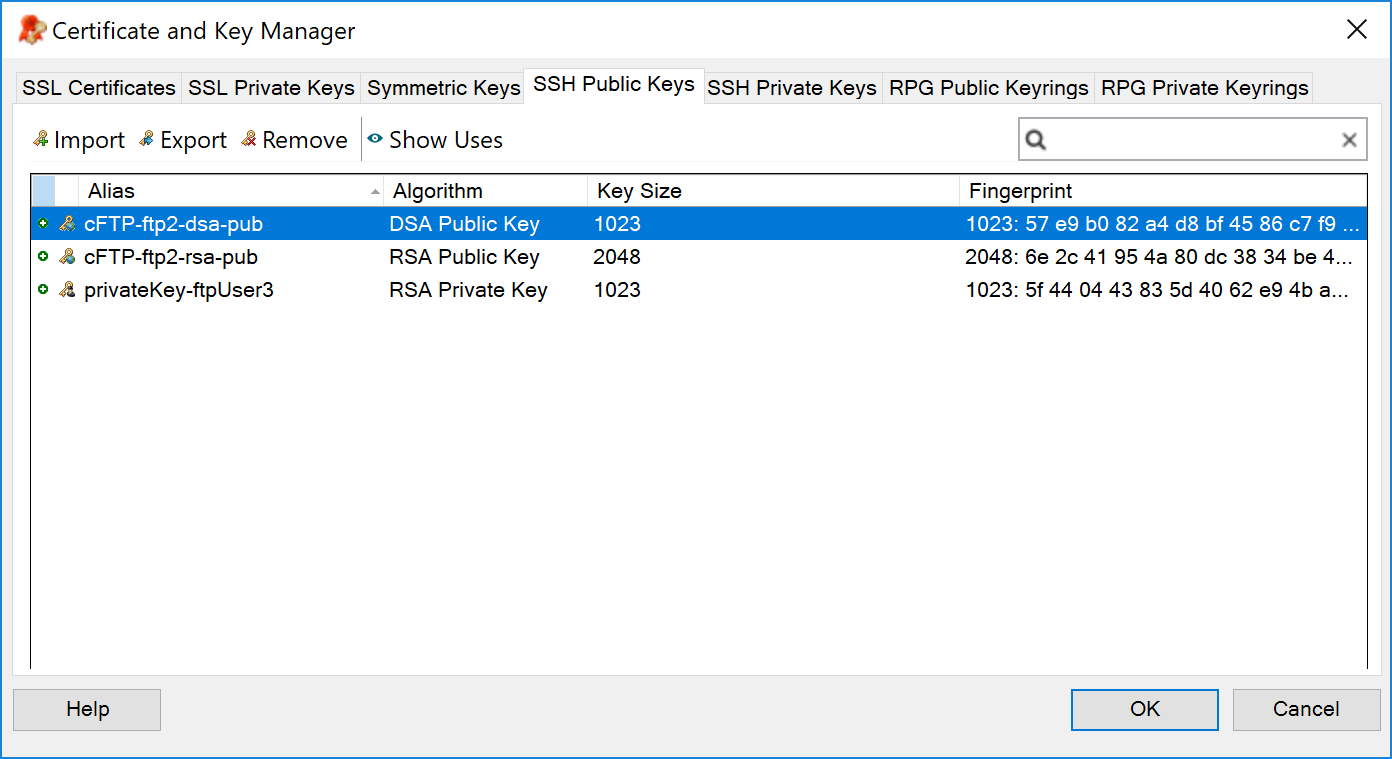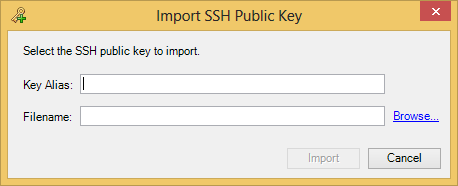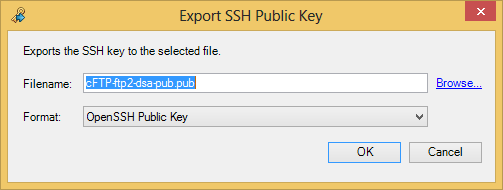Viewing SSH Public Keys
To view the SSH public keys registered on the Rhapsody server, navigate to View>Certificate and Key Manager to display the Certificate and Key Manager and select the SSH Public Keys tab:
If you are connecting to an engine that does not support SSH key management, then the Certificate and Key Manager dialog does not display the SSH Public Keys and SSH Private Keys tabs.
SSH private keys are also displayed in this view because an imported private key actually includes its public key as well. Removing an SSH private key from this tab automatically removes it from the SSH Private Keys tab as well.
The tab provides the following information:
| Field | Description |
|---|---|
| Alias |
The unique user-defined name for the key. Key aliases must be unique across all certificates and keys in Rhapsody. |
| Algorithm | The encryption algorithm used (RSA or DSA). |
| Key Size | The key bit length. |
| Fingerprint | MD5 hash of the key. |
You can perform the following action from the tab via buttons or the right-click menu:
| Action | Description |
|---|---|
| Import... | Add an SSH public key. |
| Export... | Export an SSH public key. |
| Remove | Delete an SSH public key. |
| Show Uses | Open the Security Object Uses dialog to display the components an SSH public key is being used in. Double-click a component to view or edit its configuration properties. |
| Filter | Perform text-based filtering to filter the list of displayed SSH public keys. |
Importing an SSH Public Key
SSH public keys can be imported from either SecureShell (RFC4716) or OpenSSH formats.
To import an SSH public key:
- Navigate to View>Certificate and Key Manager.
- On the SSH Public Keys tab, select the Import... button. The Import SSH Public Key dialog is displayed:
- Enter:
- A name in the Key Alias field to identify the key, if required.
- The path of the key you want to import in the Filename field or click the Browse link to locate it.
- Select the OK button to import the key.
If the import is successful, then the new key is added to the list. If it fails, an error message is displayed indicating the reason why it failed. Failure reasons include:
- Duplicate key alias.
- Specified file does not exist.
- Specified file could not be opened.
- Specified file is too large (you cannot import files larger than 1MB).
- Specified file is not the appropriate type of key (you cannot load an SSH private key from the SSH Public Keys tab or vice versa).
- Specified file is not an SSH key.
Exporting an SSH Public Key
SSH public keys can be exported using either the OpenSSH public key format, or the Secure Shell (RFC4716 format). If an SSH private key is selected on the SSH Public Keys tab, then its associated SSH public key is exported. Any user with sufficient access rights to login to Rhapsody IDE is able to export SSH public keys.
Any user with sufficient access rights to log onto Rhapsody IDE is able to export SSH public keys.
To export an SSH public key:
- Navigate to View>Certificate and Key Manager.
On the SSH Public Keys tab, select a key to export and then select the Export... button. The Export SSH Public Key dialog is displayed:
- Enter a path in the Filename field or click the Browse... link to select a path to save the key to that location.
- Select the export format.
- Select the OK button to export the public key. The OK button only becomes available when the mandatory fields have been entered.
Removing an SSH Public Key
To remove an SSH public key:
- Navigate to View>Certificate and Key Manager.
On the SSH Public Keys tab, select the public key you want to remove.
- Select the Remove button. A confirmation dialog is displayed.
Select the Yes button on the confirmation dialog to remove the key (you can undo the deletion by selecting the Undo Remove button).
Supported Public Key Formats
Rhapsody supports SSH public keys in either the OpenSSH public key format, or the key format described in RFC4716, for example:
OpenSSH Public Key Format
The following key example must on a single line when loaded into Rhapsody IDE:
ssh-rsa AAAAB3NzaC1yc2EAAAABIwAAAQEAyW1Mx1t1RzijnjtS4fLGWKHY22zQcFpOsaUW8yUkuQ8EKWLYFwVCn8xY0Rg+jCcpkFpZEwBVeaHtecWZpThWkqT890SOkPEy9rYVGq7ttzIS05L50SriOtEbFp6q1iBupIU1DkoD2fX9fKwmLfPjEJYBxZB7GT9bNOJ62XPDGkSBY/MZFgkOdPdueZEOKP7jaWvvVjKHzYU5j2zU1++eu3EeJCHdFa27gwa/xk16CKA/hn0CM4JuKUZFENUxsFJcTeCXftME3Lco7IX3yRrOkH9rmrliA8u9wzVSsLSfYb2X1wT1Ipms06Bfj3xrV/VrUrjM7vH+N7FszariBqt2Ww==
RFC4716 Public Key Format
---- BEGIN SSH2 PUBLIC KEY ---- AAAAB3NzaC1yc2EAAAABIwAAAQEAyW1Mx1t1RzijnjtS4fLGWKHY22zQcFpOsaUW8yUkuQ 8EKWLYFwVCn8xY0Rg+jCcpkFpZEwBVeaHtecWZpThWkqT890SOkPEy9rYVGq7ttzIS05L5 0SriOtEbFp6q1iBupIU1DkoD2fX9fKwmLfPjEJYBxZB7GT9bNOJ62XPDGkSBY/MZFgkOdP dueZEOKP7jaWvvVjKHzYU5j2zU1++eu3EeJCHdFa27gwa/xk16CKA/hn0CM4JuKUZFENUx sFJcTeCXftME3Lco7IX3yRrOkH9rmrliA8u9wzVSsLSfYb2X1wT1Ipms06Bfj3xrV/VrUr jM7vH+N7FszariBqt2Ww== ---- END SSH2 PUBLIC KEY ----