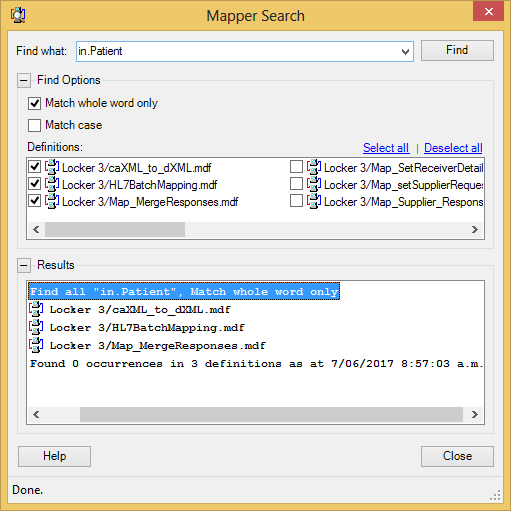Menu Path: Edit>Search in Mappings |
Toolbar: |
Required Access Rights:
|
Mapper Search provides a way of searching for text within one or more Mapper Definitions within Rhapsody. This functionality is useful for finding all occurrences of a specified piece of text that may need to be modified across multiple Mapper Definitions. This eliminates the need to open each Mapper Definition individually and search them one by one, allowing for more efficient maintenance of your Rhapsody configuration.
Mapper Search can be accessed by first opening Rhapsody IDE and performing one of the following actions:
- Selecting the Mapper Search button from the Toolbar.
- Navigating to Edit>Search in Mappings.
- Pressing the shortcut keys (Ctrl+Shift+F) from within Rhapsody IDE.
When Mapper Search opens, the following dialog is displayed:
The following table describes the search fields shown in the dialog:
| Search Option | Description |
|---|---|
| Find what | The search string that will be searched for. |
| Match whole word only | Determines whether a match must be at a word boundary. |
| Match case | Performs a case-sensitive search. |
| Definitions | One or more Mapper Definitions to be searched. |
When a search is performed, each selected Mapper Definition is searched. The search is a simple text search and does not support Wildcards or Regular Expressions.
The results of a search are populated in the Results View when they are found. Once the search has finished, a result can be double-clicked to open that result in the Map Designer. The Map Designer opens the Mapper Definition and brings the appropriate line into context. All the results for that Mapper Definition will be populated in the Global Search tab.
Searches in progress can be stopped by either clicking the Stop link in the status bar or by closing the dialog. The search will stop after it has finished searching the current Mapper Definition.
The last search performed is remembered for the current Rhapsody IDE session and can be re-visited by re-opening Mapper Search. These results are only accurate as of the time they are found - the search time is displayed at the bottom of the Results View.