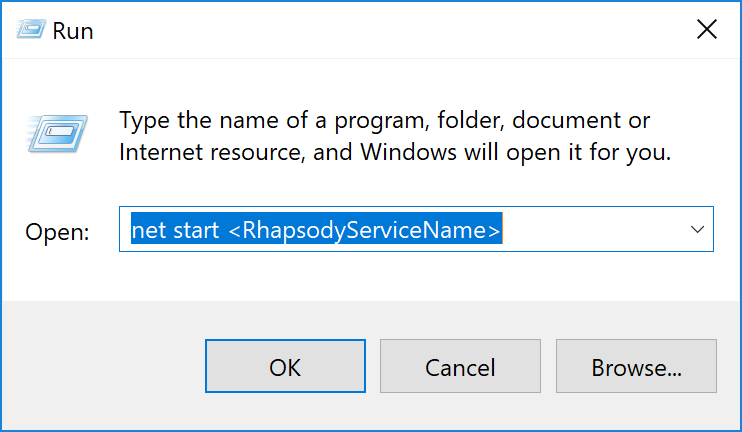The Rhapsody service (in other words, the Rhapsody engine) must be started before you can launch the Rhapsody IDE or the Management Console.
Rhapsody Service Monitor
Use the Rhapsody Service Monitor icon on your Windows® taskbar to quickly identify the status of the Rhapsody engine:
Icon |
Description |
|---|---|
|
|
The Rhapsody service has started. |
|
|
The Rhapsody service has stopped. |
|
|
The Rhapsody service is starting (blue icon with radar sweep). |
|
|
The Rhapsody service is stopping (black icon with radar sweep). |
|
|
The Rhapsody service is misconfigured. |
Right-clicking the Rhapsody Service Monitor on your taskbar displays the following options (depending on the status of the Rhapsody service):
Option |
Description |
|---|---|
Start Rhapsody Service |
Starts the Rhapsody service. |
Stop Rhapsody Service |
Stops the Rhapsody service, and closes the Rhapsody IDE. |
Open Management Console |
Opens the login screen of the Management Console, from which you can view the status and activity of all components. This is the default action if you double-click the Rhapsody Service Monitor. |
Close Rhapsody Service Monitor |
Stops displaying the Rhapsody Service Monitor on the taskbar. |
Starting the Rhapsody Service Monitor
If the Rhapsody Service Monitor is not visible, run <Installation_dir>\bin\monitor-start.bat to view it.
Running the Engine on Windows®
In addition to the Rhapsody Service Monitor, you can also use the Windows® Run dialog or the Control Panel to start, restart and stop the Rhapsody service. You must be logged on as an administrator, or a member of the Administrators group to manage services.
Run Dialog
Select Start>Run....
This path may differ slightly depending on the version of Windows® you are using.
Enter the appropriate command:
Enter...
To...
net start <RhapsodyServiceName>Start the service.
net restart <RhapsodyServiceName>Restart the service.
net stop <RhapsodyServiceName>Stop the service.
- Select the OK button.
Control Panel
Select Start>Control Panel>Administrative Tools>Services.
This path may differ slightly depending on the version of Windows® you are using.
Right-click the Rhapsody service, then:
Select...
To...
Start
Start the service.
Restart
Restart the service.
Stop
Stop the service.
Running the Engine on *nix
Use the following commands to start, restart or stop the Rhapsody service/daemon on *nix environments:
Enter the command... |
To... |
|---|---|
|
Start the Rhapsody engine. |
|
Restart the Rhapsody engine. |
|
Stop the Rhapsody engine. |
|
Check the status of the Rhapsody engine. |
If starting Rhapsody as a regular user on a *nix system, the user's value for nofile (ulimit -n) must be set to at least 30000.
The soft ulimit for number of processes must be increased from the default value of 1024 to at least 4096. To make this change, open /etc/security/limits.d/90-nproc.conf (for RHEL6) or /etc/security/limits.d/20-nproc.conf (for RHEL7) and edit the value of the soft nproc.