# Moonlight
**Project inspired on [Moonlight](https://github.com/atomiks/moonlight-vscode-theme).**
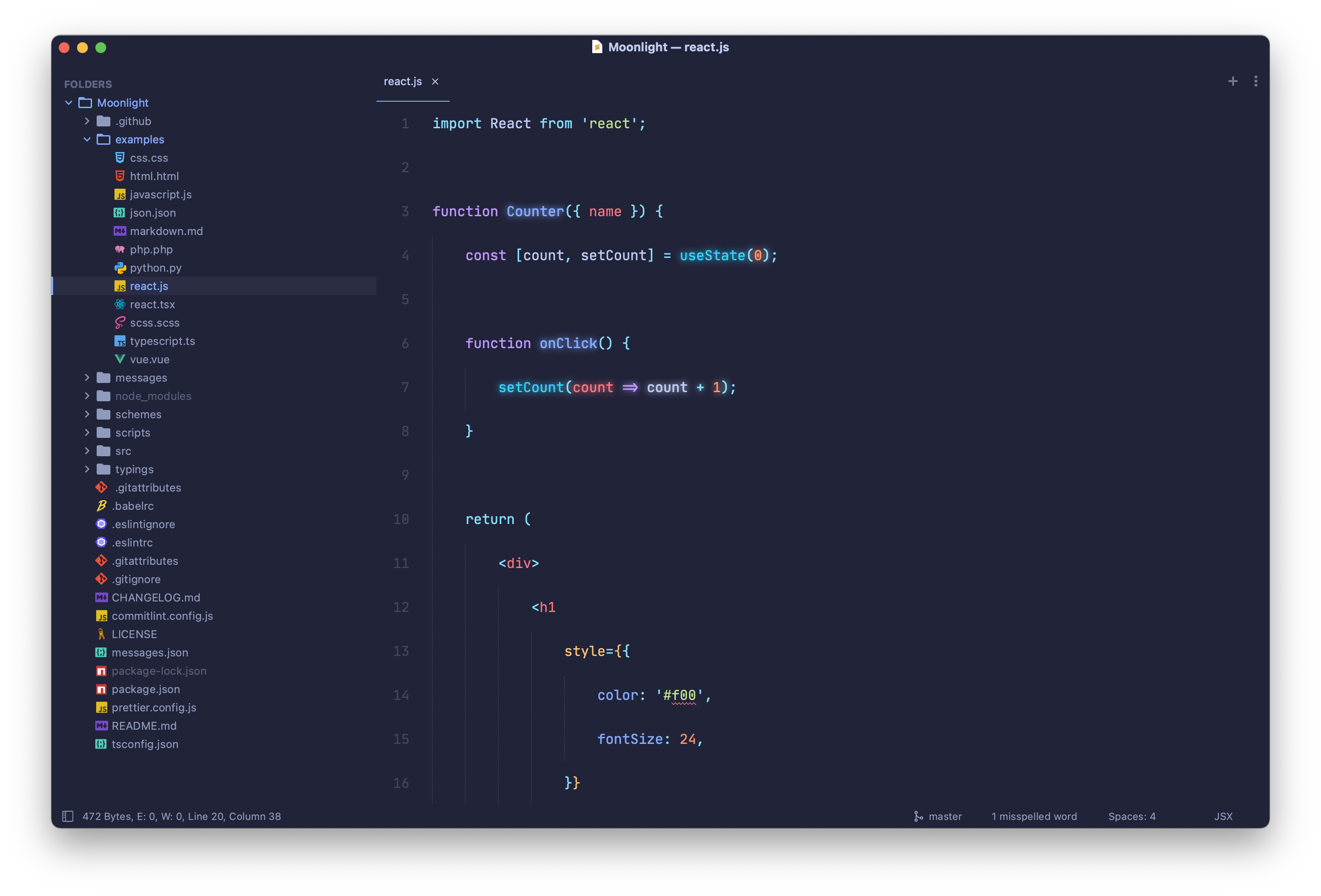
> Project inspired on [moonlight-vscode-theme](https://github.com/atomiks/moonlight-vscode-theme/tree/master/themes) for VSCode.
[](https://github.com/mauroreisvieira/moonlight-sublime-theme/releases)

[](https://github.com/mauroreisvieira/moonlight-sublime-theme/issues)
[](https://github.com/mauroreisvieira/moonlight-sublime-theme/blob/master/LICENSE)
## Installation
**Package Control:**
1. Open `Command Palette` using menu item `Tools → Command Palette` or CMD/CTRL + SHIFT +P.
2. Choose `Package Control: Install Package`.
3. Type `Moonlight` and press ENTER.
**Manually:**
1. Download latest release and unzip. it into your Packages folder.
2. Go to `Sublime Text → Preferences → Browse Packages`.
3. Move folder to inside and rename the folder to `Moonlight`.
## Activate Theme
**You can active this theme from:**
- Typing `UI: Select Color Scheme` next find for `Moonlight` and press ENTER.