Open Folder projects in JavaScript and TypeScript
Visual Studio 2017 introduces the ability to develop code without projects or solutions, which enables you to open a folder of code and immediately start working with rich editor support such as IntelliSense, search, refactoring, debugging, and more. In addition to these features, the Node Tools workload adds support for building TypeScript files, managing npm packages, and running npm scripts.
To get started, select Open Folder from the Start Page, or select File | Open | Folder from the main menu. The Solution Explorer will immediately display all the files in the folder, and you can open any to begin editing. In the background, Visual Studio will index the files to enable the npm, build, and debug functionality.
npm Integration
If the folder you opened contains a package.json file, right-clicking that file will show a npm specific context menu item.
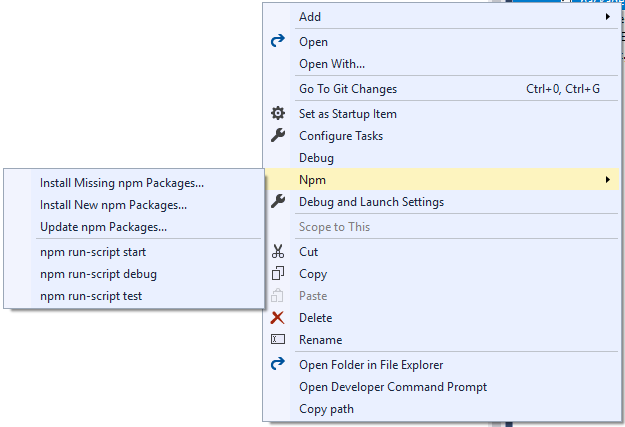
In the menu you can manage the packages installed by npm in the same way you manage npm packages when using a project file.
In addition the menu also allows you to run scripts defined in the scripts element in package.json.
These scripts will use the version of Node.js available on the PATH, and run in a new window.
This is a great way to execute build or run scripts.
Build and Debug
package.json
If the package.json in the folder specifies a main element, Debug will be available in the right click context menu.
Clicking this will start node.exe with the specified script as its argument.
JavaScript files
JavaScript files can be debugged by right-clicking them, and selecting Debug from the menu. This will start node.exe with that script as its argument.
TypeScript files and tsconfig.json
If there is no tsconfig.json present in the folder, right-clicking a TypeScript file will you give you the option to build and debug that file using tsc.exe with default options. (You need to build the file before you can debug.)
Note
For building TypeScript code we use the newest version installed in
C:\Program Files (x86)\Microsoft SDKs\TypeScript
If there is a tsconfig.json file present in the folder, right-clicking a TypeScript file will give you the option to debug that TypeScript file, only if there is no outFile specified.
If an outFile is specified, you can debug that file by right-clicking on the tsconfig.json file.
The tsconfig.json file will also give you a build option to allow you specify compiler options.
Note
More information about tsconfig.json can be found in the
tsconfig.json TypeScript Handbook page.