PasteAsString
=============
It helps to insert some code as a string
----
Default settings for languages:
+ C#
+ C++
+ Java
+ JavaScript
+ Perl
+ PHP
+ Ruby
+ VBS
And it is very easy to set up other
Usage
-----
For example, the text in the buffer:
```sql
SELECT field1
FROM "table"
WHERE field2 = 'string'
```
In Sublime Text from the context menu 'Paste as. . . ' or hotkeys Shift + Alt + v
Inserts text
### javascript

### Ruby

### VBScript
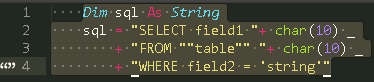
Installation
------------
**Very easy with [Package Control](http://wbond.net/sublime_packages/package_control) right inside Sublime Text 3 (Package Control needs to be installed):**
1. Ctrl + Shift + P
2. Search for "install", hit enter
3. Search for "PasteAsString", hit enter
**Manually (not recommended):**
1. Clone or download this package
2. Put it into your Packages directory (find using 'Preferences' -> 'Browse Packages...')
Credits
-----
[MOM](https://github.com/mom1)