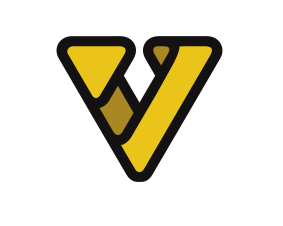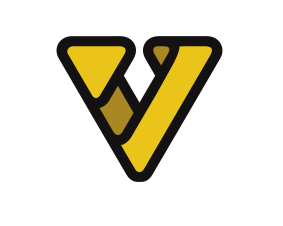 A programming language for Vietnamese
A programming language for Vietnamese


# Print text with InRa[]
To print out a string or text, you use:
InRa[] string
or you can prints text using:
InRaDong[] string
The differences between InRa[] and InRaDong[] is that InRa[] prints out normal text, if there are no text printed out, there might be some errors. But InRaDong[] prints out a space then a text, if nothing is printed out, it will add a new line.
## Store data with InRa[]
You can actually store data to a file by using:
InRa[] data>>file
# Special characters
Unlike any characters, "!" requires "^", for example:
::This would causes no errors
InRa[]] @#/
::This would cause error ("!" will not be shown)
InRa[] !
::Correct codes:
InRa[] ^!
The reason for this is that VNC has: SETLOCAL ENABLEDELAYEDEXPANSION which causes "!" to not be used properly.
# Unicode characters
To start using Unicode character, type:
ChapNhanUnicode[] >nul
So now you can use Unicode characters:
ChapNhanUnicode[] >nul
InRa[] ă ê ©
:: Would print out "ă ê ©"
# Prints out command's text
If you type:
InRa[] InRa[]
It won't print out "InRa[]", but it will print out "echo", because VNC will compiles any statement/command without caring if it's a used data or not. So to actually print out "InRa[]", you will need to add "^" in any place of the command. Example:
InRa[] InRa[^]
:: This will print out "InRa[]"
# First note
To pause in VNC, please type in:
TamDung[]
You will see this command underneath, but you should you this command to pause your program.
# Variables and data types
## Variables
To declare a variable as a string, you use:
Dat[] variable_name=string_value
To declare a variable as an integer or evaluate math equation, you use:
Tinh[] variable_name=integer_value
To evaluate an equation with a decimal result, use:
SuDungThuVien[] ThuVienThapPhan
ThapPhan[] "variable_name" "equation"
To declare a variable as an array, you use:
data_type arr[array_index]=
Ex:
Dat[] arr[0]=Hello
Dat[] arr[1]=100
Note: There is no real Array in VNC, the reason for naming arr[index] is to run for loops easier for all those "fake elements of a fake Array".
To declare a variable from user's input, you use:
Nhap[] variable_name=
Note: If you do this, it will prints out "Enter name:" right next to the input
Nhap[] variable_name=Enter name:
### Maths
You can do Math with VNC like this:
Tinh[] result=1+1+2+4
If you do this, variable "result" will be "Hel + lo"
Dat[] result=Hel + lo
Math operators
() - grouping
! ~ - - unary operators
* / % - arithmetic operators
+ - - arithmetic operators
<< >> - logical shift
& - bitwise and
^ - bitwise exclusive or
| - bitwise or
= *= /= %= += -= - assignment
&= ^= |= <<= >>= , - expression separator
++ -- - plus/minus 1
## Some Math commands
### Print out an equation:
ThucHien[] equation
### Assign the result of an equation to %fhsolved%
ThucHienVaInKetQua[] equation
### Merge strings
To merge strings, do this:
Dat[] str1=Hello
Dat[] str2=World
Dat[] str=%str1% %str2%
So the value of %str% is "Hello World"
Don't merge string like this:
Dat[] str1=Hello
Dat[] str2=World
Dat[] str=%str1% + %str2%
This time, the value will be "Hello + World"
### Use variables in different commands
You can use variables in VNC commands as %variable_name%
For example, to print out a variable, you can do this:
Dat[] result=Hello World^!
InRa[] %result%
But, to print out an element of an array, you use:
Dat[] a[0]=Hello
InRa[] %a[0]%
To print out every element of an array, you can write something like this:
BatDauCucBo[] ENABLEDELAYEDEXPANSION
Tinh[] a[0]=100
Tinh[] a[1]=35
Tinh[] a[2]=20
VongLap[] %%n in (0,1,2) do (
InRa[] ^!a[%%n]^!
)
Actually, there is a whole another way to create an array:
Dat[] arr=1 2 3 4 5
VongLap[] %%i in (%arr%) do (
::Print out every elements
InRa[] %%i
)
### Local and global variables
You can declare a global variable by just using all the ways mentioned recently.
To declare a variable locally, you will need to use:
BatDauCucBo[]
Tinh[] ans=100
KetThucCucBo[]
BatDauCucBo[] and KetThucCucBo[] helps create a local environment.
In Batch, to use variable in for loops, or enables command prosessor's extensions, you would need:
setlocal ENABLEDELAYEDEXPANSION
setlocal ENABLEEXTENSIONS
You can also do that with BatDauCucBo[]
BatDauCucBo[] ENABLEDELAYEDEXPANSION
BatDauCucBo[] ENABLEEXTENSIONS
Note: DELAYEDEXPANSION is already enabled in VNC. So you wouldn't need to enable it actually.
### Special variables
%random% - A variable with the value of a random number between 10000 and 99999
%time% - A variable with the value as the current timer
%dat[]e% - A variable with the value as the current dat[]e
%cd% - A variable with the value as the current directory
%errorlevel% - A variable with the value as the current Batch errorlevel value
%cmdextversion% - A variable with the value as the current Command Processor Extensions version number
%cmdcmdline% - A variable with the value as the original command line that invoked the Command Processor
%path% - A variable with the value as all environment variables
%highestnumanodenumber% - A variable with the value as the highest NUMA node number on this machine
There are a lot of special variables left, but you might not find uses for them
### Implementations on variables
%variable_name:~0,-2% - would extract all but the last 2 characters of the variable
%variable_name:~-5% - would extract the last 5 characters of the variable
%variable_name:~5% - would remove the first 5 characters of the variable
%variable_name:str1=str2% - would replace str1 with str2
%PATH:~10,5% - would expand the PATH environment variable, and then use only the 5 characters that begin at the 11th (offset 10) character of the expanded result. If the length is not specified, then it defaults to the remainder of the variable value. If either number (offset or length) is negative, then the number used is the length of the environment variable value added to the offset or length specified/li>
### Notes
There are variables that you CAN NOT USE like: %a%, %printString%, %fccompile%, %fccompilename%, %fcread%.
Also, spaces in VNC is extremely important, so if you declare a variable like this:
Tinh[] abc = 100
It will declare the "abc " variable, so if you prints it out like this, it will not work
InRa[] %abc%
You will have to code like this:
InRa[] %abc %
Then, it will prints out " 100"
Other thing that you should notice is that
Dat[] text
would return any variable begins with "text"
# Comments
Single-line comment:
:: Comment
Another way:
rem comment
Multi-line comment:
/* comment
*/
Hide comment:
CTAN comment
# Labels and Goto statement
Labels helps you to jump to a state or pass parameters to execute tasks (somewhat procedural programming).
To create a label/procedure, you use:
Moc[] label_name
To jump to a label, you use:
DiToi[] label_name
To call a label/procedure, you use:
GoiThuTuc[] :label_name
Or:
GoiHam[] label_name
GoiThuTuc[] can also targets file, while GoiHam[] can only targets label/function. For example, you can execute files like this:
GoiThuTuc[] file_name
### Differences between DiToi[] and GoiThuTuc[]
DiToi[] jumps to a function and will not execute the previous code while GoiThuTuc[] use code from the function but still execute the previous code.
Also, GoiThuTuc[] also supports parameters, which helps you a lot of time.
For examples, this code will print the sum of two parameters:
GoiThuTuc[] :plus 1 2
Moc[] plus
Tinh[] ans=%~1 + %~2
InRa[] %ans%
Note: Parameters in VNC are %~1, %~2,...
### Notes
To restart the program, you can type:
DiToi[] VNCCompiled
It is because the compiled code of VNC is in a main label/procedure "VNCCompiled"
This code would still work eventhough it contains special character
DiToi[] dsasd$ 123213 323
DiToi[] dsasd$ 123213 323
# Macro
You can create a macro like this:
:: A macro which prints out "Hello"
Dat[] hello= InRa[] Hello
%hello%
You can join commands together like this:
Dat[] hello= InRa[] Hello ^& InRa[] Hell yeah!
# Procedural programming
TaoHam[] Procedure_name
:: Code goes here
DongHam[]
Example:
TaoHam[] SayHello
InRa[] Hello
DongHam[]
:: Prints "Hello"
GoiThuTuc[] SayHello
# Object Oriented Programming
You can implement OOP like this:
:: Create a procedure called "Dog"
TaoHam[] Dog
::Set properties
PoopString[] %~1.age=%~2
PoopString[] %~1.weight=%~3
(
InRa[] InRa[] *Being cute*
)>%~1.BeingCute.bat
DongHam[]
:: Create an object
GoiThuTuc[] Dog "Mary" "3" "4kg"
:: Prints out "age" property of "Mary", which is "3"
InRa[] Age: %Mary.age%
:: Call "Mary.BeingCute", which prints out "*Being cute*"
GoiThuTuc[] Mary.BeingCute
# If statements
To use if statement, type:
Neu[] condition command_to_execute
Example:
Tinh[] abc=100
Neu[] %abc% == 100 (
InRa[] abc is equal to 100
)
You can actually use a Batch command in Neu[]. Example:
Tinh[] abc=20
Neu[] %abc% == 20 (
echo abc is equal to 100
)
## All the comparison operators:
"==" - Equal
"EQU" - Equal
"NEQ" - Not equal
"LSS" - Less than
"LEQ" - Less than or equal
"GTE" - Greater than
"GEQ" - Greater than or equal
## Other kinds or if statements:
### Execute if a file exists
NeuTonTai[] file_name (
command_to_execute
)
### Execute if a variable is defined
NeuDaKhoiTao[] variable_name (
command_to_execute
)
### Execute if a condition is false
NeuKhongPhai[] condtition (
command_to_execute
)
### Else
Neu[] condition (
command_to_execute
) KhongThi[] (
command_to_execute
)
## Notes
To use if not for Neu[]DaKhoiTao or Neu[]TonTai, you can do this:
NeuKhongTonTai[] file (
command_to_execute
)
NeuChuaKhoiTao[] file (
command_to_execute
)
## Pressing keys with respond
To receive keys pressed, add:
GoPhim[] key
For examples, if you want the users to press one in "wsad", type:
GoPhim[] wsad
To perform any actions, you will need to use a special if statement:
Neu[]Phim position_of_key_in_GoPhim
Example:
GoPhim wsad
NeuPhim[] 4 (
InRa[] You pressed "D"
)
NeuPhim[] 3 (
InRa[] You pressed "A"
)
NeuPhim[] 2 (
InRa[] You pressed "S"
)
NeuPhim[] 1 (
InRa[] You pressed "W"
)
### If not for tapping
You can use:
NeuPhimKhongLa[]
to use if not.
## Instant condition checking
You can type this to check if the condition is true or false instantly:
KiemTraVaInKetQua[] condition
Then, it will prints out "Yes" if true, "No" if false.
For example, this will prints out "Yes"
KiemTraVaInKetQua[] "hello" == "hello"
You can also do this:
KiemTra[] condition
It will assign 'Yes' or 'No' to %tmhres%.
# Loops
## For loops
### Loops from m to n
VongLap[] %%parameters in (start,step,end) do (
)
### Loops through files rooted in a folder
QuetFile[] drive/directory %%parameters in (file) do (
)
### Loops through strings or strings in a file
QuetChuoi[] drive/directory %%parameters in (string/file) do (
)
### Loops through a file
QuetNoiDung[] %%parameters in (set) do (
)
### Loops through a folder
QuetThuMuc[] %%parameters in (folder) do (
)
## While loops
While loops can be created using:
LapKhi[] condition
::code
NgungLap[]
Of course, the loops will run when the condition is still true, stop when false.
### Do-While loop
LapLienTuc[]
::code
ChoToiKhi[] condition
### Differences between While and Do-While
While loop is executed only when given condition is true. Whereas, do-while loop is executed for first time irrespective of the condition. After executing while loop for first time, then condition is checked.
### Notes when using while loops
YOU CAN NOT USE NESTED WHILE LOOPS
This will be wrong:
LapKhi[] condition
LapKhi[] condition
NgungLap[]
NgungLap[]
(Same with Do-While)
## The better way for loops
You can use somewhat "recursion" like this:
Dat[] i=start_number
DiToi[] loop
command
Neu[] %i% == end_number DiToi[] nextcode
Tinh[] i++
DiToi[] loop
DiToi[] nextcode
command
For example, this program will print all the number from 0 to 10 then print out "Done!":
Tinh[] i=0
DiToi[] loop
InRa[] %i%
Neu[] %i% == 10 DiToi[] nextcode
Tinh[] i++
DiToi[] loop
DiToi[] nextcode
InRa[] Done^!
# Use Batch in VNC
Unlike all the previous release, now VNC support writing Batch without any other commands. So you can actually learn Batch and write Batch codes in VNC.
# Import pre-built libraries
To import a pre-built library, use:
SuDungThuVien[] lib_name
## Using "ThuVienMang"
SuDungThuVien[] arrayfunc
:: Find sum of list
TongSoHangCuaDay[] "variable_name" "list"
:: Find maximum of list
SoLonNhatCuaDay[] "variable_name" "list"
:: Find minimum of list
SoNhoNhatCuaDay[] "variable_name" "list"
:: Example:
SoLonNhatCuaDay[] "max_num" "2 3 1 8 5"
:: This will prints out "8"
InRa[] %max_num%
### Note
All the functions above only works with list with all integers. String or floats will cause errors.
## Using "ThuVienToanHoc"
SuDungThuVien[] math
:: Absolute
GiaTriTuyetDoi[] "variable_name" "number"
:: Check if a number is odd
KiemTraLe[] "variable_name" "number"
:: Check if a number is even
KiemTraChan[] "variable_name" "number
:: Power
Mu[] "variable_name" "number" "power_num"
:: Factorial
GiaiThua[] "variable_name" "number"
## Using "ThuVienChuoi"
SuDungThuVien[] ThuVienChuoi
:: Length of string
DoDaiChuoi[] "variable_name" "string"
:: To uppercase
InHoa[] "variable_name" "number"
:: To lowercase
InThuong[] "variable_name" "number"
:: Reverse
DaoChuoi[] "variable_name" "string"
## Loading lib entirely with GoiThuTuc[]
Example:
:: Check if a number is odd
GoiThuTuc[] fclib_math_odd.bat "variable_name" "number"
# Nul in VNC
It's just like nul in Batch, so if you want to make your console not print out any process, you can do it like this:
Command >nul
To hide errors, you can do this:
Command >nul 2>nul
# Creating and Inserting modules
You can create a module file using:
KhaiBaoBoPhan[]
Note: The "KhaiBaoBoPhan[]" command needs to stay at the top of the file.
Then, include it in the main file using:
Chen[] module_name.bat
::Note: You have to replace .vnc with .bat
Then, compile the module file first, then compile the main file at the end.
### Example:
Create a file called "module.vnc" with:
KhaiBaoBoPhan[]
InRa[] World
Create a file called "program.vnc" with:
InRa[] Hello
Chen[] module.bat
In the command window, type:
vnc module --dich
vnc program
It will prints out:
Hello
World
If you are a C++ dev, this would be an equivalent to "#include".
# Other useful commands
### Exit the program
Thoat[]
### Shutdown system
TatMay[]
::Add /t time and /c "comment" to set the time to shutdown and leave a comment before shutdown
### Restart system
KhoiDongLai[]
::Add /t time and /c "comment" to set the time to shutdown and leave a comment before restart
### Create a folder
TaoThuMuc[] folder_name
### Access a folder
ChuyenVaoThuMuc[] folder_name
### Access a drive
TruyCapO[] drive_name
### Read a file
DocTapTin[] file_name
### Clear the screen
An[]
### Pause
TamDung[]
### Delete a file
XoaTapTin[] file
### Delete a folder
XoaThuMuc[] folder_name
### Check if a number is odd or is even
KiemTraChanLe[] number
### Change color, a pair of hex code is a color code
DoiMau[] hex_code
0 = Black
1 = Blue
2 = Green
3 = Aqua
4 = Red
5 = Purple
6 = Yellow
7 = White
8 = Gray
9 = Light Blue
A = Light Green
B = Light Aqua
C = Light Red
D = Light Purple
E = Light Yellow
F = Bright White
### Change the title of the program
DoiTieuDe[] title_name
### Change console's size
DoiKichCo[] size_number
DoiKichCo[] con cols=columns_or_width lines=lines_or_height
### Rename a file
DoiTenTapTin[] file_name
### Move a file to the new path
DiChuyenTapTin[] file_name new_path
### Copy a file to the new path
SaoChepTapTin[] file_name new_path
### Open a file or a website url (would open cmd if nothing is opened)
MoTapTin[] file
### Timeout for a specific time
Cho[] time_as_second
### Restart the program or loop the program endlessly
LapChuongTrinh[]
### Shows dat[]e
XemNgay[]
### Shows time
XemGio[]
### Shows all files in the current directory
XemMucVaTep[]
### Show command prompt content
AnCuaSoLenh[]
This would be useful for debugging.
### Hide command prompt content
HienCuaSoLenh[]
Note: All the command prompt content is hiden by default
### Prompt for dat[]e to change dat[]e
DoiNgay[]
Note: Administrator is required to run the command
### Prompt for time to change time
DoiGio[]
Note: Administrator is required to run the command
# Disable prebuilt variables
You can disable numpoop, numpiss, numpuke,... by putting this block of code on top of your program:
KhaiBaoBoPhan[]
AnCuaSoLenh[]