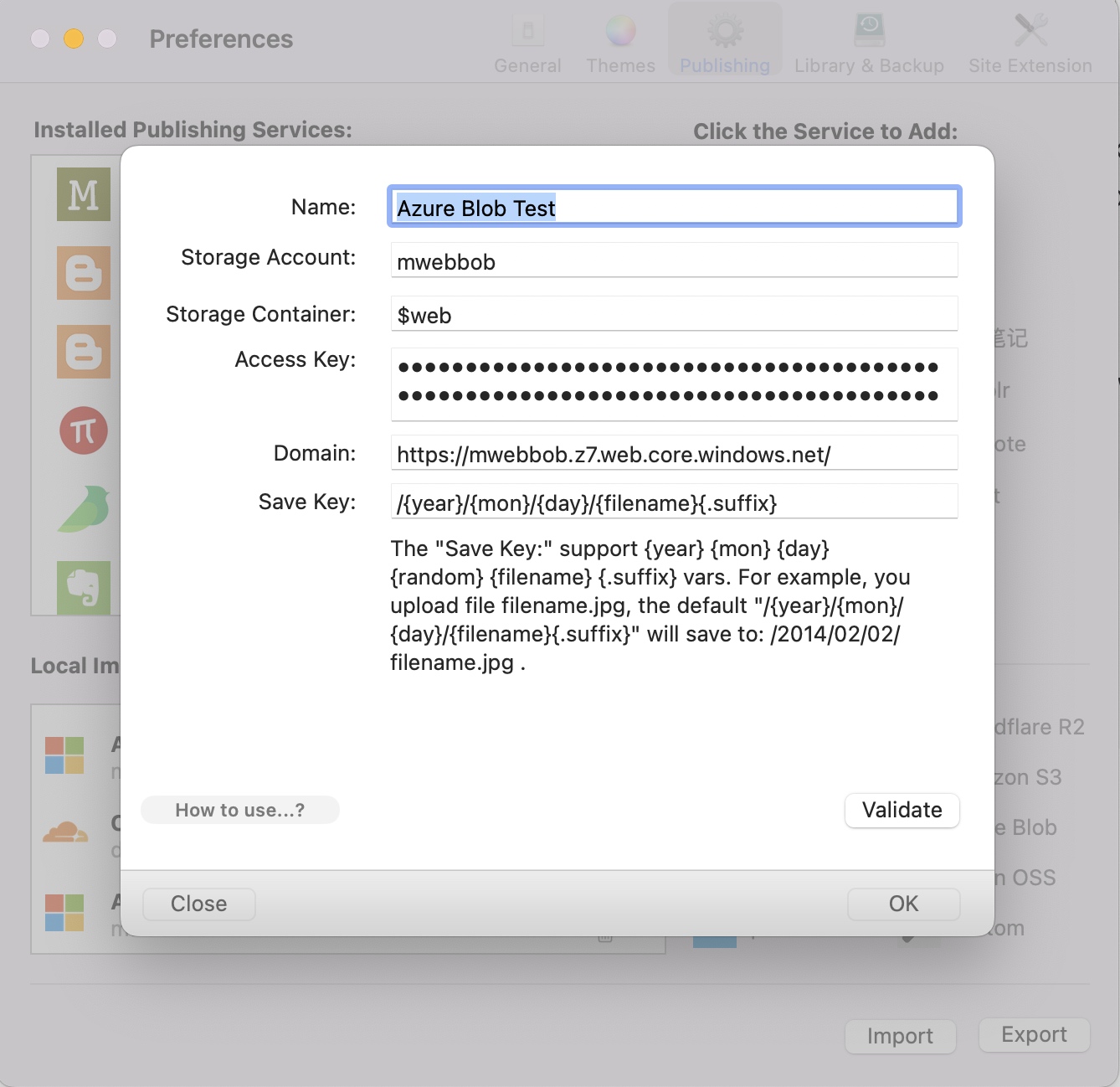Upload images in Markdown documents to Azure Blob with one click
In MWeb, there are two ways to upload images. One is to upload first and then insert the Markdown syntax into the document; the other is to insert the image into the document by dragging or copying and pasting when writing the document. The image will be stored locally. After the document is written, it can be uploaded with one click. For detailed usage of these two methods, please refer to the article: MWeb's image upload service introduction.
After knowing the image upload method, the following is a detailed description of how to configure the Azure Blob image upload service. After configuration, you can easily upload images in Markdown documents to Azure Blob.
First, go to "Settings - Publishing" and add the Azure Blob image upload service. At this time, the information filling interface shown in the figure below will be displayed. The figure below is the filling interface of the Mac version of MWeb, and the iPad/iPhone platform is the same.
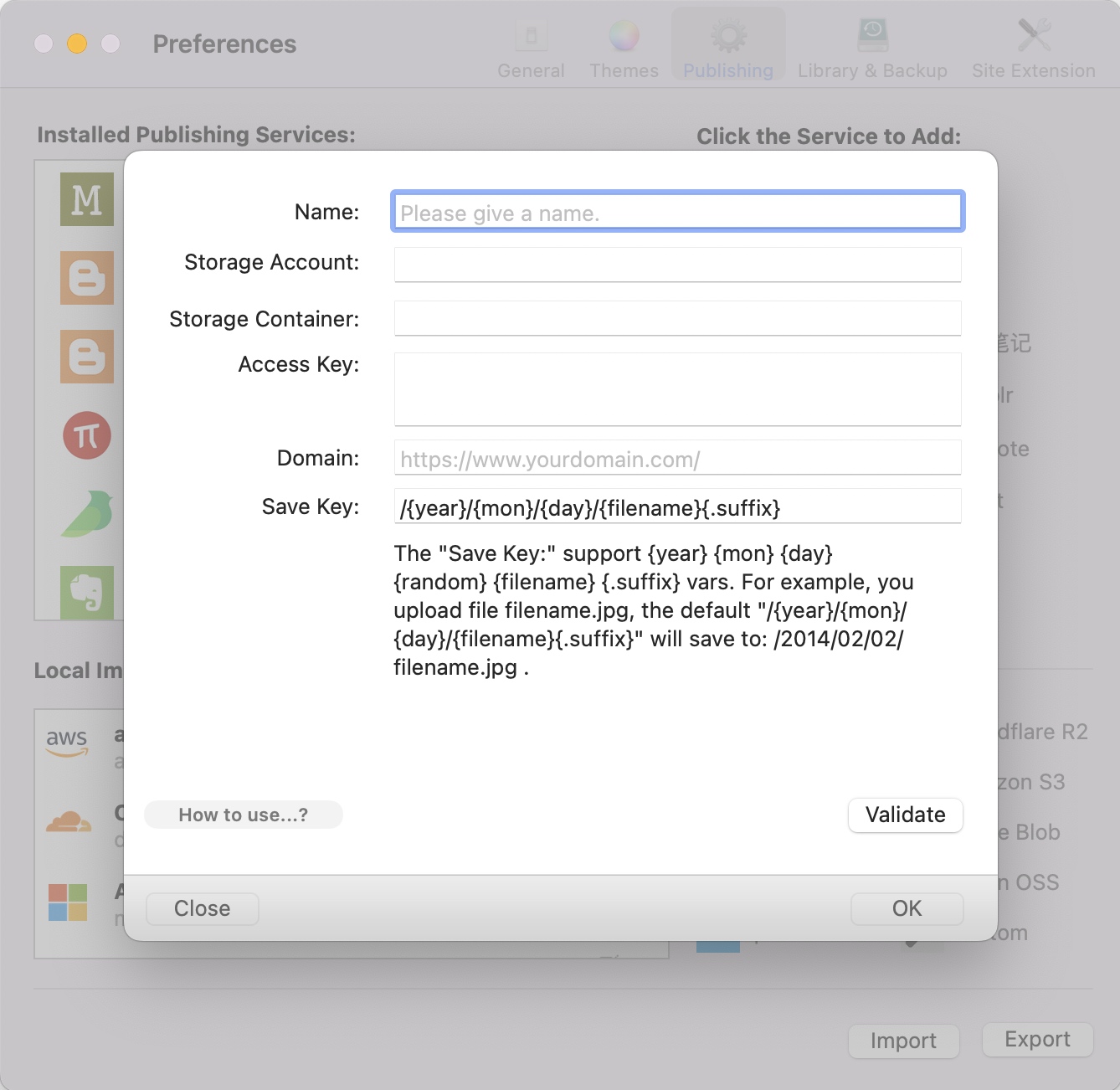
The following will explain each item in detail.
Name: You can fill in the name you want, as long as it can identify this image upload service.
Storage account: and Storage Container:, these two can be found in the Azure management interface. If you don’t have a storage account, you can create one first. After creating a storage account, you can create a storage container in the storage account. Azure Blob has a quick way to configure the files in the Blob as a static website. After creating a storage account, enter the storage account, select "Data management - Static website", and click the "Enabled" button. Azure will automatically generate a storage container named $web in this storage account and provide a temporary domain name https://mwebbob.z7.web.core.windows.net/, as shown below:
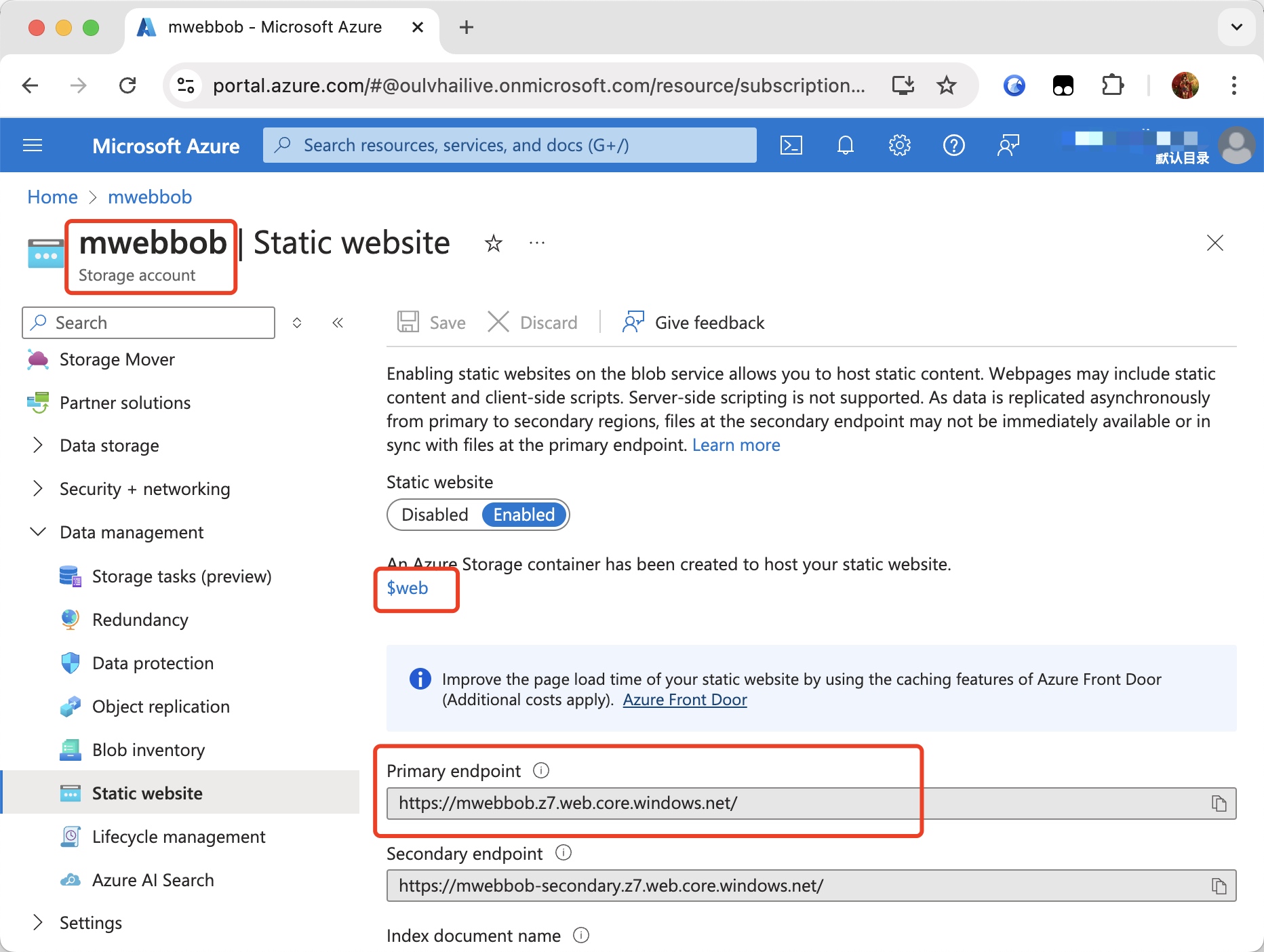
Access key: It is bound to the storage account. After entering the storage account, select "Security + network - Access keys" to find the access key, as shown below:
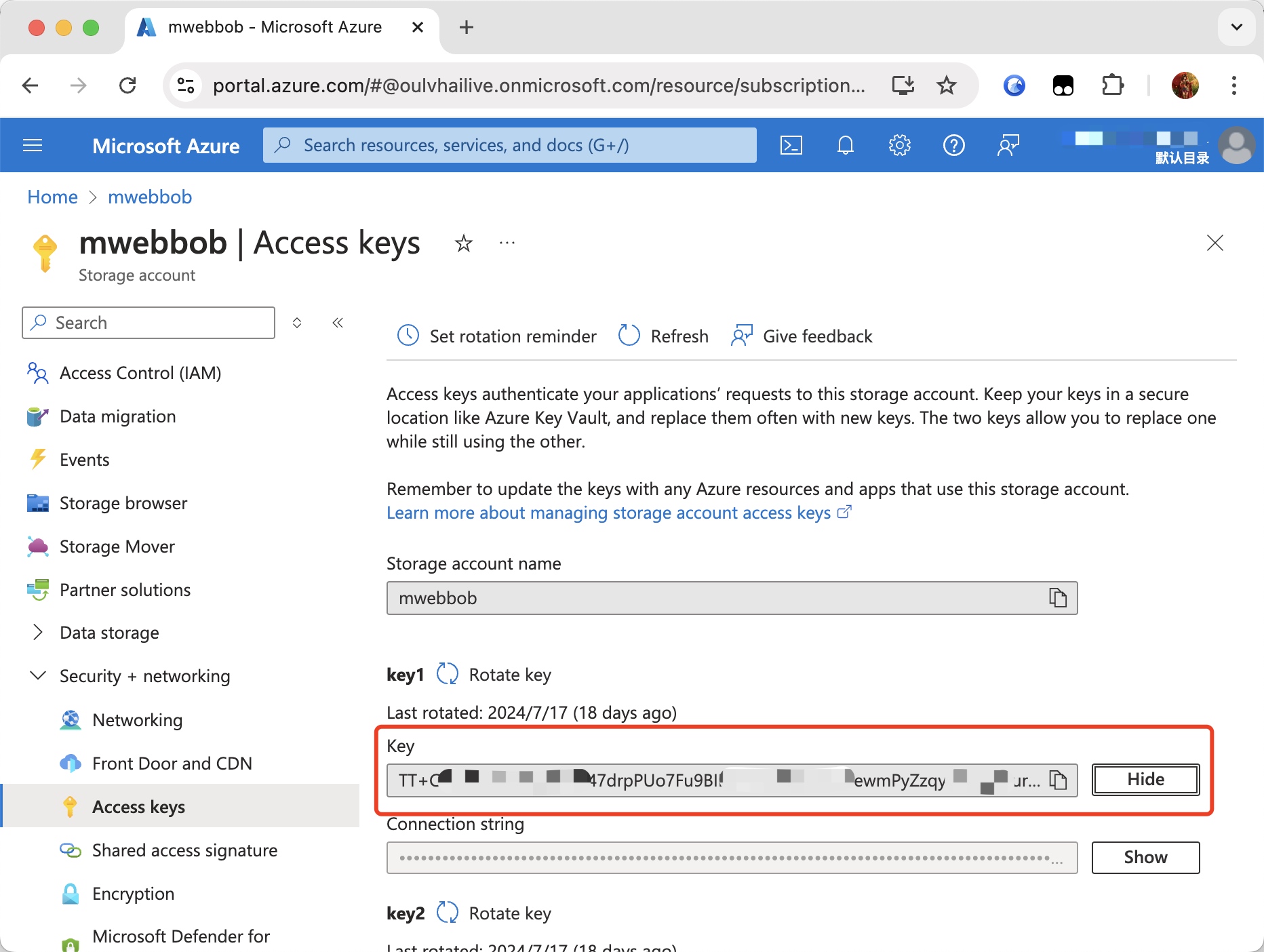
Domain: If a domain name is bound to this storage bucket, please fill in your own domain name. If not, you can use the temporary domain name of the static website mentioned above. Here is: https://mwebbob.z7.web.core.windows.net/.
Save Key: Please do not change unless necessary. If you want to change it, you should know what it means.
The following is a screenshot after filling in the form: