pacsDisplay
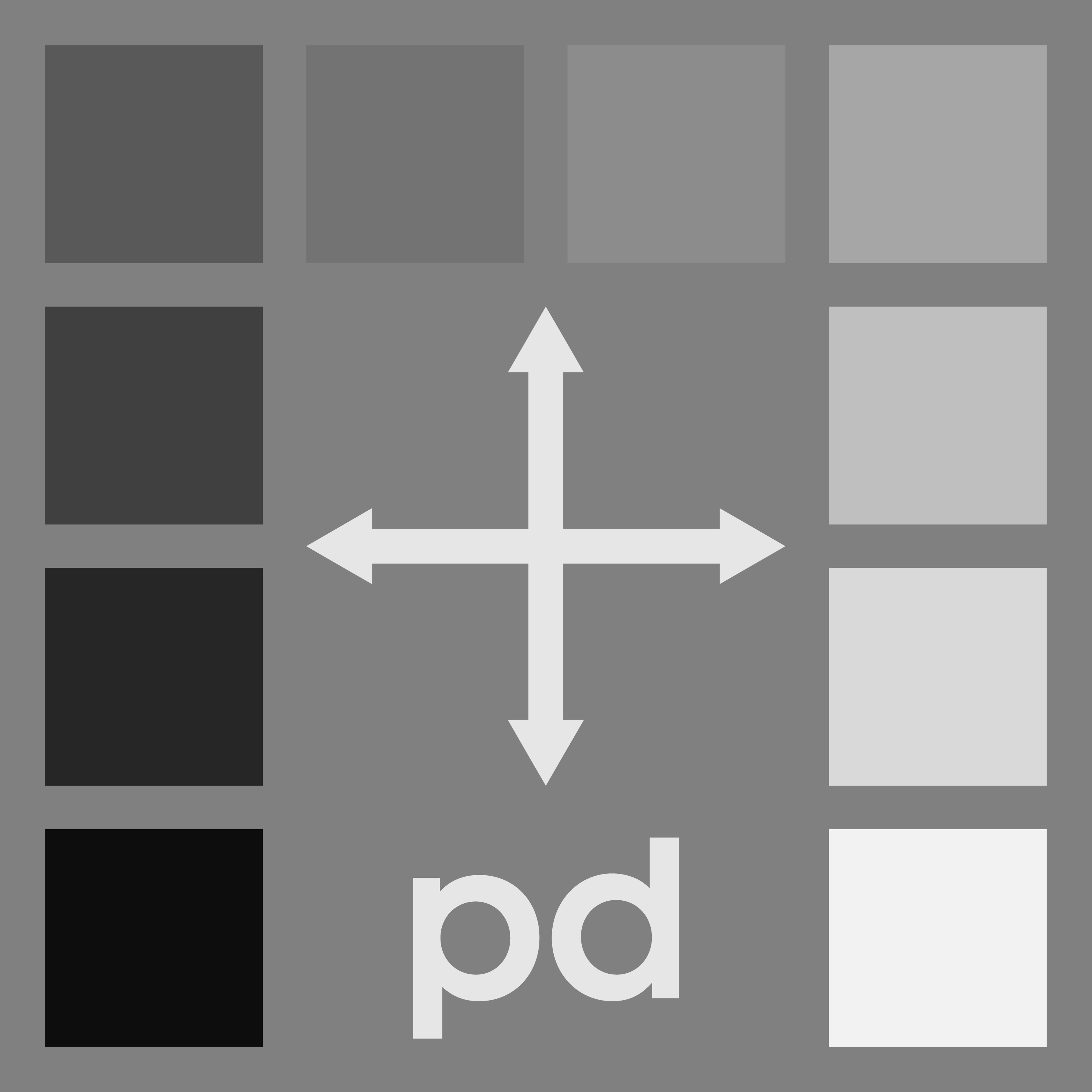
pacsDisplay how-to videos
Video descriptions on how to install and use the pacsDisplay package
Main page
These instructional videos show some of the basic operations of the pacsDisplay software. I made some of the videos using the Windows 7 version of the software (version 5B), so some of the functionality has chanaged slightly. The overall usage remains relatively unchanged.
Additional videos on the details of the AAPM Report 270 test patterns (TG270 sQC and pQC) are at the bottom of the page.
How to navigate and download the pacsDisplay applications from pacsDisplay.org site
Now that you've got the .zip file, how to unload the software and install the applications on your machine.
After the program has been installed, follow the instructions in this video to test the basic functionality of the software
Now that you've confirmed operation of the program, generate a LUT for your specific display by evaluating the full palette of the display. After generation, load this LUT to your display by configuring the configLL.txt file. Once configured, the loading will take place automatically on start-up (so long as you haven't modified the startup menu).
The lumResponse program can be used to evaluate the full palette of a display to generate a LUT, or it can be used to perform a QC check of the display for general testing.
QCcheck can be used to generate (and regenerate) plots of the calibrated luminance response. This allows for easy visualization of the conformance after a QC check.
The gtest program allows the user to dial in any RGB combination for viewing or measuring with a photometer.
With i1meter, the user has access to the real-time read-out of the i1Display pro meter values. This includes luminance, illuminance, and colorimeter values.
The iQC pattern is the standard test pattern included with the installation. It allows for accurate qualitative evaluation of a displays's GSDF conformance.
The ambtest application presents the user with a low-contrast bar pattern on a black background. If the ambient lighting and display calibration are appropriate, the user should see the bar pattern at the default settings. The contrast can be adjusted through key bindings. Clicking on the bat pattern displays a success message to confirm the user can resolve low-contrast objects at the lowest luminance levels.
These videos show the details of the AAPM TG270-sQC and TG270-pQC test patterns. These patterns are now included in the iQC program of pacsDisplay. The details for how to access the patterns within the software are given in the iQC instructional video
How to use the TG270-sQC pattern
How to use the TG270-pQC pattern