# Manage dashboards
This section describes how to manage your PMM dashboards and the widgets on those dashboards, including:
- Creating dashboard folders
- Managing dashboard folders
- Setting custom Home dashboard
## Create dashboard folders
Folders help you organize and group PMM dashboards, which is crucial when you have multiple dashboards or teams using the same PMM instance.
!!! note alert alert-primary "Note"
To create a dashboard folder, you must have PMM's *Admin* privileges.
To create a dashboard folder:
1. On the PMM dashboards page, from the side menu, go to *Dashboards > New folder*.
2. Enter a unique name for your folder and click *Create*.
## Managing dashboard folders
This section describes how to delete multiple dashboards, move dashboards from one folder to another and navigate to a folder page where you can assign folder and dashboard permissions.
### Delete multiple dashboards
To delete multiple dashboards at once:
From the side menu, go to *Dashboards > Browse* and check the dashboards that you want to delete, and click *Delete*.
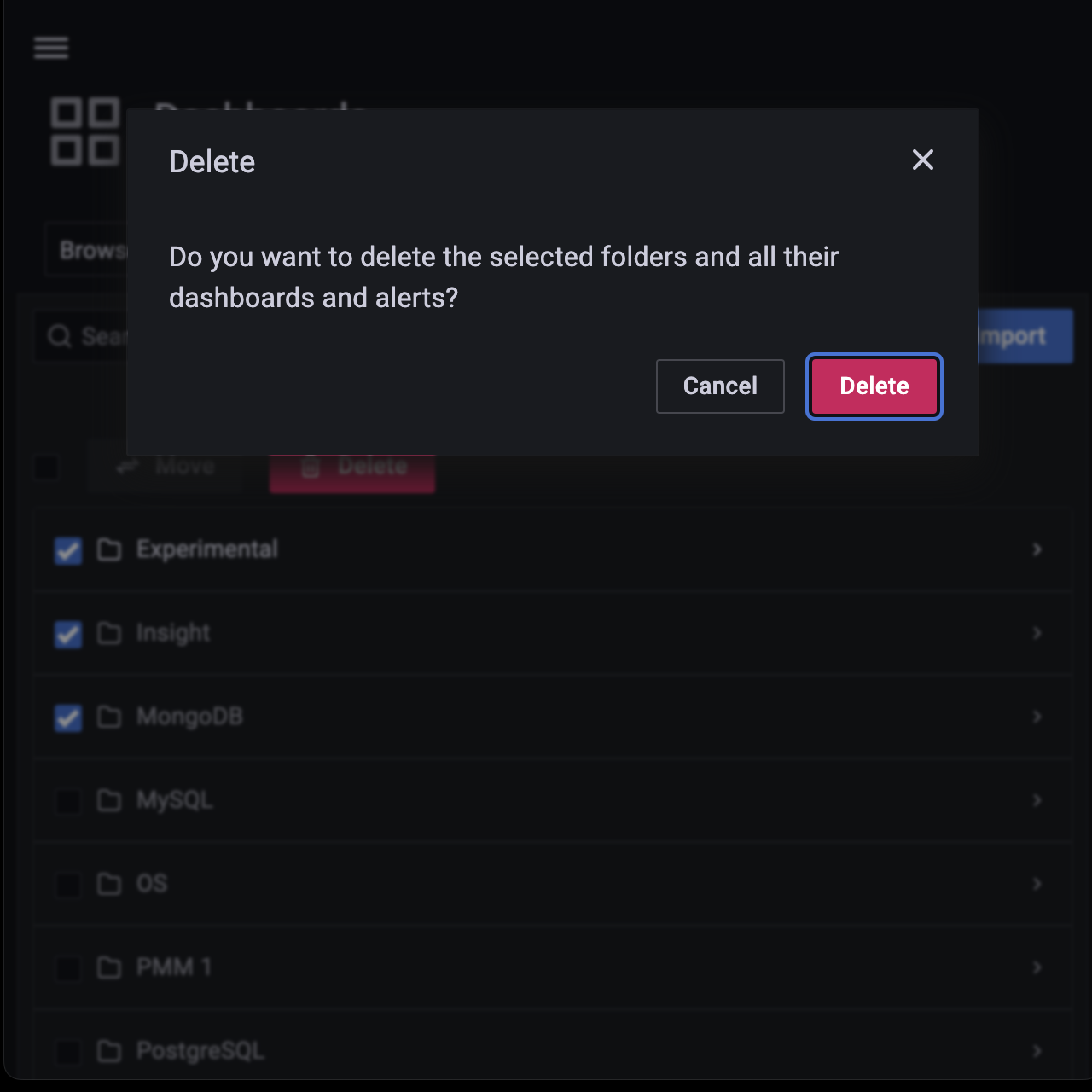
### Move dashboards from one folder to another
You can move dashboards from one folder to another in the following two ways:
1. From the side menu, go to *Dashboards > Browse* and check the dashboards that you want to move. Click *Move*.
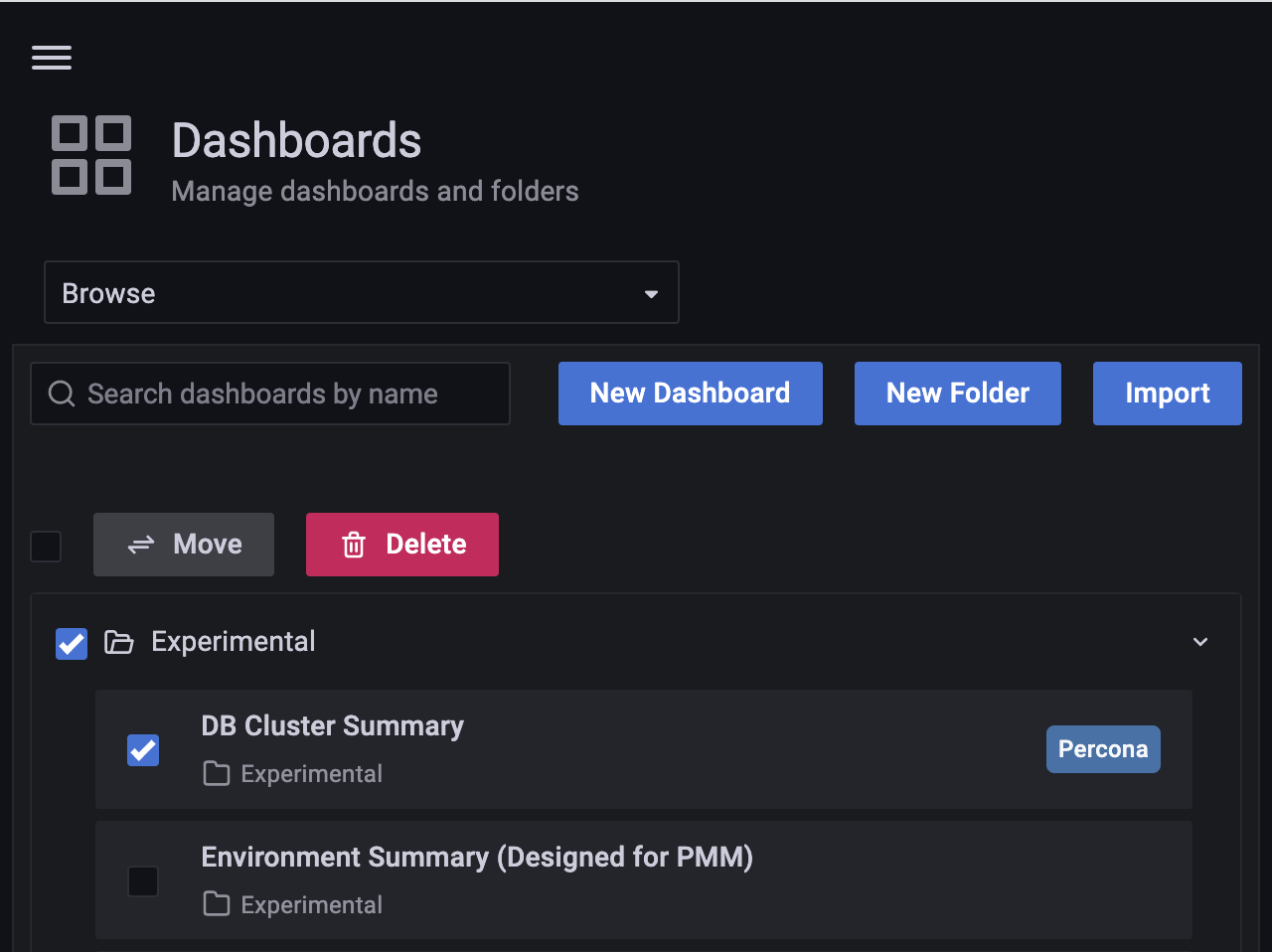
2. On the *Choose Dashboard Folder* dialog box select the dashboards that you want to move from the drop-down. Click *Move*.
The other way of moving dashboards from one folder to another is:
1. Open the dashboard that you want to move to another folder.
2. Click on {{icon.configuration}} icon to open *Dashboard Settings*.
3. On the *General* page, under *Folder* select the folder name that you want to move from the dropdown.
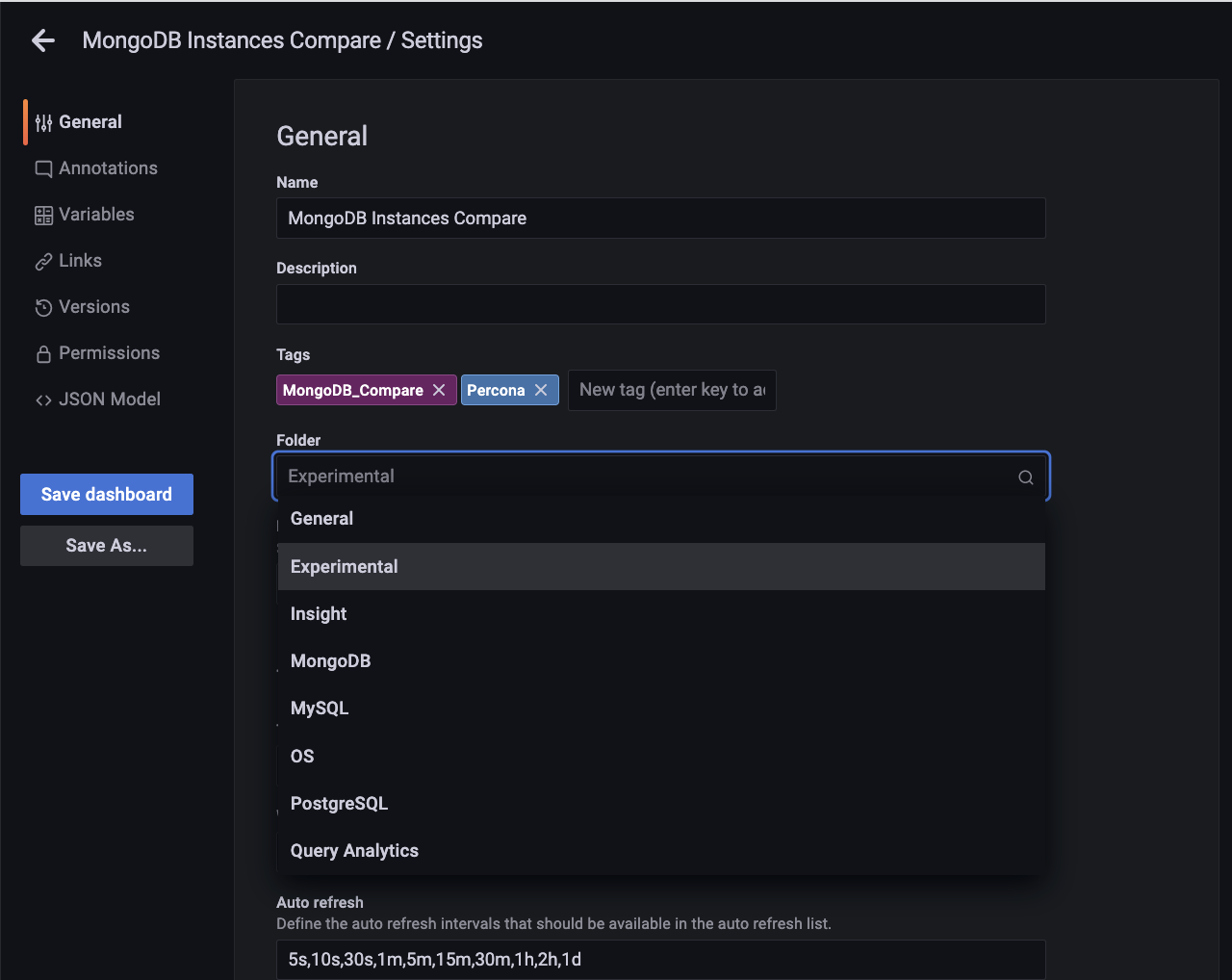
4. Click *Save Dashboard* on the the left to save the change.
!!! note alert alert-primary "Note"
You should have atleast an *Editor* role to move a dashboard.
### Navigate to a dashboard folder page to assign permissions
1. From the side menu, go to *Dashboards > Browse* and hover over the dashboard folder whose permissions you want to set. Click *Go to Folder*.
2. Go to the *Permissions* tab and select the requisite permission from the drop-down for the various roles.
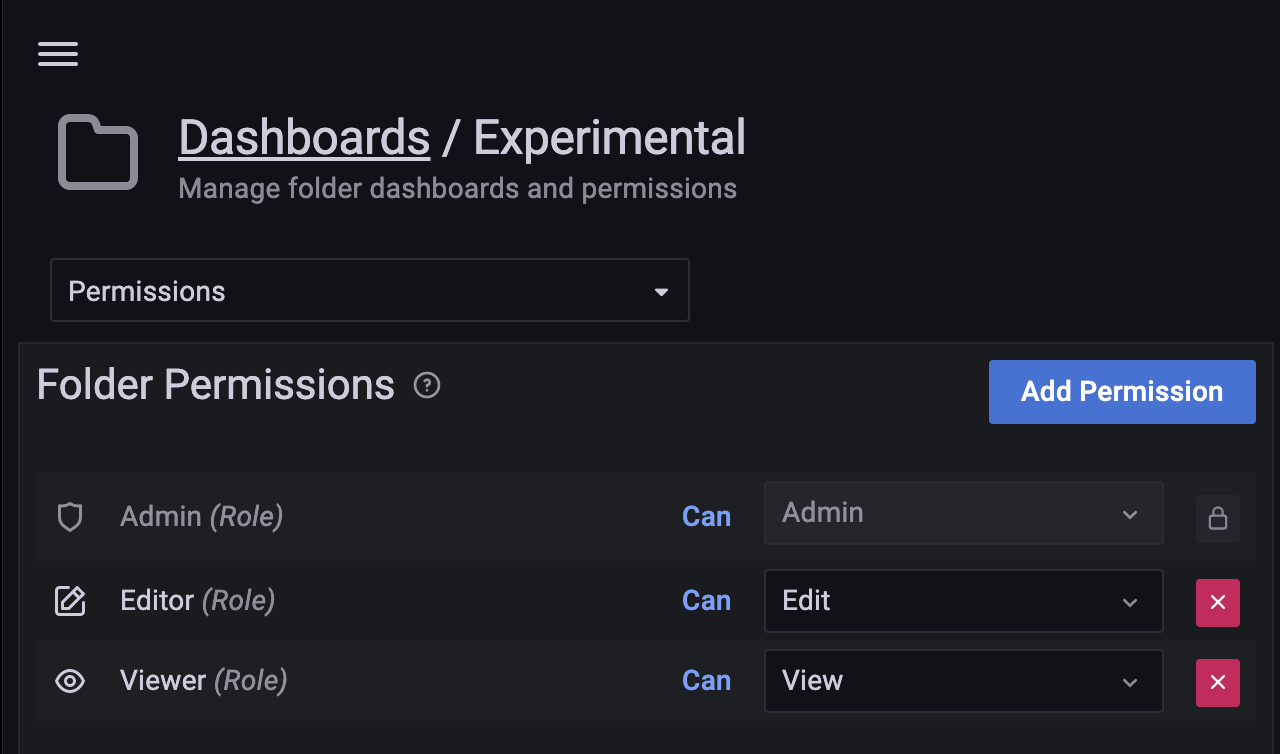
## Setting custom Home Dashboard
The home dashboard you set is the dashboard all the users will see after logging in to PMM UI. You can set the home dashboard for a server, an organization, a team, or your user account.
### Set home dashboard for your organization
Organization Admins can set the home dashboard for their organization. For information on managing users in an organization, see [Manage Users](../../how-to/manage-users.md)
1. Navigate to the dashboard that you want to set as the home dashboard.
2. Click the star next to the dashboard title to mark the dashboard as a favorite.
3. Hover your cursor over {{icon.configuration}} *Configuration*
4. Click *Preferences*.
5. In the Home Dashboard field, select the dashboard that you want to set as your home dashboard.
6. Click *Save*.
### Set home dashboard for your team
Organization and team Admins can set the home dashboard for their team as follows:
1. Navigate to the dashboard that you want to set as your home dashboard.
2. Click star next to the dashboard to mark the dashboard as a favorite.
3. On the main menu, hover your cursor over {{icon.configuration}} *Configuration*.
4. Click *Teams*. Grafana displays the team list.
5. Click on the team for whom you want to set the home dashboard and then navigate to the *Settings* tab.
6. In the Home Dashboard field, select the dashboard that you want to use for your home dashboard.
7. Click *Save*.
### Set your Personal Home Dashboard
1. From the main menu, go to *Dashboards > Browse* and select the dashboard you want to set as your home dashboard.
2. Click the star next to the dashboard title to mark it as a favorite.
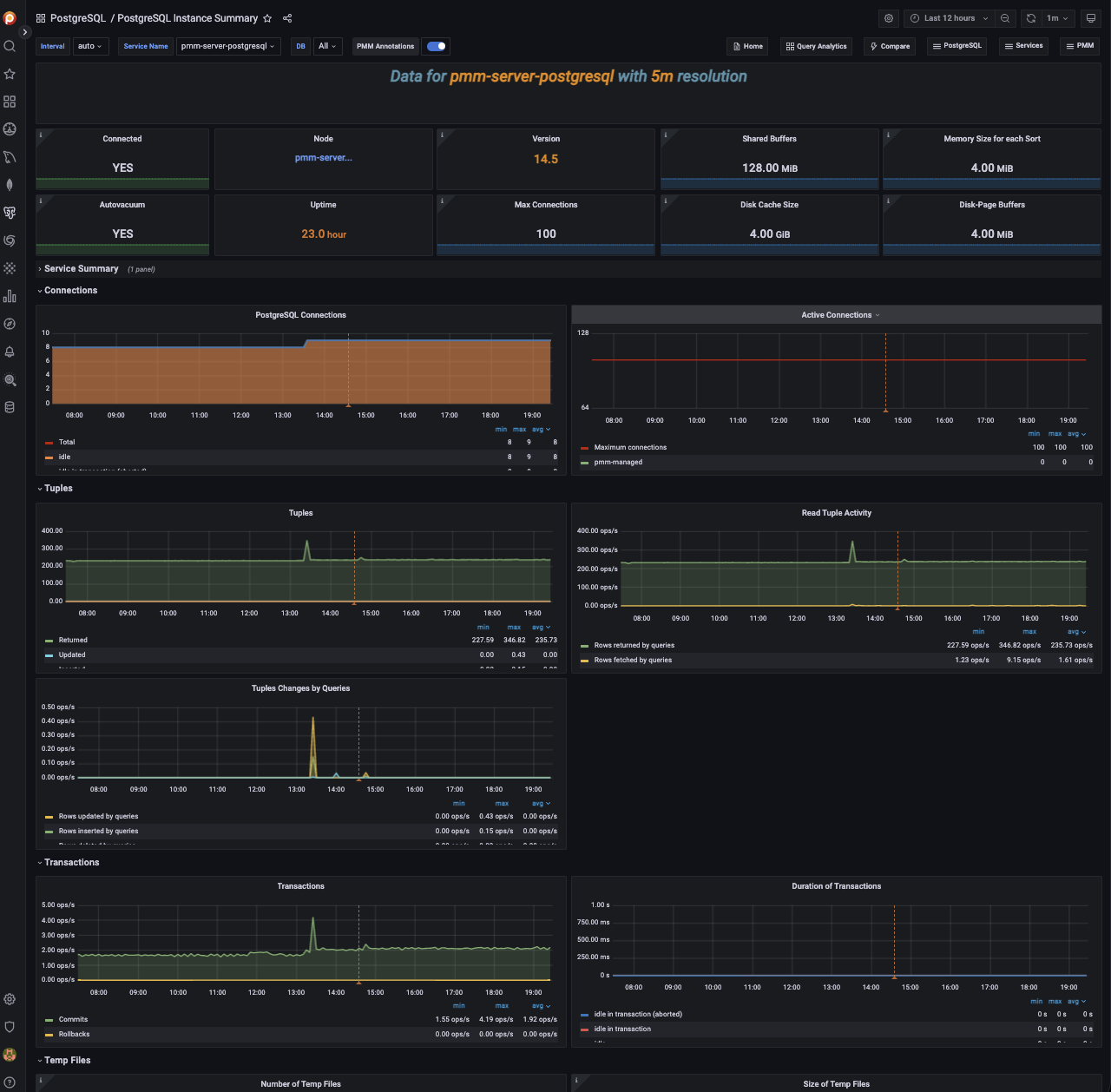
3. From the side menu go to {{icon.configuration}} *Configuration > Preferences*. In the *Home Dashboard* field, select the dashboard that you want to set as your home dashboard.
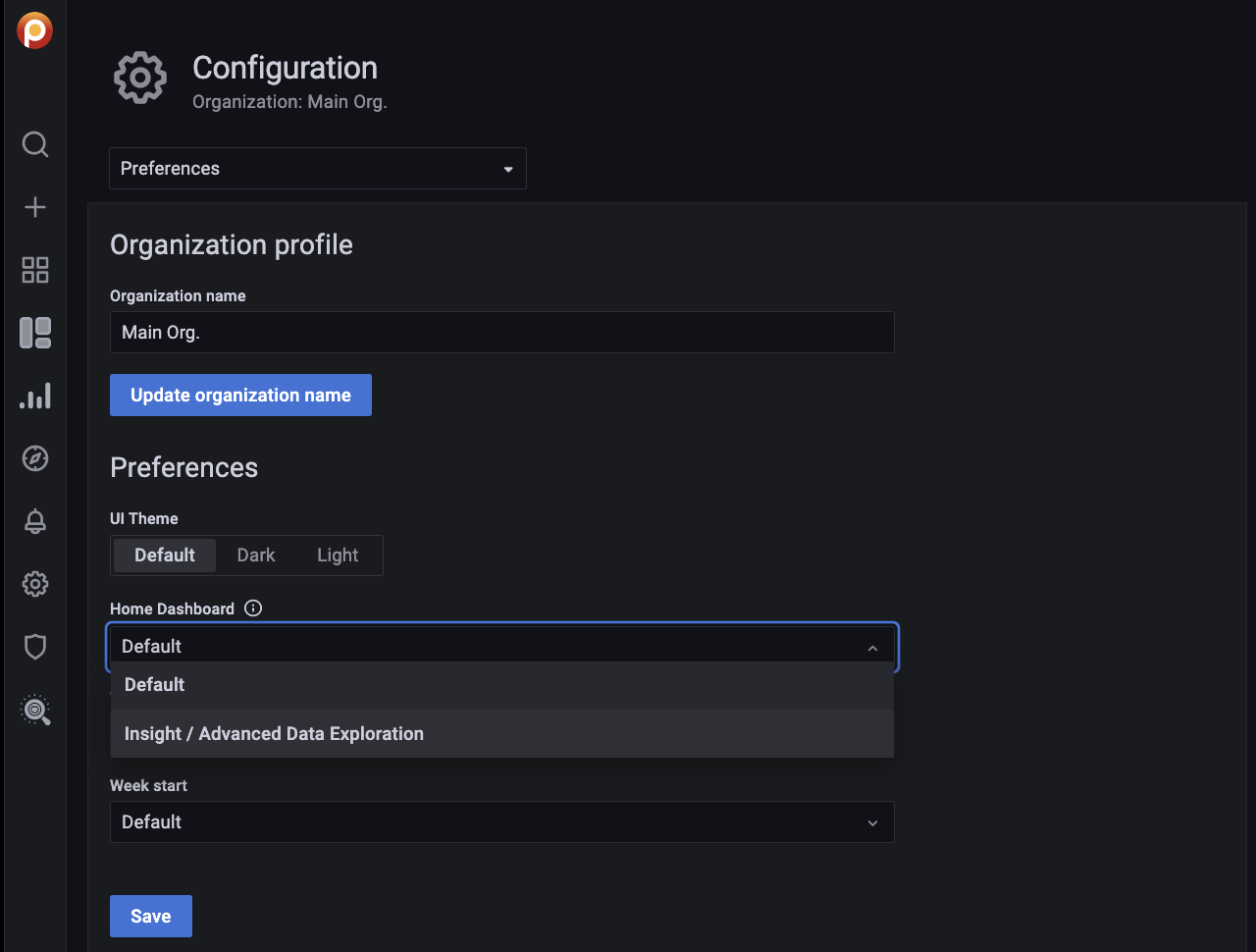
4. Click *Save*.