# Project Manager for [Sublime Text](https://www.sublimetext.com)
[](https://github.com/randy3k/ProjectManager/actions/workflows/test.yaml)
[](https://codecov.io/gh/randy3k/ProjectManager)

 Don't have any idea what `*.sublime-project` and `*.sublime-workspace` are doing? Forget where the project files are? Don't worry, Project Manager will help organizing the project files by putting them in a centralized location. (It is inspired by Atom's [Project Manager](https://atom.io/packages/project-manager), but Atom's Project Manager is inspired by the built-in Sublime Text Project Manager, so there is a circular reasoning here).
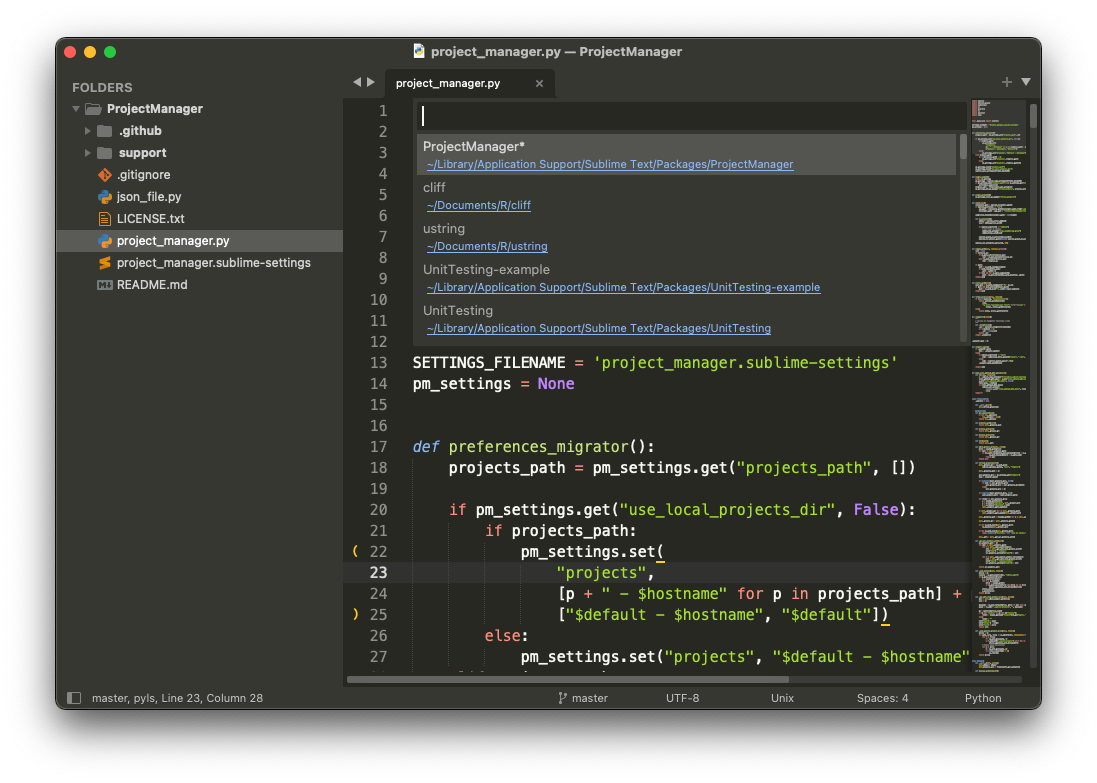
Check [this video](https://laracasts.com/series/professional-php-workflow-in-sublime-text/episodes/9) by [Laracasts](https://laracasts.com/series/professional-php-workflow-in-sublime-text).
## Installation
Using **Package Control** is not required, but recommended as it keeps your packages (with their dependencies) up-to-date!
### Installation via Package Control
* [Install Package Control](https://packagecontrol.io/installation#st3)
* Close and reopen Sublime Text after having installed Package Control.
* Open the Command Palette (`Tools > Command Palette`).
* Choose `Package Control: Install Package`.
* Search for [`ProjectManager` on Package Control](https://packagecontrol.io/packages/ProjectManager) and select to install.
## Usage
To launch ProjectManager, use the main menu (`Project > Project Manager`) or the command palette (`Project Manager: ...`).
To quickly switch between projects, use the hotkey CtrlCmdP on macOS (CtrlAltP on Windows / Linux).
ProjectManager also improves the shortcut CtrlShiftW on Windows / Linux so that it will close the project when the window is closed. On OSX, this is the default behaviour.


Options are self-explanatory, enjoy!
### Create new project
Just drag some folders to Sublime Text and then "Add Project". The project files will be created in `Packages/User/Projects/`.
### Add existing projects to Project Manager
There are two ways to add existing projects to Project Manager.
- If you want Project Manager manages the project files: move your `*.sublime-
project` and `*.sublime-workspace` files in the project directory
`Packages/User/Projects/`. You may need to update the project's folder
information of the files. Don't forget to run `Project Manager: Refresh Projects` after it.
- If you want to keep the project files (`*.sublime-project` and `*.sublime-workspace`) in your
project directory: open your project file `*.sublime-project`, and then use the import option of
Project Manager. This tells Project Manager where `*.sublime-project` is located and Project
Manager will know where to look when the project is opened. In other words, you can put the
`*.sublime-project` file in any places.
### FAQ
- _How to open project in a new window with a shortcut?_
It can be done by adding the following keybind in your user keybind settings file:
```
{
"keys": ["super+ctrl+o"], // or ["ctrl+alt+o"] for Windows/Linux
"command": "project_manager", "args": {"action": "open_project_in_new_window"}
}
```
### License
Project Manager is MIT licensed.
Don't have any idea what `*.sublime-project` and `*.sublime-workspace` are doing? Forget where the project files are? Don't worry, Project Manager will help organizing the project files by putting them in a centralized location. (It is inspired by Atom's [Project Manager](https://atom.io/packages/project-manager), but Atom's Project Manager is inspired by the built-in Sublime Text Project Manager, so there is a circular reasoning here).
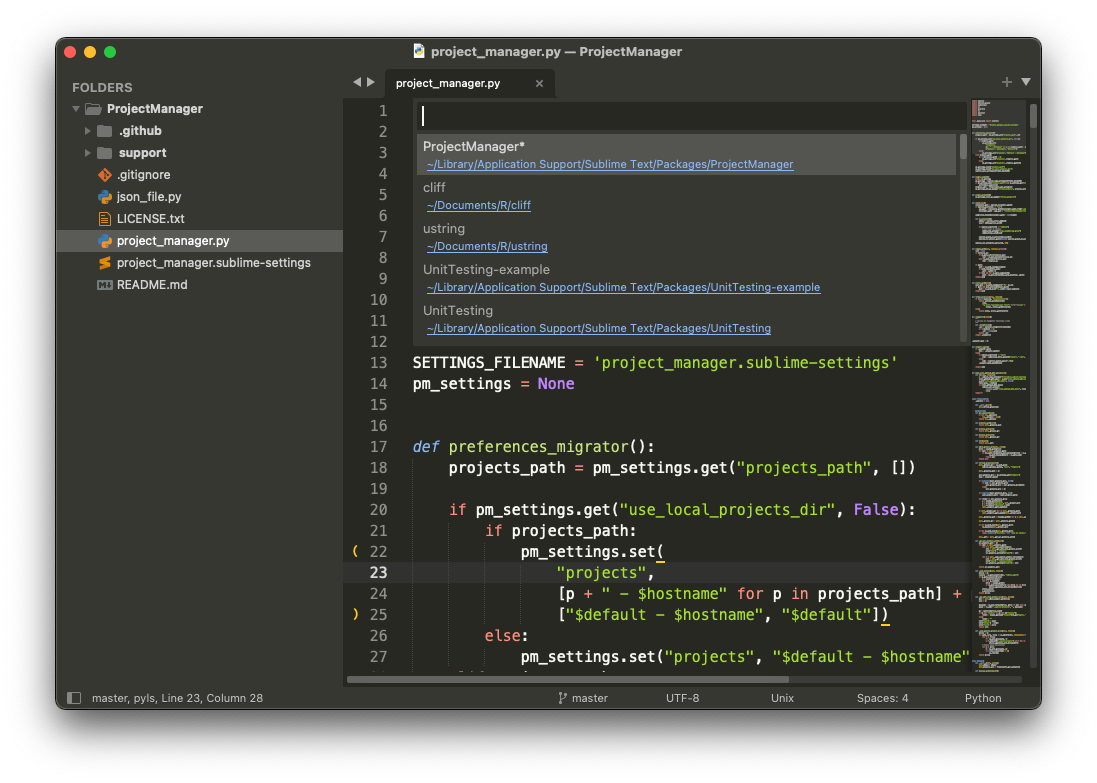
Check [this video](https://laracasts.com/series/professional-php-workflow-in-sublime-text/episodes/9) by [Laracasts](https://laracasts.com/series/professional-php-workflow-in-sublime-text).
## Installation
Using **Package Control** is not required, but recommended as it keeps your packages (with their dependencies) up-to-date!
### Installation via Package Control
* [Install Package Control](https://packagecontrol.io/installation#st3)
* Close and reopen Sublime Text after having installed Package Control.
* Open the Command Palette (`Tools > Command Palette`).
* Choose `Package Control: Install Package`.
* Search for [`ProjectManager` on Package Control](https://packagecontrol.io/packages/ProjectManager) and select to install.
## Usage
To launch ProjectManager, use the main menu (`Project > Project Manager`) or the command palette (`Project Manager: ...`).
To quickly switch between projects, use the hotkey CtrlCmdP on macOS (CtrlAltP on Windows / Linux).
ProjectManager also improves the shortcut CtrlShiftW on Windows / Linux so that it will close the project when the window is closed. On OSX, this is the default behaviour.


Options are self-explanatory, enjoy!
### Create new project
Just drag some folders to Sublime Text and then "Add Project". The project files will be created in `Packages/User/Projects/`.
### Add existing projects to Project Manager
There are two ways to add existing projects to Project Manager.
- If you want Project Manager manages the project files: move your `*.sublime-
project` and `*.sublime-workspace` files in the project directory
`Packages/User/Projects/`. You may need to update the project's folder
information of the files. Don't forget to run `Project Manager: Refresh Projects` after it.
- If you want to keep the project files (`*.sublime-project` and `*.sublime-workspace`) in your
project directory: open your project file `*.sublime-project`, and then use the import option of
Project Manager. This tells Project Manager where `*.sublime-project` is located and Project
Manager will know where to look when the project is opened. In other words, you can put the
`*.sublime-project` file in any places.
### FAQ
- _How to open project in a new window with a shortcut?_
It can be done by adding the following keybind in your user keybind settings file:
```
{
"keys": ["super+ctrl+o"], // or ["ctrl+alt+o"] for Windows/Linux
"command": "project_manager", "args": {"action": "open_project_in_new_window"}
}
```
### License
Project Manager is MIT licensed.
 Don't have any idea what `*.sublime-project` and `*.sublime-workspace` are doing? Forget where the project files are? Don't worry, Project Manager will help organizing the project files by putting them in a centralized location. (It is inspired by Atom's [Project Manager](https://atom.io/packages/project-manager), but Atom's Project Manager is inspired by the built-in Sublime Text Project Manager, so there is a circular reasoning here).
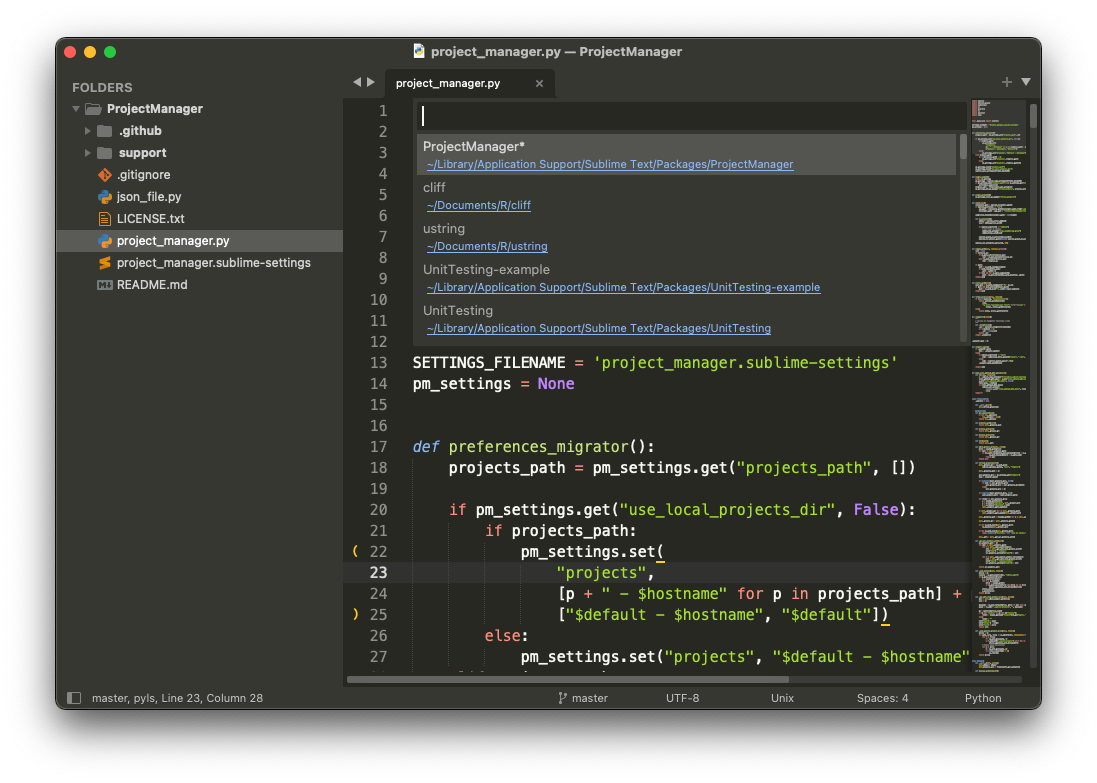
Check [this video](https://laracasts.com/series/professional-php-workflow-in-sublime-text/episodes/9) by [Laracasts](https://laracasts.com/series/professional-php-workflow-in-sublime-text).
## Installation
Using **Package Control** is not required, but recommended as it keeps your packages (with their dependencies) up-to-date!
### Installation via Package Control
* [Install Package Control](https://packagecontrol.io/installation#st3)
* Close and reopen Sublime Text after having installed Package Control.
* Open the Command Palette (`Tools > Command Palette`).
* Choose `Package Control: Install Package`.
* Search for [`ProjectManager` on Package Control](https://packagecontrol.io/packages/ProjectManager) and select to install.
## Usage
To launch ProjectManager, use the main menu (`Project > Project Manager`) or the command palette (`Project Manager: ...`).
To quickly switch between projects, use the hotkey CtrlCmdP on macOS (CtrlAltP on Windows / Linux).
ProjectManager also improves the shortcut CtrlShiftW on Windows / Linux so that it will close the project when the window is closed. On OSX, this is the default behaviour.


Options are self-explanatory, enjoy!
### Create new project
Just drag some folders to Sublime Text and then "Add Project". The project files will be created in `Packages/User/Projects/`.
### Add existing projects to Project Manager
There are two ways to add existing projects to Project Manager.
- If you want Project Manager manages the project files: move your `*.sublime-
project` and `*.sublime-workspace` files in the project directory
`Packages/User/Projects/`. You may need to update the project's folder
information of the files. Don't forget to run `Project Manager: Refresh Projects` after it.
- If you want to keep the project files (`*.sublime-project` and `*.sublime-workspace`) in your
project directory: open your project file `*.sublime-project`, and then use the import option of
Project Manager. This tells Project Manager where `*.sublime-project` is located and Project
Manager will know where to look when the project is opened. In other words, you can put the
`*.sublime-project` file in any places.
### FAQ
- _How to open project in a new window with a shortcut?_
It can be done by adding the following keybind in your user keybind settings file:
```
{
"keys": ["super+ctrl+o"], // or ["ctrl+alt+o"] for Windows/Linux
"command": "project_manager", "args": {"action": "open_project_in_new_window"}
}
```
### License
Project Manager is MIT licensed.
Don't have any idea what `*.sublime-project` and `*.sublime-workspace` are doing? Forget where the project files are? Don't worry, Project Manager will help organizing the project files by putting them in a centralized location. (It is inspired by Atom's [Project Manager](https://atom.io/packages/project-manager), but Atom's Project Manager is inspired by the built-in Sublime Text Project Manager, so there is a circular reasoning here).
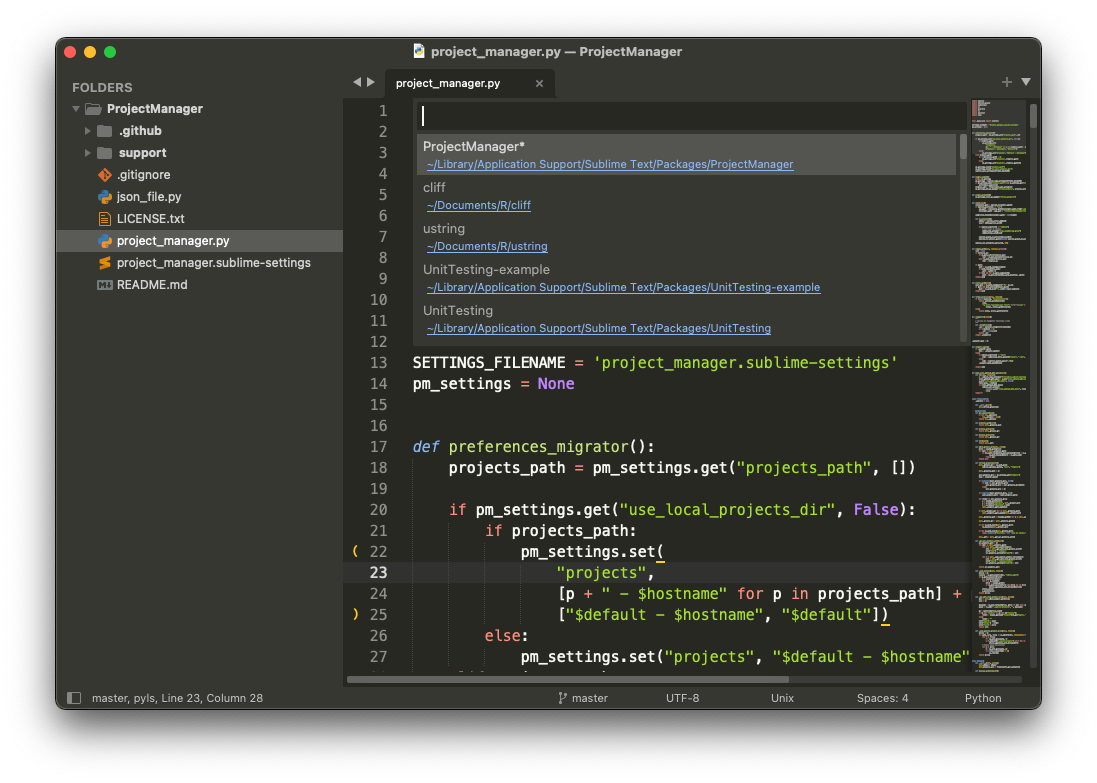
Check [this video](https://laracasts.com/series/professional-php-workflow-in-sublime-text/episodes/9) by [Laracasts](https://laracasts.com/series/professional-php-workflow-in-sublime-text).
## Installation
Using **Package Control** is not required, but recommended as it keeps your packages (with their dependencies) up-to-date!
### Installation via Package Control
* [Install Package Control](https://packagecontrol.io/installation#st3)
* Close and reopen Sublime Text after having installed Package Control.
* Open the Command Palette (`Tools > Command Palette`).
* Choose `Package Control: Install Package`.
* Search for [`ProjectManager` on Package Control](https://packagecontrol.io/packages/ProjectManager) and select to install.
## Usage
To launch ProjectManager, use the main menu (`Project > Project Manager`) or the command palette (`Project Manager: ...`).
To quickly switch between projects, use the hotkey CtrlCmdP on macOS (CtrlAltP on Windows / Linux).
ProjectManager also improves the shortcut CtrlShiftW on Windows / Linux so that it will close the project when the window is closed. On OSX, this is the default behaviour.


Options are self-explanatory, enjoy!
### Create new project
Just drag some folders to Sublime Text and then "Add Project". The project files will be created in `Packages/User/Projects/`.
### Add existing projects to Project Manager
There are two ways to add existing projects to Project Manager.
- If you want Project Manager manages the project files: move your `*.sublime-
project` and `*.sublime-workspace` files in the project directory
`Packages/User/Projects/`. You may need to update the project's folder
information of the files. Don't forget to run `Project Manager: Refresh Projects` after it.
- If you want to keep the project files (`*.sublime-project` and `*.sublime-workspace`) in your
project directory: open your project file `*.sublime-project`, and then use the import option of
Project Manager. This tells Project Manager where `*.sublime-project` is located and Project
Manager will know where to look when the project is opened. In other words, you can put the
`*.sublime-project` file in any places.
### FAQ
- _How to open project in a new window with a shortcut?_
It can be done by adding the following keybind in your user keybind settings file:
```
{
"keys": ["super+ctrl+o"], // or ["ctrl+alt+o"] for Windows/Linux
"command": "project_manager", "args": {"action": "open_project_in_new_window"}
}
```
### License
Project Manager is MIT licensed.