<div style="position: absolute; top: 0px; right: 0px;">
<img width="200" height="200" src="https://redislabs.com/wp-content/uploads/2020/12/RedisLabs_Illustration_HomepageHero_v4.svg">
</div>
<div style="height: 150px"></div>
# Basic Redis Rate-limiting Demo Python (Django)
Show how the redis works with Python (Django).
## Try it out
<p>
<a href="https://heroku.com/deploy" target="_blank">
<img src="https://www.herokucdn.com/deploy/button.svg" alt="Deploy to Heorku" width="200px"/>
<a>
</p>
<p>
<a href="https://vercel.com/new/git/external?repository-url=https://github.com/redis-developer/basic-rate-limiting-demo-python/tree/master&env=REDIS_HOST,REDIS_PORT,REDIS_PASSWORD" target="_blank">
<img src="https://vercel.com/button" alt="Deploy with Vercel" width="200px" height="50px"/>
</a>
</p>
<p>
<a href="https://deploy.cloud.run/?dir=google-cloud-run" target="_blank">
<img src="https://deploy.cloud.run/button.svg" alt="Run on Google Cloud" width="200px"/>
</a>
</p>
## How to run on Google Cloud
### 1. Click "Run on Google Cloud"
Open up the link under "Manage this application at Cloud Console"
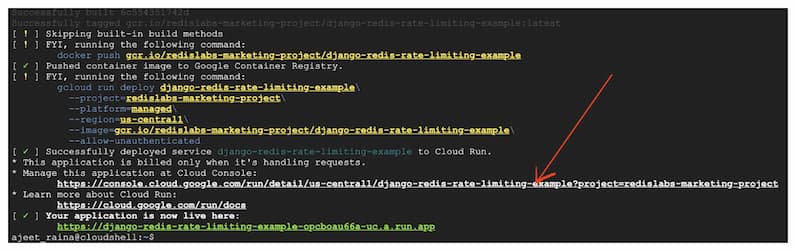
### 2. Click “Edit and Deploy New Revision”
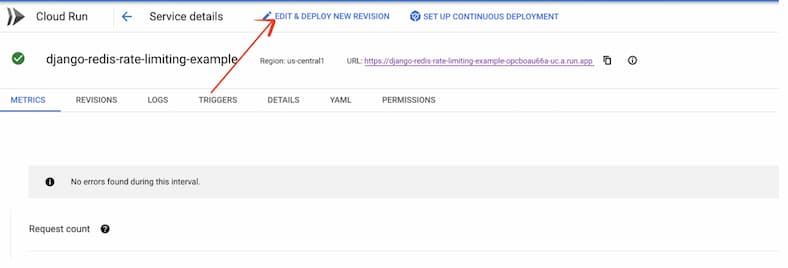
### 3. Click “Variables and Secrets”
Supply Redis Enterprise Cloud Endpoint URL
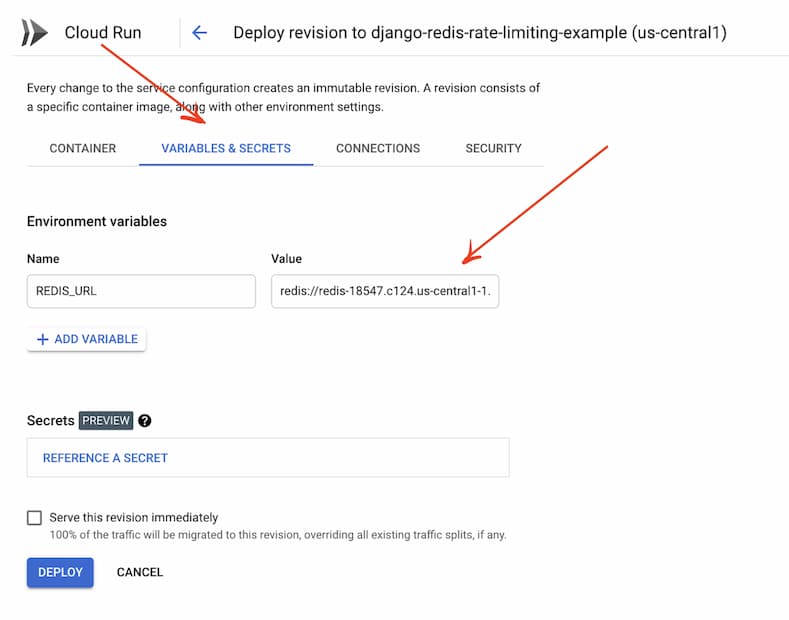
### 4. Enable HTTP/2
Ensure that you have Redis Enterprise Cloud DB created under GCP.
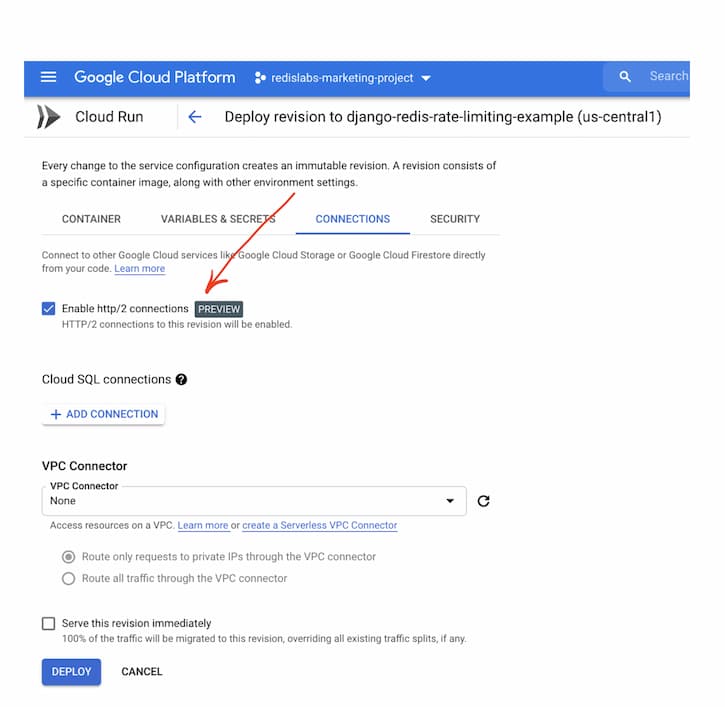
### 5. Allow all the traffic
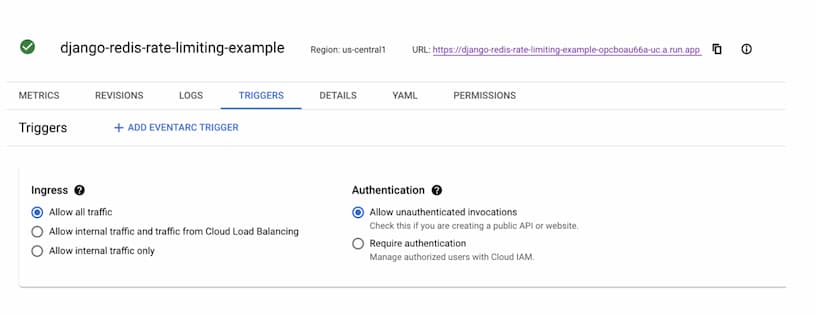
Hence, you should be able to access Rate Limiting app

---
# How it works?
## 1. How the data is stored:
<ol>
<li>New responses are added key-ip:<pre> SETNX your_ip:PING limit_amount
Example: SETNX 127.0.0.1:PING 10 </pre><a href="https://redis.io/commands/setnx">
more information</a>
<br> <br>
</li>
<li> Set a timeout on key:<pre>EXPIRE your_ip:PING timeout
Example: EXPIRE 127.0.0.1:PING 1000 </pre><a href="https://redis.io/commands/expire">
more information</a>
</li>
</ol>
<br/>
## 2. How the data is accessed:
<ol>
<li>Next responses are get bucket: <pre>GET your_ip:PING
Example: GET 127.0.0.1:PING
</pre><a href="https://redis.io/commands/get">
more information</a>
<br> <br>
</li>
<li> Next responses are changed bucket: <pre>DECRBY your_ip:PING amount
Example: DECRBY 127.0.0.1:PING 1</pre>
<a href="https://redis.io/commands/decrby">
more information</a> </li>
</ol>
---
## How to run it locally?
```
git clone https://github.com/redis-developer/basic-rate-limiting-demo-python.git
```
### Run docker compose or install redis manually
Install docker (on mac: https://docs.docker.com/docker-for-mac/install/)
```sh
docker network create global
docker-compose up -d --build
```
#### Open directory server (cd server/configuration): copy .env.example to create .env (copy .env.example .env or cp .env.example .env). And provide the values for environment variables (if needed)
- DJANGO_DEBUG: Django debug mode
- ALLOWED_HOSTS: Allowed hosts
- REDIS_URL: Redis server url
- REDIS_HOST: Redis server host
- REDIS_PORT: Redis server port
- REDIS_DB: Redis server db index
- REDIS_PASSWORD: Redis server password
#### Run backend
Install python, pip and venv (on mac: https://installpython3.com/mac/)
Use python version: 3.8
``` sh
python3 -m venv venv
source ./venv/bin/activate
pip3 install -r requirements.txt
python3 server/manage.py collectstatic
python3 server/manage.py runserver
```
#### Run frontend
Static сontent runs automatically with the backend part.