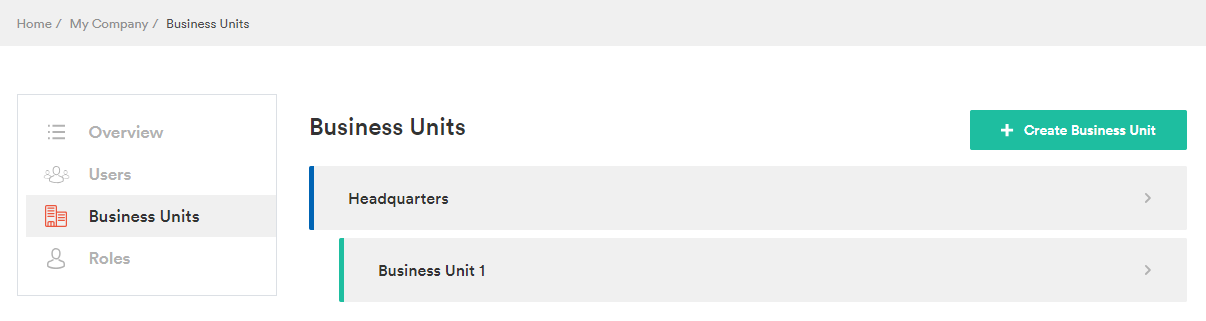Business Units Management Feature Overview 
MCMulti-currency MLMulti-language MSMulti-store
Once a company administrator has created a company which has been activated and approved in the Administrator Interface, they can start building the organizational structure of their company in My Company section of the web-shop.
The very first step of defining the company structure is setting up business units and creating the business units hierarchy.
The business units hierarchy poses a system in which business units are arranged into levels:
- upper level
- lower level
- the same level
The business unit of the upper level is referred to as parent business unit, and the business units below it are its child business units.
Upon company registration, a default business unit named "Headquarters" is automatically created under Business Units section.
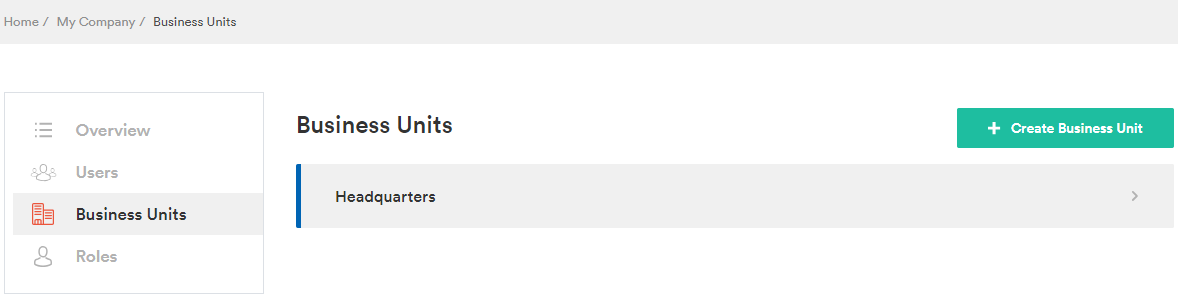
The company administrator can create, edit, delete as well as arrange business units in hierarchical order in the Business Units section.
To create a business unit, its name and email address must be specified.
The user can also select a parent business unit of the newly created unit. If it is not selected, the new business unit will be created with "0" level in hierarchy, i.e. as a parent.
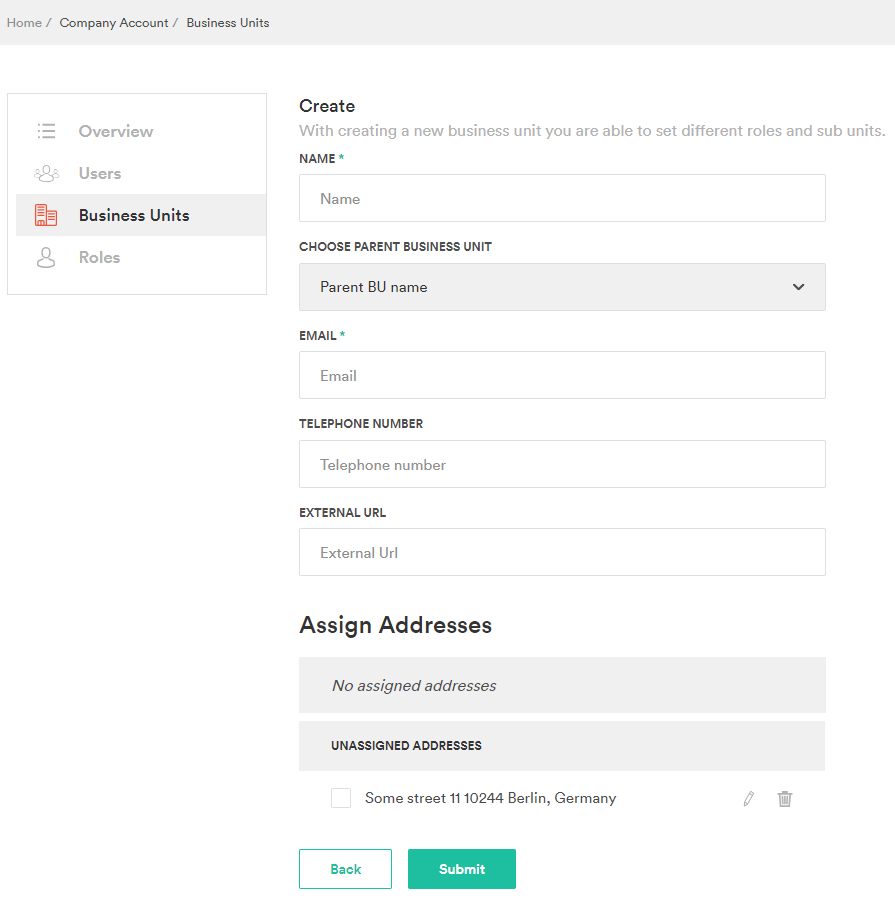
The parent and child business units are visually differentiated by means of indents. This differentiation is described in the following table:
| Level | Indents |
|---|---|
| 0 level business units (parents) | Have no indents before their lines. |
| 1 level business units | Have a single indent before them. |
| 2 level business units | Have a double indent. |
| And so on | |
| Example:
|
|
The following are special characteristics of business units:
- It is not possible to assign a parent business unit to its child.
- Deleting a parent business unit does not delete its children.
The hierarchy is kept, and just goes one level up.
A business unit's children that are one level below it, become 0 level parent business units, and their children become 1 level children.
- A business unit can be assigned with one or multiple addresses.
- The existing addresses can be assigned to business units right at the stage of their creation, and the new addresses can be added on the Edit Business Unit page.
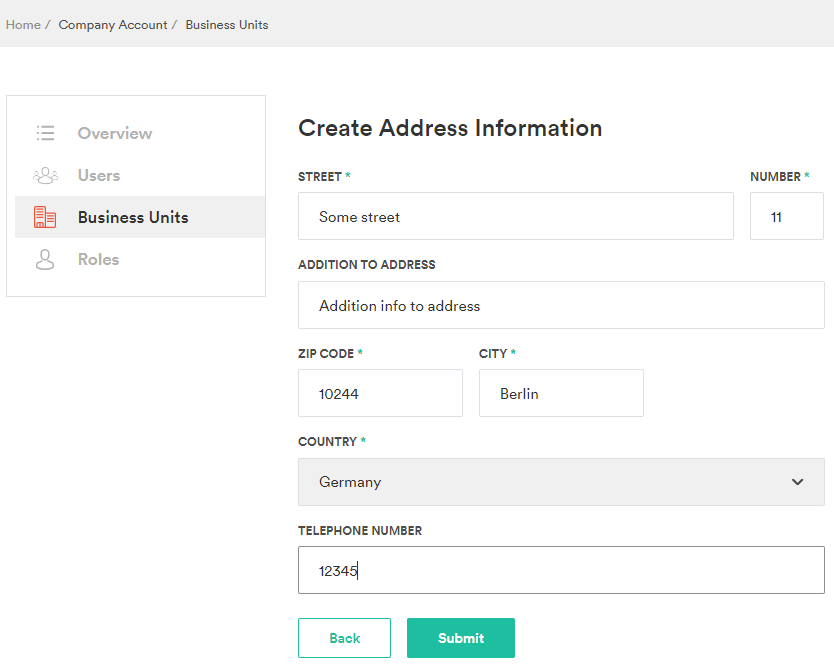
- The addresses can also be unassigned by clearing the respective address's check box under the Assign Addresses section and clicking Submit.
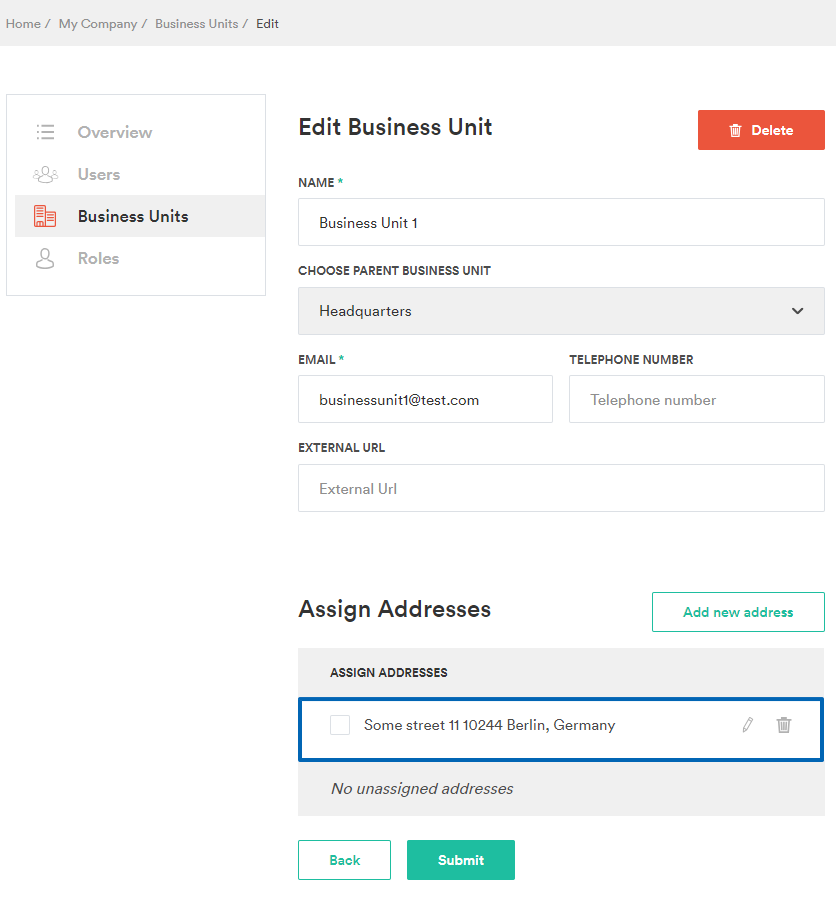 This will move the address to Unassigned addresses section.
This will move the address to Unassigned addresses section.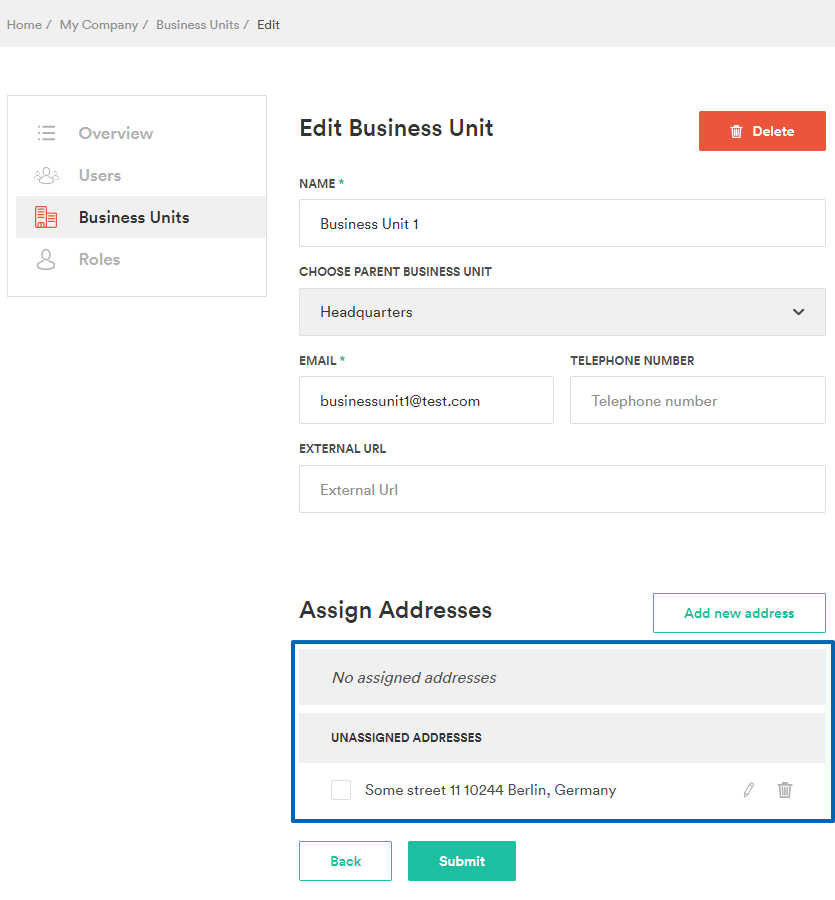
Last review date: Feb 11, 2018