Multiple and Shared Shopping Lists Overview 
MLMulti-language MSMulti-store MCMulti-currency
Shopping list is a list of the items that shoppers buy or plan to buy frequently or on a regular basis. For example, a consumer can compile a shopping list of the products they purchase every week.
Creating and Managing (Multiple) Shopping Lists
There are two ways to create a shopping list:
- through a shopping list widget in the header of site
- from Shopping Lists page in My Account menu
New items are added to shopping lists by clicking Add to Shopping List on the product details page.
Customers can create not just one, but multiple shopping lists to be used for different needs or to purchase products at different time periods.
These could be, for instance, separate shopping lists for daily, weekly and monthly purchases.
After a shopping list has been created, it appears in the shopping lists table on Shopping Lists page in My Account. To place an order, customers simply select the check box next to each shopping list, the items of which they wish to order, and clickAdd selected to cart.
The table with shopping lists shows details for each of the lists, including:
- Name of shopping list owner, i.e. person who created the shopping list
- Creation date
- Access rights (read only or full access) granted to the current user
- Possible actions to manage shopping lists: edit, print, delete, share, dismiss (for shared shopping lists)
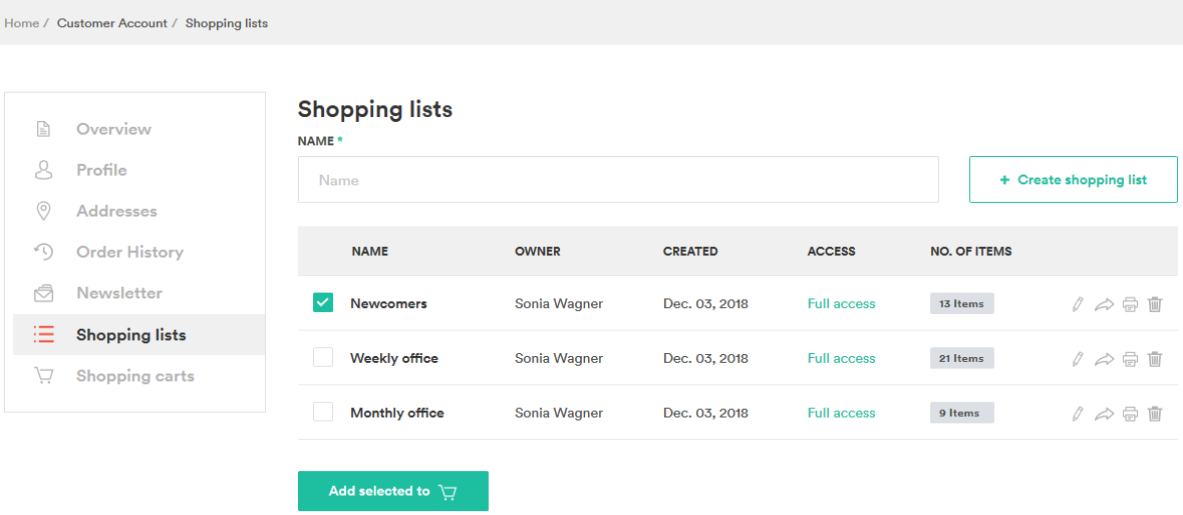
When clicking Edit for a shopping list, the customer is taken to Edit shopping list page, where they can:
- Rename shopping list
- Remove shopping list items
- View shopping list access rights granted to them
- Change quantity of items in the shopping list
- Add comments to items (check Shopping list notes for more details)
- Delete the shopping list
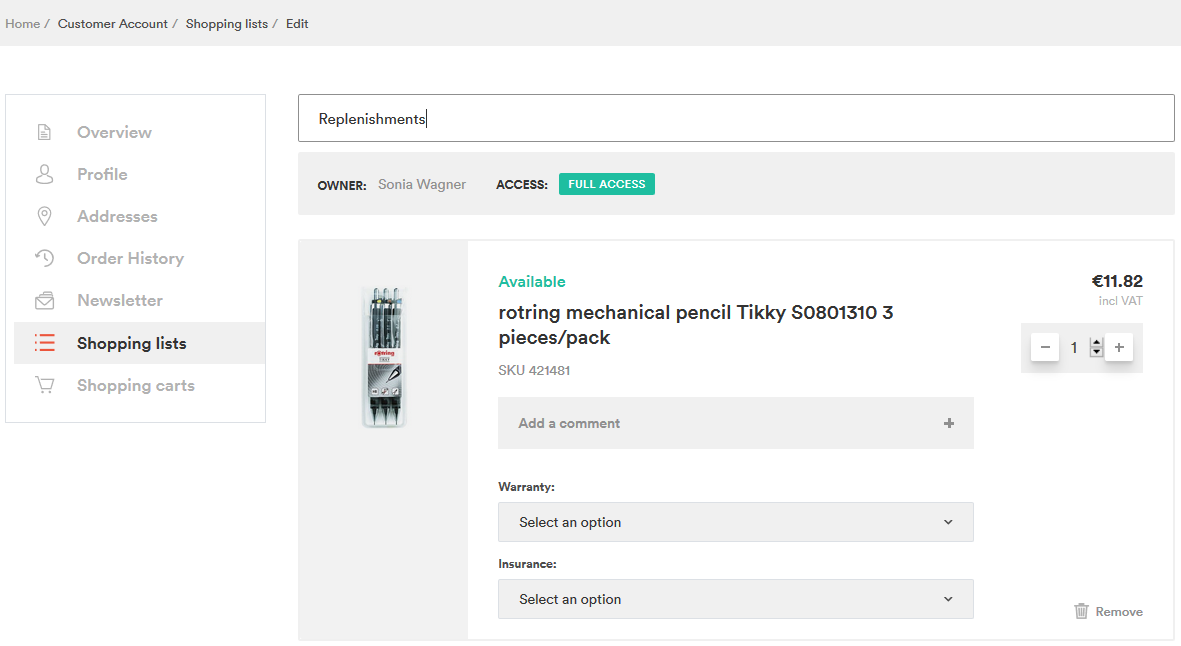
Permissions Management for Shared Shopping Lists
Users of companies with business units can share their shopping lists within the company business units. The shopping lists can either be shared with the entire business unit, or its individual members. Customers can view shopping lists shared with them, on My Account->Shopping lists page. The shopping lists can be shared by clicking Share at this page as well. The Share [SHOPPING LIST NAME] page consists of two sections: Business Units and Users. Here, the shopping list owner can select either entire business units, or individual users to share the shopping list with.
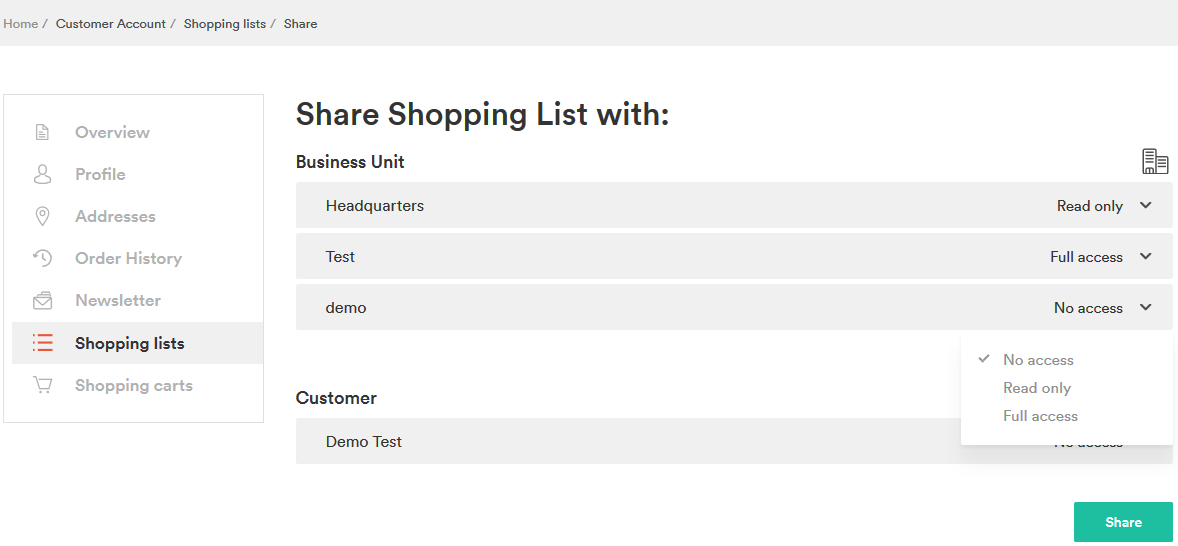
There are three types of shopping list access rights that can be granted
- no access
- read only
- full access
No Access
No access means that shopping list is not shared and therefore can not be seen by a business unit/user.
Read only
1. Reading Shopping list: On the Shopping List View page, the user sees shopping list name, owner, access level (Read only), number of users the shopping list is shared with, as well as table of items with the following information:
- Product image
- Product name
- SKU
- Product attribute
- Product options (check Products with Options in Shopping Lists for more details)
- Product comments (check Shopping List Notes for more details)
- Quantity
- Item price
- Availability
- Actions: Add to Cart button
Alternative products are not shown for discontinued products, since they can not be basically added to cart, and user with Read Only rights can not amend shopping list by adding these products to it.
2. Changing quantity of items for adding to cart: On the Shopping List View page, the user can change the item quantity to be added to cart
3. Printing shopping list: Check Printing Shopping list to learn how it works
4. Adding shopping list items to cart: The user can select the necessary which are available and add them to cart
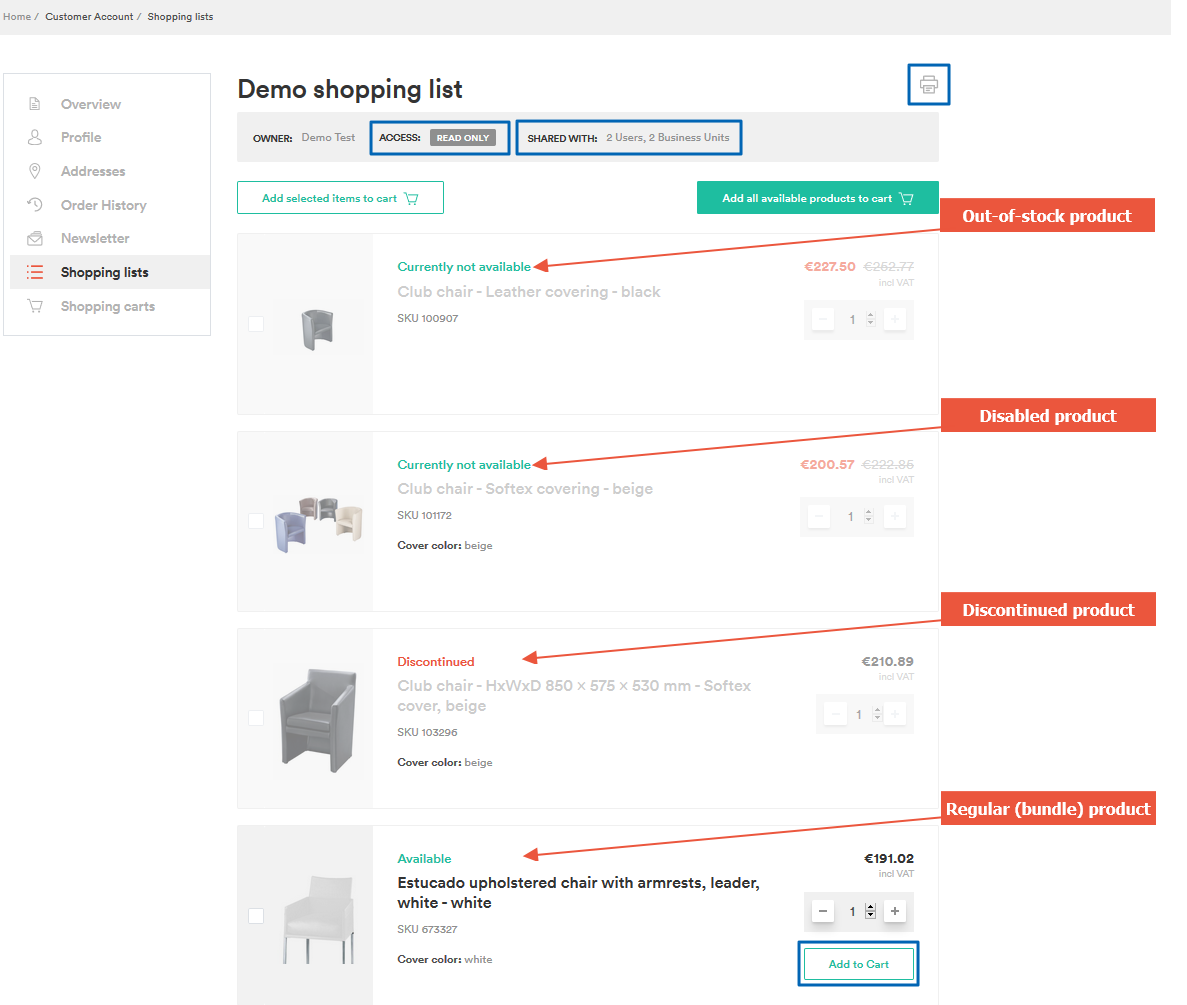
Full access
Full access permissions allows:
- Reading Shopping list: On the Shopping List View page, the user sees the name of owner, access level (Full access), number of users the shopping list is shared with, as well as table of items with the following information:
- Product image
- Product name
- SKU
- Product attribute
- Product options (check Products with Options in Shopping Lists for more details)
Product notes (check Shopping List Notes for more details)
- Quantity
- Item price
- Availability
- Actions: Add to cart icon, Remove button
Besides other products, user with Full access rights is allowed to see alternatives for discontinued items, which can be added to the shopping list.
- Changing quantity of items for adding to cart: On the Shopping List View page, user can change the item quantity to be added to cart
- Printing shopping list: Check Printing a Shopping List to learn how it works
- Editing shopping list: Having clicked Edit, the user is taken to Edit Shopping list page
- Changing quantity for changing it for shopping list: The amount of items in the shopping list can be changed on Edit Shopping list page
- Sharing shopping list: The shopping list can be shared by clicking Share button or Shared with link
- Deleting shopping list
- Deleting items in shopping list: The shopping list items can be deleted on Edit Shopping list page
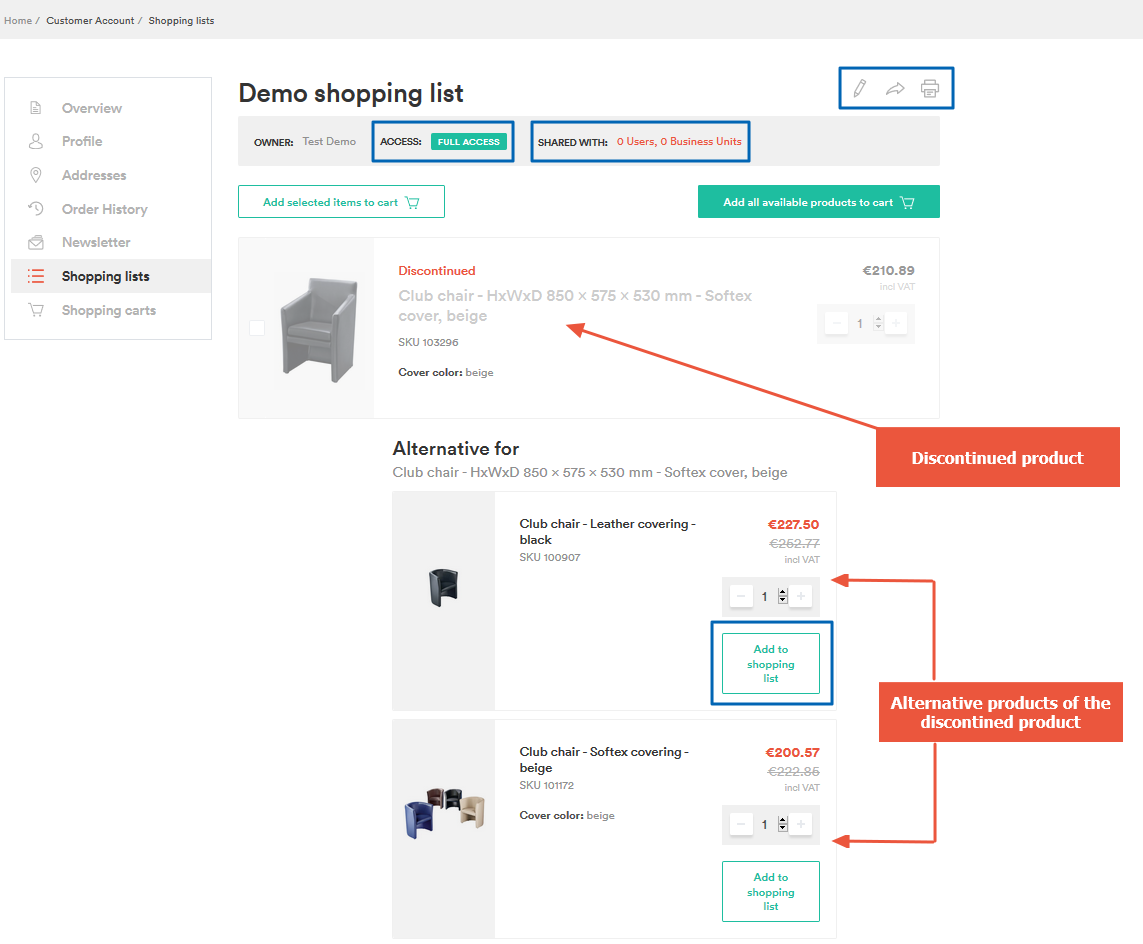
It is possible to grant different access rights on shopping list to a business unit and users belonging to it. For example, a shopping list can be shared with Read only permissions to a business unit, but some of its users might be granted Full access permissions. In this case, these users will have Full access for the shopping list, whereas the rest of the business unit members will be entitled to Read only access.
If user does not need a list, that has been shared with them, it is possible to remove it from their shopping lists and thus cancel the sharing. To do so, the user clicks Dismiss on Shopping Lists page in Actions next to the respective shared shopping list. It is possible to dismiss sharing shopping lists with both Read only and Full access rights. Own shopping lists can not be dismissed.
A shopping list can be deleted on Shopping Lists and Shopping List Edit pages.
Deleting a shared shopping list also deletes it for users it has been shared with.
See also:
- Creating shopping lists with a shopping list widget
- Printing shopping lists with barcodes
- Creating notes for shopping list items
- Integrate the Shopping List v. 201903.0 feature into your project
Last review date: October 9th, 2018