B2B Demo Shop Installation Guide 
To install the Demo Shop for B2B implementations, follow the steps below:
1. Install Prerequisites
To set up your environment, install the following prerequisites:
- Git
- VirtualBox 5.2.2+
- Vagrant 2.0.0+
- vagrant-vbguest and vagrant-hostmanager plugins:
vagrant plugin install vagrant-vbguest
vagrant plugin install vagrant-hostmanager2. Install Spryker Virtual Machine
Run the following commands in your favorite shell (e.g. Bash):
1. Create the folder in which you want the source code to be placed:
mkdir devvm
cd devvm 2. Initialize the Vagrant environment:
vagrant init devvm2.3.0 https://github.com/spryker/devvm/releases/download/v2.3.0/spryker-devvm.box3. Update the Vagrantfile:
Add hostmanager plugin configuration:
mv Vagrantfile Vagrantfile.bak
awk '/^end/{print " config.hostmanager.enabled = true\n config.hostmanager.manage_host = true"}1' Vagrantfile.bak > Vagrantfile4. Build and start the virtual machine:
VM_PROJECT=b2b-demo-shop SPRYKER_REPOSITORY="https://github.com/spryker-shop/b2b-demo-shop.git" vagrant upWhen the VM is built and running, your local copy of the repository will be placed in the project subfolder of the folder where the VM is located (e.g. ~/devvm/project). The subfolder will be mounted inside the VM to /data/shop/development/current.
3. Install the Shop
1. Log into the VM:
vagrant ssh2. Run the installation commands:
composer install
vendor/bin/installExecuting these steps will install all required dependencies, and run the installation process. Also, this will install the demo data and export it to Redis and Elasticsearch.
When the installation process is complete, Spryker Commerce OS is ready to use. It can be accessed via the following links:
- www.de.b2b-demo-shop.local- front-end;
- zed.de.b2b-demo-shop.local- backend (administrator interface).
Credentials to access the administrator interface: user admin@spryker.com and password change123.
1. Install Prerequisites
To set up your environment, install the following prerequisites:
- Git
- VirtualBox 5.2.2+
- Vagrant 2.0.0+
- vagrant-vbguest and vagrant-hostmanager plugins:
vagrant plugin install vagrant-vbguest
vagrant plugin install vagrant-hostmanager2. Install Spryker Virtual Machine
To install the VM, you need to run the following commands. For this purpose, use Git Bash command prompt with administrative privileges.
- Click Start.
- Start typing Git Bash.
- In the search results, right-click Git Bash and select Run as administrator.
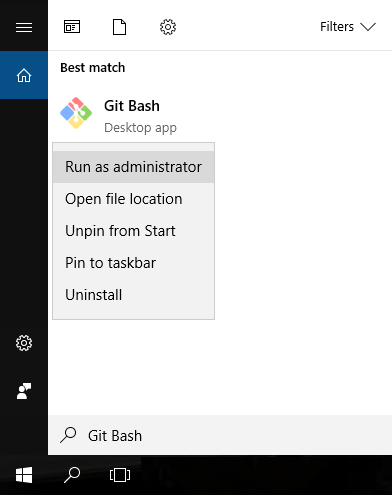
1. Create the folder in which you want the source code to be placed:
mkdir devvm
cd devvm2. Initialize the Vagrant environment:
vagrant init devvm2.3.0 https://github.com/spryker/devvm/releases/download/v2.3.0/spryker-devvm.box3. Update the Vagrantfile:
Add hostmanager plugin configuration:
mv Vagrantfile Vagrantfile.bak
awk '/^end/{print " config.hostmanager.enabled = true\n config.hostmanager.manage_host = true"}1' Vagrantfile.bak > Vagrantfile4. Build and start the virtual machine:
VM_SKIP_SF="1" VM_PROJECT=b2b-demo-shop SPRYKER_REPOSITORY="https://github.com/spryker-shop/b2b-demo-shop.git" vagrant up3. Install the Shop
1. Log into the VM:
vagrant ssh2. Update network configuration of the VM:
sudo sed -i "s/eth1/eth1 $(ip -o -4 route show to default | cut -d ' ' -f 5)/g; s/create mask = 0775/create mask = 0777/g; s/directory mask = 0775/directory mask = 0777\n force user = vagrant\n force group = vagrant/g" /etc/samba/smb.conf3. Restart the Samba server:
sudo /etc/init.d/samba restart4. Update PHP and Jenkins configuration:
sudo sed -i 's/user = www-data/user = vagrant/g' /etc/php/7.2/fpm/pool.d/*.conf
sudo sed -i 's/=www-data/=vagrant/g' /etc/default/jenkins-devtest
sudo chown -R vagrant:vagrant /data/shop/devtest/shared/data/common/jenkins5. Restart PHP and Jenkins:
sudo /etc/init.d/php7.2-fpm restart
sudo /etc/init.d/jenkins-devtest restart6. Change permissions for the project directory:
sudo chown vagrant:vagrant .
sudo chmod og+rwx .7. Mount the share in Windows:
- Start Windows Command Prompt. To do this, press Win+R, type cmd and press Enter.
-
Execute the following command to mount the share as a network drive:
net use s: \\spryker-vagrant\project\current /persistent:yesThe share will be mounted as the s: drive.
8. Copy the codebase to the VM:
Execute the following commands in the Windows Command Prompt console you opened on step 8:
cd "%USERPROFILE%\Documents\devvm"
xcopy project s: /hewhere:
- %USERPROFILE%\Documents\devvm - is the dvvm directory you created on step 3.1.
- s: - is the network drive you mounted on the previous step.
9. Run the installation commands:
After performing steps 7 and 8 and making sure that copying is complete, switch back to the Git Bash console and run the following commands:
composer install
vendor/bin/installExecuting these steps will install all required dependencies, and run the installation process. Also, this will install the demo data and export it to Redis and Elasticsearch.
When the installation process is complete, Spryker Commerce OS is ready to use. It can be accessed via the following links:
- www.de.b2b-demo-shop.local - front-end;
- zed.de.b2b-demo-shop.local - backend (administrator interface).
Credentials to access the administrator interface: user admin@spryker.com and password change123.
This guide will help you install Spryker's Demoshop without using the virtual machine that we offer.
Minimum requirements
- PHP v7.1.x
apt-get install php-curl php-json php-mysql php-pdo-sqlite php-sqlite3 php-gd php-intl php-mysqli php-pgsql php-ssh2 php-gmp php-mcrypt php-pdo-mysql php-readline php-twig php-imagick php-memcache php-pdo-pgsql php-redis php-xml php-bz2 php-mbstring -
Jenkins
Please install appropriate version for your system, refer to https://jenkins.io/download/.
Make sure it runs on port localhost:10007, otherwise update config. -
Elasticsearch v5.x (preferably v5.6.x)
Please install appropriate version for your system, refer to https://www.elastic.co/guide/en/elasticsearch/guide/current/running-elasticsearch.html. Make sure it runs on localhost:10005, otherwise update config. - Graphviz v2.x
Please follow the instructions at https://www.graphviz.org/download/. - Nginx or Apache
- Redis v3.x
Make sure it runs on localhost:10009, otherwise update config. - PostgreSQL v9.6
-
RabbitMQ v3.6+
Nginx Configuration
Nginx Configuration for Yves
The following configuration must be included for Yves in the Nginx configuration file.
location / {
if (-f $document_root/maintenance.html) {
return 503;
}
# CORS - Allow Ajax requests from http to https webservices on the same domain
#more_set_headers "Access-Control-Allow-Origin: http://$server_name";
#more_set_headers "Access-Control-Allow-Credentials: true";
#more_set_headers "Access-Control-Allow-Headers: Authorization";
# CORS - Allow Ajax calls from cdn/static scripts
if ($http_origin ~* "^(http|https)://(img[1234]|cdn|static|cms)\.") {
add_header "Access-Control-Allow-Origin" $http_origin;
}
# Frontend - force browser to use new rendering engine
#more_set_headers "X-UA-Compatible: IE=Edge,chrome=1";
# Terminate OPTIONS requests immediately. No need for calling php
# OPTIONS is used by Ajax from http to https as a pre-flight-request
# see http://en.wikipedia.org/wiki/Cross-origin_resource_sharing
if ($request_method = OPTIONS) {
return 200;
}
add_header X-Server $hostname;
try_files $uri @rewriteapp;
#more_clear_headers 'X-Powered-By' 'X-Store' 'X-Locale' 'X-Env' 'Server';
}
location @rewriteapp {
# rewrite all to app.php
rewrite ^(.*)$ /index.php last;
}
Nginx Configuration for Zed
The following configuration must be included for Yves in the Nginx configuration file.
# Timeout for Zed requests - 10 minutes
# (longer requests should be converted to jobs and executed via jenkins)
proxy_read_timeout 600s;
proxy_send_timeout 600s;
fastcgi_read_timeout 600s;
client_body_timeout 600s;
client_header_timeout 600s;
send_timeout 600s;
# Static files can be delivered directly
location ~ (/images/|/scripts|/styles|/fonts|/bundles|/favicon.ico|/robots.txt) {
access_log off;
expires 30d;
add_header Pragma public;
add_header Cache-Control "public, must-revalidate, proxy-revalidate";
try_files $uri =404;
}
# Payone - PHP application gets all other requests without authorized
location /payone/ {
auth_basic off;
add_header X-Server $hostname;
try_files $uri @rewriteapp;
}
# PHP application gets all other requests
location / {
#add_header X-Server $hostname;
try_files $uri @rewriteapp;
#more_clear_headers 'X-Powered-By' 'X-Store' 'X-Locale' 'X-Env' 'Server';
}
location @rewriteapp {
# rewrite all to app.php
rewrite ^(.*)$ /index.php last;
}
Configuration Files
Database
Edit config_local.php to configure the database access:
<?php
$config[ApplicationConstants::ZED_DB_USERNAME] = 'development';
$config[ApplicationConstants::ZED_DB_PASSWORD] = 'mate20mg';
$config[ApplicationConstants::ZED_DB_DATABASE] = 'DE_development_zed';
$config[ApplicationConstants::ZED_DB_HOST] = '127.0.0.1';
$config[ApplicationConstants::ZED_DB_ENGINE] = $config[ApplicationConstants::ZED_DB_ENGINE_PGSQL];
$config[ApplicationConstants::ZED_DB_PORT] = 5432;
Redis
Configure Redis in your local configuration file:
<?php
$config[ApplicationConstants::YVES_STORAGE_SESSION_REDIS_PROTOCOL] = 'tcp';
$config[ApplicationConstants::YVES_STORAGE_SESSION_REDIS_HOST] = '127.0.0.1';
$config[ApplicationConstants::YVES_STORAGE_SESSION_REDIS_PORT] = '10009';
$config[ApplicationConstants::YVES_STORAGE_SESSION_REDIS_PASSWORD] = '';
Elasticsearch
Configure Elasticsearch in your local configuration file:
<?php
$config[ApplicationConstants::ELASTICA_PARAMETER__HOST] = 'localhost';
$config[ApplicationConstants::ELASTICA_PARAMETER__TRANSPORT] = 'http';
$config[ApplicationConstants::ELASTICA_PARAMETER__PORT] = '10005';
$config[ApplicationConstants::ELASTICA_PARAMETER__AUTH_HEADER] = '';
$config[ApplicationConstants::ELASTICA_PARAMETER__INDEX_NAME] = 'index_page';
$config[ApplicationConstants::ELASTICA_PARAMETER__DOCUMENT_TYPE] = 'page';
Configure Elasticsearch localized parameters:
<?php
{{$config[ApplicationConstants::ELASTICA_PARAMETER__INDEX_NAME] = 'de_search';}}RabbitMQ
Configure RabbitMQ permissions and virtual hosts according to the instructions.
Hostname
If you want to configure the hostname, set the values for Yves and Zed hostnames in your local configuration file:
$config[ApplicationConstants::HOST_ZED]$config[ApplicationConstants::HOST_YVES]
Installing the Shop
After configuring all the required services, do the following:
- Clone the Store Repository.
-
Run the installation commands inside the project folder:
composer install vendor/bin/install
See also:
- B2C Demo Shop Installation Guide
- Installing Spryker with Custom Set of Modules
- Post-Installation Steps and Additional Info
- Troubleshooting
Last review date: Feb 11, 2019