_Read in other languages: [English](README.md), [中文](README.zh-CN.md)_
#  EverythingToolbar
EverythingToolbar



 Instant file search integration for the Windows taskbar powered by [Everything](https://www.voidtools.com/).
Instant file search integration for the Windows taskbar powered by [Everything](https://www.voidtools.com/).
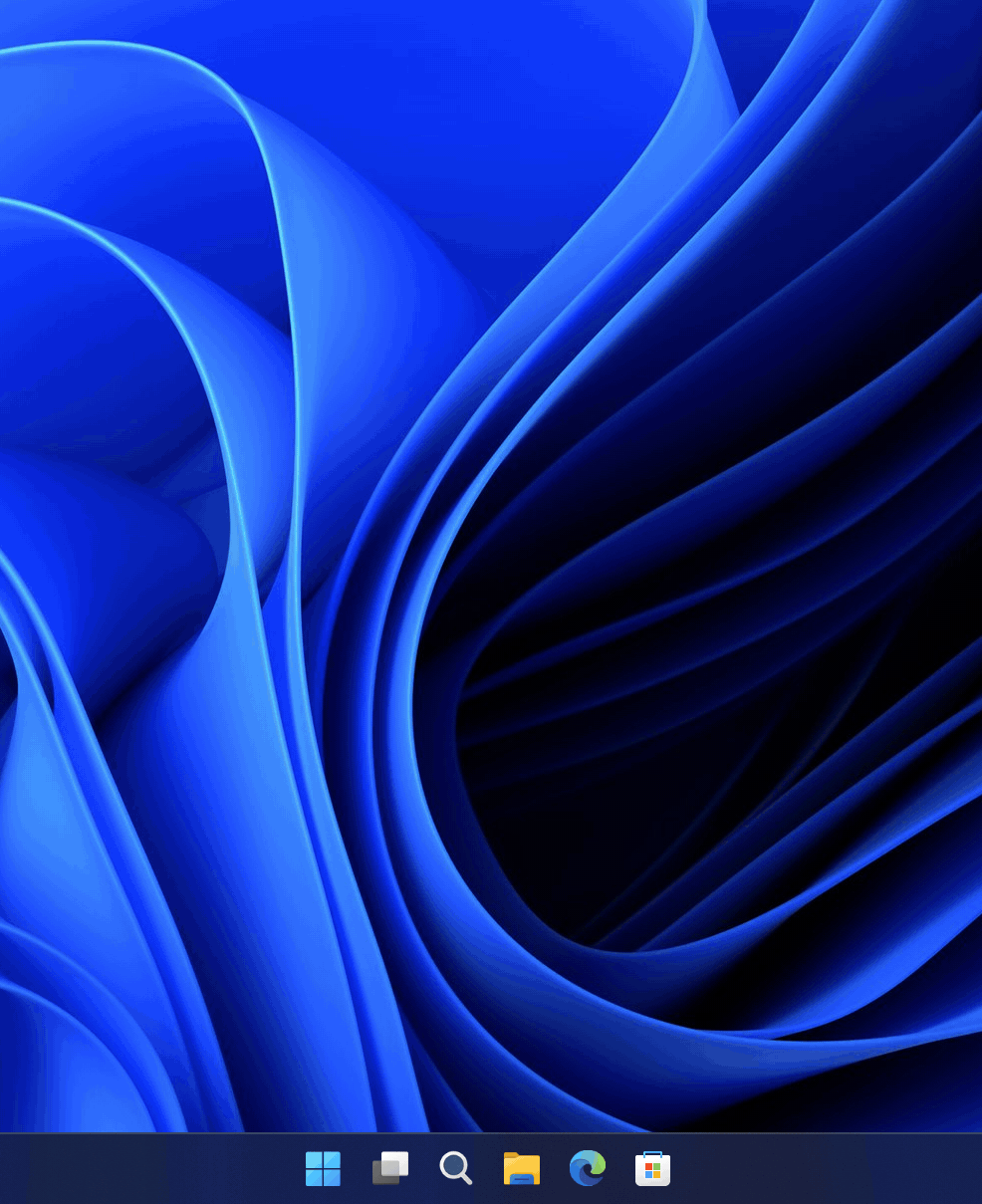 ## 🌟 Features
### Light & Dark Themes
EverythingToolbar seamlessly blends into Windows 10 and 11, automatically adjusting to your system theme.
## 🌟 Features
### Light & Dark Themes
EverythingToolbar seamlessly blends into Windows 10 and 11, automatically adjusting to your system theme.
 ### Custom Search Filters
EverythingToolbar includes common search filters out of the box. For advanced users, it can synchronize with Everything's custom filters, giving you complete control over your search experience. Enable this feature by checking **Use Everything filters** in the EverythingToolbar's **Filters** settings.
### Custom Search Filters
EverythingToolbar includes common search filters out of the box. For advanced users, it can synchronize with Everything's custom filters, giving you complete control over your search experience. Enable this feature by checking **Use Everything filters** in the EverythingToolbar's **Filters** settings.
 ### Quick Search Options
Easily toggle search flags (match case, whole word, match path, and regex) to find your files with precision.
### Quick Search Options
Easily toggle search flags (match case, whole word, match path, and regex) to find your files with precision.
 ### RegEx-Powered File Actions
Create custom **Open with** actions by navigating to **Settings** → **Custom actions**. Enable **Automatically apply rules based on condition** to execute commands automatically based on file type and regular expressions. Leave the regex field empty to display the action only in the context menu.
### RegEx-Powered File Actions
Create custom **Open with** actions by navigating to **Settings** → **Custom actions**. Enable **Automatically apply rules based on condition** to execute commands automatically based on file type and regular expressions. Leave the regex field empty to display the action only in the context menu.
 ### Compatibility
EverythingToolbar works seamlessly on Windows 10 and Windows 11, and integrates perfectly with tools like [ExplorerPatcher](https://github.com/valinet/ExplorerPatcher) and [StartAllBack](https://www.startallback.com/) for full deskband support on Windows 11.
### Compatibility
EverythingToolbar works seamlessly on Windows 10 and Windows 11, and integrates perfectly with tools like [ExplorerPatcher](https://github.com/valinet/ExplorerPatcher) and [StartAllBack](https://www.startallback.com/) for full deskband support on Windows 11.
 ### Additional Features
- Access EverythingToolbar instantly via customizable global shortcut
- Drag and drop files directly from search results
- Preview files with [QuickLook](https://github.com/QL-Win/QuickLook) or [Seer](http://1218.io/) integration
- Support for custom Everything [instance names](https://www.voidtools.com/support/everything/multiple_instances/#named_instances)
### Keyboard Shortcuts
| Shortcut | Function |
|--------------------------------------------------------------------------|------------------------------------------|
| ↑ / ↓ | Navigate search results |
| Ctrl + ↑ / ↓ | Navigate search history (if enabled) |
| Enter / Click | Open file or folder |
| Ctrl + Enter / Click | Open containing folder |
| Shift + Enter / Click | Open in Everything |
| Ctrl + Shift + C | Copy full path to clipboard |
| Alt + Enter / Click | Show file properties |
| Ctrl + Shift + Enter / Click | Run as administrator |
| Shift + Right Click | Open system context menu |
| (Shift +) Tab | Cycle through filters |
| Ctrl + 0-9 | Select filter by number |
| Space | Preview file in QuickLook |
| Win + Alt + S | Focus search box (customizable) |
## 📦 Installation
### Prerequisites
- Windows 10 or Windows 11
- [Everything](https://www.voidtools.com) ≥ 1.4.1 installed and running
> **Note:** The Lite version of Everything is not supported
### Install EverythingToolbar
Choose one of the following installation methods:
- **Installer**: Download from [GitHub Releases](https://github.com/srwi/EverythingToolbar/releases)
- **winget**: `winget install srwi.everythingtoolbar.launcher` or `winget install srwi.everythingtoolbar.deskband`
> **Important:** For Everything 1.5a users, set the instance name to `1.5a` in EverythingToolbar's advanced settings (**Settings** → **Advanced** → **Everything instance name**). ([Screenshot](https://raw.githubusercontent.com/srwi/EverythingToolbar/develop/.github/images/named_instance.png))
## ⚙️ Setup
### Launcher (Taskbar Icon)
*Recommended for unmodified Windows 11 installations*
After installation on Windows 11, the setup assistant will guide you through the configuration process.
> If the setup assistant doesn't start automatically, search for **EverythingToolbar** in the Windows Start menu.
> For Windows 10 users who prefer the search icon (not recommended), search for **EverythingToolbar.Launcher.exe**, start it manually and follow the setup process.
### Deskband
*Recommended for Windows 10 or when using [ExplorerPatcher](https://github.com/valinet/ExplorerPatcher) / [StartAllBack](https://www.startallback.com/)*
After installation on Windows 10:
1. Right-click the taskbar and select EverythingToolbar from the _Toolbars_ context menu
> You may need to open the context menu twice for EverythingToolbar to appear
2. Unlock the taskbar to adjust size and position ([demonstration video](https://raw.githubusercontent.com/srwi/EverythingToolbar/develop/.github/images/deskband_resizing_demo.gif))
> **Windows 11 users**: The search icon setup assistant starts automatically after installation. To use the deskband instead (only recommended with ExplorerPatcher/StartAllBack), close the assistant and end EverythingToolbar's background process via the system tray.
-----------------------------
For troubleshooting and additional setup help, see the [FAQ](FAQ.md).
## 🛠️ Development
### Building from Source
1. Open the solution in Visual Studio with .NET 8.0 support
2. Disable code signing in project properties
3. Choose your build target:
- **Deskband**: Build `EverythingToolbar.Deskband` project, then run `/tools/install_deskband.cmd` as administrator
- **Search icon**: Set `EverythingToolbar.Launcher` as startup project and start debugging
## 🤝 Contributing
All types of contributions are welcome! Whether you're reporting bugs, requesting features, or submitting pull requests, your help is appreciated.
### How to Contribute
- Check existing [issues](https://github.com/srwi/EverythingToolbar/issues) before creating new ones
- Help with open issues and discussions
- [Translate EverythingToolbar](https://crowdin.com/project/everythingtoolbar) into your language
## 💖 Support
If you're enjoying EverythingToolbar, I'd be truly grateful for your support!
You can show your appreciation by giving a star on GitHub or making a donation:
- **[Buy me a coffee](https://ko-fi.com/stephanrwi)**
- **[Donate via PayPal](https://paypal.me/rumswinkel)**
## ❓ FAQ
For frequently asked questions, troubleshooting guides, and detailed configuration instructions, visit the [FAQ](https://github.com/srwi/EverythingToolbar/blob/develop/FAQ.md).
### Additional Features
- Access EverythingToolbar instantly via customizable global shortcut
- Drag and drop files directly from search results
- Preview files with [QuickLook](https://github.com/QL-Win/QuickLook) or [Seer](http://1218.io/) integration
- Support for custom Everything [instance names](https://www.voidtools.com/support/everything/multiple_instances/#named_instances)
### Keyboard Shortcuts
| Shortcut | Function |
|--------------------------------------------------------------------------|------------------------------------------|
| ↑ / ↓ | Navigate search results |
| Ctrl + ↑ / ↓ | Navigate search history (if enabled) |
| Enter / Click | Open file or folder |
| Ctrl + Enter / Click | Open containing folder |
| Shift + Enter / Click | Open in Everything |
| Ctrl + Shift + C | Copy full path to clipboard |
| Alt + Enter / Click | Show file properties |
| Ctrl + Shift + Enter / Click | Run as administrator |
| Shift + Right Click | Open system context menu |
| (Shift +) Tab | Cycle through filters |
| Ctrl + 0-9 | Select filter by number |
| Space | Preview file in QuickLook |
| Win + Alt + S | Focus search box (customizable) |
## 📦 Installation
### Prerequisites
- Windows 10 or Windows 11
- [Everything](https://www.voidtools.com) ≥ 1.4.1 installed and running
> **Note:** The Lite version of Everything is not supported
### Install EverythingToolbar
Choose one of the following installation methods:
- **Installer**: Download from [GitHub Releases](https://github.com/srwi/EverythingToolbar/releases)
- **winget**: `winget install srwi.everythingtoolbar.launcher` or `winget install srwi.everythingtoolbar.deskband`
> **Important:** For Everything 1.5a users, set the instance name to `1.5a` in EverythingToolbar's advanced settings (**Settings** → **Advanced** → **Everything instance name**). ([Screenshot](https://raw.githubusercontent.com/srwi/EverythingToolbar/develop/.github/images/named_instance.png))
## ⚙️ Setup
### Launcher (Taskbar Icon)
*Recommended for unmodified Windows 11 installations*
After installation on Windows 11, the setup assistant will guide you through the configuration process.
> If the setup assistant doesn't start automatically, search for **EverythingToolbar** in the Windows Start menu.
> For Windows 10 users who prefer the search icon (not recommended), search for **EverythingToolbar.Launcher.exe**, start it manually and follow the setup process.
### Deskband
*Recommended for Windows 10 or when using [ExplorerPatcher](https://github.com/valinet/ExplorerPatcher) / [StartAllBack](https://www.startallback.com/)*
After installation on Windows 10:
1. Right-click the taskbar and select EverythingToolbar from the _Toolbars_ context menu
> You may need to open the context menu twice for EverythingToolbar to appear
2. Unlock the taskbar to adjust size and position ([demonstration video](https://raw.githubusercontent.com/srwi/EverythingToolbar/develop/.github/images/deskband_resizing_demo.gif))
> **Windows 11 users**: The search icon setup assistant starts automatically after installation. To use the deskband instead (only recommended with ExplorerPatcher/StartAllBack), close the assistant and end EverythingToolbar's background process via the system tray.
-----------------------------
For troubleshooting and additional setup help, see the [FAQ](FAQ.md).
## 🛠️ Development
### Building from Source
1. Open the solution in Visual Studio with .NET 8.0 support
2. Disable code signing in project properties
3. Choose your build target:
- **Deskband**: Build `EverythingToolbar.Deskband` project, then run `/tools/install_deskband.cmd` as administrator
- **Search icon**: Set `EverythingToolbar.Launcher` as startup project and start debugging
## 🤝 Contributing
All types of contributions are welcome! Whether you're reporting bugs, requesting features, or submitting pull requests, your help is appreciated.
### How to Contribute
- Check existing [issues](https://github.com/srwi/EverythingToolbar/issues) before creating new ones
- Help with open issues and discussions
- [Translate EverythingToolbar](https://crowdin.com/project/everythingtoolbar) into your language
## 💖 Support
If you're enjoying EverythingToolbar, I'd be truly grateful for your support!
You can show your appreciation by giving a star on GitHub or making a donation:
- **[Buy me a coffee](https://ko-fi.com/stephanrwi)**
- **[Donate via PayPal](https://paypal.me/rumswinkel)**
## ❓ FAQ
For frequently asked questions, troubleshooting guides, and detailed configuration instructions, visit the [FAQ](https://github.com/srwi/EverythingToolbar/blob/develop/FAQ.md).
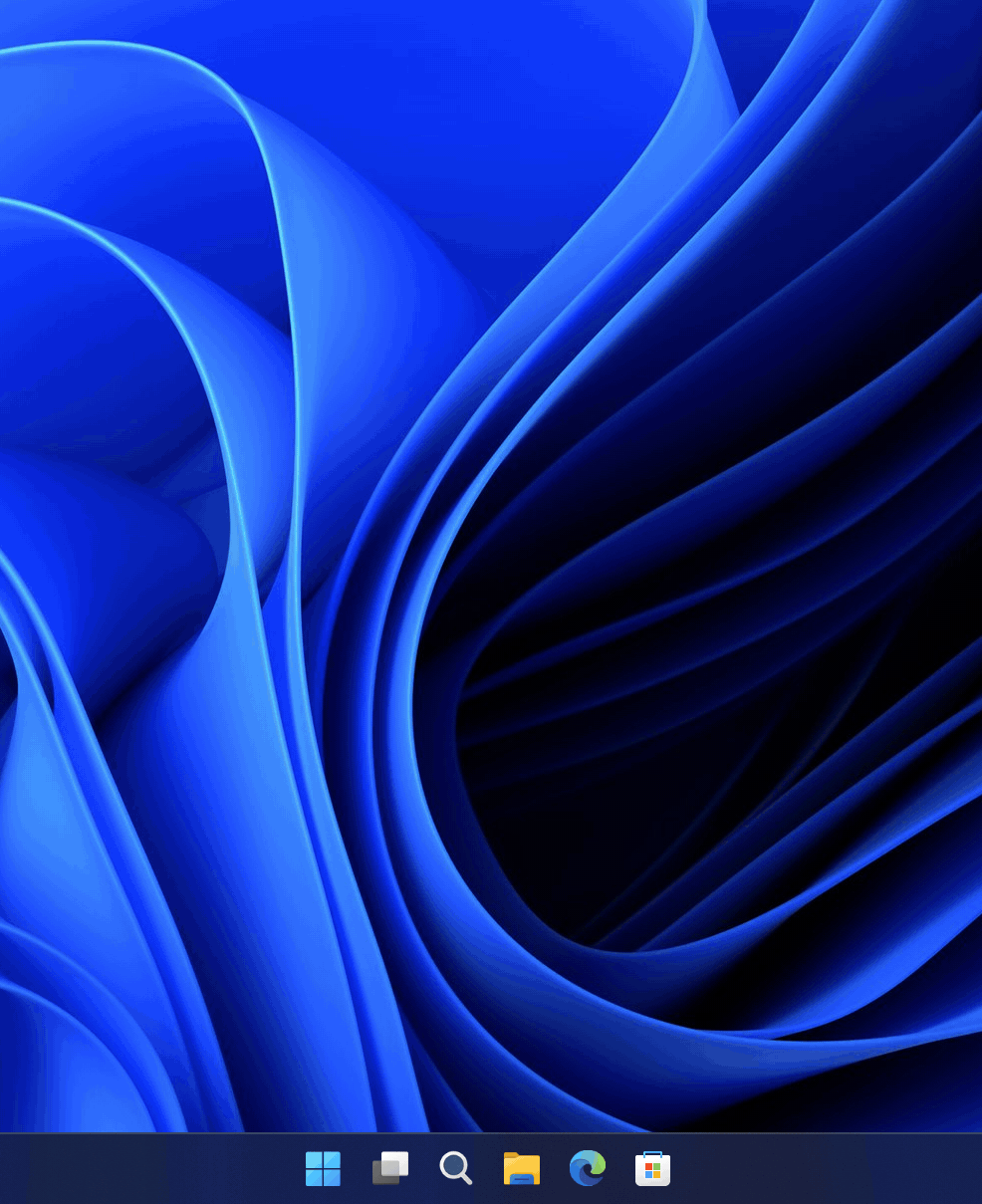 ## 🌟 Features
### Light & Dark Themes
EverythingToolbar seamlessly blends into Windows 10 and 11, automatically adjusting to your system theme.
## 🌟 Features
### Light & Dark Themes
EverythingToolbar seamlessly blends into Windows 10 and 11, automatically adjusting to your system theme.
 ### Custom Search Filters
EverythingToolbar includes common search filters out of the box. For advanced users, it can synchronize with Everything's custom filters, giving you complete control over your search experience. Enable this feature by checking **Use Everything filters** in the EverythingToolbar's **Filters** settings.
### Custom Search Filters
EverythingToolbar includes common search filters out of the box. For advanced users, it can synchronize with Everything's custom filters, giving you complete control over your search experience. Enable this feature by checking **Use Everything filters** in the EverythingToolbar's **Filters** settings.
 ### Quick Search Options
Easily toggle search flags (match case, whole word, match path, and regex) to find your files with precision.
### Quick Search Options
Easily toggle search flags (match case, whole word, match path, and regex) to find your files with precision.
 ### RegEx-Powered File Actions
Create custom **Open with** actions by navigating to **Settings** → **Custom actions**. Enable **Automatically apply rules based on condition** to execute commands automatically based on file type and regular expressions. Leave the regex field empty to display the action only in the context menu.
### RegEx-Powered File Actions
Create custom **Open with** actions by navigating to **Settings** → **Custom actions**. Enable **Automatically apply rules based on condition** to execute commands automatically based on file type and regular expressions. Leave the regex field empty to display the action only in the context menu.
 ### Compatibility
EverythingToolbar works seamlessly on Windows 10 and Windows 11, and integrates perfectly with tools like [ExplorerPatcher](https://github.com/valinet/ExplorerPatcher) and [StartAllBack](https://www.startallback.com/) for full deskband support on Windows 11.
### Compatibility
EverythingToolbar works seamlessly on Windows 10 and Windows 11, and integrates perfectly with tools like [ExplorerPatcher](https://github.com/valinet/ExplorerPatcher) and [StartAllBack](https://www.startallback.com/) for full deskband support on Windows 11.
 ### Additional Features
- Access EverythingToolbar instantly via customizable global shortcut
- Drag and drop files directly from search results
- Preview files with [QuickLook](https://github.com/QL-Win/QuickLook) or [Seer](http://1218.io/) integration
- Support for custom Everything [instance names](https://www.voidtools.com/support/everything/multiple_instances/#named_instances)
### Keyboard Shortcuts
| Shortcut | Function |
|--------------------------------------------------------------------------|------------------------------------------|
| ↑ / ↓ | Navigate search results |
| Ctrl + ↑ / ↓ | Navigate search history (if enabled) |
| Enter / Click | Open file or folder |
| Ctrl + Enter / Click | Open containing folder |
| Shift + Enter / Click | Open in Everything |
| Ctrl + Shift + C | Copy full path to clipboard |
| Alt + Enter / Click | Show file properties |
| Ctrl + Shift + Enter / Click | Run as administrator |
| Shift + Right Click | Open system context menu |
| (Shift +) Tab | Cycle through filters |
| Ctrl + 0-9 | Select filter by number |
| Space | Preview file in QuickLook |
| Win + Alt + S | Focus search box (customizable) |
## 📦 Installation
### Prerequisites
- Windows 10 or Windows 11
- [Everything](https://www.voidtools.com) ≥ 1.4.1 installed and running
> **Note:** The Lite version of Everything is not supported
### Install EverythingToolbar
Choose one of the following installation methods:
- **Installer**: Download from [GitHub Releases](https://github.com/srwi/EverythingToolbar/releases)
- **winget**: `winget install srwi.everythingtoolbar.launcher` or `winget install srwi.everythingtoolbar.deskband`
> **Important:** For Everything 1.5a users, set the instance name to `1.5a` in EverythingToolbar's advanced settings (**Settings** → **Advanced** → **Everything instance name**). ([Screenshot](https://raw.githubusercontent.com/srwi/EverythingToolbar/develop/.github/images/named_instance.png))
## ⚙️ Setup
### Launcher (Taskbar Icon)
*Recommended for unmodified Windows 11 installations*
After installation on Windows 11, the setup assistant will guide you through the configuration process.
> If the setup assistant doesn't start automatically, search for **EverythingToolbar** in the Windows Start menu.
> For Windows 10 users who prefer the search icon (not recommended), search for **EverythingToolbar.Launcher.exe**, start it manually and follow the setup process.
### Deskband
*Recommended for Windows 10 or when using [ExplorerPatcher](https://github.com/valinet/ExplorerPatcher) / [StartAllBack](https://www.startallback.com/)*
After installation on Windows 10:
1. Right-click the taskbar and select EverythingToolbar from the _Toolbars_ context menu
> You may need to open the context menu twice for EverythingToolbar to appear
2. Unlock the taskbar to adjust size and position ([demonstration video](https://raw.githubusercontent.com/srwi/EverythingToolbar/develop/.github/images/deskband_resizing_demo.gif))
> **Windows 11 users**: The search icon setup assistant starts automatically after installation. To use the deskband instead (only recommended with ExplorerPatcher/StartAllBack), close the assistant and end EverythingToolbar's background process via the system tray.
-----------------------------
For troubleshooting and additional setup help, see the [FAQ](FAQ.md).
## 🛠️ Development
### Building from Source
1. Open the solution in Visual Studio with .NET 8.0 support
2. Disable code signing in project properties
3. Choose your build target:
- **Deskband**: Build `EverythingToolbar.Deskband` project, then run `/tools/install_deskband.cmd` as administrator
- **Search icon**: Set `EverythingToolbar.Launcher` as startup project and start debugging
## 🤝 Contributing
All types of contributions are welcome! Whether you're reporting bugs, requesting features, or submitting pull requests, your help is appreciated.
### How to Contribute
- Check existing [issues](https://github.com/srwi/EverythingToolbar/issues) before creating new ones
- Help with open issues and discussions
- [Translate EverythingToolbar](https://crowdin.com/project/everythingtoolbar) into your language
## 💖 Support
If you're enjoying EverythingToolbar, I'd be truly grateful for your support!
You can show your appreciation by giving a star on GitHub or making a donation:
- **[Buy me a coffee](https://ko-fi.com/stephanrwi)**
- **[Donate via PayPal](https://paypal.me/rumswinkel)**
## ❓ FAQ
For frequently asked questions, troubleshooting guides, and detailed configuration instructions, visit the [FAQ](https://github.com/srwi/EverythingToolbar/blob/develop/FAQ.md).
### Additional Features
- Access EverythingToolbar instantly via customizable global shortcut
- Drag and drop files directly from search results
- Preview files with [QuickLook](https://github.com/QL-Win/QuickLook) or [Seer](http://1218.io/) integration
- Support for custom Everything [instance names](https://www.voidtools.com/support/everything/multiple_instances/#named_instances)
### Keyboard Shortcuts
| Shortcut | Function |
|--------------------------------------------------------------------------|------------------------------------------|
| ↑ / ↓ | Navigate search results |
| Ctrl + ↑ / ↓ | Navigate search history (if enabled) |
| Enter / Click | Open file or folder |
| Ctrl + Enter / Click | Open containing folder |
| Shift + Enter / Click | Open in Everything |
| Ctrl + Shift + C | Copy full path to clipboard |
| Alt + Enter / Click | Show file properties |
| Ctrl + Shift + Enter / Click | Run as administrator |
| Shift + Right Click | Open system context menu |
| (Shift +) Tab | Cycle through filters |
| Ctrl + 0-9 | Select filter by number |
| Space | Preview file in QuickLook |
| Win + Alt + S | Focus search box (customizable) |
## 📦 Installation
### Prerequisites
- Windows 10 or Windows 11
- [Everything](https://www.voidtools.com) ≥ 1.4.1 installed and running
> **Note:** The Lite version of Everything is not supported
### Install EverythingToolbar
Choose one of the following installation methods:
- **Installer**: Download from [GitHub Releases](https://github.com/srwi/EverythingToolbar/releases)
- **winget**: `winget install srwi.everythingtoolbar.launcher` or `winget install srwi.everythingtoolbar.deskband`
> **Important:** For Everything 1.5a users, set the instance name to `1.5a` in EverythingToolbar's advanced settings (**Settings** → **Advanced** → **Everything instance name**). ([Screenshot](https://raw.githubusercontent.com/srwi/EverythingToolbar/develop/.github/images/named_instance.png))
## ⚙️ Setup
### Launcher (Taskbar Icon)
*Recommended for unmodified Windows 11 installations*
After installation on Windows 11, the setup assistant will guide you through the configuration process.
> If the setup assistant doesn't start automatically, search for **EverythingToolbar** in the Windows Start menu.
> For Windows 10 users who prefer the search icon (not recommended), search for **EverythingToolbar.Launcher.exe**, start it manually and follow the setup process.
### Deskband
*Recommended for Windows 10 or when using [ExplorerPatcher](https://github.com/valinet/ExplorerPatcher) / [StartAllBack](https://www.startallback.com/)*
After installation on Windows 10:
1. Right-click the taskbar and select EverythingToolbar from the _Toolbars_ context menu
> You may need to open the context menu twice for EverythingToolbar to appear
2. Unlock the taskbar to adjust size and position ([demonstration video](https://raw.githubusercontent.com/srwi/EverythingToolbar/develop/.github/images/deskband_resizing_demo.gif))
> **Windows 11 users**: The search icon setup assistant starts automatically after installation. To use the deskband instead (only recommended with ExplorerPatcher/StartAllBack), close the assistant and end EverythingToolbar's background process via the system tray.
-----------------------------
For troubleshooting and additional setup help, see the [FAQ](FAQ.md).
## 🛠️ Development
### Building from Source
1. Open the solution in Visual Studio with .NET 8.0 support
2. Disable code signing in project properties
3. Choose your build target:
- **Deskband**: Build `EverythingToolbar.Deskband` project, then run `/tools/install_deskband.cmd` as administrator
- **Search icon**: Set `EverythingToolbar.Launcher` as startup project and start debugging
## 🤝 Contributing
All types of contributions are welcome! Whether you're reporting bugs, requesting features, or submitting pull requests, your help is appreciated.
### How to Contribute
- Check existing [issues](https://github.com/srwi/EverythingToolbar/issues) before creating new ones
- Help with open issues and discussions
- [Translate EverythingToolbar](https://crowdin.com/project/everythingtoolbar) into your language
## 💖 Support
If you're enjoying EverythingToolbar, I'd be truly grateful for your support!
You can show your appreciation by giving a star on GitHub or making a donation:
- **[Buy me a coffee](https://ko-fi.com/stephanrwi)**
- **[Donate via PayPal](https://paypal.me/rumswinkel)**
## ❓ FAQ
For frequently asked questions, troubleshooting guides, and detailed configuration instructions, visit the [FAQ](https://github.com/srwi/EverythingToolbar/blob/develop/FAQ.md).