# Sublime Text plugin: Mediawiker
[Mediawiker](https://github.com/tosher/Mediawiker) is a plugin for Sublime Text editor that adds possibility to use it as Wiki Editor on [Mediawiki](http://mediawiki.org) based sites like [Wikipedia](http://en.wikipedia.org) and [many other](http://www.mediawiki.org/wiki/Sites_using_MediaWiki/en).
## Main features
* [MWClient](https://github.com/mwclient/mwclient) library based.
* Syntax highlighting - improved version of the [Textmate Mediawiki bundle](https://github.com/textmate/mediawiki.tmbundle).
* Editor - create new pages, edit existing and post it to wiki.
* Completions - auto completions for internal wiki links
* History - list of edited pages
* Bookmarks - bookmark your favorite pages
* TOC - table of contents for opened page - available through command **Show TOC** or **Symbol list** (Ctrl+R)
* Insert templates, images into pages
* Upload files to wiki
* Search - search by wiki
* Table editor - edit simple wiki-tables with plugin [TableEdit](https://github.com/vkocubinsky/SublimeTableEditor), convert csv-format tables to wiki-tables.
* Snippets - basic wiki marking tags - bold, italic, headings, etc.
* Edit panel - all commands and snippets available through one panel.
* Shortcuts - possibility to create plugin specific shortcuts to all commands and snippets to create word-like editor.
* Connectivity - http/https, direct/proxy connection with basic/digest web-server authorization. Types of authorization:
- Login/Password;
- OAuth;
- Browser's cookie based - Firefox or Chrome.
* Connection manager - add new wiki sites, and switch between them.
* Page preview - possibility to preview page before posting with some preview customization options.
* Text folding - folding/unfolding page blocks by headers, tags, templates, html comments.
* Notifications - show [notifications](https://www.mediawiki.org/wiki/Notifications) as menu.
* Context opening - possibility to open included page, template, function by inline context.
* Configurator - visual configuration of important settings.
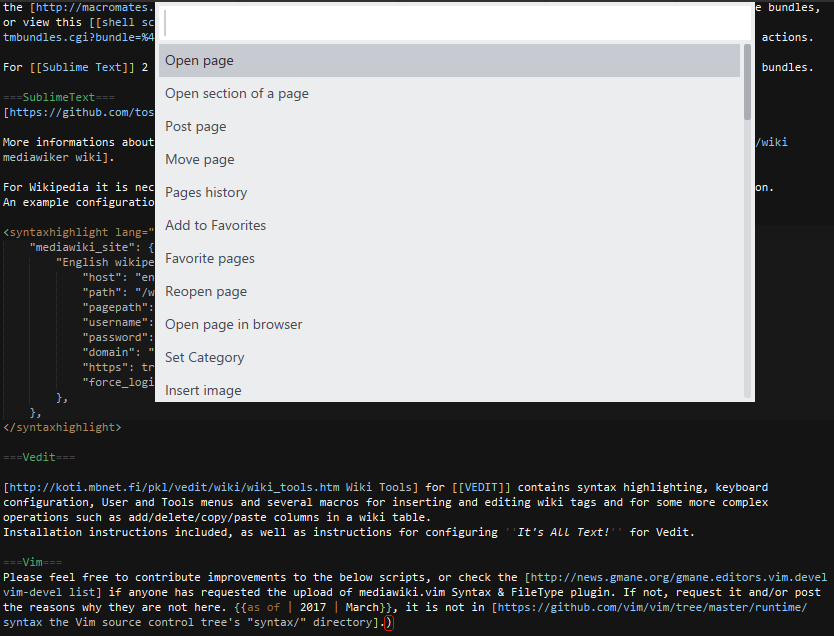
*Screenshot using the Mediawiker_Dark color scheme*
## External dependencies (with modifications or not)
* [Mwclient](https://github.com/mwclient/mwclient) - the core!
* [Browsercookie](https://bitbucket.org/richardpenman/browsercookie), [Browser_cookie3](https://github.com/borisbabic/browser_cookie3)
- [Keyring](https://pypi.python.org/pypi/keyring)
- [Pbkdf2](https://pypi.python.org/pypi/pbkdf2)
- [Pyaes](https://pypi.python.org/pypi/pyaes)
### Dependencies, supported by Package control
* [Requests](https://github.com/packagecontrol/requests)
* [Requests-oauthlib](https://github.com/packagecontrol/requests-oauthlib)
* [OAuthlib](https://github.com/packagecontrol/oauthlib)
* [python-jinja2](https://bitbucket.org/teddy_beer_maniac/sublime-text-dependency-jinja2)
* [markupsafe](https://bitbucket.org/teddy_beer_maniac/sublime-text-dependency-markupsafe)
* [python-pywin32](https://github.com/randy3k/sublime-pywin32)
## Installation
The easiest way to install this is with [Package Control](https://packagecontrol.io/packages/Mediawiker).
* If you just went and installed [Package Control](https://packagecontrol.io/installation), you probably need to restart Sublime Text before doing this next bit.
* Bring up the Command Palette (Command+Shift+p on OS X, Ctrl+Shift+p on Linux/Windows).
* Select **Package Control: Install Package** (it'll take a few seconds)
* Select `Mediawiker` when the list appears.
Package Control will automatically keep `Mediawiker` up to date with the latest version.
## Documentation
* **Note**: Not all color schemes fully supports syntax highlighting scopes required by markup languages like Mediawiki or Markdown. On this moment, color schemes with better support are: **Twilight**, **Sunburst**, **Eiffel**. Also, Mediawiker package includes **Twilight (Mediawiki)**, **Eiffel (Mediawiki)** and **Mediawiker_Dark**/**Mediawiker_Light** schemes with improved highlighting for mediawiki syntax.
* Check [plugin wiki](https://github.com/tosher/Mediawiker/wiki) for setup instructions.
* Use `Preferences / Package settings / Mediawiker / Settings` for setup wiki connection and plugin options.
### Configurator
GUI configurator for important settings.
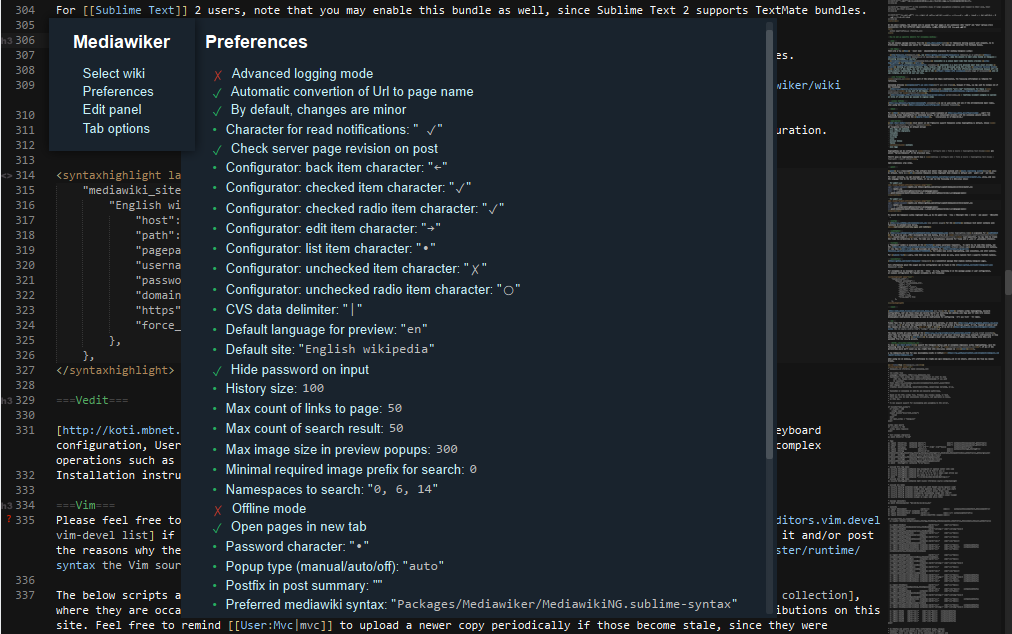
### Commands
* **Edit panel** with all commands and snippets in ordered list (can be customized in the settings).
* *Main menu / Tools / Mediawiker / Edit panel* (windows, osx: Alt+F1, linux: Ctrl+Shift+F1)
* **Open page** command for retrieving existing wiki-page. If the page does not exists, you can create the new one.
* *Main menu / Tools / Mediawiker / Open page*
* Use page name or page url as a wiki page name. When the url will be inserted, it will be *cleared* to page name, if wiki parameters is correct and current wiki site was selected.
* **Reopen page** command - to reopen current page (F5).
* **Post page** command for publishing pages. When you post a page, the name of the page will be saved to pages history.
* *Main menu / Tools / Mediawiker / Post page*
* Settings option **mediawiker_mark_as_minor** (default: false) - using to mark changes as minor. Or you can use **!** character as **summary prefix** to invert this option on current post.
* **Pages history** command to open the page by name from history.
* **Show TOC** command for show table of contents of the current page and to move by page headers. Or you can use standard Symbol list (Ctrl+R).
* **Show internal links** command for show all internal links of the current page. You can go to selected link on page, open it in editor or in browser.
* **Show external links** command for show all external links of the current page (links like [link..]). You can go to selected links on page or open it in browser.
* **Select wiki** command to select your current wiki site.
* **Add/Edit wiki site** command for create new or edit existed wiki sites configurations.
* **Open page in browser** command to open current page in web-browser.
* **Set category** command to add category to current article from list of root category members (check "mediawiker_category_root" option in configuration).
* **Insert image** command to insert link to image from wiki. Parameter **mediawiker_image_prefix_min_length** is using to limit length of search prefix for large wikies (by default: 4 characters).
* **Insert template** command to insert template from wiki.
* **Search** command to search articles by text string. Results are shown as markdown formatted text in a new tab. Parameter **mediawiker_search_results_count** is using to limit search results count.
* **Category tree** command to show sub-categories and pages of the predefined category as menu.
* **Numbered TOC** command to set headers as numbered list (format 1.1.1.).
* **File upload** for uploading files to wiki
* **CSV data to wiki table** command to transform selected csv-text to wiki table (default delimiter since version 2.0: |).
* **(Buggy) Wiki table to Simple** command to transform the selected table (or under cursor) to *Simple table* (for using with plugin [TableEdit](https://github.com/vkocubinsky/SublimeTableEditor)).
* **(Buggy) Simple table to wiki** command to convert *Simple table* back to wiki syntax.
* Native Sublime text **Command palette** with predefined filter of plugin's commands and snippets.
* *Alt+F11*
### Predefined mediawiki sites settings
Note: You must setup your credentials for authorization in the settings.
* English wikipedia: [en.wikipedia.org](http://en.wikipedia.org)
* Russian wikipedia: [ru.wikipedia.org](http://ru.wikipedia.org)
* Mediawiki [www.mediawiki.org](http://www.mediawiki.org)
You can add your favorite sites in the settings.