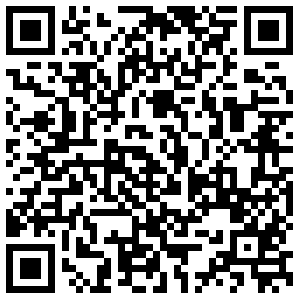# FcitxInput
Input Chinese/Japanese/Korean/Vietnamese with [Fcitx](https://fcitx-im.org) on linux platform.
- Genrate command line with fcitx
- Create desktop entry with fcitx
- Test pass on ubuntu and Fedora, also works well on other linux platform
# README.md
- en [English](README.md)
- zh_CN [简体中文](readme/README.zh_CN.md)
- zh_TW [繁体中文](readme/README.zh_TW.md)
# Repository Mirrors
- [GitHub](https://github.com/ubuntugege/FcitxInput)
- [OSC](https://gitee.com/ubuntugege/FcitxInput)
- [Coding](https://coding.net/u/ubuntugege/p/FcitxInput/git?public=true)
# Shots
#### Work on Fedora

#### Work on Ubuntu

# Installation
- With Package Control
- install [Package Control](https://packagecontrol.io/installation)
- search for `FcitxInput`
- Manually
- donwload [master.zip](https://github.com/ubuntugege/FcitxInput/archive/master.zip),unpack to `Packages`,then rename `FcitxInput-master` to `FcitxInput`
- git clone to `Packages`
```
git clone https://github.com/ubuntugege/FcitxInput
```
# Usage
- Create desktop entry in menu
- via `Tool` -> `FcitxInput`
- Create desktop entry in command panel
- `Ctrl+Shift+P`, type`fci` to select command
- Config `st_exe` (*ONLY* needed for sublime text 2)
- `Preferences` > `Package Settings` > `FcitxInput` > `Settings - User`
# Issues
- [https://github.com/ubuntugege/FcitxInput/issues](https://github.com/ubuntugege/FcitxInput/issues)
# Say Thanks
- Paypal
[](https://www.paypal.com/cgi-bin/webscr?cmd=_s-xclick&hosted_button_id=6J8DR2CCXPF9N)
- Alipay