---
execute:
echo: true
message: false
warning: false
fig-format: "svg"
format:
revealjs:
highlight-style: a11y-dark
reference-location: margin
theme: lecture_styles.scss
slide-number: true
code-link: true
chalkboard: true
incremental: false
smaller: true
preview-links: true
code-line-numbers: true
history: false
progress: true
link-external-icon: true
code-annotations: hover
pointer:
color: "#b18eb1"
revealjs-plugins:
- pointer
---
```{r}
#| echo: false
#| cache: false
require(downlit)
require(xml2)
require(tidyverse)
library(gapminder)
#options(width = 90)
```
## {#title-slide data-menu-title="Manipulating and Summarizing Data" background="#1e4655" background-image="../../images/csss-logo.png" background-position="center top 5%" background-size="50%"}
[Manipulating and Summarizing Data]{.custom-title}
[CS&SS 508 • Lecture 4]{.custom-subtitle}
[{{< var lectures.four >}}]{.custom-subtitle2}
[Victoria Sass]{.custom-subtitle3}
# Roadmap{.section-title background-color="#99a486"}
---
:::: {.columns}
::: {.column width="50%"}
### Last time, we learned:
* Best Practices
* Code Style
* Workflow
* Reproducible Research
* Indexing vectors & dataframes in Base `R`
:::
::: {.column width="50%"}
::: {.fragment}
### Today, we will cover:
* Types of Data
* Logical Operators
* Subsetting data
* Modifying data
* Summarizing data
* Merging data
:::
:::
::::
. . .
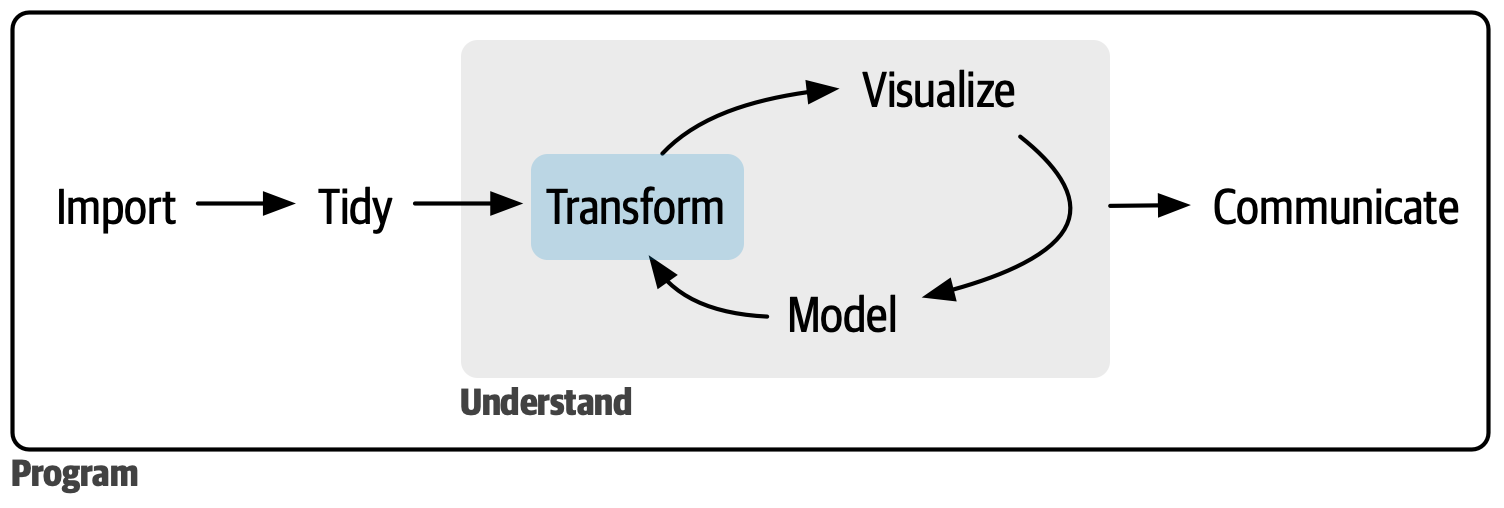{fig-align="center"}
## Death to Spreadsheets
Tools like *Excel* or *Google Sheets* let you manipulate spreadsheets using functions.
::: {.incremental}
* Spreadsheets are *not reproducible*: It's hard to know how someone changed the raw data!
* It's hard to catch mistakes when you use spreadsheets^[Don't be the next sad Research Assistant who makes headlines with an Excel error! ([Reinhart & Rogoff, 2010](http://www.bloomberg.com/news/articles/2013-04-18/faq-reinhart-rogoff-and-the-excel-error-that-changed-history))].
:::
. . .
Today, we'll use `R` to manipulate data more *transparently* and *reproducibly*.
## How is data stored in `R`?
Under the hood, R stores different types of data in different ways.
. . .
* e.g., R knows that `4.0` is a number, and that `"Vic"` is not a number.
. . .
So what exactly are the common data types, and how do we know what R is doing?
. . .
:::: {.columns}
::: {.column width="50%"}
* Logicals (`logical`)
* Factors (`factor`)
* Date/Date-time (`Date`, `POSIXct`, `POSIXt`)
* Numbers (`integer`, `double`)
* Missing Values (`NA`, `NaN`, `Inf`)
* Character Strings (`character`)
:::
::: {.column width="50%"}
::: {.fragment}
* `c(FALSE, TRUE, TRUE)`
* `factor(c("red", "blue"))`
* `as_Date(c("2018-10-04"))`
* `c(1, 10*3, 4, -3.14)`
* `c(NA, NA, NA, NaN, NaN, NA)`
* `c("red", "blue", "blue")`
:::
:::
::::
# Logical Operators{.section-title background-color="#99a486"}
## Booleans
The simplest data type is a Boolean, or binary, variable: `TRUE` or `FALSE`^[or `NA`].
. . .
More often than not our data don't actually have a variable with this data type, but they are definitely created and evaluated in the data manipulation and summarizing process.
. . .
Logical operators refer to base functions which allow us to **test if a condition** is present between two objects.
. . .
For example, we may test
+ Is A equal to B?
+ Is A greater than B?
+ Is A within B?
. . .
Naturally, these types of expressions produce a binary outcome of `T` or `F` which enables us to transform our data in a variety of ways!
## Logical Operators in `R`
#### Comparing objects
:::: {.columns}
::: {.column width="19%"}
::: {.fragment}
* `==`:
* `!=`:
* `>`, `>=`, `<`, `<=`:
* `%in%`:
:::
:::
::: {.column width="81%"}
::: {.fragment}
* is equal to^[Note: there are TWO equal signs here!]
* not equal to
* less than, less than or equal to, etc.
* used when checking if equal to one of several values
:::
:::
::::
:::{.fragment}
#### Combining comparisons
:::
:::: {.columns}
::: {.column width="19%"}
::: {.fragment}
* `&`:
* `|`:
* `!`:
* `xor()`:
:::
:::
::: {.column width="81%"}
::: {.fragment .bullet-spacing}
* **both** conditions need to hold (AND)\
* **at least one** condition needs to hold (OR)\
* **inverts** a logical condition (`TRUE` becomes `FALSE`, vice versa)\
* **exclusive OR** (i.e. x or y but NOT both)
:::
:::
::::
::: aside
You may also see `&&` and `||` but they are what's known as short-circuiting operators and are not to be used in `dplyr` functions (used for programming not data manipulation); they'll only ever return a single `TRUE` or `FALSE`.
:::
## Unexpected Behavior
Be careful using `==` with numbers:
. . .
```{r}
x <- c(1 / 49 * 49, sqrt(2) ^ 2)
x
```
```{r}
x == c(1, 2)# <1>
print(x, digits = 16) # <2>
```
1. Computers store numbers with a fixed number of decimal places so there’s no way to *precisely* represent decimals.
2. `dplyr::near()` is a useful alternative which ignores small differences.
. . .
Similarly mysterious, missing values (`NA`) represent the unknown. Almost anything conditional involving `NA`s will also be unknown:
```{r}
NA > 5
10 == NA
NA == NA # <3>
```
3. The logic here: if you have one unknown and a second unknown, you don't actually know if they equal one another!
. . .
This is the reason we use `is.na()` to check for missingness.
```{r}
is.na(c(NA, 5))
```
## Examples of Logical Operators
Let's create two objects, `A` and `B`
```{r}
A <- c(5, 10, 15)
B <- c(5, 15, 25)
```
. . .
Comparisons:
```{r}
A == B
A > B
A %in% B # <4>
```
4. Will return a vector the length of `A` that is `TRUE` whenever a value in `A` is anywhere in `B`.
**Note**: You CAN use `%in%` to search for `NA`s.
. . .
Combinations:
```{r}
A > 5 & A <= B
B < 10 | B > 20 # <5>
!(A == 10)
```
5. Be sure not to cut corners (i.e. writing
`B < 10 | > 20`). The code won't technically error but it won't evaluate the way you expect it to. Read more about the confusing logic behind this [here](https://r4ds.hadley.nz/logicals#order-of-operations).
## Logical Summaries
:::: {.columns}
::: {.column width="19%"}
::: {.fragment}
* `any()`:
* `all()`:
:::
:::
::: {.column width="81%"}
::: {.fragment}
* the equivalent of `|`; it’ll return `TRUE` if there are any `TRUE`’s in x
* the equivalent of `&`; it’ll return `TRUE` only if all values of x are `TRUE`’s
:::
:::
::::
. . .
```{r}
C <- c(5, 10, NA, 10, 20, NA)
any(C <= 10) # <6>
all(C <= 20)
all(C <= 20, na.rm = TRUE) # <7>
mean(C, na.rm = TRUE) # <8>
```
6. Like other summary functions, they'll return `NA` if there are any missing values present and it's `FALSE`.
7. Use `na.rm = TRUE` to remove `NA`s prior to evaluation.
8. When you evaluate a logical vector numerically, `TRUE` = 1 and `FALSE` = 0. This makes `sum()` and `mean()` useful when summarizing logical functions (sum gives number of `TRUE`s and mean gives the proportion).
## Conditional transformations
**`if_else()`**
If you want to use one value when a condition is `TRUE` and another value when it’s `FALSE`.
. . .
```{r}
#| eval: false
if_else(condition = "A logical vector",
true = "Output when condition is true",
false = "Output when condition is false")
```
. . .
```{r}
x <- c(-3:3, NA)
if_else(x > 0, "+ve", "-ve", "???") # <9>
```
9. There’s an optional fourth argument, `missing` which will be used if the input is `NA`.
. . .
**`case_when()`**
A very useful extension of `if_else()` for multiple conditions^[Note that if multiple conditions match in `case_when()`, only the first will be used.
].
. . .
```{r}
case_when(
x == 0 ~ "0",
x < 0 ~ "-ve",
x > 0 ~ "+ve",
is.na(x) ~ "???" # <10>
) # <11>
```
10. Use `.default` if you want to create a “default”/catch all value.
11. Both functions require compatible types: i.e. numerical and logical, strings and factors, dates and datetimes, `NA` and everything.
# {data-menu-title="`dplyr`" background-image="images/dplyr.png" background-size="contain" background-position="center" .section-title background-color="#1e4655"}
## `dplyr`
Today, we'll use tools from the `dplyr` package to manipulate data!
* Like `ggplot2`, `dplyr` is part of the *Tidyverse*, and included in the `tidyverse` package.
```{r}
library(tidyverse)
```
. . .
To demonstrate data transformations we're going to use the `nycflights13` dataset, which you'll need to download and load into `R`
```{r}
# Download and load data
# install.packages("nycflights13") # <12>
library(nycflights13) # <13>
```
12. Run in console.
13. Load into `R` session.
. . .
`nycflights13` includes five data frames^[Note these are separate data frames, each needing to be loaded separately:], some of which contain missing data (`NA`):
```{r}
#| eval: false
data(flights) # <14>
data(airlines) # <15>
data(airports) # <16>
data(planes) # <17>
data(weather) # <18>
```
14. flights leaving JFK, LGA, or EWR in 2013
15. airline abbreviations
16. airport metadata
17. airplane metadata
18. hourly weather data for JFK, LGA, and EWR
## `dplyr` Basics
All `dplyr` functions have the following in common:
::: {.incremental}
1. The first argument is always a data frame.
2. The subsequent arguments typically describe which columns to operate on, using the variable names (without quotes).
3. The output is always a new data frame.
:::
. . .
Each function operates either on rows, columns, groups, or entire tables.
. . .
To save the transformations you've made to a data frame you'll need to save the output to a new object.
# Subsetting data{.section-title background-color="#99a486"}
## Subset Rows: `filter()`
We often get *big* datasets, and we only want some of the entries. We can subset rows using `filter()`.
. . .
```{r}
delay_2hr <- flights |>
filter(dep_delay > 120) # <1>
delay_2hr # <2>
```
1. Here's where all your new knowledge about logical operators comes in handy! Make sure to use `==` not `=` to test the logical condition.
2. Now, `delay_2hr` is an object in our environment which contains rows corresponding to flights that experienced at least a 2 hour delay.
## Subset Columns: `select()`
What if we want to keep every observation, but only use certain variables? Use `select()`!
. . .
We can select columns by name:
```{r}
flights |>
select(year, month, day) # <3>
```
3. You can use a `-` before a variable name or a vector of variables to drop them from the data (i.e.
`select(-c(year, month, day))`).
## Subset Columns: `select()`
What if we want to keep every observation, but only use certain variables? Use `select()`!
We can select columns between variables (inclusive):
```{r}
flights |>
select(year:day) # <4>
```
4. Add a `!` before `year` and you'll drop this group of variables from the data.
## Subset Columns: `select()`
What if we want to keep every observation, but only use certain variables? Use `select()`!
We can select columns based on a condition:
```{r}
flights |>
select(where(is.character)) # <5>
```
5. There are a number of helper functions you can use with `select()` including `starts_with()`, `ends_with()`, `contains()` and `num_range()`. Read more about these and more [here](https://tidyselect.r-lib.org/reference/index.html).
## Finding Unique Rows: `distinct()`
You may want to find the unique combinations of variables in a dataset. Use `distinct()`
. . .
```{r}
flights |>
distinct(origin, dest) # <6>
```
6. Find all unique origin and destination pairs.
## `distinct()` drops variables!
By default, `distinct()` drops unused variables. If you don't want to drop them, add the argument `.keep_all = TRUE`:
. . .
```{r}
flights |>
distinct(origin, dest, .keep_all = TRUE) # <7>
```
7. It’s not a coincidence that all of these distinct flights are on January 1: `distinct()` will find the first occurrence of a unique row in the dataset and discard the rest. Use `count()` if you're looking for the number of occurrences.
## Count Unique Rows: `count()`
. . .
```{r}
flights |>
count(origin, dest, sort = TRUE) # <8>
```
8. `sort = TRUE` arranges them in descending order of number of occurrences.
# Modifying data{.section-title background-color="#99a486"}
## Sorting Data by Rows: `arrange()`
Sometimes it's useful to sort rows in your data, in ascending (low to high) or descending (high to low) order. We do that with `arrange()`.
. . .
```{r}
flights |>
arrange(year, month, day, dep_time) # <1>
```
1. If you provide more than one column name, each additional column will be used to break ties in the values of preceding columns.
## Sorting Data by Rows: `arrange()`
To sort in descending order, using `desc()` within `arrange()`
. . .
```{r}
flights |>
arrange(desc(dep_delay))
```
## Rename Variables: `rename()`
You may receive data with unintuitive variable names. Change them using `rename()`.
. . .
```{r}
flights |>
rename(tail_num = tailnum) # <2>
```
2. `rename(new_name = old_name)` is the format. Reminder to use `janitor::clean_names()` if you want to automate this process for a lot of variables.
. . .
::: {.callout-caution icon=false}
## {{< fa exclamation-triangle >}} Variable Syntax
I recommend **against** using spaces in a name! It makes things *really hard* sometimes!!
:::
## Create New Columns: `mutate()`
You can add new columns to a data frame using `mutate()`.
. . .
```{r}
flights |>
mutate(
gain = dep_delay - arr_delay,
speed = distance / air_time * 60,
.before = 1 # <3>
)
```
3. By default, `mutate()` adds new columns on the right hand side of your dataset, which makes it difficult to see if anything happened. You can use the `.before` argument to specify which numeric index (or variable name) to move the newly created variable to. `.after` is an alternative argument for this.
## Specifying Variables to Keep: `mutate()`
You can specify which columns to keep with the `.keep` argument:
```{r}
flights |>
mutate(
gain = dep_delay - arr_delay,
hours = air_time / 60,
gain_per_hour = gain / hours,
.keep = "used" # <4>
)
```
4. "used" retains only the variables used to create the new variables, which is useful for checking your work. Other options include: "all," "unused," and "none."
## Move Variables Around: `relocate()`
You might want to collect related variables together or move important variables to the front. Use `relocate()`!
```{r}
flights |>
relocate(time_hour, air_time) # <5>
```
5. By default `relocate()` moves variables to the front but you can also specify where to put them using the `.before` and `.after` arguments, just like in `mutate()`.
# Summarizing data{.section-title background-color="#99a486"}
## Grouping Data: `group_by()`
If you want to analyze your data by specific groupings, use `group_by()`:
```{r}
flights |>
group_by(month) # <1>
```
1. `group_by()` doesn’t change the data but you’ll notice that the output indicates that it is “grouped by” month `(Groups: month [12])`. This means subsequent operations will now work “by month”.
## Summarizing Data: `summarize()`
**`summarize()`** calculates summaries of variables in your data:
::: {.incremental}
* Count the number of rows
* Calculate the mean
* Calculate the sum
* Find the minimum or maximum value
:::
. . .
You can use any function inside `summarize()` that aggregates *multiple values* into a *single value* (like `sd()`, `mean()`, or `max()`).
## `summarize()` Example
Let's see what this looks like in our flights dataset:
. . .
```{r}
flights |>
summarize(
avg_delay = mean(dep_delay) # <2>
)
```
2. The `NA` produced here is a result of calling `mean` on `dep_delay`. Any summarizing function will return `NA` if **any** of the values are `NA`. We can set `na.rm = TRUE` to change this behavior.
## `summarize()` Example
Let's see what this looks like in our flights dataset:
```{r}
flights |>
summarize(
avg_delay = mean(dep_delay, na.rm = TRUE)
)
```
## Summarizing Data by Groups
What if we want to summarize data by our groups? Use `group_by()` **and** `summarize()`
. . .
```{r}
flights |>
group_by(month) |>
summarize(
delay = mean(dep_delay, na.rm = TRUE)
)
```
. . .
Because we did `group_by()` with `month`, then used `summarize()`, we get *one row per value of `month`*!
## Summarizing Data by Groups
You can create any number of summaries in a single call to summarize().
```{r}
flights |>
group_by(month) |>
summarize(
delay = mean(dep_delay, na.rm = TRUE),
n = n() # <3>
)
```
3. `n()` returns the number of rows in each group.
## Grouping by Multiple Variables {{< fa scroll >}} {.scrollable}
```{r}
daily <- flights |>
group_by(year, month, day)
daily
```
. . .
::: {.callout-tip icon=false}
## {{< fa info-circle >}} Summary & Grouping Behavior
When you summarize a tibble grouped by more than one variable, each summary peels off the last group. You can change the default behavior by setting the `.groups` argument to a different value, e.g., "drop" to drop all grouping or "keep" to preserve the same groups. The default is "drop_last".
:::
## Remove Grouping: `ungroup()`
```{r}
daily |>
ungroup()
```
## New Alternative for Grouping: `.by`
```{r}
flights |>
summarize(
delay = mean(dep_delay, na.rm = TRUE),
n = n(),
.by = month # <4>
)
```
4. `.by` works with all verbs and has the advantage that you don’t need to use the `.groups` argument to suppress the grouping message or `ungroup()` when you’re done.
## Select Specific Rows Per Group: `slice_*`
There are five handy functions that allow you extract specific rows within each group:
::: {.incremental}
* `df |> slice_head(n = 1)` takes the first row from each group.
* `df |> slice_tail(n = 1)` takes the last row in each group.
* `df |> slice_min(x, n = 1)` takes the row with the smallest value of column x.
* `df |> slice_max(x, n = 1)` takes the row with the largest value of column x.
* `df |> slice_sample(n = 1)` takes one random row.
:::
. . .
Let's find the flights that are most delayed upon arrival at each destination.
## Select Specific Rows Per Group: `slice_*`
```{r}
flights |>
group_by(dest) |>
slice_max(arr_delay, n = 1) |> # <5>
relocate(dest, arr_delay)
```
5. You can vary `n` to select more than one row, or instead of `n =`, you can use `prop = 0.1` to select (e.g.) 10% of the rows in each group.
::: aside
There are 105 groups but 108 rows! Why? `slice_min()` and `slice_max()` keep tied values so `n = 1` means "give us all rows with the highest value." If you want exactly one row per group you can set `with_ties = FALSE`.
:::
# Merging Data {.section-title background-color="#99a486"}
## Why Merge Data?
In practice, we often collect data from different sources. To analyze the data, we usually must first combine (merge) them.
. . .
For example, imagine you would like to study county-level patterns with respect to age and grocery spending. However, you can only find,
* County level age data from the US Census, and
* County level grocery spending data from the US Department of Agriculture
. . .
Merge the data!!
. . .
To do this we'll be using the various **join** functions from the `dplyr` package.
## Joining in Concept
We need to think about the following when we want to merge data frames A and B:
::: {.fragment}
* Which rows are we keeping from each data frame?
:::
::: {.fragment}
* Which columns are we keeping from each data frame?
:::
::: {.fragment .fade-in}
::: {.fragment .highlight-red}
* Which variables determine whether rows match?
:::
:::
## Keys
Keys are the way that two datasets are connected to one another. The two types of keys are:
::: {.incremental}
1. **Primary**: a variable or set of variables that uniquely identifies each observation.
i) When more than one variable makes up the primary key it's called a **compound key**
2. **Foreign**: a variable (or set of variables) that corresponds to a primary key in another table.
:::
## Primary Keys {{< fa scroll >}} {.scrollable}
Let's look at our data to gain a better sense of what this all means.
::: {.panel-tabset}
### `airlines`
::: {.smaller-font}
`airlines` records two pieces of data about each airline: its carrier code and its full name. You can identify an airline with its two letter carrier code, making `carrier` the primary key.
:::
```{r}
airlines
```
### `airports`
::: {.smaller-font}
`airports` records data about each airport. You can identify each airport by its three letter airport code, making `faa` the primary key.
:::
```{r}
airports
```
### `planes`
::: {.smaller-font}
`planes` records data about each plane. You can identify a plane by its tail number, making `tailnum` the primary key.
:::
```{r}
planes
```
### `weather`
::: {.smaller-font}
`weather` records data about the weather at the origin airports. You can identify each observation by the combination of location and time, making `origin` and `time_hour` the compound primary key.
:::
```{r}
weather
```
### `flights`
::: {.smaller-font}
`flights` has three variables (`time_hour`, `flight`, `carrier`) that uniquely identify an observation. More significantly, however, it contains **foreign keys** that correspond to the primary keys of the other datasets.
:::
```{r}
flights
```
:::
## Foreign Keys
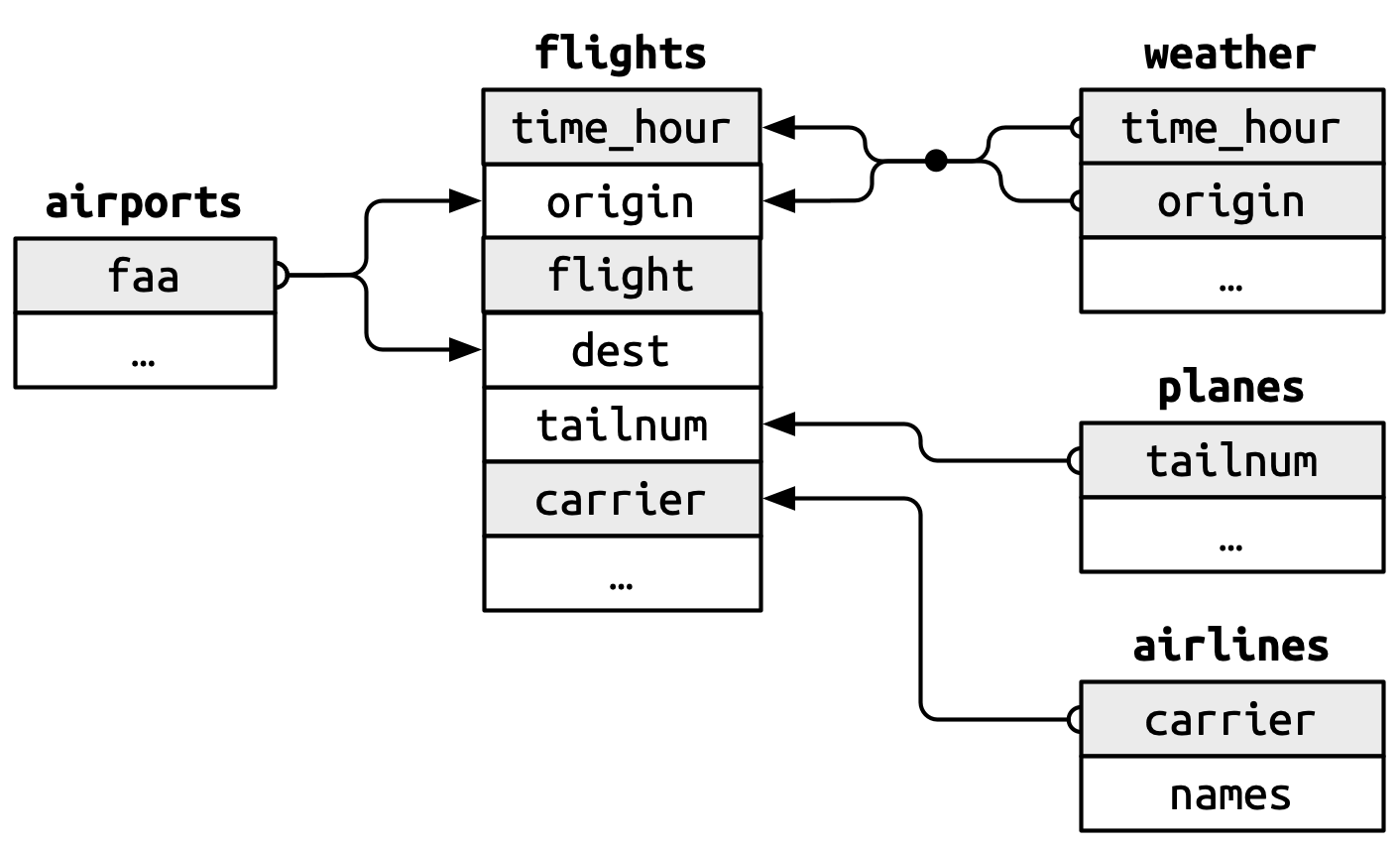{fig-align="center"}
::: {.incremental}
* `flights$origin` --> `airports$faa`
* `flights$dest` --> `airports$faa`
* `flights$origin`-`flights$time_hour` --> `weather$origin`-`weather$time_hour`.
* `flights$tailnum` --> `planes$tailnum`
* `flights$carrier` --> `airlines$carrier`
:::
## Checking Keys
A nice feature of these data are that the primary and foreign keys have the same name and almost every variable name used across multiple tables has the same meaning.^[With the exception of `year`: it means year of departure in `flights` and year of manufacture in `planes`. ] This isn't always the case!^[We'll cover how to handle this shortly.]
. . .
It is good practice to make sure your primary keys actually uniquely identify an observation and that they don't have any missing values.
. . .
```{r}
#| output-location: fragment
planes |>
count(tailnum) |> # <1>
filter(n > 1) # <1>
```
1. If your primary keys uniquely identify each observation you'll get an empty tibble in return.
. . .
```{r}
planes |>
filter(is.na(tailnum)) # <2>
```
2. If none of your primary keys are missing you'll get an empty tibble in return here too.
## Surrogate Keys
Sometimes you'll want to create an index of your observations to serve as a surrogate key because the compound primary key is not particularly easy to reference.
. . .
For example, our `flights` dataset has three variables that uniquely identify each observation: `time_hour`, `carrier`, `flight`.
. . .
```{r}
#| output-location: fragment
flights2 <- flights |>
mutate(id = row_number(), .before = 1) # <3>
flights2
```
3. `row_number()` simply specifies the row number of the data frame.
## Basic (Equi-) Joins
All join functions have the same basic interface: they take a **pair** of data frames and return **one** data frame.
. . .
The order of the rows and columns is primarily going to be determined by the first data frame.
. . .
`dplyr` has two types of joins: *mutating* and *filtering.*
:::: {.columns}
::: {.column width="50%"}
::: {.fragment}
#### Mutating Joins
Add new variables to one data frame from matching observations from another data frame.
* `left_join()`
* `right_join()`
* `inner_join()`
* `full_join()`
:::
:::
::: {.column width="50%"}
::: {.fragment}
#### Filtering Joins
Filter observations from one data frame based on whether or not they match an observation in another data frame.
* `semi_join()`
* `anti-join()`
:::
:::
::::
## `Mutating Joins`
:::: {.columns}
::: {.column width="50%"}
::: {.fragment}
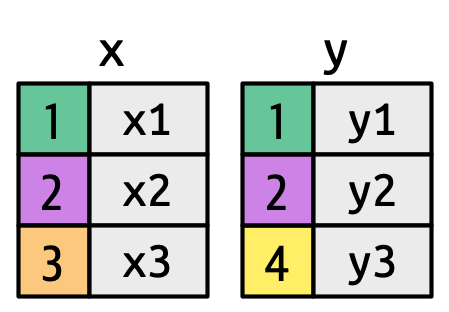
:::
:::
::: {.column width="50%"}
::: {.fragment}
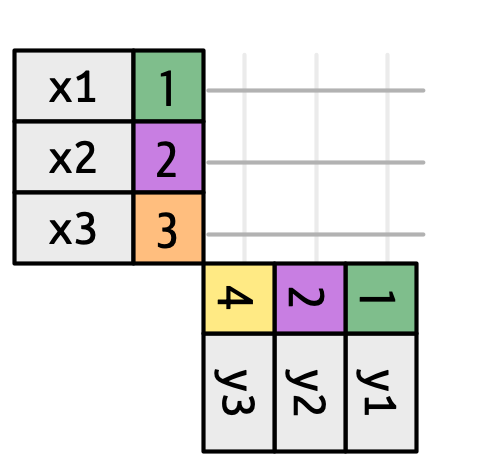
:::
:::
::::
## `left_join()` {{< fa scroll >}} {.scrollable}
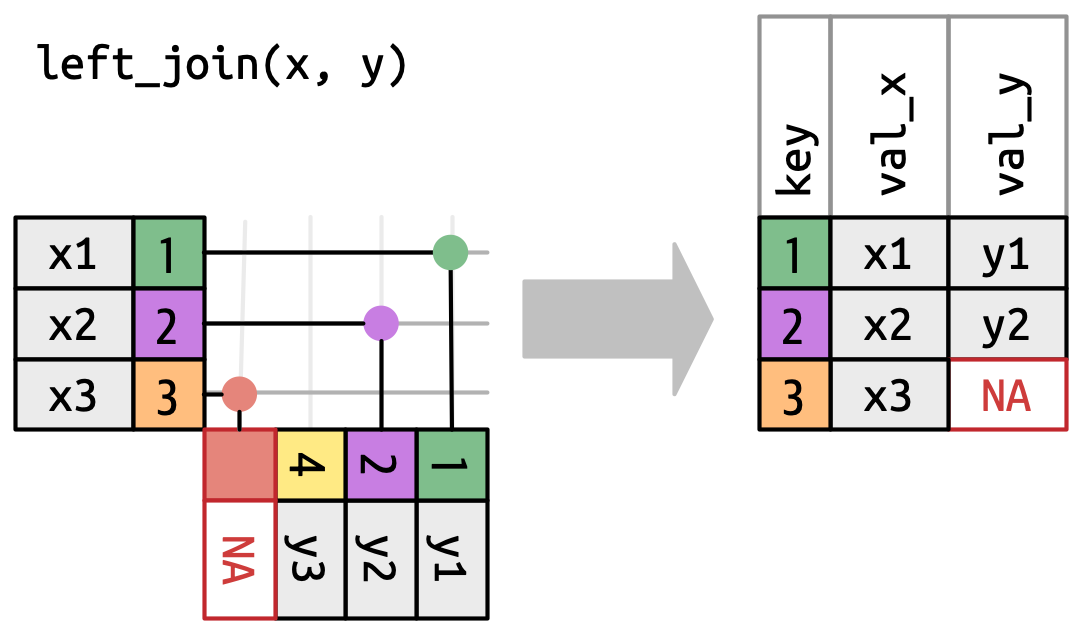{fig-align="center"}
::: aside
::: {.incremental}
* The most common type of join
* Appends columns from `y` to `x` by the rows in `x`
+ `NA` added if there is nothing from `y`
* Natural join: when all variables that appear in both datasets are used as the join key
+ If the join_by() argument is not specified, `left_join()` will automatically join by all columns that have names and values in common.
:::
:::
## `left_join` in `nycflights13`
```{r}
flights2 <- flights |>
select(year, time_hour, origin, dest, tailnum, carrier)
```
With only the pertinent variables from the `flights` dataset, we can see how a `left_join` works with the `airlines` dataset.
```{r}
#| output-location: fragment
#| message: true
flights2 |>
left_join(airlines)
```
## Different variable meanings
```{r}
#| output-location: fragment
#| message: true
flights2 |>
left_join(planes)
```
. . .
When we try to do this, however, we get a bunch of `NA`s. Why?
## Different variable meanings
```{r}
#| message: true
flights2 |>
left_join(planes)
```
*Join is trying to use tailnum and year as a compound key.* While both datasets have `year` as a variable, they mean different things. Therefore, we need to be explicit here about what to join by.
## Different variable meanings
```{r}
#| output-location: fragment
flights2 |>
left_join(planes, join_by(tailnum)) # <4>
```
4. `join_by(tailnum)` is short for `join_by(tailnum == tailnum)` making these types of basic joins equi joins.
::: aside
When you have the same variable name but they mean different things you can specify a particular suffix with the `suffix` argument.
:::
## Different variable names
If you have keys that have the same meaning (values) but are named different things in their respective datasets you'd also specify that with `join_by()`
. . .
```{r}
#| output-location: fragment
flights2 |>
left_join(airports, join_by(dest == faa)) # <5>
```
5. `by = c("dest" = "faa")` was the former syntax for this and you still might see that in older code.
. . .
This will match `dest` to `faa` for the join and then drop `faa`.
## Different variable names
You can request `dplyr` to keep both keys with `keep = TRUE` argument.
. . .
```{r}
#| output-location: fragment
flights2 |>
left_join(airports, join_by(dest == faa), keep = TRUE)
```
## `right_join()`
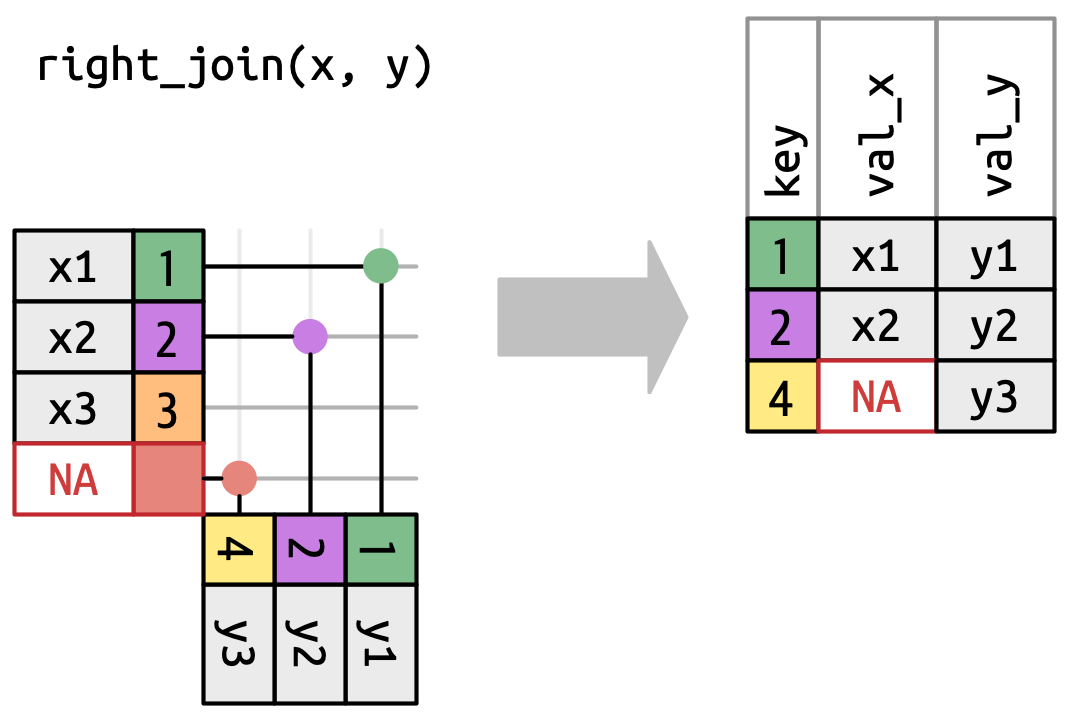{fig-align="center"}
## `inner_join()`
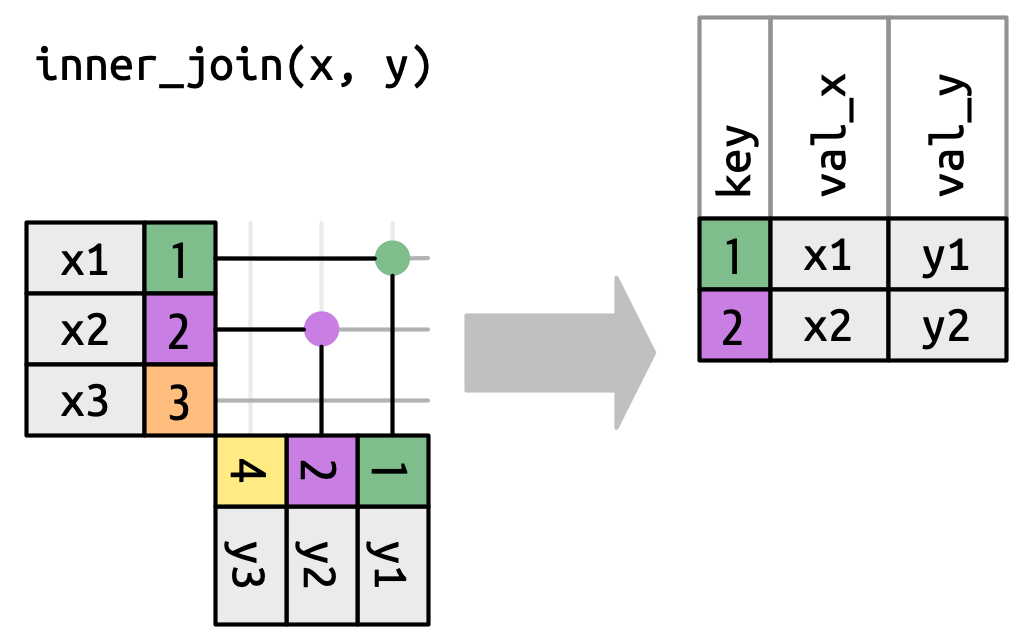{fig-align="center"}
## `full_join()`
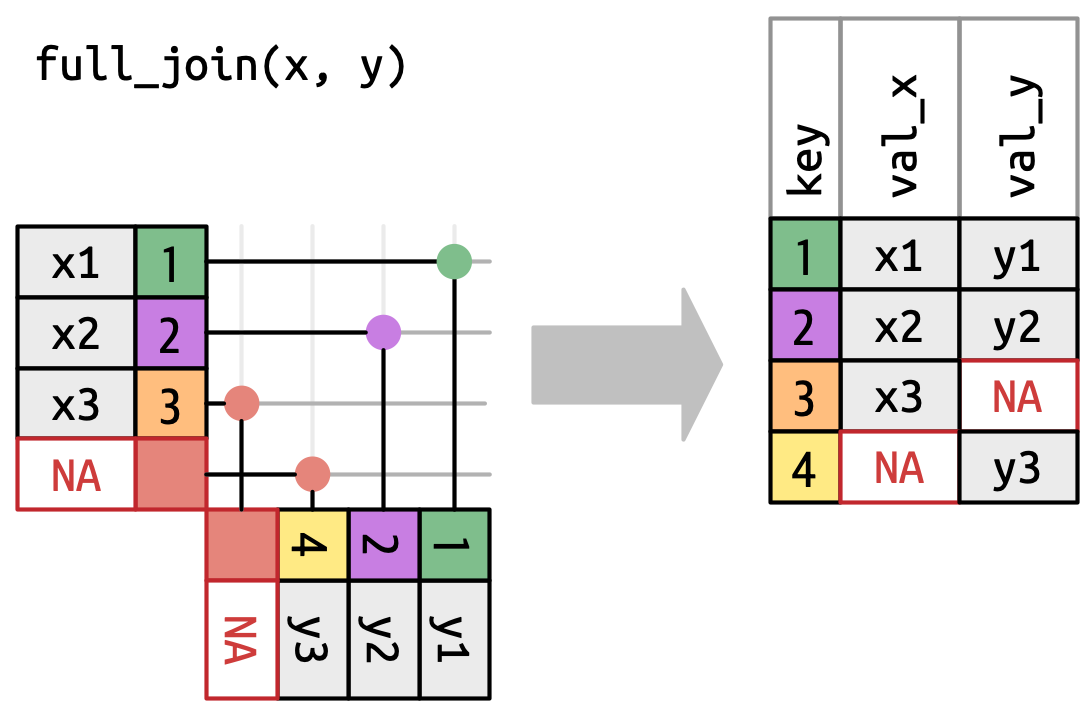{fig-align="center"}
## `Filtering Joins`
:::: {.columns}
::: {.column width="50%"}
::: {.fragment}
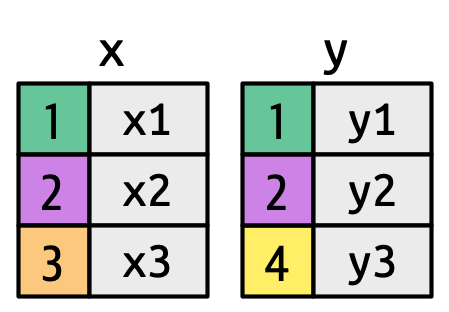
:::
:::
::: {.column width="50%"}
::: {.fragment}
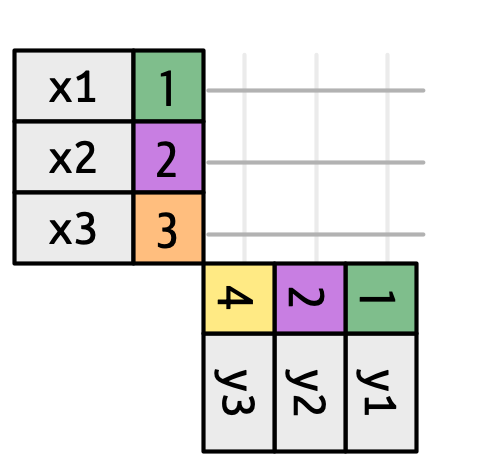
:::
:::
::::
## `semi_join()`
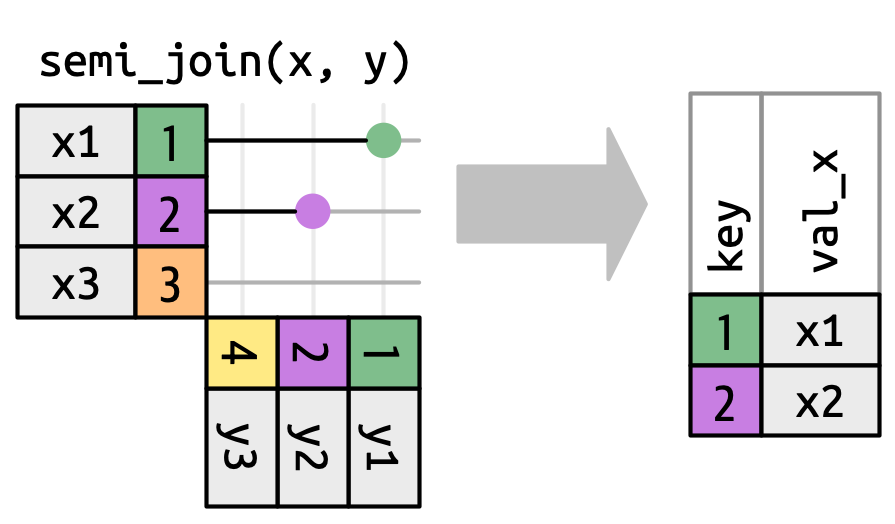{fig-align="center"}
## `semi_join()` in `nycflights13`
We could use a semi-join to filter the airports dataset to show just the origin airports.
. . .
```{r}
#| output-location: fragment
airports |>
semi_join(flights2, join_by(faa == origin))
```
## `anti_join()`
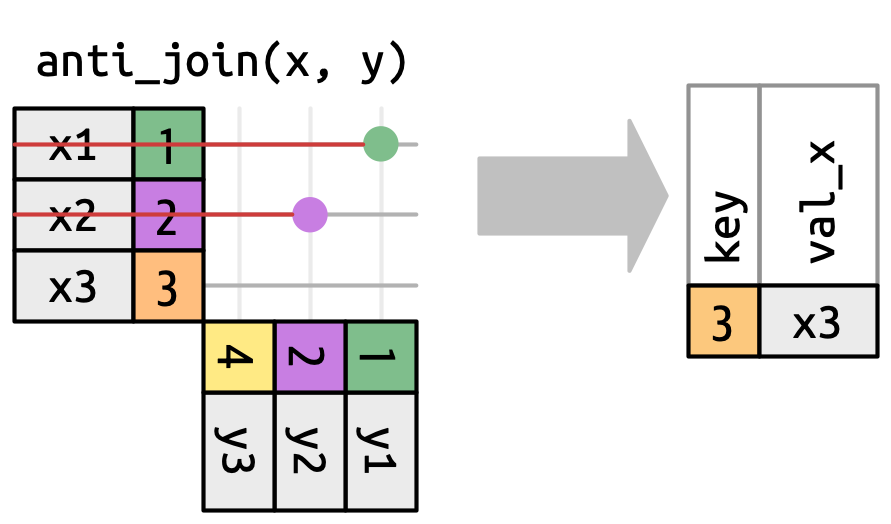{fig-align="center"}
## `anti_join()` in `nycflights13`
We can find rows that are missing from airports by looking for flights that don’t have a matching destination airport.
. . .
```{r}
#| output-location: fragment
airports |>
anti_join(flights2, join_by(faa == origin))
```
::: aside
This type of join is useful for finding missing values that are implicit in the data (i.e. `NA`s that don't show up in the data but only exist as an absence.)
:::
## More Than One Match
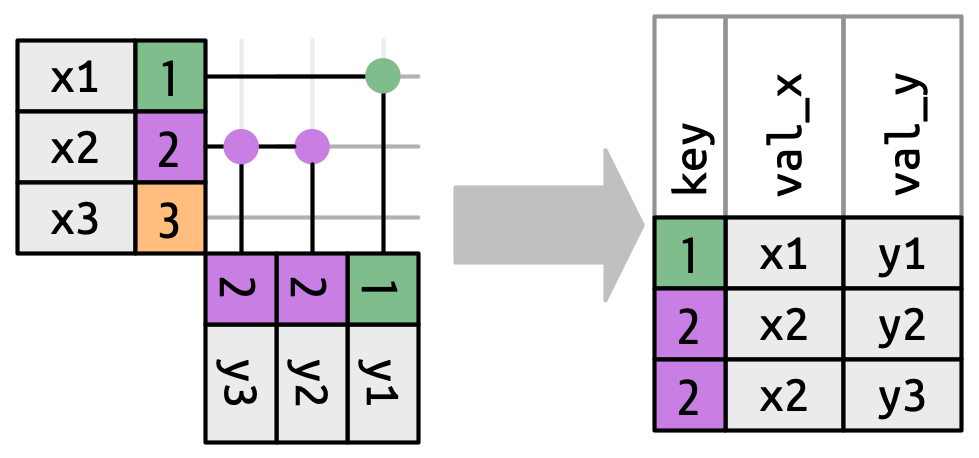{fig-align="center"}
. . .
There are three possible outcomes for a row in x:
::: {.incremental}
* If it doesn’t match anything, it’s dropped.
* If it matches 1 row in y, it’s preserved.
* If it matches more than 1 row in y, it’s duplicated once for each match.
:::
. . .
What happens if we match on more than one row?
## More Than One Match
```{r}
#| output-location: fragment
#| message: true
df1 <- tibble(key = c(1, 2, 2), val_x = c("x1", "x2", "x3"))
df2 <- tibble(key = c(1, 2, 2), val_y = c("y1", "y2", "y3"))
df1 |>
inner_join(df2, join_by(key))
```
. . .
If you are doing this deliberately, you can set relationship = "many-to-many", as the warning suggests.
::: aside
Given their nature, filtering joins never duplicate rows like mutating joins do. They will only ever return a subset of the datasets.
:::
## Non-Equi Joins
The joins we've discussed thus far have all been equi-joins, where the rows match if the x key equals the y key. But you can also specify other types of relationships.
. . .
`dplyr` has four different types of non-equi joins:
. . .
:::: {.columns}
::: {.column width="50%"}
* **Cross joins** match every pair of rows.
:::
::: {.column width="50%"}
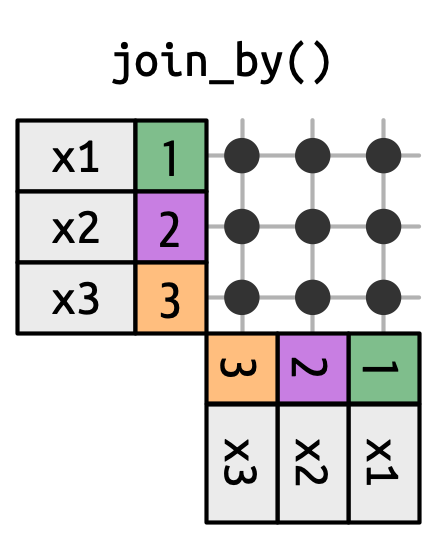{width=25% .absolute top=150 right=150}
:::
::::
::: aside
Cross joins, aka self-joins, are useful when generating permutations (e.g. creating every possible combination of values). This comes in handy when creating datasets of predicted probabilities for plotting in ggplot.
:::
## Non-Equi Joins
The joins we've discussed thus far have all been equi-joins, where the rows match if the x key equals the y key. But you can also specify other types of relationships.
`dplyr` has four different types of non-equi joins:
:::: {.columns}
::: {.column width="50%"}
* **Cross joins** match every pair of rows.
* **Inequality joins** use <, <=, >, and >= instead of ==.
* **Overlap joins** are a special type of inequality join designed to work with ranges^[Overlap joins provide three helpers that use inequality joins to make it easier to work with intervals: `between()`, `within()`, `overlaps()`. Read more about their functionality and specifications [here](https://dplyr.tidyverse.org/reference/join_by.html?q=within#overlap-joins).].
:::
::: {.column width="50%"}
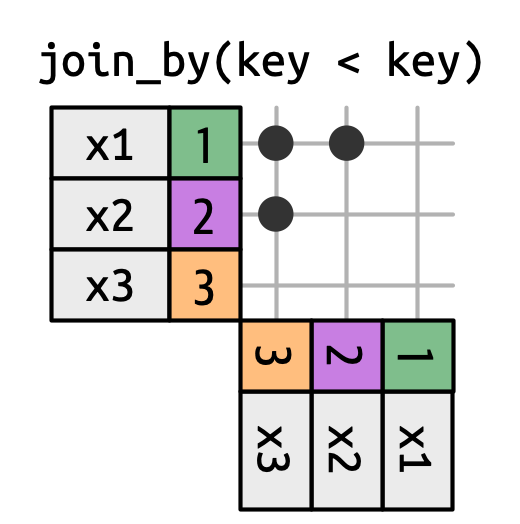{width=30% .absolute top=158 right=120}
:::
::::
::: aside
Inequality joins can be used to restrict the cross join so that instead of generating all permutations, we generate all combinations.
:::
## Non-Equi Joins
The joins we've discussed thus far have all been equi-joins, where the rows match if the x key equals the y key. But you can also specify other types of relationships.
`dplyr` has four different types of non-equi joins:
:::: {.columns}
::: {.column width="50%"}
* **Cross joins** match every pair of rows.
* **Inequality joins** use <, <=, >, and >= instead of ==.
* **Overlap joins** are a special type of inequality join designed to work with ranges.
* **Rolling joins** are similar to inequality joins but only find the closest match.
:::
::: {.column width="50%"}
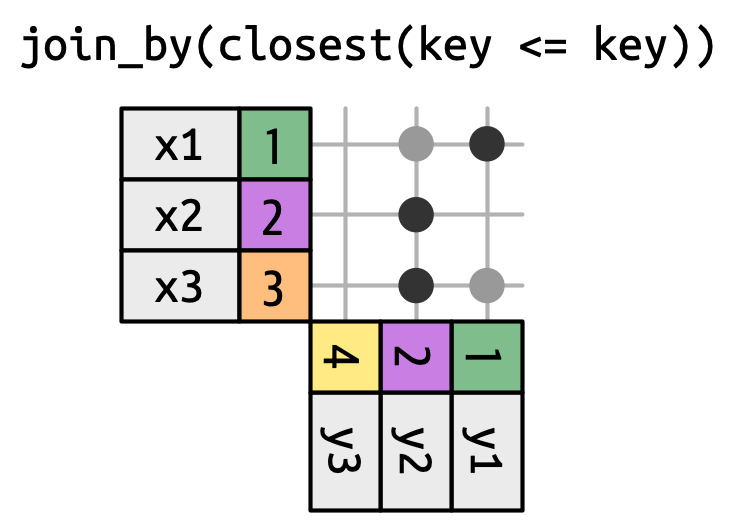{width=42% .absolute top=155 right=35}
:::
::::
::: aside
Rolling joins are a special type of inequality join where instead of getting every row that satisfies the inequality, you get just the closest row. You can turn any inequality join into a rolling join by adding closest().
:::
# Lab{.section-title background-color="#99a486"}
## Manipulating Data
1. Create a new object that contains `gapminder`^[From the `gapminder` package] (1) observations from China, India, and United States after 1980, and (2) variables corresponding to country, year, population, and life expectancy.
1. How many rows and columns does the object contain?
1. Sort the rows by year (ascending order) and population (descending order) and save that over the object created for answer 1. Print the first 6 rows.
1. Add a new variable that contains population in billions.
1. By year, calculate the total population (in billions) across these three countries
1. In `ggplot`, create a line plot showing life expectancy over time by country. Make the plot visually appealing!
## Answers
Question 1:
```{r}
subset_gapminder <- gapminder |>
filter(country %in% c("China","India","United States"), year > 1980 ) |>
select(country, year, pop, lifeExp)
subset_gapminder
```
## Answers
Question 2:
```{r}
# Option 1
c(nrow(subset_gapminder), ncol(subset_gapminder))
# Option 2
glimpse(subset_gapminder)
# Option 3
dim(subset_gapminder)
```
. . .
## Answers
Question 3:
```{r}
subset_gapminder <- subset_gapminder |>
arrange(year, desc(pop))
```
. . .
:::: {.columns}
::: {.column width="50%"}
```{r}
subset_gapminder |> head(6)
```
:::
::: {.column width="50%"}
```{r}
print(subset_gapminder[1:6, ])
```
:::
::::
## Answers
Question 4:
```{r}
subset_gapminder <- subset_gapminder |>
mutate(pop_billions = pop/1000000000)
subset_gapminder
```
## Answers
Question 5:
::: {.panel-tabset}
### Classic syntax
```{r}
subset_gapminder |>
group_by(year) |>
summarize(TotalPop_Billions = sum(pop_billions))
```
### New syntax (dplyr 1.1.0)
```{r}
subset_gapminder |>
summarize(TotalPop_Billions = sum(pop_billions),
.by = year) # <1>
```
1. This new syntax allows for per-operation grouping which means it is only active within a single verb at a time (as opposed to being applied to the entire tibble until `ungroup()` is called). Learn more about this new feature [here](https://www.tidyverse.org/blog/2023/02/dplyr-1-1-0-per-operation-grouping/))
:::
## Answers
Question 6:
::: {.panel-tabset}
### Code
```{r}
#| eval: false
library(ggplot2)
library(ggthemes)
library(geomtextpath)
ggplot(subset_gapminder, aes(year, lifeExp, color = country)) +
geom_point() +
geom_textpath(aes(label = country), show.legend = FALSE) +
xlab("Year") +
ylab("Life Expectancy (years)") +
ggtitle("Life Expectancy (1982-2007)","China, India, and United States") +
scale_x_continuous(breaks = c(1982, 1987, 1992, 1997, 2002, 2007), minor_breaks = c()) +
ylim(c(50, 80)) +
scale_color_discrete(name = "Country") +
theme_tufte(base_size = 20) +
theme(legend.position = "bottom")
```
### Plot
```{r}
#| fig-height: 6
#| fig-width: 12
#| fig-align: center
#| echo: false
library(ggplot2)
library(ggthemes)
library(geomtextpath)
ggplot(subset_gapminder, aes(year, lifeExp, color = country)) +
theme_tufte(base_size = 20) +
geom_point() +
geom_textpath(aes(label = country), show.legend = FALSE) +
xlab("Year") +
ylab("Life Expectancy (years)") +
ggtitle("Life Expectancy (1982-2007)","China, India, and United States") +
scale_x_continuous(breaks = c(1982, 1987, 1992, 1997, 2002, 2007), minor_breaks = c()) +
ylim(c(50, 80)) + scale_color_discrete(name = "Country") +
theme(legend.position = "bottom")
```
:::
# Homework{.section-title background-color="#1e4655"}
## {data-menu-title="Homework 4" background-iframe="https://vsass.github.io/CSSS508/Homework/HW4/homework4.html" background-interactive=TRUE}