) => {
// Received a message
},
{ consentState: ['allowed'] }
);
// Sync all new welcomes, preference updates, conversations,
// and messages from allowed conversations
await client.conversations.syncAllConversations(['allowed']);
```
## chat-apps/content-types/attachments.mdx
---
description: Learn how to use the remote attachment, multiple remote attachment, or attachment content types to support attachments in your app built with XMTP
---
# Support attachments in your app built with XMTP
Use the remote attachment, multiple remote attachments, or attachment content type to support attachments in your app.
- Use the [remote attachment content type](#support-remote-attachments-of-any-size) to send one remote attachment of any size.
- Use the [multiple remote attachments content type](#support-multiple-remote-attachments-of-any-size) to send multiple remote attachments of any size.
- Use the [attachment content type](#support-attachments-smaller-than-1mb) to send attachments smaller than 1MB.
## Support remote attachments of any size
One remote attachment of any size can be sent in a message using the `RemoteAttachmentCodec` and a storage provider.
To send multiple remote attachments of any size in a single message, see [Support multiple remote attachments of any size](#support-multiple-remote-attachments-of-any-size).
### Install the package
In some SDKs, the `AttachmentCodec` is already included in the SDK. If not, you can install the package using the following command:
:::code-group
```bash [npm]
npm i @xmtp/content-type-remote-attachment
```
```bash [yarn]
yarn add @xmtp/content-type-remote-attachment
```
```bash [pnpm]
pnpm add @xmtp/content-type-remote-attachment
```
:::
### Configure the content type
After importing the package, you can register the codec.
:::code-group
```jsx [Browser]
import {
AttachmentCodec,
RemoteAttachmentCodec,
} from '@xmtp/content-type-remote-attachment';
// Create the XMTP client
const xmtp = await Client.create(signer, {
env: 'dev',
codecs: [new AttachmentCodec(), new RemoteAttachmentCodec()],
});
```
```jsx [React Native]
const client = await Client.create(signer, {
env: 'production',
codecs: [new RemoteAttachmentCodec(), new StaticAttachmentCodec()],
});
```
```kotlin [Kotlin]
import org.xmtp.android.library.codecs.Attachment
import org.xmtp.android.library.codecs.AttachmentCodec
import org.xmtp.android.library.codecs.ContentTypeAttachment
Client.register(codec = AttachmentCodec())
Client.register(codec = RemoteAttachmentCodec())
```
```swift [Swift]
Client.register(AttachmentCodec());
Client.register(RemoteAttachmentCodec());
```
:::
### Send a remote attachment
:::code-group
Load the file. This example uses a web browser to load the file:
```jsx
//image is the uploaded event.target.files[0];
const data = await new Promise((resolve, reject) => {
const reader = new FileReader();
reader.onload = () => {
if (reader.result instanceof ArrayBuffer) {
resolve(reader.result);
} else {
reject(new Error('Not an ArrayBuffer'));
}
};
reader.readAsArrayBuffer(image);
});
```
Create an attachment object:
```tsx
// Local file details
const attachment = {
filename: image?.name,
mimeType: image?.type,
data: new Uint8Array(data),
};
```
Use `RemoteAttachmentCodec.encodeEncrypted` to encrypt an attachment:
```tsx
const encryptedEncoded = await RemoteAttachmentCodec.encodeEncrypted(
attachment,
new AttachmentCodec()
);
```
Upload an encrypted attachment to a location where it will be accessible via an HTTPS GET request. This location will depend on which storage provider you use based on your needs.
Now that you have a `url`, you can create a `RemoteAttachment`:
```jsx
const remoteAttachment = {
url: url,
contentDigest: encryptedEncoded.digest,
salt: encryptedEncoded.salt,
nonce: encryptedEncoded.nonce,
secret: encryptedEncoded.secret,
scheme: 'https://',
filename: attachment.filename,
contentLength: attachment.data.byteLength,
};
```
Now that you have a remote attachment, you can send it:
```tsx
await conversation.send(remoteAttachment, {
contentType: ContentTypeRemoteAttachment,
});
```
This method takes a `DecryptedLocalAttachment` object as an argument:
```jsx
const { encryptedLocalFileUri, metadata } = await alice.encryptAttachment({
fileUri: `file://${file}`,
mimeType: 'text/plain',
});
```
Upload an encrypted file to a remote server:
```jsx
let url = await uploadFile(encryptedLocalFileUri);
```
Send a remote attachment message:
```jsx
await convo.send({
remoteAttachment: {
...metadata,
scheme: 'https://',
url,
},
});
```
Create an attachment object:
```kotlin [Kotlin]
val attachment = Attachment(
filename = "test.txt",
mimeType = "text/plain",
data = "hello world".toByteStringUtf8(),
)
```
Encode and encrypt an attachment for transport:
```kotlin [Kotlin]
val encodedEncryptedContent = RemoteAttachment.encodeEncrypted(
content = attachment,
codec = AttachmentCodec(),
)
```
Create a remote attachment from an attachment:
```kotlin [Kotlin]
val remoteAttachment = RemoteAttachment.from(
encryptedEncodedContent = encodedEncryptedContent
)
remoteAttachment.contentLength = attachment.data.size()
remoteAttachment.filename = attachment.filename
```
Send a remote attachment and set the `contentType`:
```kotlin [Kotlin]
val newConversation = client.conversations.newConversation(inboxId)
newConversation.send(
content = remoteAttachment,
options = SendOptions(contentType = ContentTypeRemoteAttachment),
)
```
Create an attachment object:
```swift [Swift]
let attachment = Attachment(
filename: "screenshot.png",
mimeType: "image/png",
data: Data(somePNGData)
)
```
Encode and encrypt an attachment for transport:
```swift [Swift]
// Encode an attachment and encrypt the encoded content
const encryptedAttachment = try RemoteAttachment.encodeEncrypted(
content: attachment,
codec: AttachmentCodec()
)
```
Upload an encrypted attachment anywhere where it will be accessible via an HTTPS GET request. For example, you can use web3.storage:
```swift [Swift]
func upload(data: Data, token: String): String {
let url = URL(string: "https://api.web3.storage/upload")!
var request = URLRequest(url: url)
request.addValue("Bearer \(token)", forHTTPHeaderField: "Authorization")
request.addValue("XMTP", forHTTPHeaderField: "X-NAME")
request.httpMethod = "POST"
let responseData = try await URLSession.shared.upload(for: request, from: data).0
let response = try JSONDecoder().decode(Web3Storage.Response.self, from: responseData)
return "https://\(response.cid).ipfs.w3s.link"
}
let url = upload(data: encryptedAttachment.payload, token: YOUR_WEB3_STORAGE_TOKEN)
```
Create a remote attachment from an attachment:
```swift [Swift]
let remoteAttachment = try RemoteAttachment(
url: url,
encryptedEncodedContent: encryptedEncodedContent
)
```
Send a remote attachment and set the `contentType`:
```swift [Swift]
try await conversation.send(
content: remoteAttachment,
options: .init(
contentType: ContentTypeRemoteAttachment,
fallback: "a description of the image"
)
)
```
:::
### Receive, decode, and decrypt a remote attachment
Now that you can send a remote attachment, you need a way to receive it. For example:
:::code-group
```tsx
import { ContentTypeRemoteAttachment } from '@xmtp/content-type-remote-attachment';
if (message.contentType.sameAs(RemoteAttachmentContentType)) {
const attachment = await RemoteAttachmentCodec.load(message.content, client);
}
```
You now have the original attachment:
```bash [Bash]
attachment.filename // => "screenshot.png"
attachment.mimeType // => "image/png",
attachment.data // => [the PNG data]
```
Once you've created the attachment object, you can create a preview to show in the message input field before sending:
```tsx
const objectURL = URL.createObjectURL(
new Blob([Buffer.from(attachment.data)], {
type: attachment.mimeType,
})
);
const img = document.createElement('img');
img.src = objectURL;
img.title = attachment.filename;
```
On the receiving end, you can use the `decryptAttachment` method to decrypt the downloaded file. This method takes an `EncryptedLocalAttachment` object as an argument and returns a `DecryptedLocalAttachment` object.
```jsx
if (message.contentTypeId === "xmtp.org/remoteStaticAttachment:1.0") {
// Now we can decrypt the downloaded file using the message metadata.
const attached = await xmtp_client.decryptAttachment({
encryptedLocalFileUri: downloadedFileUri,
metadata: message.content() as RemoteAttachmentContent,
})
//attached.filename
//attached.mimeType
//attached.fileUri
}
```
Display the attachment:
```jsx
```
```kotlin [Kotlin]
val message = newConversation.messages().first()
val loadedRemoteAttachment: RemoteAttachment = messages.content()
loadedRemoteAttachment.fetcher = Fetcher()
runBlocking {
val attachment: Attachment = loadedRemoteAttachment.load()
}
```
```swift [Swift]
let attachment: Attachment = try await remoteAttachment.content()
```
You now have the original attachment:
```swift [Swift]
attachment.filename // => "screenshot.png"
attachment.mimeType // => "image/png",
attachment.data // => [the PNG data]
```
Once you've created the attachment object, you can create a preview to show in the message input field before sending:
```swift [Swift]
import UIKIt
import SwiftUI
struct ContentView: View {
var body: some View {
Image(uiImage: UIImage(data: attachment.data))
}
}
```
:::
To handle unsupported content types, refer to the [fallback](/chat-apps/content-types/fallback) section.
## Support multiple remote attachments of any size
Multiple remote attachments of any size can be sent in a single message using the `MultiRemoteAttachmentCodec` and a storage provider.
### Register necessary codecs
:::code-group
```tsx [React Native]
export const registerCodecs = () => {
Client.register(new AttachmentCodec());
Client.register(new RemoteAttachmentCodec());
Client.register(new MultiRemoteAttachmentCodec());
};
```
```kotlin [Kotlin]
Client.register(codec = AttachmentCodec())
Client.register(codec = RemoteAttachmentCodec())
Client.register(codec = MultiRemoteAttachmentCodec())
```
```swift [Swift]
Client.register(codec: AttachmentCodec())
Client.register(codec: RemoteAttachmentCodec())
Client.register(codec: MultiRemoteAttachmentCodec())
```
:::
### Create multiple attachment objects
Each attachment in the attachments array contains a URL that points to an encrypted `EncodedContent` object. The content must be accessible by an HTTP `GET` request to the URL.
:::code-group
```ts [React Native]
const attachment1: DecryptedLocalAttachment = {
fileUri: 'content://media/external/images/media/image-1.png',
mimeType: 'image/png',
filename: 'image-1.png',
};
const attachment2: DecryptedLocalAttachment = {
fileUri: 'content://media/external/images/media/image-2.png',
mimeType: 'image/png',
filename: 'image-2.png',
};
```
```kotlin [Kotlin]
val attachment1 = Attachment(
filename = "test1.txt",
mimeType = "text/plain",
data = "hello world".toByteStringUtf8(),
)
val attachment2 = Attachment(
filename = "test2.txt",
mimeType = "text/plain",
data = "hello world".toByteStringUtf8(),
)
```
```swift [Swift]
let attachment1 = Attachment(
filename: "test1.txt",
mimeType: "text/plain",
data: Data("hello world".utf8)
)
let attachment2 = Attachment(
filename: "test2.txt",
mimeType: "text/plain",
data: Data("hello world".utf8)
)
```
:::
### Encrypt and upload multiple attachments to a remote server
:::code-group
```ts [React Native]
const remoteAttachments: RemoteAttachmentInfo[] = [];
for (const attachment of [attachment1, attachment2]) {
// Encrypt the attachment and receive the local URI of the encrypted file
const { encryptedLocalFileUri, metadata } =
await alix.encryptAttachment(attachment);
// Upload the attachment to a remote server and receive the URL
// (Integrator must supply upload from local uri and return url functionality!)
const url = uploadAttachmentForUrl(encryptedLocalFileUri);
// Build the remote attachment info
const remoteAttachmentInfo =
MultiRemoteAttachmentCodec.buildMultiRemoteAttachmentInfo(url, metadata);
remoteAttachments.push(remoteAttachmentInfo);
}
```
```kotlin [Kotlin]
val attachmentCodec = AttachmentCodec()
val remoteAttachmentInfos: MutableList = ArrayList()
for (attachment: Attachment in listOf(attachment1, attachment2)) {
// 1) Encode the attachment to raw bytes
val encodedBytes = attachmentCodec.encode(attachment).toByteArray()
// 2) Encrypt the bytes locally
val encryptedAttachment = MultiRemoteAttachmentCodec.encryptBytesForLocalAttachment(encodedBytes, attachment.filename)
// 3) "Upload" it, and get a url string back
// (Integrator must supply upload from local uri and return url functionality!)
val url = uploadEncryptedPayload(encryptedAttachment.payload.toByteArray())
// 4) Build a RemoteAttachmentInfo for that URL and encryptedAttachment
val remoteAttachmentInfo = MultiRemoteAttachmentCodec.buildRemoteAttachmentInfo(encryptedAttachment, URL(url))
remoteAttachmentInfos.add(remoteAttachmentInfo)
}
```
```swift [Swift]
var remoteAttachmentInfos: [MultiRemoteAttachment.RemoteAttachmentInfo] = []
for att in [attachment1, attachment2] {
// 1) Encode the attachment to raw bytes
let encodedBytes = try AttachmentCodec().encode(content: att).serializedData()
// 2) Encrypt the bytes locally
let encrypted = try MultiRemoteAttachmentCodec.encryptBytesForLocalAttachment(encodedBytes, filename: att.filename)
// 3) "Upload" it, and get a url string back
// (Integrator must supply upload from local uri and return url functionality!)
let urlString = fakeUpload(encrypted.payload)
// 4) Build a RemoteAttachmentInfo for that URL and encryptedAttachment
let info = try MultiRemoteAttachmentCodec.buildRemoteAttachmentInfo(
encryptedAttachment: encrypted,
remoteUrl: URL(string: urlString)!
)
remoteAttachmentInfos.append(info)
}
```
:::
### Send a message with multiple remote attachments
:::code-group
```ts [React Native]
await convo.send({
multiRemoteAttachment: {
attachments: remoteAttachments,
},
});
```
```kotlin [Kotlin]
val multiRemoteAttachment = MultiRemoteAttachment(remoteAttachments = remoteAttachmentInfos.toList())
runBlocking {
aliceConversation.send(
content = multiRemoteAttachment,
options = SendOptions(contentType = ContentTypeMultiRemoteAttachment),
)
}
```
```swift [Swift]
let multiRemoteAttachment = MultiRemoteAttachment(remoteAttachments: remoteAttachmentInfos)
let encodedContent = try MultiRemoteAttachmentCodec().encode(content: multiRemoteAttachment)
try await alixConversation.send(encodedContent: encodedContent)
```
:::
### Recognize and decode a multi remote attachment
:::code-group
```ts [React Native]
const messages = await conversation.messages();
if (
messages.size > 0 &&
messages[0].contentTypeId == 'xmtp.org/multiRemoteStaticContent:1.0'
) {
// Decode the raw content back into a MultiRemoteAttachment
const multiRemoteAttachment: MultiRemoteAttachment = messages[0].content();
// See next section for download, and decrypt the attachments
}
```
```kotlin [Kotlin]
val messages = runBlocking { conversation.messages() }
if (messages.size > 0 && messages[0].encodedContent.type.id.equals(ContentTypeMultiRemoteAttachment)) {
// Decode the raw content back into a MultiRemoteAttachment
val multiRemoteAttachment: FfiMultiRemoteAttachment = messages[0].content()!!
// See next section for download, and decrypt the attachments
}
```
```swift [Swift]
let messages = try await conversation.messages()
if messages.size > 0 && messages[0].encodedContent.type.id.equals(ContentTypeMultiRemoteAttachment.id) {
// Decode the raw content back into a MultiRemoteAttachment
let multiRemoteAttachment: MultiRemoteAttachment = try messages[0].content()
// See next section for download, and decrypt the attachments
}
```
:::
### Decode, download, and decrypt the attachments
:::code-group
```ts [React Native]
const decryptedAttachments: DecryptedLocalAttachment[] = [];
for (const attachment of multiRemoteAttachment.attachments) {
// Downloading the encrypted payload from the attachment URL and save the local file
// (Integrator must supply download from url and save to local Uri functionality!)
const encryptedFileLocalURIAfterDownload: string = downloadFromUrl(
attachment.url
);
// Decrypt the local file
const decryptedLocalAttachment = await alix.decryptAttachment({
encryptedLocalFileUri: encryptedFileLocalURIAfterDownload,
metadata: {
secret: attachment.secret,
salt: attachment.salt,
nonce: attachment.nonce,
contentDigest: attachment.contentDigest,
filename: attachment.filename,
} as RemoteAttachmentContent,
});
decryptedAttachments.push(decryptedLocalAttachment);
}
```
```kotlin [Kotlin]
val decryptedAttachments: MutableList = ArrayList()
for (remoteAttachmentInfo: FfiRemoteAttachmentInfo in multiRemoteAttachment.attachments) {
// convert to FfiRemoteAttachmentInfo to RemoteAttachment
val remoteAttachment = RemoteAttachment(
url = URL(remoteAttachmentInfo.url),
filename = remoteAttachmentInfo.filename,
contentDigest = remoteAttachmentInfo.contentDigest,
nonce = remoteAttachmentInfo.nonce.toByteString(),
scheme = remoteAttachmentInfo.scheme,
salt = remoteAttachmentInfo.salt.toByteString(),
secret = remoteAttachmentInfo.secret.toByteString(),
contentLength = remoteAttachmentInfo.contentLength?.toInt(),
)
// Download the encrypted payload (Integrator must supply download from url functionality!)
val url = remoteAttachment.url.toString()
val encryptedPayload: ByteArray = downloadFromUrl(url)
// Combine encrypted payload with RemoteAttachment to create an EncryptedEncodedContent Object
val encryptedAttachment: EncryptedEncodedContent = MultiRemoteAttachmentCodec.buildEncryptAttachmentResult(remoteAttachment, encryptedPayload)
// Decrypt payload
val encodedContent: EncodedContent = MultiRemoteAttachmentCodec.decryptAttachment(encryptedAttachment)
// Convert EncodedContent to Attachment
val attachment = attachmentCodec.decode(encodedContent)
decryptedAttachments.add(attachment)
}
```
```swift [Swift]
var decryptedAttachments: [Attachment] = []
for remoteAttachmentInfo in multiRemoteAttachment.remoteAttachments {
// convert to RemoteAttachmentInfo to RemoteAttachment
let remoteAttachment = try RemoteAttachment(
url: remoteAttachmentInfo.url,
contentDigest: remoteAttachmentInfo.contentDigest,
secret: remoteAttachmentInfo.secret,
salt: remoteAttachmentInfo.salt,
nonce: remoteAttachmentInfo.nonce,
scheme: RemoteAttachment.Scheme(rawValue: remoteAttachmentInfo.scheme) ?? .https,
contentLength: Int(remoteAttachmentInfo.contentLength),
filename: remoteAttachmentInfo.filename
)
// Download the encrypted payload (Integrator must supply download from url functionality!)
guard let encryptedPayload = downloadFromUrl(remoteAttachment.url)
// Combine encrypted payload with RemoteAttachment to create an EncryptedEncodedContent Object
let encryptedAttachment = MultiRemoteAttachmentCodec.buildEncryptAttachmentResult(
remoteAttachment: remoteAttachment,
encryptedPayload: downloadedPayload
)
// Decrypt payload
let encodedContent = try MultiRemoteAttachmentCodec.decryptAttachment(encryptedAttachment)
// Convert EncodedContent to Attachment
let attachment: Attachment = try encodedContent.decoded()
decryptedAttachments.append(attachment)
}
```
:::
### Accessing the unencrypted attachments
Use the file URIs in the decrypted attachments objects to display the attachments.
:::code-group
```ts [React Native]
// Example showing displaying attachments if they represent images
const attachment1 = decryptedAttachments[0]
const attachment2 = decryptedAttachments[1]
```
```kotlin [Kotlin]
// Example showing accessing filenames of final decrypted attachments
assertEquals(decryptedAttachments[0].filename, "test1.txt")
assertEquals(decryptedAttachments[1].filename, "test2.txt")
```
```swift [Swift]
// Example showing accessing filenames of final decrypted attachments
XCTAssertEqual(decryptedAttachments[0].filename, "test1.txt")
XCTAssertEqual(decryptedAttachments[1].filename, "test2.txt")
```
:::
## Support attachments smaller than 1MB
Attachments smaller than 1MB can be sent using the `AttachmentCodec`. The codec will automatically encrypt the attachment and upload it to the XMTP network.
:::warning
Unless a very specific use case we recommend using the [remote attachment content type](/chat-apps/content-types/attachments) instead since many attachments are larger than 1MB in a chat app.
:::
### Install the package
In some SDKs, the `AttachmentCodec` is already included in the SDK. If not, you can install the package using the following command:
:::code-group
```bash [npm]
npm i @xmtp/content-type-remote-attachment
```
```bash [yarn]
yarn add @xmtp/content-type-remote-attachment
```
```bash [pnpm]
pnpm add @xmtp/content-type-remote-attachment
```
:::
### Import and register
:::code-group
```jsx [Browser]
import { AttachmentCodec } from '@xmtp/content-type-remote-attachment';
// Create the XMTP client
const xmtp = await Client.create(signer, {
env: 'dev',
codecs: [new AttachmentCodec()],
});
```
```jsx [React Native]
const client = await Client.create(signer, {
env: 'production',
codecs: [new StaticAttachmentCodec()],
});
```
```kotlin [Kotlin]
import org.xmtp.android.library.codecs.Attachment
import org.xmtp.android.library.codecs.AttachmentCodec
import org.xmtp.android.library.codecs.ContentTypeAttachment
Client.register(codec = AttachmentCodec())
```
```swift [Swift]
Client.register(AttachmentCodec());
```
:::
### Load local file
```tsx
// Read local file and extract its details
const file = fs.readFileSync('xmtp.png');
const filename = path.basename('xmtp.png');
const extname = path.extname('xmtp.png');
console.log(`Filename: ${filename}`);
console.log(`File Type: ${extname}`);
```
### Send encrypted file
```tsx
// Convert the file to a Uint8Array
const blob = new Blob([file], { type: extname });
let imgArray = new Uint8Array(await blob.arrayBuffer());
const attachment = {
filename: filename,
mimeType: extname, //image, video or audio
data: imgArray,
};
console.log('Attachment created', attachment);
await conversation.send(attachment, { contentType: ContentTypeAttachment });
```
### Receive encrypted file
```jsx
if (message.contentType.sameAs(ContentTypeAttachment)) {
const blobdecoded = new Blob([message.content.data], {
type: message.content.mimeType,
});
const url = URL.createObjectURL(blobdecoded);
}
```
## chat-apps/content-types/content-types.mdx
# Understand content types with XMTP
When you build an app with XMTP, all messages are encoded with a content type to ensure that an XMTP client knows how to encode and decode messages, ensuring interoperability and consistent display of messages across apps.
In addition, message payloads are transported as a set of bytes. This means that payloads can carry any content type that a client supports, such as plain text, JSON, or even non-text binary or media content.
At a high level, there are three categories of content types with XMTP:
- Standard
- Standards-track
- Custom
## Standard content types
A standard content type is one that has undergone the XMTP Request for Comment (XRC) process and has been adopted as an [XMTP Improvement Proposal](https://github.com/xmtp/XIPs#readme) (XIP).
Once adopted, a standard content type is bundled in XMTP client SDKs. A developer can then import the standard content type from an SDK for use in their app.
Here is the current standard content type:
### Text content type
An app built with XMTP uses the `TextCodec` (plain text) standard content type by default. This means that if your app is sending plain text messages only, you don't need to perform any additional steps related to content types.
```jsx [Node]
await conversation.send('gm');
```
## Standards-track content types
A standards-track content type is one that's being actively reviewed for adoption as a standard content type through the XIP process.
Here are standards-track content types that you can review, test, and adopt in your app today:
- [Attachment content type](/chat-apps/content-types/attachments/#support-attachments-smaller-than-1mb): Use to send attachments smaller than 1MB.
- [Remote attachment content type](/chat-apps/content-types/attachments): Use to send attachments of any size.
- [Multiple remote attachments content type](/chat-apps/content-types/attachments#support-multiple-remote-attachments-of-any-size): Use to send attachments of any size.
- [Read receipt content type](/chat-apps/content-types/read-receipts): Use to send a read receipt, which is a `timestamp` that indicates when a message was read.
- [Reaction content type](/chat-apps/content-types/reactions): Use a reaction to send a quick and often emoji-based way to respond to a message.
- [Reply content type](/chat-apps/content-types/replies): Use a reply to send a direct response to a specific message in a conversation. Users can select and reply to a particular message instead of sending a new one.
- [Onchain transaction reference content type](/chat-apps/content-types/transaction-refs): Use to send references to onchain transactions, such as crypto payments.
- [Onchain transaction content type](/chat-apps/content-types/transactions): Use to support sending transactions to a wallet for execution.
## chat-apps/content-types/custom.mdx
---
description: Learn how to build custom content types
---
# Build custom content types
Any developer building with XMTP can create a custom content type and immediately start using it in their app. Unlike a standard content type, use of a custom content type doesn't require prerequisite formal adoption through the XRC and XIP processes.
Building a custom content type enables you to manage data in a way that's more personalized or specialized to the needs of your app.
For example, if you need a content type that isn't covered by a [standard](/chat-apps/content-types/content-types#standard-content-types) or [standards-track](/chat-apps/content-types/content-types#standards-track-content-types) content type, you can create a custom content type and begin using it immediately in your app.
:::warning[warning]
Be aware that your custom content type may not be automatically recognized or supported by other apps, which could result in the other apps overlooking or only displaying the fallback text for your custom content type.
:::
Fallback plain text is "alt text"-like description text that you can associate with a custom content type if you are concerned that a receiving app might not be able to handle the content. If the receiving app is unable to handle the custom content, it displays the fallback plain text instead.
If another app wants to display your custom content type, they must implement your custom content type in their code exactly as it's defined in your code.
For more common content types, you can usually find a [standard](/chat-apps/content-types/content-types#standard-content-types) or [standards-track](/chat-apps/content-types/content-types#standards-track-content-types) content type to serve your needs.
If your custom content type generates interest within the developer community, consider proposing it as a standard content type through the [XIP process](/protocol/xips).
## chat-apps/content-types/fallback.mdx
# Use fallback text for content type compatibility
When building with XMTP, you can't know in advance whether a recipient's app will support a given content type, especially a [custom one](/chat-apps/content-types/custom). Likewise, your own app might receive messages with content types it doesn't support.
To prevent a poor user experience or app crashes, you should use the `fallback` property.
**For sending:** When sending a message with a custom content type, always provide a `fallback` string. This string offers a human-readable representation of the content. If the recipient's app doesn't support your custom type, it can display the `fallback` text instead. To learn more, see [Build custom content types](/chat-apps/content-types/custom).
**For receiving:** When your app receives a message, check if it supports the message's `contentType`. If not, render the `fallback` text.
However, some content types, especially those not meant for display (like read receipts), won't have a `fallback`. In these `undefined` cases, you should generally ignore the message entirely. Displaying a generic "unsupported content" message for every silent background event would create a poor user experience and clutter the chat. The code examples below show how to handle both scenarios.
:::code-group
```js [Browser]
const codec = client.codecFor(content.contentType);
if (!codec) {
/*Not supported content type*/
if (message.fallback !== undefined) {
return message.fallback;
}
// Handle other types like ReadReceipts which are not meant to be displayed
}
```
```js [Node]
const codec = client.codecFor(content.contentType);
if (!codec) {
/*Not supported content type*/
if (message.fallback !== undefined) {
return message.fallback;
}
// Handle other types like ReadReceipts which are not meant to be displayed
}
```
```jsx [React Native]
//contentTypeID has the following structure `${contentType.authorityId}/${contentType.typeId}:${contentType.versionMajor}.${contentType.versionMinor}`;
const isRegistered = message.contentTypeID in client.codecRegistry;
if (!isRegistered) {
// Not supported content type
if (message?.fallback != null) {
return message?.fallback;
}
// Handle other types like ReadReceipts which are not meant to be displayed
}
```
```kotlin [Kotlin]
val codec = client.codecRegistry.find(options?.contentType)
if (!codec) {
/*Not supported content type*/
if (message.fallback != null) {
return message.fallback
}
// Handle other types like ReadReceipts which are not meant to be displayed
}
```
```swift [Swift]
let codec = client.codecRegistry.find(for: contentType)
if (!codec) {
/*Not supported content type*/
if (message.fallback != null) {
return message.fallback
}
// Handle other types like ReadReceipts which are not meant to be displayed
}
```
:::
## chat-apps/content-types/reactions.mdx
---
description: Learn how to use the reaction content type to support reactions in your app built with XMTP
---
# Support reactions in your app built with XMTP
Use the reaction content type to support reactions in your app. A reaction is a quick and often emoji-based way to respond to a message. Reactions are usually limited to a predefined set of emojis or symbols provided by the chat app.
## Use a local database for performance
Use a local database to store reactions. This enables your app to performantly display a reaction with its [referenced message](#send-a-reaction) when rendering message lists.
### Install the package
In some SDKs, the `ReactionCodec` is already included in the SDK. If not, you can install the package using the following command:
:::code-group
```bash [npm]
npm i @xmtp/content-type-reaction
```
```bash [yarn]
yarn add @xmtp/content-type-reaction
```
```bash [pnpm]
pnpm add @xmtp/content-type-reaction
```
:::
## Configure the content type
After importing the package, you can register the codec.
:::code-group
```jsx [Browser]
import { ReactionCodec } from '@xmtp/content-type-reaction';
// Create the XMTP client
const xmtp = await Client.create(signer, {
env: 'dev',
codecs: [new ReactionCodec()],
});
```
```jsx [React Native]
const client = await Client.create(signer, {
env: 'production',
codecs: [new ReactionCodec()],
});
```
```kotlin [Kotlin]
import org.xmtp.android.library.codecs.ReactionCodec
Client.register(codec = ReactionCodec())
```
```swift [Swift]
Client.register(ReactionCodec());
```
:::
## Send a reaction
With XMTP, reactions are represented as objects with the following keys:
- `reference`: ID of the message being reacted to
- `action`: Action of the reaction (added or removed)
- `content`: String representation of the reaction (smile, for example) to be interpreted by clients
- `schema`: Schema of the reaction (Unicode, shortcode, or custom)
:::code-group
```tsx [Browser]
const reaction = {
reference: someMessageID,
action: 'added',
content: 'smile',
};
await conversation.send(reaction, {
contentType: ContentTypeReaction,
});
```
```jsx [React Native]
// Assuming you have a conversation object and the ID of the message you're reacting to
const reactionContent = {
reaction: {
reference: messageId, // ID of the message you're reacting to
action: 'added', // Action can be 'added' or 'removed'
schema: 'unicode', // Schema can be 'unicode', 'shortcode', or 'custom'
content: '👍', // Content of the reaction
},
};
await conversation.send(reactionContent);
```
```kotlin [Kotlin]
import org.xmtp.android.library.codecs.Reaction
import org.xmtp.android.library.codecs.ReactionAction
import org.xmtp.android.library.codecs.ReactionSchema
import org.xmtp.android.library.codecs.ContentTypeReaction
import org.xmtp.android.library.SendOptions
val reaction = Reaction(
reference = messageToReact.id, // the ID of the message you're reacting to
action = ReactionAction.Added, // the action of the reaction
content = "U+1F603", // the content of the reaction
schema = ReactionSchema.Unicode // the schema of the reaction
)
conversation.send(
content = reaction,
options = SendOptions(contentType = ContentTypeReaction)
)
```
```swift [Swift]
let reaction = Reaction(
reference: messageToReact.id,
action: .added,
content: "U+1F603",
schema: .unicode
)
try await conversation.send(
content: reaction,
options: .init(contentType: ContentTypeReaction)
)
```
:::
## Receive a reaction
Now that you can send a reaction, you need a way to receive a reaction. For example:
:::code-group
```tsx [Browser]
if (message.contentType.sameAs(ContentTypeReaction)) {
// We've got a reaction.
const reaction: Reaction = message.content;
}
```
```jsx [React Native]
if (message.contentTypeId === 'xmtp.org/reaction:1.0') {
const reaction = message.content();
return reaction;
//reaction.reference = id of the message being reacted to,
//reaction.action = 'added',
//reaction.schema = 'unicode',
//reaction.content = '💖',
}
```
```kotlin [Kotlin]
if (message.contentType == ContentTypeReaction) {
// The message is a reaction
val reactionCodec = ReactionCodec()
val reaction: Reaction = reactionCodec.decode(message.content)
}
```
```swift [Swift]
let content: Reaction = try message.content()
```
To handle unsupported content types, refer to the [fallback](/chat-apps/content-types/fallback) section.
## Display the reaction
Generally, reactions should be interpreted as emoji. So, "smile" would translate to 😄 in UI clients. That being said, how you ultimately choose to render a reaction in your app is up to you.
## Notifications and reactions
Reactions have `shouldPush` set to `false`, which means that reactions do not trigger push notifications as long as the notification server respects this flag.
## chat-apps/content-types/read-receipts.mdx
---
description: Learn how to use the read receipt content type to support read receipts in your app built with XMTP
---
# Support read receipts in your app built with XMTP
Use the read receipt content type to support read receipts in your app. A read receipt is a `timestamp` that indicates when a message was read. It is sent as a message and can be used to calculate the time since the last message was read.
## Provide an opt-out option
While this is a per-app decision, the best practice is to provide users with the option to opt out of sending read receipts. If a user opts out, when they read a message, a read receipt will not be sent to the sender of the message.
## Install the package
:::code-group
```bash [npm]
npm i @xmtp/content-type-read-receipt
```
```bash [yarn]
yarn add @xmtp/content-type-read-receipt
```
```bash [pnpm]
pnpm add @xmtp/content-type-read-receipt
```
:::
## Configure the content type
:::code-group
```js [Browser]
import { ReadReceiptCodec } from '@xmtp/content-type-read-receipt';
// Create the XMTP client
const xmtp = await Client.create(signer, {
env: 'dev',
codecs: [new ReadReceiptCodec()],
});
```
```js [React Native]
const client = await Client.create(signer, {
env: 'production',
codecs: [new ReadReceiptCodec()],
});
```
```kotlin [Kotlin]
import org.xmtp.android.library.Client
import org.xmtp.android.library.codecs.ReadReceiptCodec
Client.register(codec = ReadReceiptCodec())
```
```swift [Swift]
Client.register(codec: ReadReceiptCodec())
```
:::
## Send a read receipt
:::code-group
```js [Browser]
// The content of a read receipt message must be an empty object.
await conversation.messages.send({}, ContentTypeReadReceipt);
```
```jsx [React Native]
await bobConversation.send({ readReceipt: {} });
```
```kotlin [Kotlin]
import org.xmtp.android.library.Client
import org.xmtp.android.library.codecs.ReadReceipt
import org.xmtp.android.library.codecs.ContentTypeReadReceipt
import org.xmtp.android.library.messages.SendOptions
// Create a ReadReceipt instance
val readReceipt = ReadReceipt
// Send the read receipt
aliceConversation.send(
content = readReceipt,
options = SendOptions(contentType = ContentTypeReadReceipt),
)
```
```swift [Swift]
let read = ReadReceipt(timestamp: "2019-09-26T07:58:30.996+0200")
try await conversation.send(
content: read,
options: .init(contentType: ContentTypeReadReceipt)
)
```
:::
## Receive a read receipt
Here's how you can receive a read receipt:
:::code-group
```js [Browser]
if (message.contentType.sameAs(ContentTypeReadReceipt)) {
// The message is a read receipt
const timestamp = message.sent;
}
```
```js [React Native]
if (message.contentTypeId === 'xmtp.org/readReceipt:1.0') {
return message.sent; //Date received
}
```
```kotlin [Kotlin]
val message: DecodedMessage = conversation.messages().first()
if (message.encodedContent.type == ContentTypeReadReceipt) {
// The message is a ReadReceipt
val readReceipt: ReadReceipt? = message.content()
if (readReceipt != null) {
println("Message read at: ${message.sent}")
}
}
```
```swift [Swift]
let content: ReadReceipt = try message.content()
content.timestamp // "2019-09-26T07:58:30.996+0200"
```
:::
## Display a read receipt
`ReadReceipts` have an `undefined` or `nil` fallback, indicating the message is not expected to be displayed. To learn more, see [Handle unsupported content types](/chat-apps/content-types/fallback) section.
## Notifications and read receipts
Read receipts have `shouldPush` set to `false`, which means that read receipts do not trigger push notifications as long as the notification server respects this flag.
## Use a read receipt
Generally, a read receipt indicator should be displayed under the message it's associated with. The indicator can include a timestamp. Ultimately, how you choose to display a read receipt indicator is completely up to you.
The read receipt is provided as an **empty message** whose timestamp provides the data needed for the indicators. **Be sure to filter out read receipt empty messages and not display them to users.**
You can use a read receipt timestamp to calculate the time since the last message was read. While iterating through messages, you can be sure that the last message was read at the timestamp of the read receipt if the string of the timestamp is lower.
## chat-apps/content-types/replies.mdx
---
description: Learn how to use the reply content type to support quote replies in your app built with XMTP
---
# Support replies in your app built with XMTP
Use the reply content type to support quote replies in your app. A reply is a method to directly respond to a specific message in a conversation. Users can select and reply to a particular message instead of sending a new one.
## Use a local database for performance
Use a local database to store replies. This will enable your app to performantly display a reply with its [referenced message](#send-a-reply) when rendering message lists.
### Install the package
In some SDKs, the `ReplyCodec` is already included in the SDK. If not, you can install the package using the following command:
:::code-group
```bash [npm]
npm i @xmtp/content-type-reply
```
```bash [yarn]
yarn add @xmtp/content-type-reply
```
```bash [pnpm]
pnpm add @xmtp/content-type-reply
```
:::
## Configure the content type
After importing the package, you can register the codec.
:::code-group
```js [Browser]
import { ReplyCodec } from '@xmtp/content-type-reply';
// Create the XMTP client
const xmtp = await Client.create(signer, {
env: 'dev',
codecs: [new ReplyCodec()],
});
```
```js [React Native]
const client = await Client.create(signer, {
env: 'production',
codecs: [new ReplyCodec()],
});
```
```kotlin [Kotlin]
import org.xmtp.android.library.codecs.ReplyCodec
Client.register(codec = ReplyCodec())
```
```swift [Swift]
Client.register(codec: ReplyCodec())
```
:::
## Send a reply
Once you've created a reply, you can send it. Replies are represented as objects with two keys:
- `reference`: ID of the message being replied to
- `content`: String representation of the reply
:::code-group
```ts [Browser]
import { ContentTypeText } from '@xmtp/content-type-text';
import { ContentTypeReply } from '@xmtp/content-type-reply';
import type { Reply } from '@xmtp/content-type-reply';
const reply: Reply = {
reference: someMessageID,
contentType: ContentTypeText,
content: 'I concur',
};
await conversation.send(reply, {
contentType: ContentTypeReply,
});
```
```js [React Native]
// Assuming you have a conversation object and the ID of the message you're replying to
const replyContent = {
reply: {
reference: messageId, // ID of the message you're replying to
content: {
text: 'This is a reply', // Content of the reply
},
},
};
await conversation.send(replyContent);
```
```kotlin [Kotlin]
import org.xmtp.android.library.codecs.ContentTypeReply
import org.xmtp.android.library.codecs.ContentTypeText
import org.xmtp.android.library.codecs.Reply
// Assuming aliceConversation and messageToReact are already defined
val reply = Reply(
reference = messageToReact.id,
content = "Hello",
contentType = ContentTypeText
)
aliceConversation.send(
content = reply,
options = SendOptions(contentType = ContentTypeReply),
)
```
```swift [Swift]
let reply = Reply(
reference: messageToReply.id,
content: "Hello",
contentType: ContentTypeText
)
try await conversation.send(
content: reply,
options: .init(contentType: ContentTypeReply)
)
```
:::
## Receive the content type
:::code-group
```ts [Browser]
if (message.contentType.sameAs(ContentTypeReply)) {
// We've got a reply.
const reply: Reply = message.content;
}
```
```jsx [React Native]
if (message.contentTypeId === "xmtp.org/reply:1.0") {
const reply = message.content();
if (reply) {
const replyContent: ReplyContent = reply;
const replyContentType = replyContent.contentType;
const codec = client.codecRegistry[replyContentType];
const actualReplyContent = codec.decode(replyContent.content);
}
}
```
```kotlin [Kotlin]
if (encodedContent.type == ContentTypeReply) {
// The message is a reply
val reply: Reply? = message.content()
println("Reply to: ${reply?.reference}")
println("Content: ${reply?.content}")
}
```
```swift [Swift]
let content: Reply = try message.content()
```
:::
To handle unsupported content types, refer to the [fallback](/chat-apps/content-types/fallback) section.
## Display the reply
How you choose to display replies in your app is up to you. It might be useful to look at the user experience for replies in popular apps such as Telegram and Discord.
For example, in Discord, users can reply to individual messages, and the reply provides a link to the original message.
Note that the user experience of replies in iMessage and Slack follows more of a threaded pattern, where messages display in logical groupings, or threads. This reply content type doesn't support the threaded pattern. If you'd like to request support for a threaded reply pattern, [post an XIP idea](https://community.xmtp.org/c/development/ideas/54).
## chat-apps/content-types/transaction-refs.mdx
---
description: Learn how to implement an onchain transaction reference content type
---
# Support onchain transaction references in your app built with XMTP
This package provides an XMTP content type to support onchain transaction references. It is a reference to an onchain transaction sent as a message. This content type facilitates sharing transaction hashes or IDs, thereby providing a direct link to onchain activities. Transaction references serve to display transaction details, facilitating the sharing of onchain activities, such as token transfers, between users.
:::tip[Open for feedback]
You're welcome to provide feedback by commenting on [XIP-21: Onchain transaction reference content type](https://community.xmtp.org/t/xip-21-on-chain-transaction-reference-content-type/532).
:::
## Install the package
:::code-group
```bash [npm]
npm i @xmtp/content-type-transaction-reference
```
```bash [yarn]
yarn add @xmtp/content-type-transaction-reference
```
```bash [pnpm]
pnpm add @xmtp/content-type-transaction-reference
```
:::
## Configure the content type
After importing the package, you can register the codec.
:::code-group
```js [Browser]
import {
ContentTypeTransactionReference,
TransactionReferenceCodec,
} from '@xmtp/content-type-transaction-reference';
// Create the XMTP client
const xmtp = await Client.create(signer, {
env: 'dev',
codecs: [new TransactionReferenceCodec()],
});
```
```kotlin [Kotlin]
import org.xmtp.android.library.Client
import org.xmtp.android.library.Signer
import org.xmtp.android.library.codecs.ContentTypeTransactionReference
import org.xmtp.android.library.codecs.TransactionReferenceCodec
Client.register(codec = TransactionReferenceCodec())
// Create the XMTP client (assume account is a Signer)
val xmtp = Client.create(account)
```
```swift [Swift]
import XMTP
import XMTPContentTypeTransactionReference
let codec = TransactionReferenceCodec()
Client.register(codec: codec)
// Create the XMTP client (assume account is a signer)
let xmtp = try await Client.create(account: account)
```
:::
## Send a transaction reference
With XMTP, a transaction reference is represented as an object with the following keys:
:::code-group
```ts [Browser]
const transactionReference: TransactionReference = {
/**
* Optional namespace for the networkId
*/
namespace: "eip155",
/**
* The networkId for the transaction, in decimal or hexadecimal format
*/
networkId: 1;
/**
* The transaction hash
*/
reference: "0x123...abc";
/**
* Optional metadata object
*/
metadata: {
transactionType: "transfer",
currency: "USDC",
amount: 100000, // In integer format, this represents 1 USDC (100000/10^6)
decimals: 6, // Specifies that the currency uses 6 decimal places
fromAddress: "0x456...def",
toAddress: "0x789...ghi"
};
};
```
```kotlin [Kotlin]
import org.xmtp.android.library.codecs.TransactionReference
val transactionReference = TransactionReference(
namespace = "eip155",
networkId = "1",
reference = "0x123...abc",
metadata = TransactionReference.Metadata(
transactionType = "transfer",
currency = "USDC",
amount = 100000.0,
decimals = 6u,
fromAddress = "0x456...def",
toAddress = "0x789...ghi"
)
)
```
```swift [Swift]
import XMTPContentTypeTransactionReference
let transactionReference = TransactionReference(
namespace: "eip155",
networkId: "1",
reference: "0x123...abc",
metadata: TransactionReference.Metadata(
transactionType: "transfer",
currency: "USDC",
amount: 100_000,
decimals: 6,
fromAddress: "0x456...def",
toAddress: "0x789...ghi"
)
)
```
:::
Once you have a transaction reference, you can send it as part of your conversation:
:::code-group
```js [Browser]
await conversation.messages.send(transactionReference, {
contentType: ContentTypeTransactionReference,
});
```
```kotlin [Kotlin]
import kotlinx.coroutines.runBlocking
import org.xmtp.android.library.SendOptions
import org.xmtp.android.library.codecs.ContentTypeTransactionReference
runBlocking {
conversation.send(
content = transactionReference,
options = SendOptions(contentType = ContentTypeTransactionReference)
)
}
```
```swift [Swift]
try await conversation.send(
transactionReference,
options: SendOptions(contentType: ContentTypeTransactionReference)
)
```
:::
## Receive a transaction reference
To receive and process a transaction reference, you can use the following code samples.
To handle unsupported content types, refer to the [fallback](/chat-apps/content-types/fallback) section.
:::code-group
```ts [Browser]
// Assume `loadLastMessage` is a thing you have
const message: DecodedMessage = await loadLastMessage();
if (!message.contentType.sameAs(ContentTypeTransactionReference)) {
// Handle non-transaction reference message
return;
}
const transactionRef: TransactionReference = message.content;
// Process the transaction reference here
```
```kotlin [Kotlin]
// Assume message is a DecodedMessage
if (message.type == ContentTypeTransactionReference) {
val transactionRef: TransactionReference? = message.content()
// Process the transaction reference here
}
```
```swift [Swift]
if message.contentType == ContentTypeTransactionReference {
if let transactionRef = message.content as? TransactionReference {
// Process the transaction reference here
}
}
```
:::
## Display the transaction reference
Displaying a transaction reference typically involves rendering details such as the transaction hash, network ID, and any relevant metadata. Because the exact UI representation can vary based on your app's design, you might want to fetch onchain data before showing it to the user.
## chat-apps/content-types/transactions.mdx
# Support onchain transactions in your app built with XMTP
This package provides an XMTP content type to support sending transactions to a wallet for execution.
Currently, this content type is supported in the Browser, Node, and React Native SDKs only.
For an example of an agent that implements the transaction content type, see [xmtp-transactions](https://github.com/xmtplabs/xmtp-agent-examples/tree/main/examples/xmtp-transactions).
:::tip[Open for feedback]
You are welcome to provide feedback on this implementation by commenting on [XIP-59: Trigger on-chain calls via wallet_sendCalls](https://community.xmtp.org/t/xip-59-trigger-on-chain-calls-via-wallet-sendcalls/889).
:::
## Install the package
:::code-group
```bash [npm]
npm i @xmtp/content-type-wallet-send-calls
```
```bash [yarn]
yarn add @xmtp/content-type-wallet-send-calls
```
```bash [pnpm]
pnpm i @xmtp/content-type-wallet-send-calls
```
:::
## Configure the content type
After importing the package, you can register the codec.
```js [Browser]
import { WalletSendCallsCodec } from '@xmtp/content-type-wallet-send-calls';
// Create the XMTP client
const xmtp = await Client.create(signer, {
env: 'dev',
codecs: [new WalletSendCallsCodec()],
});
```
## Create a transaction request
With XMTP, a transaction request is represented using `wallet_sendCalls` with additional metadata for display.
```ts [TypeScript]
const walletSendCalls: WalletSendCallsParams = {
version: '1.0',
from: '0x123...abc',
chainId: '0x2105',
calls: [
{
to: '0x456...def',
value: '0x5AF3107A4000',
metadata: {
description: 'Send 0.0001 ETH on base to 0x456...def',
transactionType: 'transfer',
currency: 'ETH',
amount: 100000000000000,
decimals: 18,
toAddress: '0x456...def',
},
},
{
to: '0x789...cba',
data: '0xdead...beef',
metadata: {
description: 'Lend 10 USDC on base with Morpho @ 8.5% APY',
transactionType: 'lend',
currency: 'USDC',
amount: 10000000,
decimals: 6,
platform: 'morpho',
apy: '8.5',
},
},
],
};
```
## Send a transaction request
Once you have a transaction reference, you can send it as part of your conversation:
```ts [TypeScript]
await conversation.messages.send(walletSendCalls, {
contentType: ContentTypeWalletSendCalls,
});
```
## Receive a transaction request
To receive and process a transaction request:
```ts [TypeScript]
// Assume `loadLastMessage` is a thing you have
const message: DecodedMessage = await loadLastMessage();
if (!message.contentType.sameAs(ContentTypeWalletSendCalls)) {
// Handle non-transaction request message
return;
}
const walletSendCalls: WalletSendCallsParams = message.content;
// Process the transaction request here
```
## chat-apps/core-messaging/create-a-client.mdx
# Create an XMTP client
Create an XMTP client that can use the signing capabilities provided by the [signer](/chat-apps/core-messaging/create-a-signer). This signer links the client to the appropriate EOA or SCW.
## Understand creating and building a client
This video provides a walkthrough of creating and building a client.
### How it works
When you call `Client.create()`, the following steps happen under the hood:
1. Extracts the `signer` and retrieves the wallet address from it.
2. Checks the XMTP identity ledger to find an inbox ID associated with the signer address. The inbox ID serves as the user's identity on the XMTP network.
1. If it doesn't find an existing inbox ID, it requests a wallet signature to register the identity and create an inbox ID.
2. If it finds an existing inbox ID, it uses the existing inbox ID.
3. Checks if a local SQLite database exists. This database contains the identity's installation state and message data.
1. If it doesn't find an existing local database, it creates one. On non-web platforms, it encrypts the database with the provided `dbEncryptionKey`.
2. If it finds an existing local database:
- **For the Node, React Native, Android, and iOS SDKs**: It checks if the provided `dbEncryptionKey` matches. If it matches, it uses the existing database. If not, it creates a new database encrypted with the provided key.
- **For the Browser SDK**: A `dbEncryptionKey` is not used for encryption due to technical limitations in web environments. Be aware that the database is not encrypted.
4. Returns the XMTP client, ready to send and receive messages.
### Keep the database encryption key safe
The `dbEncryptionKey` client option is used by the Node, React Native, Android, and Swift SDKs only.
The encryption key is critical to the stability and continuity of an XMTP client. It encrypts the local SQLite database created when you call `Client.create()`, and must be provided every time you create or build a client.
As long as the local database and encryption key remain intact, you can use [`Client.build()`](#build-an-existing-client) to rehydrate the same client without re-signing.
This encryption key is not stored or persisted by the XMTP SDK, so it's your responsibility as the app developer to store it securely and consistently.
If the encryption key is lost, rotated, or passed incorrectly during a subsequent `Client.create()` or `Client.build()` call (on non-web platforms), the app will be unable to access the local database. Likewise, if you initially provided the `dbPath` option, you must always provide it with every subsequent call or the client may be unable to access the database. The client will assume that the database can't be decrypted or doesn't exist, and will fall back to creating a new installation.
Creating a new installation requires a new identity registration and signature—and most importantly, **results in loss of access to all previously stored messages** unless the user has done a [history sync](/chat-apps/list-stream-sync/history-sync).
To ensure seamless app experiences persist the `dbEncryptionKey` securely, and make sure it's available and correctly passed on each app launch
The `dbEncryptionKey` client option is not used by the Browser SDK for due to technical limitations in web environments. In this case, be aware that the database is not encrypted.
To learn more about database operations, see the [XMTP MLS protocol spec](https://github.com/xmtp/libxmtp/blob/main/xmtp_mls/README.md).
### Database encryption key loss during iOS device transfers
When you transfer data to a new iOS device, the local database file may be moved without the encryption key, causing decryption errors. This commonly occurs when users choose Apple's direct transfer option during new device setup, as Apple aggressively moves files to the new device. To prevent this issue, exclude the database directory from backups and device transfers.
For example, if you set a custom `dbPath` to a known directory, you can mark it as excluded from backups in iOS:
```swift
func addSkipBackupAttribute(var folder: URL) throws {
try folder.setResourceValue(true, forKey: .isExcludedFromBackupKey)
}
```
To learn more about this function, see [isExcludedFromBackupKey](https://developer.apple.com/documentation/foundation/urlresourcekey/isexcludedfrombackupkey) in Apple's documentation.
### View an encrypted database
For debugging, it can be useful to decrypt a locally stored database. When a `dbEncryptionKey` is used, the XMTP client creates a [SQLCipher database](https://www.zetetic.net/sqlcipher/) which applies transparent 256-bit AES encryption. A `.sqlitecipher_salt` file is also generated alongside the database.
To open this database, you need to construct the password by prefixing `0x` (to indicate hexadecimal numbers), then appending the encryption key (64 hex characters, 32 bytes) and the salt (32 hex characters, 16 bytes). For example, if your encryption key is `A` and your salt is `B`, the resulting password would be `0xAB`.
The database also uses a [plaintext header size](https://www.zetetic.net/sqlcipher/sqlcipher-api/#cipher_plaintext_header_size) of 32 bytes.
If you want to inspect the database visually, you can use [DB Browser for SQLite](https://sqlitebrowser.org/), an open source tool that supports SQLite and SQLCipher. In its **Custom** encryption settings, set the **Plaintext Header Size** to **_32_**, and use the full **Password** as a **Raw key**:
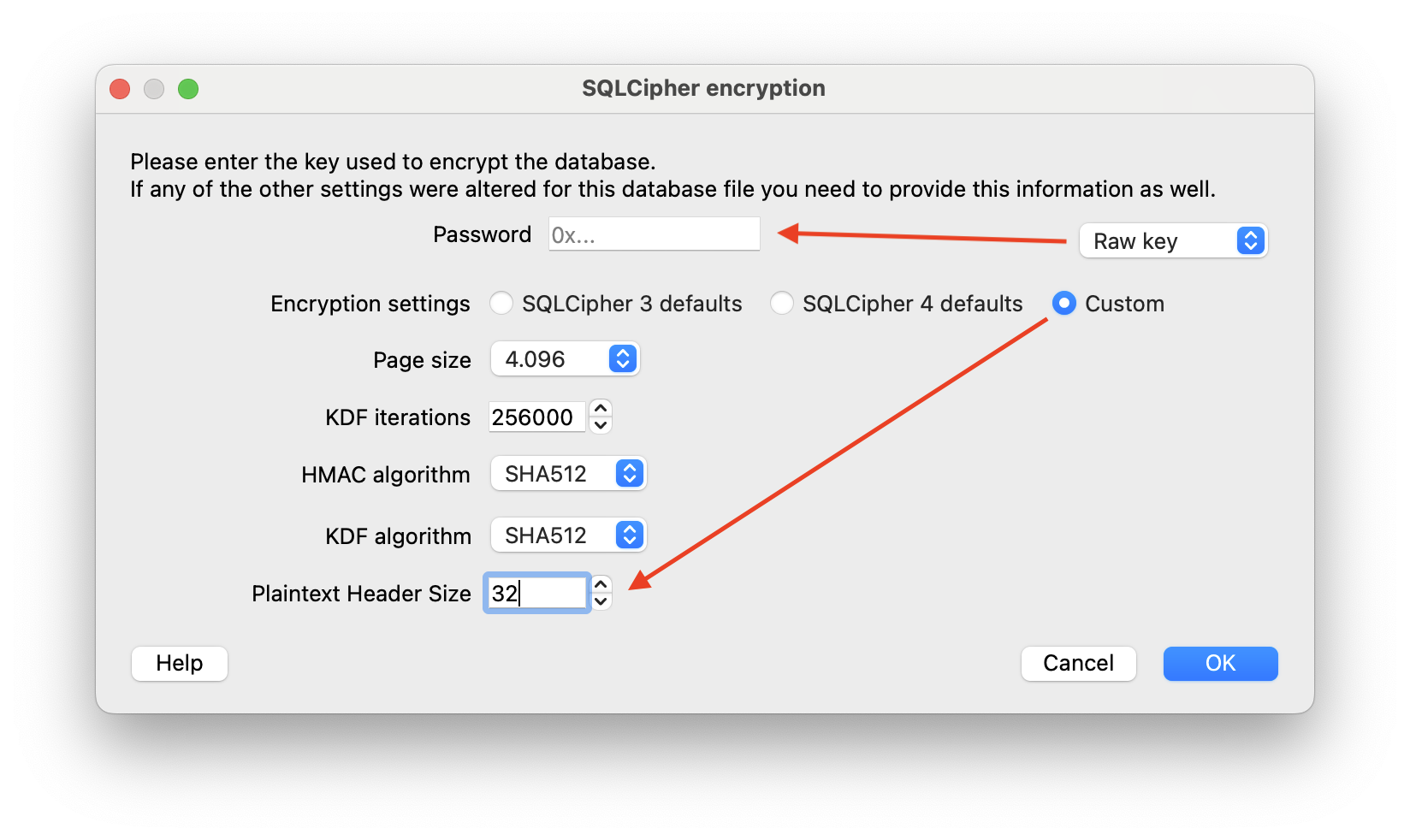
## Create a client
To call `Client.create()`, you must pass in a required `signer` and can also pass in any of the optional parameters covered in [Configure an XMTP client](#configure-an-xmtp-client).
:::code-group
```tsx [Browser]
import { Client, type Signer } from '@xmtp/browser-sdk';
// create a signer
const signer: Signer = {
/* ... */
};
const client = await Client.create(
signer,
// client options
{
// Note: dbEncryptionKey is not used for encryption in browser environments
}
);
```
```tsx [Node]
import { Client, type Signer } from '@xmtp/node-sdk';
import { getRandomValues } from 'node:crypto';
// create a signer
const signer: Signer = {
/* ... */
};
/**
* The database encryption key is optional but strongly recommended for
* secure local storage of the database.
*
* This value must be consistent when creating a client with an existing
* database.
*
* You can provide the key as either:
* - Uint8Array (32 bytes)
* - Hex string with 0x prefix (64 hex characters representing 32 bytes)
*/
const dbEncryptionKey = `0x${getRandomValues(new Uint8Array(32))}`;
const client = await Client.create(
signer,
// client options
{
dbEncryptionKey,
// Optional: Use a function to dynamically set the database path based on inbox ID
// dbPath: (inboxId) => `./databases/xmtp-${inboxId}.db3`,
}
);
```
```tsx [React Native]
Client.create(signer, {
env: 'production', // 'local' | 'dev' | 'production'
dbEncryptionKey: keyBytes, // 32 bytes
});
```
```kotlin [Kotlin]
val options = ClientOptions(
ClientOptions.Api(XMTPEnvironment.PRODUCTION, true),
appContext = ApplicationContext(),
dbEncryptionKey = keyBytes // 32 bytes
)
val client = Client().create(
account = SigningKey,
options = options
)
```
```swift [Swift]
let options = ClientOptions.init(
api: .init(env: .production, isSecure: true),
dbEncryptionKey: keyBytes // 32 bytes
)
let client = try await Client.create(
account: SigningKey,
options: options
)
```
:::
### Configure an XMTP client
You can configure an XMTP client with these options passed to `Client.create`:
:::code-group
```tsx [Browser]
import type { ContentCodec } from '@xmtp/content-type-primitives';
type ClientOptions = {
/**
* Specify which XMTP environment to connect to. (default: `dev`)
*/
env?: 'local' | 'dev' | 'production';
/**
* Add a client app version identifier that's included with API requests.
* Production apps are strongly encouraged to set this value.
*
* You can use the following format: `appVersion: 'APP_NAME/APP_VERSION'`.
*
* For example: `appVersion: 'alix/2.x'`
*
* If you have an app and an agent, it's best to distinguish them from each other by
* adding `-app` and `-agent` to the names. For example:
*
* - App: `appVersion: 'alix-app/3.x'`
* - Agent: `appVersion: 'alix-agent/2.x'`
*
* Setting this value provides telemetry that shows which apps are using the
* XMTP client SDK. This information can help XMTP core developers provide you with app
* support, especially around communicating important SDK updates, deprecations,
* and required upgrades.
*/
appVersion?: string;
/**
* apiUrl can be used to override the `env` flag and connect to a
* specific endpoint
*/
apiUrl?: string;
/**
* historySyncUrl can be used to override the `env` flag and connect to a
* specific endpoint for syncing history
*/
historySyncUrl?: string | null;
/**
* Allow configuring codecs for additional content types
*/
codecs?: ContentCodec[];
/**
* Path to the local DB
*
* There are 4 value types that can be used to specify the database path:
*
* - `undefined` (or excluded from the client options)
* The database will be created in the current working directory and is based on
* the XMTP environment and client inbox ID.
* Example: `xmtp-dev-.db3`
*
* - `null`
* No database will be created and all data will be lost once the client disconnects.
*
* - `string`
* The given path will be used to create the database.
* Example: `./my-db.db3`
*
* - `function`
* A callback function that receives the inbox ID and returns a string path.
* Example: `(inboxId) => string`
*/
dbPath?: string | null | ((inboxId: string) => string);
/**
* Encryption key for the local DB (32 bytes)
*
* Accepts either:
* - Uint8Array (32 bytes)
* - Hex string with 0x prefix (64 hex characters representing 32 bytes)
*/
dbEncryptionKey?: Uint8Array | `0x${string}`;
/**
* Enable structured JSON logging
*/
structuredLogging?: boolean;
/**
* Enable performance metrics
*/
performanceLogging?: boolean;
/**
* Logging level
*/
loggingLevel?: 'off' | 'error' | 'warn' | 'info' | 'debug' | 'trace';
/**
* Disable automatic registration when creating a client
*/
disableAutoRegister?: boolean;
/**
* Disable device sync
*/
disableDeviceSync?: boolean;
};
```
```tsx [Node]
import type { ContentCodec } from '@xmtp/content-type-primitives';
import type { LogLevel } from '@xmtp/node-bindings';
type ClientOptions = {
/**
* Specify which XMTP environment to connect to. (default: `dev`)
*/
env?: 'local' | 'dev' | 'production';
/**
* Add a client app version identifier that's included with API requests.
* Production apps are strongly encouraged to set this value.
*
* You can use the following format: `appVersion: 'APP_NAME/APP_VERSION'`.
*
* For example: `appVersion: 'alix/2.x'`
*
* If you have an app and an agent, it's best to distinguish them from each other by
* adding `-app` and `-agent` to the names. For example:
*
* - App: `appVersion: 'alix-app/3.x'`
* - Agent: `appVersion: 'alix-agent/2.x'`
*
* Setting this value provides telemetry that shows which apps are using the
* XMTP client SDK. This information can help XMTP core developers provide you with app
* support, especially around communicating important SDK updates, deprecations,
* and required upgrades.
*/
appVersion?: string;
/**
* apiUrl can be used to override the `env` flag and connect to a
* specific endpoint
*/
apiUrl?: string;
/**
* historySyncUrl can be used to override the `env` flag and connect to a
* specific endpoint for syncing history
*/
historySyncUrl?: string | null;
/**
* Path to the local DB
*
* There are 4 value types that can be used to specify the database path:
*
* - `undefined` (or excluded from the client options)
* The database will be created in the current working directory and is based on
* the XMTP environment and client inbox ID.
* Example: `xmtp-dev-.db3`
*
* - `null`
* No database will be created and all data will be lost once the client disconnects.
*
* - `string`
* The given path will be used to create the database.
* Example: `./my-db.db3`
*
* - `function`
* A callback function that receives the inbox ID and returns a string path.
* Example: `(inboxId) => string`
*/
dbPath?: string | null | ((inboxId: string) => string);
/**
* Encryption key for the local DB (32 bytes)
*
* Accepts either:
* - Uint8Array (32 bytes)
* - Hex string with 0x prefix (64 hex characters representing 32 bytes)
*/
dbEncryptionKey?: Uint8Array | `0x${string}`;
/**
* Allow configuring codecs for additional content types
*/
codecs?: ContentCodec[];
/**
* Enable structured JSON logging
*/
structuredLogging?: boolean;
/**
* Logging level
*/
loggingLevel?: LogLevel;
/**
* Disable automatic registration when creating a client
*/
disableAutoRegister?: boolean;
/**
* Disable device sync
*/
disableDeviceSync?: boolean;
};
```
```tsx [React Native]
import type { ContentCodec } from '@xmtp/react-native-sdk';
type ClientOptions = {
/**
* Specify which XMTP environment to connect to. (default: `dev`)
*/
env: 'local' | 'dev' | 'production';
/**
* Add a client app version identifier that's included with API requests.
* Production apps are strongly encouraged to set this value.
*
* You can use the following format: `appVersion: 'APP_NAME/APP_VERSION'`.
*
* For example: `appVersion: 'alix/2.x'`
*
* If you have an app and an agent, it's best to distinguish them from each other by
* adding `-app` and `-agent` to the names. For example:
*
* - App: `appVersion: 'alix-app/3.x'`
* - Agent: `appVersion: 'alix-agent/2.x'`
*
* Setting this value provides telemetry that shows which apps are using the
* XMTP client SDK. This information can help XMTP core developers provide you with app
* support, especially around communicating important SDK updates, deprecations,
* and required upgrades.
*/
appVersion?: string;
/**
* REQUIRED specify the encryption key for the database. The encryption key must be exactly 32 bytes.
*/
dbEncryptionKey: Uint8Array;
/**
* Set optional callbacks for handling identity setup
*/
preAuthenticateToInboxCallback?: () => Promise | void;
/**
* OPTIONAL specify the XMTP managed database directory
*/
dbDirectory?: string;
/**
* OPTIONAL specify a url to sync message history from
*/
historySyncUrl?: string;
/**
* OPTIONAL specify a custom local host for testing on physical devices for example `localhost`
*/
customLocalHost?: string;
/**
* Allow configuring codecs for additional content types
*/
codecs?: ContentCodec[];
};
```
```kotlin [Kotlin]
import android.content.Context
typealias PreEventCallback = suspend () -> Unit
data class ClientOptions(
val api: Api = Api(),
val preAuthenticateToInboxCallback: PreEventCallback? = null,
val appContext: Context,
val dbEncryptionKey: ByteArray,
val historySyncUrl: String? = when (api.env) {
XMTPEnvironment.PRODUCTION -> "https://message-history.production.ephemera.network/"
XMTPEnvironment.LOCAL -> "http://0.0.0.0:5558"
else -> "https://message-history.dev.ephemera.network/"
},
val dbDirectory: String? = null,
) {
data class Api(
val env: XMTPEnvironment = XMTPEnvironment.DEV,
val isSecure: Boolean = true,
/**
* Add a client app version identifier that's included with API requests.
* Production apps are strongly encouraged to set this value.
*
* You can use the following format: `appVersion: "APP_NAME/APP_VERSION"`.
*
* For example: `appVersion: 'alix/2.x'`
*
* If you have an app and an agent, it's best to distinguish them from each other by
* adding `-app` and `-agent` to the names. For example:
*
* - App: `appVersion: 'alix-app/3.x'`
* - Agent: `appVersion: 'alix-agent/2.x'`
*
* Setting this value provides telemetry that shows which apps are using the
* XMTP client SDK. This information can help XMTP core developers provide you
* with app support, especially around communicating important SDK updates,
* deprecations, and required upgrades.
*/
val appVersion: String? = null,
)
}
```
```swift [Swift]
import LibXMTP
public struct ClientOptions {
// Specify network options
public struct Api {
/// Specify which XMTP network to connect to. Defaults to ``.dev``
public var env: XMTPEnvironment = .dev
/// Specify whether the API client should use TLS security. In general this should only be false when using the `.local` environment.
public var isSecure: Bool = true
/// Add a client app version identifier that's included with API requests.
/// Production apps are strongly encouraged to set this value.
///
/// You can use the following format: `appVersion: "APP_NAME/APP_VERSION"`.
///
/// For example: `appVersion: 'alix/2.x'`
///
/// If you have an app and an agent, it's best to distinguish them from each other by
/// adding `-app` and `-agent` to the names. For example:
/// - App: `appVersion: 'alix-app/3.x'`
/// - Agent: `appVersion: 'alix-agent/2.x'`
///
/// Setting this value provides telemetry that shows which apps are using the
/// XMTP client SDK. This information can help XMTP core developers provide you
// with app support, especially around communicating important SDK updates,
/// deprecations, and required upgrades.
public var appVersion: String?
}
public var api = Api()
public var codecs: [any ContentCodec] = []
/// `preAuthenticateToInboxCallback` will be called immediately before an Auth Inbox signature is requested from the user
public var preAuthenticateToInboxCallback: PreEventCallback?
public var dbEncryptionKey: Data
public var dbDirectory: String?
public var historySyncUrl: String?
}
```
:::
### Set the `appVersion` client option
Be sure to set the `appVersion` client option for your production app.
You can use the following format: `appVersion: 'APP_NAME/APP_VERSION'`.
For example: `appVersion: 'alix/2.x'`
If you have an app and an agent, it's best to distinguish them from each other by adding `-app` and `-agent` to the names. For example:
- App: `appVersion: 'alix-app/3.x'`
- Agent: `appVersion: 'alix-agent/2.x'`
The `appVersion` value is included with API requests to provide telemetry that shows which apps are using the XMTP client SDK. This information can help XMTP core developers provide you with app support, especially around communicating important SDK updates, deprecations, and required upgrades.
### XMTP network environments
XMTP provides `dev` and `production` network environments. These networks are completely separate and not interchangeable.
For example, an XMTP identity on the `dev` network is completely distinct from the XMTP identity on the `production` network, as are the messages associated with these identities. In addition, XMTP identities and messages created on the `dev` network can't be accessed from or moved to the `production` network, and vice versa.
:::tip
When you create a client, it connects to the XMTP `dev` network by default. Set your client's network environment using the appropriate [client option](#configure-an-xmtp-client).
:::
The `production` network is configured to store messages indefinitely. XMTP may occasionally delete messages and identities from the `dev` network, and will provide advance notice in the [XMTP Community Forums](https://community.xmtp.org/).
You can use a `local` network environment to have a client communicate with an XMTP node you are running locally. During development, using `local` is a great option for speed and reliability. Use the [xmtp-local-node](https://github.com/xmtp/xmtp-local-node/tree/main) repo to easily run a local XMTP node.
## Build an existing client
Build, or resume, an existing client (created using [`Client.create()`](#create-a-client)) that's logged in and has an existing local database.
For React Native, Android, and iOS SDKs, when building a client with an existing `inboxId`, the client automatically operates in offline mode since no network request is needed to check the identity ledger. In offline mode, the client:
- Skips all network requests (preference syncing between installations, validating inbox, etc.)
- Works entirely from the local database
- Can be synchronized later with `syncAllConversations()` or by recreating the client without the offline flag.
:::code-group
```tsx [Browser]
import { Client, type Identifier } from '@xmtp/browser-sdk';
const identifier: Identifier = {
identifier: '0x1234567890abcdef1234567890abcdef12345678',
identifierKind: 'Ethereum',
};
const client = await Client.build(identifier, options);
```
```tsx [Node]
import { Client, IdentifierKind, type Identifier } from '@xmtp/node-sdk';
const identifier: Identifier = {
identifier: '0x1234567890abcdef1234567890abcdef12345678',
identifierKind: IdentifierKind.Ethereum,
};
const client = await Client.build(identifier, options);
```
```tsx [React Native]
Client.build(identity, {
env: 'production', // 'local' | 'dev' | 'production'
dbEncryptionKey: keyBytes, // 32 bytes
});
```
```kotlin [Kotlin]
val options = ClientOptions(
ClientOptions.Api(XMTPEnvironment.PRODUCTION, true),
appContext = ApplicationContext(),
dbEncryptionKey = keyBytes
)
val client = Client().build(
identity = identity,
options = options
)
```
```swift [Swift]
let options = ClientOptions.init(
api: .init(env: .production, isSecure: true),
dbEncryptionKey: keyBytes // 32 bytes
)
let client = try await Client.build(
identity: identity,
options: options
)
```
:::
## Log out a client
When you log a user out of your app, you can give them the option to delete their local database.
:::tip[Important]
If the user chooses to delete their local database, they will lose all of their messages and will have to create a new installation the next time they log in.
:::
:::code-group
```tsx [Browser]
/**
* The Browser SDK client does not currently support deleting the local database.
*/
// this method only terminates the client's associated web worker
client.close();
```
```tsx [Node]
/**
* The Node SDK client does not have a method to delete the local database.
* Simply delete the local database file from the file system.
*/
```
```tsx [React Native]
await client.deleteLocalDatabase();
await Client.dropClient(client.installationId);
```
```kotlin [Kotlin]
client.deleteLocalDatabase()
```
```swift [Swift]
try await client.deleteLocalDatabase()
```
:::
## chat-apps/core-messaging/create-a-signer.mdx
# Create a EOA or SCW signer
XMTP SDKs support message signing with 2 different types of Ethereum accounts: Externally Owned Accounts (EOAs) and Smart Contract Wallets (SCWs). All SDK clients accept a signer object (or instance), which provides a method for signing messages.
## Create an Externally Owned Account signer
The EOA signer must have 3 properties: the account type, a function that returns the account identifier, and a function that signs messages.
:::code-group
```tsx [Browser]
import type { Signer, Identifier } from '@xmtp/browser-sdk';
const accountIdentifier: Identifier = {
identifier: '0x...', // Ethereum address as the identifier
identifierKind: 'Ethereum', // Specifies the identity type
};
const signer: Signer = {
type: 'EOA',
getIdentifier: () => accountIdentifier,
signMessage: async (message: string): Uint8Array => {
// typically, signing methods return a hex string
// this string must be converted to bytes and returned in this function
},
};
```
```tsx [Node]
import type { Signer, Identifier, IdentifierKind } from '@xmtp/node-sdk';
const accountIdentifier: Identifier = {
identifier: '0x...', // Ethereum address as the identifier
identifierKind: IdentifierKind.Ethereum, // Specifies the identity type
};
const signer: Signer = {
type: 'EOA',
getIdentifier: () => accountIdentifier,
signMessage: async (message: string): Uint8Array => {
// typically, signing methods return a hex string
// this string must be converted to bytes and returned in this function
},
};
```
```tsx [React Native]
// Example EOA Signer
export function convertEOAToSigner(eoaAccount: EOAAccount): Signer {
return {
getIdentifier: async () =>
new PublicIdentity(eoaAccount.address, 'ETHEREUM'),
getChainId: () => undefined, // Provide a chain ID if available or return undefined
getBlockNumber: () => undefined, // Block number is typically not available in Wallet, return undefined
signerType: () => 'EOA', // "EOA" indicates an externally owned account
signMessage: async (message: string) => {
const signature = await eoaAccount.signMessage(message);
return {
signature,
};
},
};
}
```
```kotlin [Kotlin]
class EOAWallet : SigningKey {
override val publicIdentity: PublicIdentity
get() = PublicIdentity(
IdentityKind.ETHEREUM,
key.publicAddress
)
override val type: SignerType
get() = SignerType.EOA
override suspend fun sign(message: String): SignedData {
val signature = key.sign(message = message)
return SignedData(signature)
}
}
```
```swift [Swift]
public struct EOAWallet: SigningKey {
public var identity: PublicIdentity {
return PublicIdentity(kind: .ethereum, identifier: key.publicAddress)
}
public var type: SignerType { .EOA }
public func sign(message: String) async throws -> SignedData {
let signature = try await key.sign(message: message)
return SignedData(signature)
}
}
```
:::
## Create a Smart Contract Wallet signer
The SCW signer has the same 3 required properties as the EOA signer, but also requires a function that returns the chain ID of the blockchain being used and an optional function that returns the block number to verify signatures against. If a function is not provided to retrieve the block number, the latest block number will be used.
Here is a list of supported chain IDs:
- chain_rpc_1 = string
- chain_rpc_8453 = string
- chain_rpc_42161 = string
- chain_rpc_10 = string
- chain_rpc_137 = string
- chain_rpc_324 = string
- chain_rpc_59144 = string
- chain_rpc_480 = string
Need support for a different chain ID? Please post your request to the [XMTP Community Forums](https://community.xmtp.org/c/general/ideas/54).
The details of creating an SCW signer are highly dependent on the wallet provider and the library you're using to interact with it. Here are some general guidelines to consider:
- **Wallet provider integration**: Different wallet providers (Safe, Argent, Rainbow, etc.) have different methods for signing messages. See the wallet provider documentation for more details.
- **Library selection**: Choose a library that supports your wallet provider (e.g., viem, ethers.js, web3.js). Each library has its own API for interacting with wallets. See the library documentation for more details.
- **Add an Ethereum-specific prefix**: Before signing, Ethereum requires a specific prefix to be added to the message. To learn more, see [ERC-191: Signed Data Standard](https://eips.ethereum.org/EIPS/eip-191). Libraries and wallet providers might add the prefix for you, so make sure you don't add the prefix twice.
- **Hash the prefixed message with Keccak-256**: The prefixed message is hashed using the Keccak-256 algorithm, which is Ethereum's standard hashing algorithm. This step creates a fixed-length representation of the message, ensuring consistency and security. Note that some wallet providers might handle this hashing internally.
- **Sign the replay-safe hash**: The replay-safe hash is signed using the private key of the SCW. This generates a cryptographic signature that proves ownership of the wallet and ensures the integrity of the message.
- **Convert the signature to a Uint8Array**: The resulting signature is converted to a `Uint8Array` format, which is required by the XMTP SDK for compatibility and further processing.
The code snippets below are examples only and will need to be adapted based on your specific wallet provider and library.
:::code-group
```tsx [Browser]
export const createSCWSigner = (
address: `0x${string}`,
walletClient: WalletClient,
chainId: bigint,
): Signer => {
return {
type: "SCW",
getIdentifier: () => ({
identifier: address.toLowerCase(),
identifierKind: "Ethereum",
}),
signMessage: async (message: string) => {
const signature = await walletClient.signMessage({
account: address,
message,
});
return toBytes(signature);
},
getChainId: () => {
return chainId;
},
};
```
```tsx [Node]
import type { Signer, Identifier, IdentifierKind } from '@xmtp/node-sdk';
const accountIdentifier: Identifier = {
identifier: '0x...', // Ethereum address as the identifier
identifierKind: IdentifierKind.Ethereum, // Specifies the identity type
};
const signer: Signer = {
type: 'SCW',
getIdentifier: () => accountIdentifier,
signMessage: async (message: string): Uint8Array => {
// typically, signing methods return a hex string
// this string must be converted to bytes and returned in this function
},
getChainId: () => BigInt(8453), // Example: Base chain ID
};
```
```tsx [React Native]
// Example SCW Signer
export function convertSCWToSigner(scwAccount: SCWAccount): Signer {
return {
getIdentifier: async () =>
new PublicIdentity(scwAccount.address, 'ETHEREUM'),
getChainId: () => 8453, // https://chainlist.org/
getBlockNumber: () => undefined, // Optional: will be computed at runtime
signerType: () => 'SCW', // "SCW" indicates smart contract wallet account
signMessage: async (message: string) => {
const byteArray = await scwAccount.signMessage(message);
const signature = ethers.utils.hexlify(byteArray); // Convert to hex string
return {
signature,
};
},
};
}
```
```kotlin [Kotlin]
class SCWallet : SigningKey {
override val publicIdentity: PublicIdentity
get() = PublicIdentity(
IdentityKind.ETHEREUM,
key.publicAddress
)
override val type: SignerType
get() = SignerType.SCW
override var chainId: Long? = 8453 // https://chainlist.org/
override var blockNumber: Long? = null // Optional: will be computed at runtime
override suspend fun sign(message: String): SignedData {
val signature = key.sign(message = message)
return SignedData(signature)
}
}
```
```swift [Swift]
public struct SCWallet: SigningKey {
public var identity: PublicIdentity {
return PublicIdentity(kind: .ethereum, identifier: key.publicAddress)
}
public var chainId: Int64? {
8453
}
public var blockNumber: Int64? {
nil
}
public var type: SignerType { .SCW }
public func sign(message: String) async throws -> SignedData {
let signature = try await key.sign(message: message)
return SignedData(signature.hexStringToByteArray )
}
}
```
:::
## chat-apps/core-messaging/create-conversations.mdx
# Create conversations
## Check if an identity is reachable
The first step to creating a conversation is to verify that participants' identities are reachable on XMTP. The `canMessage` method checks each identity's compatibility, returning a response indicating whether each identity can receive messages.
Once you have the verified identities, you can create a new conversation, whether it's a group chat or direct message (DM).
:::code-group
```js [Browser]
import { Client, type Identifier } from "@xmtp/browser-sdk";
const identifiers: Identifier[] = [
{ identifier: "0xboAddress", identifierKind: "Ethereum" },
{ identifier: "0xcaroAddress", identifierKind: "Ethereum" }
];
// response is a Map of string (identifier) => boolean (is reachable)
const response = await Client.canMessage(identifiers);
```
```js [Node]
import { Client, IdentifierKind, type Identifier } from "@xmtp/node-sdk";
const identifiers: Identifier[] = [
{ identifier: "0xboAddress", identifierKind: IdentifierKind.Ethereum },
{ identifier: "0xcaroAddress", identifierKind: IdentifierKind.Ethereum }
];
// response is a Map of string (identifier) => boolean (is reachable)
const response = await Client.canMessage(identifiers);
```
```tsx [React Native]
// Request
const canMessage = await client.canMessage([
boIdentity,
v2OnlyIdentity,
badIdentity,
])
// Response
{
"0xboAddress": true,
"0xV2OnlyAddress": false,
"0xBadAddress": false,
}
```
```kotlin [Kotlin]
// Request
val boIdentity = Identity(ETHEREUM, '0xboAddress')
val v2Identity = Identity(ETHEREUM, '0xV2OnlyAddress')
val badIdentity = Identity(ETHEREUM, '0xBadAddress')
val canMessage = client.canMessage(listOf(boIdentity, v2Identity, badIdentity))
// Response
[
"0xboAddress": true,
"0xV2OnlyAddress": false,
"0xBadAddress": false,
]
```
```swift [Swift]
// Request
let canMessage = try await client.canMessage([boIdentity, v2OnlyIdentity, badIdentity])
// Response
[
"0xboAddress": true,
"0xV2OnlyAddress": false,
"0xBadAddress": false,
]
```
:::
## Create a new group chat
Once you have the verified identities, create a new group chat. The maximum group chat size is 250 members.
:::tip
If you want to provide faster and offline group creation, consider using [optimistic group chat creation](#optimistically-create-a-new-group-chat) instead. This approach enables instant group creation and message preparation before adding members and even when offline.
:::
:::code-group
```js [Browser]
const group = await client.conversations.newGroup(
[bo.inboxId, caro.inboxId],
createGroupOptions /* optional */
);
```
```js [Node]
const group = await client.conversations.newGroup(
[bo.inboxId, caro.inboxId],
createGroupOptions /* optional */
);
```
```tsx [React Native]
// New Group
const group = await alix.conversations.newGroup([bo.inboxId, caro.inboxId]);
// New Group with Metadata
const group = await alix.conversations.newGroup([bo.inboxId, caro.inboxId], {
name: 'The Group Name',
imageUrl: 'www.groupImage.com',
description: 'The description of the group',
permissionLevel: 'admin_only', // 'all_members' | 'admin_only'
});
```
```kotlin [Kotlin]
// New Group
val group = alix.conversations.newGroup(listOf(bo.inboxId, caro.inboxId))
// New Group with Metadata
val group = alix.conversations.newGroup(listOf(bo.inboxId, caro.inboxId),
permissionLevel = GroupPermissionPreconfiguration.ALL_MEMBERS, // ALL_MEMBERS | ADMIN_ONLY
name = "The Group Name",
imageUrl = "www.groupImage.com",
description = "The description of the group",
)
```
```swift [Swift]
// New Group
let group = try await alix.conversations.newGroup([bo.inboxId, caro.inboxId])
// New Group with Metadata
let group = try await alix.conversations.newGroup([bo.inboxId, caro.inboxId],
permissionLevel: .admin_only, // .all_members | .admin_only
name: "The Group Name",
imageUrl: "www.groupImage.com",
description: "The description of the group",
)
```
:::
## Optimistically create a new group chat
Optimistic group creation enables instant group chat creation and message preparation before adding members and even when offline. This approach prioritizes user experience by allowing immediate interaction with the group chat, while handling the network synchronization in the background when members are added.
Use this method to optimistically create a group chat, which enables a user to create a group chat now and add members later.
The group chat can be created with any number of [standard options](#create-a-new-group-chat), or no options. The group chat is stored only in the local storage of the app installation used to create it. In other words, the group chat is visible only to the creator and in the app installation they used to create it.
You can prepare messages for the optimistic group chat immediately using `prepareMessage()`. As with the group chat itself, these messages are stored locally only.
When you want to add members, you use [`addMembers()`](#optimistically-create-a-new-group-chat) with a list of inbox IDs.
Adding a member will automatically sync the group chat to the network. Once synced, the group chat becomes visible to the added members and across other app installations.
After adding members, you must explicitly call `publishMessages()` to send any prepared messages to the network.
To learn more about optimistically sending messages using `prepareMessage()` and `publishMessages()`, see [Optimistically send messages](/chat-apps/core-messaging/send-messages#optimistically-send-messages).
:::code-group
```tsx [Browser]
// create optimistic group (stays local)
const optimisticGroup = await alixClient.conversations.newGroupOptimistic();
// send optimistic message (stays local)
await optimisticGroup.sendOptimistic('gm');
// later, sync the group by adding members
await optimisticGroup.addMembers([boClient.inboxId]);
// or publishing messages
await optimisticGroup.publishMessages();
```
```ts [Node]
// create optimistic group (stays local)
const optimisticGroup = client.conversations.newGroupOptimistic();
// send optimistic message (stays local)
optimisticGroup.sendOptimistic('gm');
// later, sync the group by adding members
await optimisticGroup.addMembers([boClient.inboxId]);
// or publishing messages
await optimisticGroup.publishMessages();
```
```tsx [React Native]
const optimisticGroup = await boClient.conversations.newGroupOptimistic();
// Prepare a message (stays local)
await optimisticGroup.prepareMessage('Hello group!');
// Later, add members and sync
await optimisticGroup.addMembers([alixClient.inboxId]); // also syncs group to the network
await optimisticGroup.publishMessages(); // Publish prepared messages
```
```kotlin [Kotlin]
// Create optimistic group (stays local)
val optimisticGroup = boClient.conversations.newGroupOptimistic(groupName = "Testing")
// Prepare a message (stays local)
optimisticGroup.prepareMessage("Hello group!")
// Later, add members and sync
optimisticGroup.addMembers(listOf(alixClient.inboxId)) // also syncs group to the network
optimisticGroup.publishMessages() // Publish prepared messages
```
```swift [Swift]
// Create optimistic group (stays local)
let optimisticGroup = try await boClient.conversations.newGroupOptimistic(groupName: "Testing")
// Prepare a message (stays local)
try await optimisticGroup.prepareMessage("Hello group!")
// Later, add members and sync
try await optimisticGroup.addMembers([alixClient.inboxId]) // also syncs group to the network
try await optimisticGroup.publishMessages() // Publish prepared messages
```
:::
## Create a new DM
Once you have the verified identity, get its inbox ID and create a new DM:
:::code-group
```js [Browser]
const group = await client.conversations.newDm(bo.inboxId);
```
```js [Node]
const group = await client.conversations.newDm(bo.inboxId);
```
```tsx [React Native]
const dm = await alix.conversations.findOrCreateDm(bo.inboxId);
```
```kotlin [Kotlin]
val dm = alix.conversations.findOrCreateDm(bo.inboxId)
// calls the above function under the hood but returns a type conversation instead of a dm
val conversation = client.conversations.newConversation(inboxId)
```
```swift [Swift]
let dm = try await alix.conversations.findOrCreateDm(with: bo.inboxId)
// calls the above function under the hood but returns a type conversation instead of a dm
let conversation = try await client.conversations.newConversation(inboxId)
```
:::
## Conversation helper methods
Use these helper methods to quickly locate and access specific conversations—whether by conversation ID, topic, group ID, or DM identity—returning the appropriate ConversationContainer, group, or DM object.
:::code-group
```js [Browser]
// get a conversation by its ID
const conversationById =
await client.conversations.getConversationById(conversationId);
// get a message by its ID
const messageById = await client.conversations.getMessageById(messageId);
// get a 1:1 conversation by a peer's inbox ID
const dmByInboxId = await client.conversations.getDmByInboxId(peerInboxId);
```
```js [Node]
// get a conversation by its ID
const conversationById =
await client.conversations.getConversationById(conversationId);
// get a message by its ID
const messageById = await client.conversations.getMessageById(messageId);
// get a 1:1 conversation by a peer's inbox ID
const dmByInboxId = await client.conversations.getDmByInboxId(peerInboxId);
```
```tsx [React Native]
// Returns a ConversationContainer
await alix.conversations.findConversation(conversation.id);
await alix.conversations.findConversationByTopic(conversation.topic);
// Returns a Group
await alix.conversations.findGroup(group.id);
// Returns a DM
await alix.conversations.findDmByIdentity(bo.identity);
```
```kotlin [Kotlin]
// Returns a ConversationContainer
alix.conversations.findConversation(conversation.id)
alix.conversations.findConversationByTopic(conversation.topic)
// Returns a Group
alix.conversations.findGroup(group.id)
// Returns a DM
alix.conversations.findDmbyInboxId(bo.inboxId);
```
```swift [Swift]
// Returns a ConversationContainer
try alix.conversations.findConversation(conversation.id)
try alix.conversations.findConversationByTopic(conversation.topic)
// Returns a Group
try alix.conversations.findGroup(group.id)
// Returns a DM
try alix.conversations. findDmbyInboxId(bo.inboxId)
```
:::
## Conversation union type
Serves as a unified structure for managing both group chats and DMs. It provides a consistent set of properties and methods to seamlessly handle various conversation types.
- React Native: [Conversation.ts](https://github.com/xmtp/xmtp-react-native/blob/main/src/lib/Conversation.ts)
## Group class
Represents a group chat conversation, providing methods to manage group-specific functionalities such as sending messages, synchronizing state, and handling group membership.
- React Native: [Group.ts](https://github.com/xmtp/xmtp-react-native/blob/main/src/lib/Group.ts)
## Dm class
Represents a DM conversation, providing methods to manage one-on-one communications, such as sending messages, synchronizing state, and handling message streams.
- React Native: [Dm.ts](https://github.com/xmtp/xmtp-react-native/blob/main/src/lib/Dm.ts)
## chat-apps/core-messaging/disappearing-messages.mdx
# Support disappearing messages
Disappearing messages are messages that are intended to be visible to users for only a short period of time. After the message expiration time passes, the messages are removed from the UI and deleted from local storage so the messages are no longer accessible to conversation participants.
## App-level disappearing messages vs. network-level message expiration
Disappearing message behavior is enforced by apps, meaning that apps are responsible for removing messages from their UIs and local storage based on conditions set at the conversation level. As a feature, disappearing messages doesn't delete messages from the XMTP network.
Starting with XMTP mainnet, the network will enforce message expiration to delete messages from the network after a retention period currently targeted at 6 months. This message expiration is a general condition of the network and is not related to the disappearing messages feature.
To learn more, see [Message expiry](https://community.xmtp.org/t/xip-49-decentralized-backend-for-mls-messages/856) in XIP-49: Decentralized backend for MLS messages.
Disappearing messages can be understood as app-level privacy that helps avoid leaving an easily accessible record in a messaging UI, while XMTP mainnet message expiration is the mechanism by which messages are deleted from the network.
## Enable disappearing messages for a conversation
Conversation participants using apps that support disappearing messages will have a UX that honors the message expiration conditions. Conversation participants using apps that don't support disappearing messages won't experience disappearing message behavior.
Messages abide by the disappearing message settings for the conversation.
When creating or updating a conversation, only group admins and DM participants can set disappearing message expiration conditions.
This includes setting the following conditions expressed in nanoseconds (ns):
- `disappearStartingAtNs`: Starting timestamp from which the message lifespan is calculated
- `retentionDurationInNs`: Duration of time during which the message should remain visible to conversation participants
For example:
1. Set `disappearStartingAtNs` to the current time, such as `1738620126404999936` (nanoseconds since the Unix epoch of January 1, 1970).
2. Set `retentionDurationInNs` to the message lifespan, such as 1800000000000000 (30 minutes).
3. Use `disappearStartingAtNs` and `retentionDurationInNs` to calculate the message expiration time of `1738620126404999936 + 1800000000000000 = 1740420126404999936`.
To learn more see [conversation.rs](https://github.com/xmtp/libxmtp/blob/main/bindings_node/src/conversation.rs#L49).
## Set disappearing message settings on conversation create
For example:
:::code-group
```js [Browser]
// DM
await client.conversations.newDm(inboxId, {
messageDisappearingSettings: {
fromNs: 1738620126404999936n,
inNs: 1800000000000000n,
},
});
// Group
await client.conversations.newGroup([inboxId], {
messageDisappearingSettings: {
fromNs: 1738620126404999936n,
inNs: 1800000000000000n,
},
});
```
```js [Node]
// DM
await client.conversations.newDm(inboxId, {
messageDisappearingSettings: {
fromNs: 1738620126404999936,
inNs: 1800000000000000,
},
});
// Group
await client.conversations.newGroup([inboxId], {
messageDisappearingSettings: {
fromNs: 1738620126404999936,
inNs: 1800000000000000,
},
});
```
```tsx [React Native]
// DM
await client.conversations.newConversation(
inboxId,
{
disappearingMessageSettings: DisappearingMessageSettings(
disappearStartingAtNs: 1738620126404999936,
retentionDurationInNs: 1800000000000000
)
}
)
// Group
await client.conversations.newGroup(
[inboxId],
{
disappearingMessageSettings: DisappearingMessageSettings(
disappearStartingAtNs: 1738620126404999936,
retentionDurationInNs: 1800000000000000
)
}
)
```
```kotlin [Kotlin]
// DM
client.conversations.newConversation(
inboxId,
disappearingMessageSettings = DisappearingMessageSettings(
disappearStartingAtNs = 1738620126404999936,
retentionDurationInNs = 1800000000000000
)
)
// Group
client.conversations.newGroup(
[inboxId],
disappearingMessageSettings = DisappearingMessageSettings(
disappearStartingAtNs = 1738620126404999936,
retentionDurationInNs = 1800000000000000
)
)
```
```swift [Swift]
// DM
try await client.conversations.newConversation(
with: inboxId,
disappearingMessageSettings: DisappearingMessageSettings(
disappearStartingAtNs: 1738620126404999936,
retentionDurationInNs: 1800000000000000
)
)
// Group
try await client.conversations.newGroup(
with: [inboxId],
disappearingMessageSettings: DisappearingMessageSettings(
disappearStartingAtNs: 1738620126404999936,
retentionDurationInNs: 1800000000000000
)
)
```
:::
## Update disappearing message settings for an existing conversation
For example:
:::code-group
```tsx [Browser]
// Update disappearing message settings
await conversation.updateMessageDisappearingSettings(
1738620126404999936n,
1800000000000000n
);
// Clear disappearing message settings
await conversation.removeMessageDisappearingSettings();
```
```tsx [Node]
// Update disappearing message settings
await conversation.updateMessageDisappearingSettings(
1738620126404999936,
1800000000000000
);
// Clear disappearing message settings
await conversation.removeMessageDisappearingSettings();
```
```tsx [React Native]
await conversation.updateDisappearingMessageSettings(updatedSettings);
await conversation.clearDisappearingMessageSettings();
```
```kotlin [Kotlin]
conversation.updateDisappearingMessageSettings(updatedSettings)
conversation.clearDisappearingMessageSettings()
```
```swift [Swift]
try await conversation.updateDisappearingMessageSettings(updatedSettings)
try await conversation.clearDisappearingMessageSettings()
```
:::
## Get the disappearing message settings for a conversation
For example:
:::code-group
```tsx [Browser]
// Get the disappearing message settings
const settings = await conversation.messageDisappearingSettings();
// Check if disappearing messages are enabled
const isEnabled = await conversation.isDisappearingMessagesEnabled();
```
```tsx [Node]
// Get the disappearing message settings
const settings = conversation.messageDisappearingSettings();
const isEnabled = conversation.isDisappearingMessagesEnabled();
```
```tsx [React Native]
conversation.disappearingMessageSettings;
conversation.isDisappearingMessagesEnabled();
```
```kotlin [Kotlin]
conversation.disappearingMessageSettings
conversation.isDisappearingMessagesEnabled
```
```swift [Swift]
conversation.disappearingMessageSettings
try conversation.isDisappearingMessagesEnabled()
```
:::
## Automatic deletion from local storage
A background worker runs every one second to clean up expired disappearing messages. The worker automatically deletes expired messages from local storage. No additional action is required by integrators.
To learn more about the background worker, see [disappearing_messages.rs](https://github.com/xmtp/libxmtp/blob/main/xmtp_mls/src/groups/disappearing_messages.rs#L68).
## Automatic removal from UI
Expired messages don't require manual removal from the UI. If your app UI updates when the local storage changes, expired messages will disappear automatically when the background worker deletes them from local storage.
## Receive a disappearing message
On the receiving side, your app doesn't need to check expiration conditions manually. Receive and process messages as usual, and the background worker handles message expiration cleanup.
## UX tips for disappearing messages
To ensure that users understand which messages are disappearing messages and their behavior, consider implementing:
- A distinct visual style: Style disappearing messages differently from regular messages (e.g., a different background color or icon) to indicate their temporary nature.
- A clear indication of the message's temporary nature: Use a visual cue, such as a timestamp or a countdown, to inform users that the message will disappear after a certain period.
## chat-apps/core-messaging/group-metadata.mdx
# Manage group chat metadata
Group chats can have metadata, like names, descriptions, and images. Metadata can help users more easily identify their group chats. You can set group chat metadata when [creating a group chat](/chat-apps/core-messaging/create-conversations), and get and update metadata using these methods.
## Updatable group chat metadata
The following group chat metadata can be updated:
- `group_name`: The name of the group chat
- `description`: A description of the group chat
- `image_url`: A URL pointing to an image for the group chat
- `disappearing_message_settings`: Settings for disappearing messages in the group chat. To learn more about disappearing messages, see [Support disappearing messages](/chat-apps/core-messaging/send-messages#support-disappearing-messages)
## Get a group chat name
:::code-group
```js [Browser]
const groupName = group.name;
```
```js [Node]
const groupName = group.name;
```
```tsx [React Native]
const groupName = await group.groupName();
```
```kotlin [Kotlin]
group.name
```
```swift [Swift]
try group.groupname()
```
:::
## Update a group chat name
:::code-group
```js [Browser]
await group.updateName('New Group Name');
```
```js [Node]
await group.updateName('New Group Name');
```
```tsx [React Native]
await group.updateName('New Group Name');
```
```kotlin [Kotlin]
group.updateName("New Group Name")
```
```swift [Swift]
try await group.updateName(groupname: "New Group Name")
```
:::
## Get a group chat description
:::code-group
```js [Browser]
const groupDescription = group.description;
```
```js [Node]
const groupDescription = group.description;
```
```tsx [React Native]
const groupDescription = await group.groupDescription();
```
```kotlin [Kotlin]
group.description
```
```swift [Swift]
try group.groupDescription()
```
:::
## Update a group chat description
:::code-group
```js [Browser]
await group.updateDescription('New Group Description');
```
```js [Node]
await group.updateDescription('New Group Description');
```
```tsx [React Native]
await group.updateDescription('New Group Description');
```
```kotlin [Kotlin]
group.updateDescription("New Group Description")
```
```swift [Swift]
try await group.updateDescription(Description: "New Group Description")
```
:::
## Get a group chat image URL
:::code-group
```js [Browser]
const groupImageUrl = group.imageUrl;
```
```js [Node]
const groupImageUrl = group.imageUrl;
```
```tsx [React Native]
const groupName = await group.imageUrl();
```
```kotlin [Kotlin]
group.imageURL
```
```swift [Swift]
try group.imageUrl()
```
:::
## Update a group chat image URL
:::code-group
```js [Browser]
await group.updateImageUrl('newurl.com');
```
```js [Node]
await group.updateImageUrl('newurl.com');
```
```tsx [React Native]
await group.updateImageUrl('ImageURL');
```
```kotlin [Kotlin]
group.updateImageUrl("newurl.com")
```
```swift [Swift]
try await group.updateImageUrl(imageUrl: "newurl.com")
```
:::
## chat-apps/core-messaging/group-permissions.mdx
# Manage group permissions
Robust group chat permissions are key to providing users with a friendly and safe group chat experience.
## Understand the group permissions system
### Member statuses
Member statuses are the roles that can be assigned to each participant (inbox ID) in a group chat. These are the available member statuses:
- Member
- Everyone in a group chat is a member. A member can be granted admin or super admin status. If a member's admin or super admin status is removed, they are still a member of the group.
- Admin
- Super admin
### Options
Use options to assign a role to a permission. These are the available options:
- All members
- Admin only
- Includes super admins
- Super admin only
### Permissions
Permissions are the actions a group chat participant can be allowed to take. These are the available permissions:
- Grant admin status to a member
- Remove admin status from a member
- Add a member to the group
- Remove a member from the group
- Update [group metadata](/chat-apps/core-messaging/group-metadata), such as group name, description, and image
- Update group permissions on an item-by-item basis, such as calling `updateNamePermission` or `updateAddMemberPermission` . To learn more, see [Group.kt](https://github.com/xmtp/xmtp-android/blob/main/library/src/main/java/org/xmtp/android/library/Group.kt#L251-L313) in the xmtp-android SDK repo.
The following permissions can be assigned by super admins only. This helps ensure that a “regular” admin cannot remove the super admin or otherwise destroy a group.
- Grant super admin status to a member
- Remove super admin status from a member
- Update group permissions
## How the group permissions system works
When a group is created, all groups have the same initial member "roles" set:
- There is one super admin, and it is the group creator
- There are no admins
- Each user added to the group starts out as a member
The super admin has all of the [available permissions](#permissions) and can use them to adjust the group's permissions and options.
As the app developer, you can provide a UI that enables group participants to make further adjustments. For example, you can give the super admin the following permission options for group members when creating the group:
- Add members
- Update group metadata
You can use member statuses, options, and permissions to create a custom policy set. The following table represents the valid policy options for each of the permissions:
| Permission | Allow all | Deny all | Admin only | Super admin only |
| ------------------------ | --------- | -------- | ---------- | ---------------- |
| Add member | ✅ | ✅ | ✅ | ✅ |
| Remove member | ✅ | ✅ | ✅ | ✅ |
| Add admin | ❌ | ✅ | ✅ | ✅ |
| Remove admin | ❌ | ✅ | ✅ | ✅ |
| Update group permissions | ❌ | ❌ | ❌ | ✅ |
| Update group metadata | ✅ | ✅ | ✅ | ✅ |
If you aren't opinionated and don't set any permissions and options, groups will default to using the delivered `All_Members` policy set, which applies the following permissions and options:
- Add member - All members
- Remove member - Admin only
- Add admin - Super admin only
- Remove admin - Super admin only
- Update group permissions - Super admin only
- Update group metadata - All members
To learn more about the `All_Members` and `Admin_Only` policy sets, see [group_permissions.rs](https://github.com/xmtp/libxmtp/blob/85dd6d36f46db1ed74fe98273eea6871fea2e078/xmtp_mls/src/groups/group_permissions.rs#L1192-L1226) in the LibXMTP repo.
## Manage group chat admins
### Check if inbox ID is an admin
:::code-group
```js [Browser]
const isAdmin = group.isAdmin(inboxId);
```
```js [Node]
const isAdmin = group.isAdmin(inboxId);
```
```tsx [React Native]
// Assume group is an existing group chat object for client
const isAdmin = await group.isAdmin(adminClient.inboxID);
```
```kotlin [Kotlin]
//Assume group is an existing group chat object for client
val isInboxIDAdmin = group.isAdmin(inboxId)
```
```swift [Swift]
// Assume group is an existing group chat object for client
try group.isAdmin(client.inboxID)
```
:::
### Check if inbox ID is a super admin
:::code-group
```js [Browser]
const isSuperAdmin = group.isSuperAdmin(inboxId);
```
```js [Node]
const isSuperAdmin = group.isSuperAdmin(inboxId);
```
```tsx [React Native]
//Assume group is an existing group chat object for client
const isSuperAdmin = await group.isSuperAdmin(client.inboxID);
```
```kotlin [Kotlin]
//Assume group is an existing group chat object for client
val isInboxIDSuperAdmin = group.isSuperAdmin(inboxId)
```
```swift [Swift]
try group.isSuperAdmin(inboxid: inboxID)
```
:::
### List admins
:::code-group
```js [Browser]
const admins = group.admins;
```
```js [Node]
const admins = group.admins;
```
```tsx [React Native]
await group.listAdmins();
```
```kotlin [Kotlin]
// Returns a list of inboxIds of Admins
group.listAdmins()
```
```swift [Swift]
try group.listAdmins()
```
:::
### List super admins
:::code-group
```js [Browser]
const superAdmins = group.superAdmins;
```
```js [Node]
const superAdmins = group.superAdmins;
```
```tsx [React Native]
await group.listSuperAdmins();
```
```kotlin [Kotlin]
// Returns a list of inboxIds of Super Admins
group.listSuperAdmins()
```
```swift [Swift]
try group.listSuperAdmins()
```
:::
### Add admin status to inbox ID
:::code-group
```js [Browser]
await group.addAdmin(inboxId);
```
```js [Node]
await group.addAdmin(inboxId);
```
```tsx [React Native]
await group.addAdmin(client.inboxID);
```
```kotlin [Kotlin]
group.addAdmin(inboxId)
```
```swift [Swift]
try await group.addAdmin(inboxid: inboxID)
```
:::
### Add super admin status to inbox ID
:::code-group
```js [Browser]
await group.addSuperAdmin(inboxId);
```
```js [Node]
await group.addSuperAdmin(inboxId);
```
```tsx [React Native]
await group.addSuperAdmin(client.inboxID);
```
```kotlin [Kotlin]
group.addSuperAdmin(inboxId)
```
```swift [Swift]
try await group.addSuperAdmin(inboxid: inboxID)
```
:::
### Remove admin status from inbox ID
:::code-group
```js [Browser]
await group.removeAdmin(inboxId);
```
```js [Node]
await group.removeAdmin(inboxId);
```
```tsx [React Native]
await group.removeAdmin(client.inboxID);
```
```kotlin [Kotlin]
group.removeAdmin(inboxId)
```
```swift [Swift]
try await group.removeAdmin(inboxid: inboxid)
```
:::
### Remove super admin status from inbox ID
:::code-group
```js [Browser]
await group.removeSuperAdmin(inboxId);
```
```js [Node]
await group.removeSuperAdmin(inboxId);
```
```tsx [React Native]
await group.removeSuperAdmin(client.inboxId);
```
```kotlin [Kotlin]
group.removeSuperAdmin(inboxId)
```
```swift [Swift]
try await group.removeSuperAdmin(inboxid: inboxID)
```
:::
## Manage group chat membership
### Add members by inbox ID
The maximum group chat size is 250 members.
:::code-group
```js [Browser]
await group.addMembers([inboxId]);
```
```js [Node]
await group.addMembers([inboxId]);
```
```tsx [React Native]
await group.addMembers([inboxId]);
```
```kotlin [Kotlin]
group.addMembers(listOf(client.inboxId))
```
```swift [Swift]
try await group.addMembers(inboxIds: [inboxId])
```
:::
### Remove member by inbox ID
:::code-group
```js [Browser]
await group.removeMembers([inboxId]);
```
```js [Node]
await group.removeMembers([inboxId]);
```
```tsx [React Native]
await group.removeMembers([inboxId]);
```
```kotlin [Kotlin]
group.removeMembers(listOf(inboxId))
```
```swift [Swift]
try await group.removeMembers(inboxIds: [inboxId])
```
:::
### Get inbox IDs for members
:::code-group
```js [Browser]
const inboxId = await client.findInboxIdByIdentities([
bo.identity,
caro.identity,
]);
```
```js [Node]
const inboxId = await client.getInboxIdByIdentities([
bo.identity,
caro.identity,
]);
```
```tsx [React Native]
await group.memberInboxIds();
```
```kotlin [Kotlin]
val members = group.members()
val inboxIds = members.map { it.inboxId }
OR
val inboxId = client.inboxIdFromIdentity(peerIdentity)
```
```swift [Swift]
let members = try group.members.map(\.inboxId).sorted()
OR
try await client.inboxIdFromIdentity(identity: peerIdentity)
```
:::
### Get identities for members
:::code-group
```js [Browser]
// sync group first
await group.sync();
// get group members
const members = await group.members();
// map inbox ID to account identity
const inboxIdIdentityMap = new Map(
members.map((member) => [member.inboxId, member.accountIdentity])
);
```
```js [Node]
// sync group first
await group.sync();
// get group members
const members = group.members;
// map inbox ID to account identity
const inboxIdIdentityMap = new Map(
members.map((member) => [member.inboxId, member.accountIdentity])
);
```
```tsx [React Native]
const members = await group.members();
const identities = members.map((member) => member.identities);
```
```kotlin [Kotlin]
val members = group.members()
val identities = members.map { it.identities }
```
```swift [Swift]
let peerMembers = try Conversation.group(group).peerInboxIds.sorted()
```
:::
### Get the inbox ID that added the current member
:::code-group
```js [Browser]
const addedByInboxId = group.addedByInboxId;
```
```js [Node]
const addedByInboxId = group.addedByInboxId;
```
```tsx [React Native]
// this API is experimental and may change in the future
const addedByInboxId = await group.addedByInboxId();
```
```kotlin [Kotlin]
val addedByInboxId = group.addedByInboxId();
```
```swift [Swift]
try await group.addedByInboxId();
```
:::
## chat-apps/core-messaging/manage-inboxes.mdx
# Manage XMTP inboxes, identities, and installations
With XMTP, a user can have one or more **inboxes** they use to access their messages. An inbox ID is a stable identifier for a user's messaging identity and is used as the destination for messages in direct message and group conversations. It is derived from the public key material in their key package.
An inbox can have multiple **identities** associated with it. An identity has a kind, such as EOA or SCW, and a string, which in the case of an EOA or SCW, is an Ethereum address. However, this extensible inbox-based identity model means that support for additional kinds of identities, such as Passkey or Bitcoin, can be added in the future.
All messages associated with these identities flow through the one inbox ID and are accessible in any XMTP app.
The first time someone uses your app with an identity they've never used with any app built with XMTP, your app creates an inbox ID and **installation** associated with the identity. To do this, you [create a client](/chat-apps/core-messaging/create-a-client) for their identity.
:::tip[Note for agent developers]
The installation concepts described in this document apply to both inbox apps and agents. However, the context differs. **Inbox apps** typically have installations across different devices and apps (phone, laptop, different XMTP apps), while **agents** typically have installations across different deployment environments (local development, Railway, production servers).
For more agent-specific guidance, see [Manage agent local database files and installations](/agents/build-agents/local-database).
:::
The client creates an inbox ID and installation ID associated with the identity. By default, this identity is designated as the recovery identity. A recovery identity will always have the same inbox ID and cannot be reassigned to a different inbox ID.
When you make subsequent calls to create a client for the same identity and a local database is not present, the client uses the same inbox ID, but creates a new installation ID.
An inbox ID can have up to 10 app installations before it needs to [revoke installations](#revoke-installations).
You can enable a user to add multiple identities to their inbox. Added identities use the same inbox ID and the installation ID of the installation used to add the identity.
You can enable a user to remove an identity from their inbox. You cannot remove the recovery identity.
## Inbox update and installation limits
### 🎥 walkthrough: Installation limits and static revocation
This video provides a walkthrough of the idea behind the XMTP installation limit (10) and how to use [static installation revocation](#revoke-installations-for-a-user-who-cant-log-in). After watching, feel free to continue reading for more details.
### Inbox update limits
An inbox ID is limited to 256 inbox updates. Inbox updates include actions like:
- Add a wallet
- Remove a wallet
- Add an installation
- Revoke an installation
:::danger[CRITICAL FOR PRODUCTION]
Inbox updates are cumulative and **cannot be reversed**. Revoking an installation counts as an update but does not decrease the total count. Once you've performed 256 updates, you've reached the permanent limit for that inbox.
:::
**What happens when you hit the limit:** If an inbox reaches its limit of 256 inbox updates, you may encounter an "inbox log is full" error. At this point, you must [rotate your inbox](#rotate-an-inbox-id) to continue using your identity with XMTP. Rotating the inbox permanently removes access to all existing conversations but allows you to continue using your identity with new XMTP conversations.
**Why this limit exists:** All identity updates for an inbox must be fetched and validated by every other inbox that interacts with you on the XMTP network. In group conversations, this validation requirement multiplies. If multiple members have extensive identity update histories, it can significantly impact performance and message delivery speed.
### Installation limits
XMTP enforces a 10-installation limit per inbox. When an inbox reaches 10 active installations, the user must revoke at least one installation before adding a new one. This limit serves two purposes:
1. Prevents excessive group sizes: Since all installations in an inbox are added as group members, limiting installations keeps group sizes manageable and maintains performance.
2. Protects against accidental exhaustion: The limit helps prevent users from accidentally reaching the 256 inbox update threshold.
:::warning[Important]
The only way to avoid consuming installation updates is to ensure your XMTP database is persisted and reloaded between app sessions and deployments. When you reuse an existing database, you maintain the same installation instead of creating a new one each time.
:::
### Best Practices
**For testing and development:**
If you're developing or testing and frequently creating new installations, you can quickly exhaust your inbox update limit. To avoid this during development:
1. Use persistent storage: Always configure your deployments to preserve the database between restarts
2. Use a local node: Run XMTP locally so you can reset it when hitting limits
3. Use different wallets for testing: Create separate test wallets rather than repeatedly creating installations with the same wallet
4. Monitor your usage: Regularly check your inbox state to track how many updates you've used
Have feedback about the inbox update and installation limits? We'd love to hear it. Post to the [XMTP Community Forums](https://community.xmtp.org/).
### Rotate an inbox ID
When you create an inbox ID, a [cryptographic nonce](https://en.wikipedia.org/wiki/Cryptographic_nonce) is used to create the ID. If an inbox reaches its inbox updates limit, you can increment the nonce to create a new inbox ID associated with the same wallet address.
:::danger[CRITICAL FOR PRODUCTION]
Rotating an inbox creates a completely new inbox ID. All conversations and message history from the old inbox will be permanently lost. Other users will need to start new conversations with your new inbox ID.
:::
## Help users manage installations
By default, your app stores the following information about installations:
- `id` (random byte array)
- `createdAt` (date)
To help users make informed decisions when managing and revoking their installations, you should aim to store additional useful information about installations, such as:
- Last date logged in
- Device make and model
Installation IDs that don't have this additional information can be treated as unknown installations, which can also provide helpful signals to users.
## Revoke installations
### 🎥 walkthrough: Revoking installations
This video provides a walkthrough of revoking installations, covering the key ideas discussed in this doc. After watching, feel free to continue reading for more details.
### Revoke a specific installation
You can revoke one or more specific installations by ID, as long as it isn't the currently accessed installation.
An inbox ID can have up to 10 app installations before it needs to revoke an installation.
- If an inbox ID has 10 installations and the user wants to add another installation, use this function to enable them to revoke an installation before they can add the new one.
- If an inbox ID was created before this installation limit was implemented, the inbox ID might have more than 10 installations. If this is the case, the user will receive an error when they try to add another installation. Use this function to enable them to revoke the required number of installations before they can add the new one. For example, if an inbox ID has 20 installations, the user will need to revoke 11 installations before they can add the new one.
If preferred, you can use the [revoke all other installations](#revoke-all-other-installations) function to revoke all installations other than the currently accessed installation.
:::code-group
```tsx [Browser]
await client.revokeInstallations([installationId1, installationId2]);
```
```tsx [Node]
await client.revokeInstallations([installationId1, installationId2]);
```
```jsx [React Native]
await client.revokeInstallations(signingKey, [installationIds]);
```
```kotlin [Kotlin]
client.revokeInstallations(signingKey, listOf(installationIds))
```
```swift [Swift]
try await client.revokeInstallations(signingKey, [installationIds])
```
:::
### Revoke all other installations
You can revoke all installations other than the currently accessed installation.
For example, consider a user using this current installation:

When the user revokes all other installations, the action removes their identity's access to all installations other than the current installation:

An inbox ID can have up to 10 app installations before it needs to revoke an installation.
If preferred, you can use the [revoke a specific installation](#revoke-a-specific-installation) function to revoke one or more specific installations by ID.
:::code-group
```tsx [Browser]
await client.revokeAllOtherInstallations();
```
```tsx [Node]
await client.revokeAllOtherInstallations();
```
```jsx [React Native]
await client.revokeAllOtherInstallations(signingKey);
```
```kotlin [Kotlin]
client.revokeAllOtherInstallations(signingKey)
```
```swift [Swift]
try await client.revokeAllOtherInstallations(signingKey)
```
:::
### Revoke installations for a user who can't log in
For a video walkthrough of this feature, see [🎥 walkthrough: Installation limits and static revocation](#-walkthrough-installation-limits-and-static-revocation).
Static installation revocation enables users to revoke installations without needing to log in or have access to their installations.
This feature is especially useful in the following scenarios:
- A user has reached the 10 installation limit and can't log in to revoke installations to make room for a new installation.
- A user logs out of an app installation and chooses the option to delete their local database. Choosing this option will cause them to permanently lose access to the installation. For this reason, you should revoke the installation.
In both scenarios, static revocation enables logged out users to revoke installations using only their recovery address signer.
Here is how static installation revocation works behind the scenes:
1. Determines which installation IDs to revoke
2. Generates a signature request for the revocation
3. Uses the recovery address signer to authorize the revocation
4. Submits the signed request to revoke the specified installations
:::code-group
```tsx [Browser]
const inboxStates = await Client.inboxStateFromInboxIds([inboxId], "production");
const toRevokeInstallationBytes = inboxStates[0].installations.map((i) => i.bytes);
await Client.revokeInstallations(
signer,
inboxId,
toRevokeInstallationBytes,
"production", // optional, defaults to "dev"
enableLogging: true, // optional, defaults to false
);
```
```tsx [Node]
const inboxStates = await Client.inboxStateFromInboxIds(
[inboxId],
'production'
);
const toRevokeInstallationBytes = inboxStates[0].installations.map(
(i) => i.bytes
);
await Client.revokeInstallations(
signer,
inboxId,
toRevokeInstallationBytes,
'production' // optional, defaults to "dev"
);
```
```jsx [React Native]
const states = await Client.inboxStatesForInboxIds('production', [inboxId])
const toRevokeIds = states[0].installations.map((i) => i.id)
await Client.revokeInstallations(
'production',
recoveryWallet,
inboxId,
toRevokeIds as InstallationId[]
)
```
```kotlin [Kotlin]
val states = Client.inboxStatesForInboxIds( listOf(inboxId), api)
val toRevokeIds = states.first().installations.map { it.id }
Client.revokeInstallations(
api,
recoveryWallet,
inboxId,
toRevokeIds
)
```
```swift [Swift]
let states = try await Client.inboxStatesForInboxIds(inboxIds: [inboxId], api)
let toRevokeIds = states.first.installations.map { $0.id }
try await Client.revokeInstallations(
api: api,
signingKey: recoveryWallet,
inboxId: inboxId,
installationIds: toRevokeIds
)
```
:::
## View the inbox state
Find an `inboxId` for an identity:
:::code-group
```tsx [Browser]
const inboxState = await client.preferences.inboxState();
```
```tsx [Node]
const inboxState = await client.preferences.inboxState();
```
```jsx [React Native]
const inboxId = await client.inboxIdFromIdentity(identity);
```
```kotlin [Kotlin]
val inboxId = client.inboxIdFromIdentity(identity)
```
```swift [Swift]
let inboxId = try await client.inboxIdFromIdentity(identity: identity)
```
:::
View the state of any inbox to see the identities, installations, and other information associated with the `inboxId`.
### Sample request
:::code-group
```tsx [Browser]
// the second argument is optional and refreshes the state from the network.
const states = await client.preferences.inboxStateFromInboxIds(
[inboxId, inboxId],
true
);
```
```tsx [Node]
// the second argument is optional and refreshes the state from the network.
const states = await client.preferences.inboxStateFromInboxIds(
[inboxId, inboxId],
true
);
```
```jsx [React Native]
const state = await client.inboxState(true);
const states = await client.inboxStates(true, [inboxId, inboxId]);
```
```kotlin [Kotlin]
val state = client.inboxState(true)
val states = client.inboxStatesForInboxIds(true, listOf(inboxID, inboxID))
```
```swift [Swift]
let state = try await client.inboxState(refreshFromNetwork: true)
let states = try await client.inboxStatesForInboxIds(
refreshFromNetwork: true,
inboxIds: [inboxID, inboxID]
)
```
:::
#### Sample response
```json
InboxState
{
"recoveryIdentity": "string",
"identities": [
{
"kind": "ETHEREUM",
"identifier": "string",
"relyingPartner": "string"
},
{
"kind": "PASSKEY", // not yet supported; provided as an example only.
"identifier": "string",
"relyingPartner": "string"
}
],
"installations": ["string"],
"inboxId": "string"
}
```
## Add an identity to an inbox
:::warning[Warning]
This function is delicate and should be used with caution. Adding an identity to an inbox ID B when it's already associated with an inbox ID A will cause the identity to lose access to inbox ID A.
:::
:::code-group
```tsx [Browser]
await client.unsafe_addAccount(signer, true);
```
```tsx [Node]
await client.unsafe_addAccount(signer, true);
```
```jsx [React Native]
await client.addAccount(identityToAdd);
```
```kotlin [Kotlin]
client.addAccount(identityToAdd)
```
```swift [Swift]
try await client.addAccount(newAccount: identityToAdd)
```
:::
## Remove an identity from an inbox
:::tip[Note]
A recovery identity cannot be removed. For example, if an inbox has only one associated identity, that identity serves as the recovery identity and cannot be removed.
:::
:::code-group
```tsx [Browser]
await client.removeAccount(identifier);
```
```tsx [Node]
await client.removeAccount(identifier);
```
```jsx [React Native]
await client.removeAccount(recoveryIdentity, identityToRemove);
```
```kotlin [Kotlin]
client.removeAccount(recoveryIdentity, identityToRemove)
```
```swift [Swift]
try await client.removeAccount(recoveryIdentity: recoveryIdentity, identityToRemove: identityToRemove)
```
:::
## Select the identity to display
When an inbox has multiple associated identities, the `identities` array is ordered by the `client_timestamp_ns` field, which sorts identities based on when they were added to the inbox, placing the earliest added identity first.
This provides consistent display ordering and helps establish norms for which identity should be used for UI display purposes.
For UI display purposes, you can use the following logic to select the most appropriate identity:
1. If there is only one identity in the `identities` array, use that as the display identity.
2. If there are two identities, use the one that does not match the `recoveryIdentity`. The first non-recovery identifier in the array is typically the preferred identity for display.
3. If there are more than two identities, the first non-recovery identity in the ordered array is typically the preferred identity for display.
## FAQ
### What happens when a user removes an identity?
Consider an inbox with three associated identities:

If the user removes an identity from the inbox, the identity no longer has access to the inbox it was removed from.

The identity can no longer be added to or used to access conversations in that inbox. If someone sends a message to the identity, the message is not associated with the original inbox. If the user logs in to a new installation with the identity, this will create a new inbox ID.

### How is the recovery identity used?
The recovery identity and its signer can be used to sign transactions that remove identities and revoke installations.
For example, Alix can give Bo access to their inbox so Bo can see their groups and conversations and respond for Alix.
If Alix decides they no longer want Bo have access to their inbox, Alix can use their recovery identity signer to remove Bo.
However, while Bo has access to Alix's inbox, Bo cannot remove Alix from their own inbox because Bo does not have access to Alix's recovery identity signer.
### If a user created two inboxes using two identities, is there a way to combine the inboxes?
If a user logs in with an identity with address 0x62EE...309c and creates inbox 1 and then logs in with an identity with address 0xd0e4...DCe8 and creates inbox 2; there is no way to combine inbox 1 and 2.

You can add an identity with address 0xd0e4...DCe8 to inbox 1, but both identities with addresses 0x62EE...309c and 0xd0e4...DCe8 would then have access to inbox 1 only. The identity with address 0xd0e4...DCe8 would no longer be able to access inbox 2.

To help users avoid this state, ensure that your UX surfaces their ability to add multiple identities to a single inbox.
### What happens if I remove an identity from an inbox ID and then initiate a client with the private key of the removed identity?
**Does the client create a new inbox ID or does it match it with the original inbox ID the identity was removed from?**
The identity used to initiate a client should be matched to its original inbox ID.
You do have the ability to rotate inbox IDs if a user reaches the limit of 256 identity actions (adding, removing, or revoking identities or installations). Hopefully, users won't reach this limit, but if they do, inbox IDs have a nonce and can be created an infinite number of times.
However, anytime a new inbox ID is created for an identity, the conversations and messages in any existing inbox ID associated with the identity are lost.
### I have multiple identities associated with one inbox ID. If I log in with any one of these identities, does it access that inbox ID, or does it create a new inbox ID?
The identity accesses that inbox ID and does not create a new inbox ID.
For example, let's say that you create a client with an identity with address 0x62EE...309c. Inbox ID 1 is generated from that identity.

If you then add an identity with address 0xd0e4...DCe8 to inbox ID 1, the identity is also associated with inbox ID 1.
If you then log into a new app installation with the identity with address 0xd0e4...DCe8, it accesses inbox ID 1 and does not create a new inbox ID.
Once the identity with address 0xd0e4...DCe8 has been associated with inbox ID 1, it can then be used to log into inbox ID 1 using a new app installation.

The inverse is also true. Let's say an identity with address 0xd0e4...DCe8 was previously used to create and log into inbox ID 2.

If the identity is then added as an associated identity to inbox ID 1, the identity will no longer be able to log into inbox ID 2.

To enable the user of the identity with address 0xd0e4...DCe8 to log into inbox ID 2 again, you can use the recovery identity for inbox ID 2 to add a different identity to inbox ID 2 and have the user use that identity access it.
If you are interested in providing this functionality in your app and want some guidance, post to the [XMTP Community Forums](https://community.xmtp.org).
## chat-apps/core-messaging/rate-limits.mdx
# Observe rate limits
XMTP enforces separate rate limits for read and write operations per client per rolling 5-minute window:
- **Read operations**: 20,000 requests per 5-minute window
- **Write operations**: 3,000 messages published per 5-minute window
When you reach either rate limit, your API calls will be rejected with a 429 (Too Many Requests) error.
**Read operations** include actions like:
- Fetching conversations
- Retrieving messages
- Getting inbox state
- Listing installations
**Write operations** include actions like:
- Sending chat messages
- Adding and removing wallets
- Adding and revoking installations
- Adding and removing group members
- Updating group metadata
## chat-apps/core-messaging/send-messages.mdx
# Send messages
Once you have the group chat or DM conversation, you can send messages in the conversation.
:::code-group
```tsx [Browser]
// For a DM conversation
await dm.send('Hello world');
// OR for a group chat
await group.send('Hello everyone');
```
```tsx [Node]
// For a DM conversation
await dm.send('Hello world');
// OR for a group chat
await group.send('Hello everyone');
```
```tsx [React Native]
// For a DM conversation
const dm = await client.conversations.findOrCreateDm(recipientInboxId);
await dm.send('Hello world');
// OR for a group chat
const group = await client.conversations.newGroup([
recipientInboxId1,
recipientInboxId2,
]);
await group.send('Hello everyone');
```
```kotlin [Kotlin]
// For a DM conversation
val dm = client.conversations.findOrCreateDm(recipientInboxId)
dm.send(text = "Hello world")
// OR for a group chat
val group = client.conversations.newGroup(listOf(recipientInboxId1, recipientInboxId2))
group.send(text = "Hello everyone")
```
```swift [Swift]
// For a DM conversation
let dm = try await client.conversations.findOrCreateDm(with: recipientInboxId)
try await dm.send(content: "Hello world")
// OR for a group chat
let group = try await client.conversations.newGroup([recipientInboxId1, recipientInboxId2])
try await group.send(content: "Hello everyone")
```
:::
## Optimistically send messages
When a user sends a message with XMTP, they might experience a slight delay between sending the message and seeing their sent message display in their app UI.
Typically, the slight delay is caused by the app needing to wait for the XMTP network to finish processing the message before the app can display the message in its UI.
Messaging without optimistic sending:
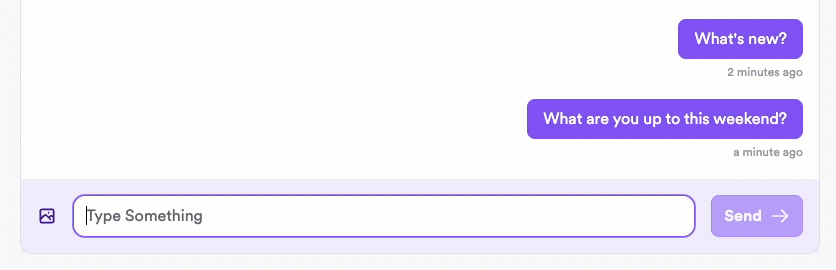
Note the slight delay after clicking **Send**.
Implement optimistic sending to be able to immediately display the sent message in the sender's UI while processing the message in the background. This provides the user with immediate feedback and enables them to continue messaging without waiting for their previous message to finish processing.
Messaging with optimistic sending:
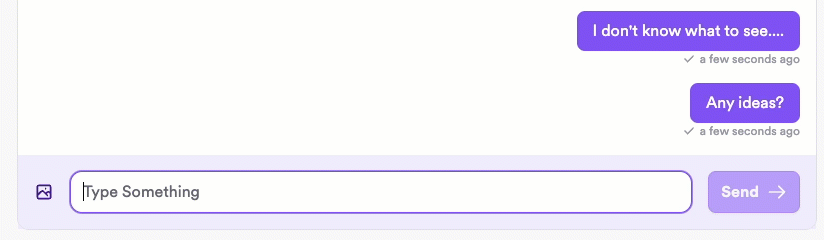
The message displays immediately for the sender, with a checkmark indicator displaying once the message has been successfully sent.
### How it works
There are two steps to optimistically send a message:
1. Send the message to the local database so you can display it immediately in the sender's UI.
2. Publish the message to the XMTP network so it can be delivered to the recipient.
### 1. Optimistically send a message locally
Send the message to the local database. This ensures that the message will be there when you query for messages and can immediately display the message in the sender's UI.
:::code-group
```tsx [Browser]
// Optimistically send the message to the local database
conversation.sendOptimistic('Hello world');
// For custom content types, specify the content type
const customContent = { foo: 'bar' };
const contentType = {
authorityId: 'example',
typeId: 'test',
versionMajor: 1,
versionMinor: 0,
};
conversation.sendOptimistic(customContent, contentType);
```
```tsx [Node]
// Optimistically send the message to the local database
conversation.sendOptimistic('Hello world');
// For custom content types, specify the content type
const customContent = { foo: 'bar' };
const contentType = {
authorityId: 'example',
typeId: 'test',
versionMajor: 1,
versionMinor: 0,
};
conversation.sendOptimistic(customContent, contentType);
```
```tsx [React Native]
// Optimistically send the message to the local database
await conversation.prepareMessage('Hello world');
// For custom content types, specify the content type
const customContent = { foo: 'bar' };
const contentType = new ContentTypeId({
authorityId: 'example',
typeId: 'test',
versionMajor: 1,
versionMinor: 0,
});
await conversation.prepareMessage(customContent, contentType);
```
```kotlin [Kotlin]
// Optimistically send the message to the local database
conversation.prepareMessage("Hello world")
// For custom content types, specify the content type
val customContent = mapOf("foo" to "bar")
val contentType = ContentTypeId(
authorityId = "example",
typeId = "test",
versionMajor = 1,
versionMinor = 0
)
conversation.prepareMessage(customContent, contentType)
```
```swift [Swift]
// Optimistically send the message to the local database
try await conversation.prepareMessage("Hello world")
// For custom content types, specify the content type
let customContent = ["foo": "bar"]
let contentType = ContentTypeId(
authorityId: "example",
typeId: "test",
versionMajor: 1,
versionMinor: 0
)
try await conversation.prepareMessage(customContent, contentType: contentType)
```
:::
### 2. Publish an optimistically sent message to the network
After optimistically sending a message, use `publishMessages` to publish the message to the XMTP network so it can be delivered to recipients.
:::code-group
```tsx [Browser]
// Publish all pending optimistically sent messages to the network
// Call this only after using sendOptimistic to send a message locally
async function sendMessageWithOptimisticUI(conversation, messageText) {
try {
// Add message to UI immediately
conversation.sendOptimistic(messageText);
// Actually send the message to the network
await conversation.publishMessages();
return true;
} catch (error) {
console.error('Failed to send message:', error);
return false;
}
}
```
```tsx [Node]
// Publish all pending optimistically sent messages to the network
// Call this only after using sendOptimistic to send a message locally
async function sendMessageWithOptimisticUI(conversation, messageText) {
try {
// Add message to UI immediately
conversation.sendOptimistic(messageText);
// Actually send the message to the network
await conversation.publishMessages();
return true;
} catch (error) {
console.error('Failed to send message:', error);
return false;
}
}
```
```tsx [React Native]
// Publish all pending optimistically sent messages to the network
// Call this only after using prepareMessage to send a message locally
async function sendMessageWithOptimisticUI(
conversation: Conversation,
messageText: string
): Promise {
try {
// Add message to UI immediately
await conversation.prepareMessage(messageText);
// Actually send the message to the network
await conversation.publishMessages();
return true;
} catch (error) {
console.error('Failed to send message:', error);
return false;
}
}
```
```kotlin [Kotlin]
// Publish all pending optimistically sent messages to the network
// Call this only after using prepareMessage to send a message locally
suspend fun sendMessageWithOptimisticUI(conversation: Conversation, messageText: String): Boolean {
return try {
// Add message to UI immediately
conversation.prepareMessage(messageText)
// Actually send the message to the network
conversation.publishMessages()
true
} catch (error: Exception) {
Log.e("XMTP", "Failed to send message: ${error.message}", error)
false
}
}
```
```swift [Swift]
// Publish all pending optimistically sent messages to the network
// Call this only after using prepareMessage to send a message locally
func sendMessageWithOptimisticUI(conversation: Conversation, messageText: String) async throws -> Bool {
do {
// Add message to UI immediately
try await conversation.prepareMessage(messageText)
// Actually send the message to the network
try await conversation.publishMessages()
return true
} catch {
print("Failed to send message: \(error)")
return false
}
}
```
:::
### Key UX considerations for optimistically sent messages
- After optimistically sending a message, show the user an indicator that the message is still being processed. After successfully sending the message, show the user a success indicator.
- An optimistically sent message initially has an `unpublished` status. Once published to the network, it has a `published` status. You can use this status to determine which indicator to display in the UI.
- If an optimistically sent message fails to send it will have a `failed` status. In this case, be sure to give the user an option to retry sending the message or cancel sending. Use a try/catch block to intercept errors and allow the user to retry or cancel.
## Handle unsupported content types
As more [custom](/chat-apps/content-types/custom) and [standards-track](/chat-apps/content-types/content-types#standards-track-content-types) content types are introduced into the XMTP ecosystem, your app may encounter content types it does not support. This situation, if not handled properly, could lead to app crashes.
Each message is accompanied by a `fallback` property, which offers a descriptive string representing the content type's expected value. It's important to note that fallbacks are immutable and are predefined in the content type specification. In instances where `fallback` is `undefined`, such as read receipts, it indicates that the content is not intended to be rendered. If you're venturing into creating custom content types, you're provided with the flexibility to specify a custom fallback string. For a deeper dive into this, see [Build custom content types](/chat-apps/content-types/custom).
:::code-group
```js [Browser]
const codec = client.codecFor(content.contentType);
if (!codec) {
/*Not supported content type*/
if (message.fallback !== undefined) {
return message.fallback;
}
// Handle other types like ReadReceipts which are not meant to be displayed
}
```
```js [Node]
const codec = client.codecFor(content.contentType);
if (!codec) {
/*Not supported content type*/
if (message.fallback !== undefined) {
return message.fallback;
}
// Handle other types like ReadReceipts which are not meant to be displayed
}
```
```jsx [React Native]
//contentTypeID has the following structure `${contentType.authorityId}/${contentType.typeId}:${contentType.versionMajor}.${contentType.versionMinor}`;
const isRegistered = message.contentTypeID in client.codecRegistry;
if (!isRegistered) {
// Not supported content type
if (message?.fallback != null) {
return message?.fallback;
}
// Handle other types like ReadReceipts which are not meant to be displayed
}
```
```kotlin [Kotlin]
val codec = client.codecRegistry.find(options?.contentType)
if (!codec) {
/*Not supported content type*/
if (message.fallback != null) {
return message.fallback
}
// Handle other types like ReadReceipts which are not meant to be displayed
}
```
```swift [Swift]
let codec = client.codecRegistry.find(for: contentType)
if (!codec) {
/*Not supported content type*/
if (message.fallback != null) {
return message.fallback
}
// Handle other types like ReadReceipts which are not meant to be displayed
}
```
:::
## chat-apps/core-messaging/support-group-invite-links.mdx
# Support group chat invite links
This document provides suggested paths you might take to provide XMTP group chat invite links in your app. These are just proposals and the actual implementation direction and details are specific to your app and your goals.
## Possible user experience flows
1. A group member with permission to add group members [creates an invite link](#create-a-group-invite-link).
2. An non-member clicks the invite link to [request to join the group](#generate-an-invite-landing-page).
3. The non-member is granted access to the group in one of the following ways:
- [Automatic join via silent push notification to the link creator](#automatic-join-via-silent-push-notification-to-link-creator)
- [Automatic join via silent push notification to all group members](#automatic-join-via-silent-push-notification-to-all-group-members)
- [Manual join via push notification to the link creator](#manual-join-via-push-notification-to-link-creator)
4. [Add the invitee to the group](#add-the-member-to-the-group)
5. [Check and manage the invite status](#check-the-invite-status)
### Sequence diagrams
These diagrams help illustrate the sequence of interactions between users and participating systems for the suggested options for granting group access to an invitee.
#### Option 1: Automatic join via silent push notification to the link creator
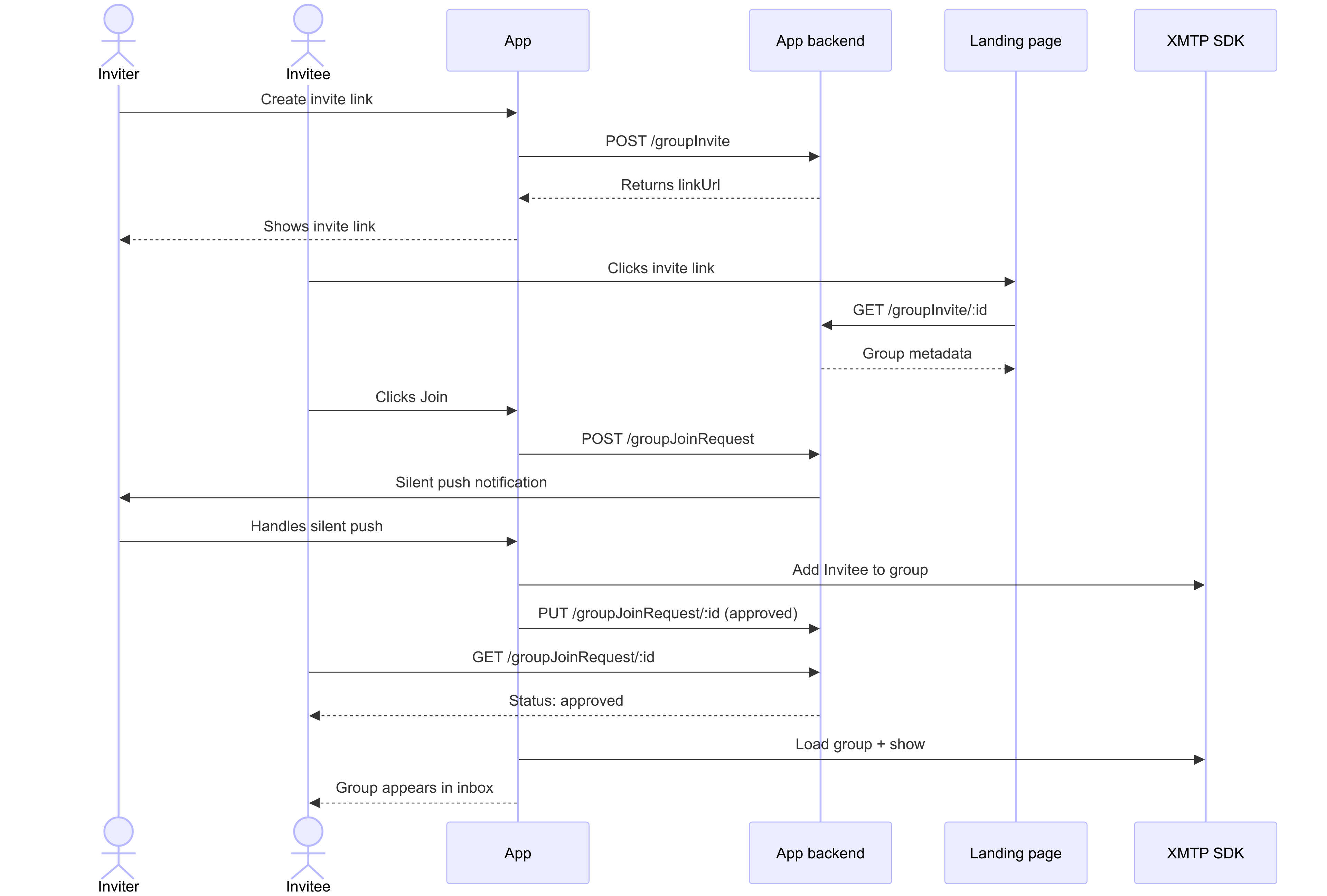 #### Option 2: Automatic join via silent push notification to all group members
#### Option 2: Automatic join via silent push notification to all group members
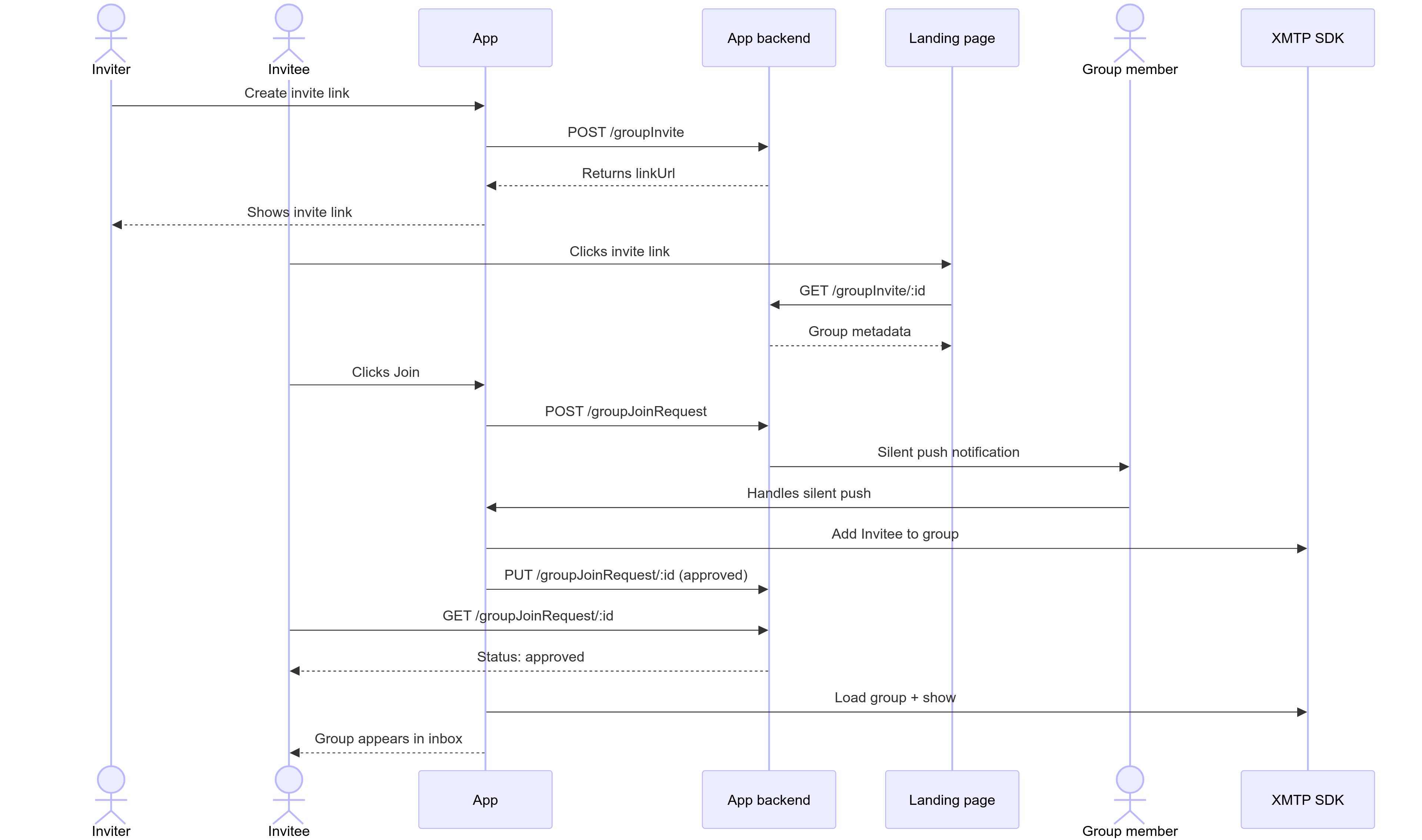 #### Option 3: Manual join via push notification to the link creator
#### Option 3: Manual join via push notification to the link creator
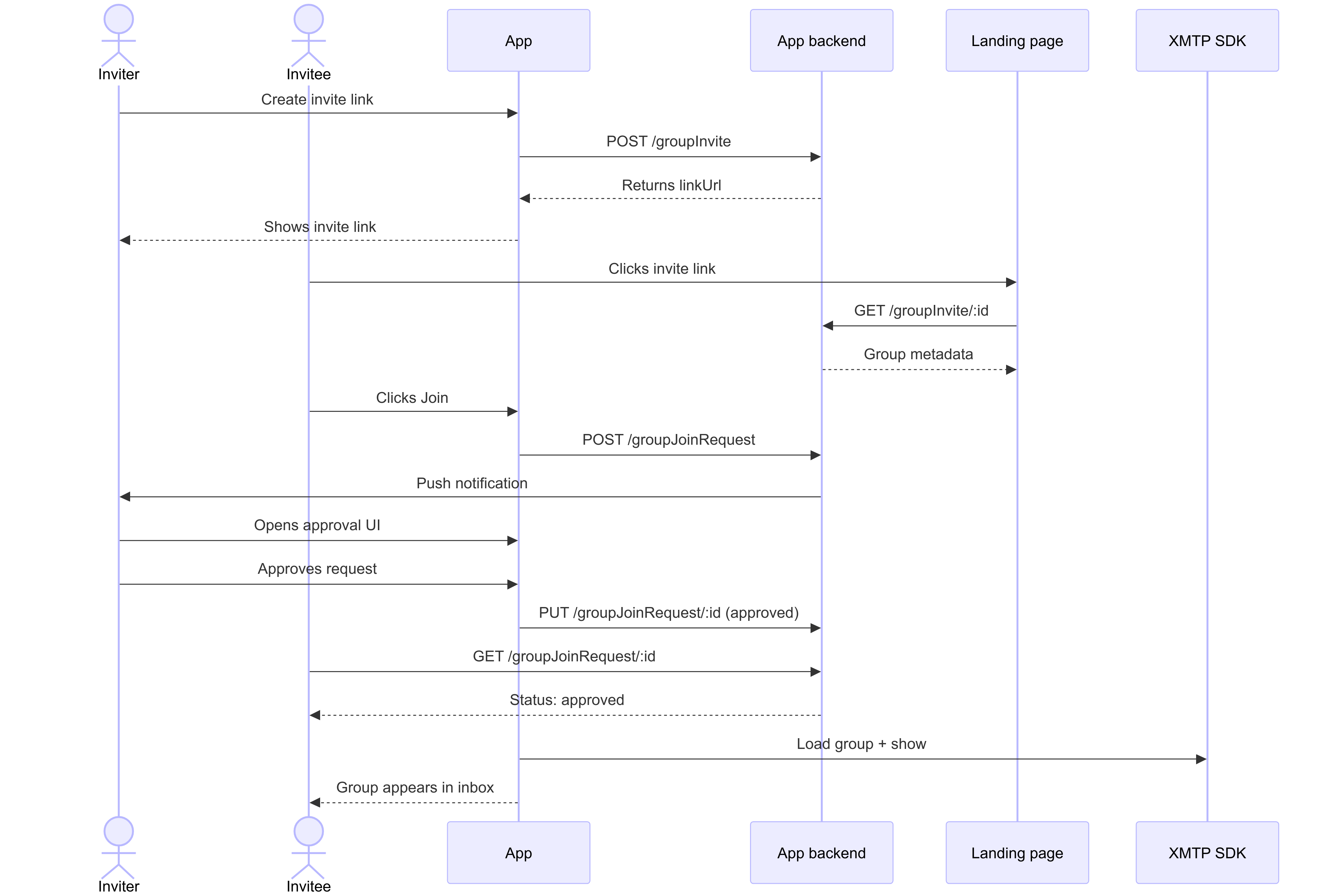 ## Create a group invite link
You can provide a UI that enables a group member with permission to add members to create an invite link.
Create the group invite by making a `POST` to a `/groupInvite` endpoint with any metadata your app wants to show on an invite landing page that will be displayed when an invitee clicks the invite link.
### `POST /groupInvite`
#### Example request
```json
{
"groupName": "XMTP Builders",
"groupImage": "https://..."
// Inviter can be inferred from the request auth token.
// Backend doesn't need the actual group ID, since the client can keep track in their DB
}
```
#### Example response
The backend returns a new invite link with a unique URL.
Save the `linkUrl` to the client's local database (alongside the XMTP `group_id`) so the link can be surfaced in the UI for copy/paste later and used in push notification handlers.
```json
{
"id": "abcdefg",
"linkUrl": "https://converse.xyz/invite/abcdefg"
}
```
## Generate an invite landing page
When a user clicks the invite link, the link can display a group invite landing page at `app.xyz`, for example.
To get the information to generate the invite landing page, you can make a `GET` to a `/groupInvite/:id` endpoint.
For example, the invite landing page can display the group name, the invite link creator's profile, any other group metadata the app wants to show, and a Join button.
When a user clicks the Join button on the invite landing page:
- If the user doesn't have the app installed, the link can take them to an app store where they can be prompted to install the app. Once installed, the user can be returned to the invite landing page, where they can click Join again.
- If the user does have the app installed, the link can open the app. The app can display the conversation list view with the new group grayed out to indicate a pending status.
### `GET /groupInvite/:id`
#### Example request
```html
GET /groupInvite/abcdefg
```
#### Example response
```json
{
id: "abcdefg",
linkUrl: "https://app.xyz/invite/abcdefg",
groupName: "XMTP Builders",
groupImage: "https://...",
createdBy:
}
```
### `POST /groupJoinRequest`
Can be used by the invitee to request to join the group.
#### Example request
```json
{
"inviteId": "abcdefg" // User info implied from auth token
}
```
#### Example response
```json
{
"id": "hijklmn", // The id of the join request
"status": "pending"
}
```
## Handle the request to join the group
When the invitee clicks the invite link to request to join the group, consider granting them access to the group in one of the following ways.
### Automatic join via silent push notification to link creator
As soon as the link creator is detected as being online, they can receive a silent push notification that automatically adds the invitee to the group. This can make the join appear automatic.
#### Example request
```json
{
"inviteId": "abcdefg",
"joinRequestId": "hijklmn",
"recipientId": "user123",
"groupName": "XMTP Builders",
"type": "auto_join_creator"
}
```
#### Example response
```json
{
"success": true,
"status": "processing",
"message": "Silent push notification sent to link creator"
}
```
### Automatic join via silent push notification to all group members
If the group permits all members to add members, consider sending a silent background push notification to all group members.
The first member detected as being online can receive a silent push notification that automatically adds the invitee to the group. This can make the join appear automatic.
This setup can take the dependency off the sole link creator being online and spreads it across the group, which can allow the group join to happen faster.
#### Example request
```json
{
"inviteId": "abcdefg",
"joinRequestId": "hijklmn",
"recipientId": "user123",
"groupName": "XMTP Builders",
"type": "auto_join_members",
"groupMembers": ["member1", "member2", "member3"]
}
```
#### Example response
```json
{
"success": true,
"status": "processing",
"message": "Silent push notifications sent to all group members",
"notificationsSent": 3
}
```
### Manual join via push notification to link creator
Consider having the link creator receive a push notification about a specific invitee requesting to join the group using their invite link. Enable the link creator to approve or reject the request.
For example, you can send a push notification to the invite link creator saying, "User X has requested to join Group Y through your invite link." Give the link creator a way to approve or reject the request.
#### Example request
```json
{
"inviteId": "abcdefg",
"joinRequestId": "hijklmn",
"recipientId": "user123",
"groupName": "XMTP Builders",
"type": "manual_approval",
"requesterName": "Alix A",
"requesterAvatar": "https://example.com/avatar.jpg"
}
```
#### Example response
```json
{
"success": true,
"status": "pending_approval",
"message": "Push notification sent to link creator for manual approval"
}
```
### Handle push notification delivery failure
To handle cases where the push notification fails to deliver (maybe the user is offline for a while), XMTP can provide an API that enables clients to check for any pending joins.
Want XMTP to build this API? [Open an issue](https://github.com/xmtp/libxmtp/issues) in the LibXMTP repo to request it.
#### Example request
```json
{
"userId": "user123",
"lastCheckTimestamp": "2024-03-20T10:00:00Z"
}
```
#### Example response
```json
{
"pendingJoins": [
{
"inviteId": "abcdefg",
"joinRequestId": "hijklmn",
"groupName": "XMTP Builders",
"status": "pending",
"requestedAt": "2024-03-20T09:30:00Z"
}
],
"lastCheckTimestamp": "2024-03-20T10:00:00Z"
}
```
## Add the member to the group
If the invite link creator approves the request, in the background, you can call LibXMTP to load the group and add the member.
### Example request
```json
{
"inviteId": "abcdefg" // User info implied from auth token
}
```
### Example response
```json
{
id: "hijklmn" // id of the join request
status: 'pending'
}
```
## Check the invite status
### `/groups/joinFromInvite`
You can poll a `/groups/joinFromInvite` endpoint to check the invite status and know when the invite link creator has marked it as approved or rejected.
### `GET /groupJoinRequest/:id`
You can provide this endpoint as a way for an invitee to check the status of their request to join a group.
#### Example request
```html
GET /groupJoinRequest/hijklmn
```
#### Example response
```json
{
id: "hijklmn",
status: "approved"// Possible statuses ("approved", "rejected", "pending")
reason: null // Allow the system to pass a reason back to the client
}
```
## Mark the invite request as complete
Once the invite link creator has approved or rejected the request, you can make a `PUT` to a `/groupJoinRequest/:id` endpoint to mark the request as completed.
### `PUT /groupJoinRequest/:id`
#### Example request
You can have the invite link creator mark an invite as approved or rejected. For basic invite links, approval can happen as soon as the push notification has been received.
```json
{
"status": "approved"
}
```
#### Example response
```json
{
"id": "hijklmn",
"status": "approved",
"reason": null // Allow the system to pass a reason back to the client
}
```
# Section: protocol
## protocol/cursors.mdx
# Cursors with XMTP
This document explains the concept of **cursors** as they relate to message synchronization on the XMTP network. Cursors are a fundamental part of how XMTP clients efficiently fetch new messages and maintain state, particularly with the `sync()` family of functions.
While cursors are managed automatically by the XMTP SDKs, understanding how they work is crucial for debugging and for grasping the underlying mechanics of message synchronization.
## What is a cursor?
A cursor is a pointer or a marker that an XMTP client maintains for each topic it subscribes to (both [group message topics](/protocol/topics#group-message-topic) and [welcome message topics](/protocol/topics#welcome-message-topic)). This cursor is stored locally and is specific to each app installation.
Think of it as a bookmark in the chronological log of messages and events for a given topic. Its purpose is to remember the exact point up to which an installation has successfully synchronized its data.
## How cursors work with `sync()`
The primary role of a cursor becomes evident when you use the `sync()` functions (`conversation.sync()`, `conversations.sync()`, and `conversations.syncAll()`).
1. **Initial sync**: The first time an app installation calls `sync()` for a specific conversation, it fetches all available messages and events from the network for that conversation's topic.
2. **Cursor placement**: Once the sync is complete, the SDK places a cursor at the end of that batch of fetched messages.
3. **Subsequent syncs**: On the next `sync()` call for that same conversation, the client sends its current cursor position to the network. The network then returns only the messages and events that have occurred _after_ that cursor.
4. **Cursor advancement**: After the new messages are successfully fetched, the SDK advances the cursor to the new latest point.
This process ensures that each `sync()` call only retrieves what's new, making synchronization efficient by avoiding the re-downloading of messages the client already has.
### How Cursors Enable Efficient Sync
The XMTP SDKs use cursors to make message synchronization highly efficient. The design principle is to fetch new data from the network with `sync()` while providing access to historical data from a local database.
- **`sync()` fetches new data from the network:** The `sync()` functions are designed specifically to retrieve new messages and events from the network. To do this efficiently, the SDK advances the cursor to the position of the last synchronized item. On subsequent `sync()` calls, the client provides this cursor, and the network returns only what has arrived since. This forward-only cursor movement is an intentional design choice that prevents re-downloading data the client already has.
- **Access old messages from the local database:** Once `sync()` fetches messages from the network, they are stored in a local database managed by the SDK. You can query this database at any time to retrieve historical messages without making a network request. This provides fast, local access to the full message history available to the installation.
- **History on new devices is handled by history sync:** The behavior of cursors should not be confused with loading message history on a new device. A new app installation lacks the encryption keys to decrypt old messages. Even if it could fetch them from the network, they would be unreadable. [History sync](/chat-apps/list-stream-sync/history-sync) is the dedicated process for securely transferring message history and the necessary encryption keys to a new installation.
- **Streaming does not affect the cursor:** Receiving messages via a real-time `stream()` does not move the cursor. Streaming provides instant message delivery but doesn't guarantee order or completeness if the client is briefly offline. `sync()` serves as the mechanism to ensure the local state is complete and correctly ordered, and only then is the cursor advanced.
## Cursors for different sync functions
Each `sync()` function corresponds to a different type of cursor:
- `conversation.sync()`: This operates on the **group message topic** for a single conversation. It moves the cursor for that specific conversation, fetching new messages or group updates (like name changes).
- `conversations.sync()`: This operates on the **welcome message topic**. It moves the cursor for welcome messages, fetching any new conversations the user has been invited to. It does _not_ fetch the contents of those new conversations.
- `conversations.syncAll()`: This is the most comprehensive sync. It effectively performs the actions of the other two syncs for all of the user's conversations. It moves the cursors for the welcome topic _and_ for every individual group message topic, ensuring the client has fetched all new conversations and all new messages in existing conversations.
For example, here is a sequence diagram illustrating how cursors operate with `conversation.sync()`:
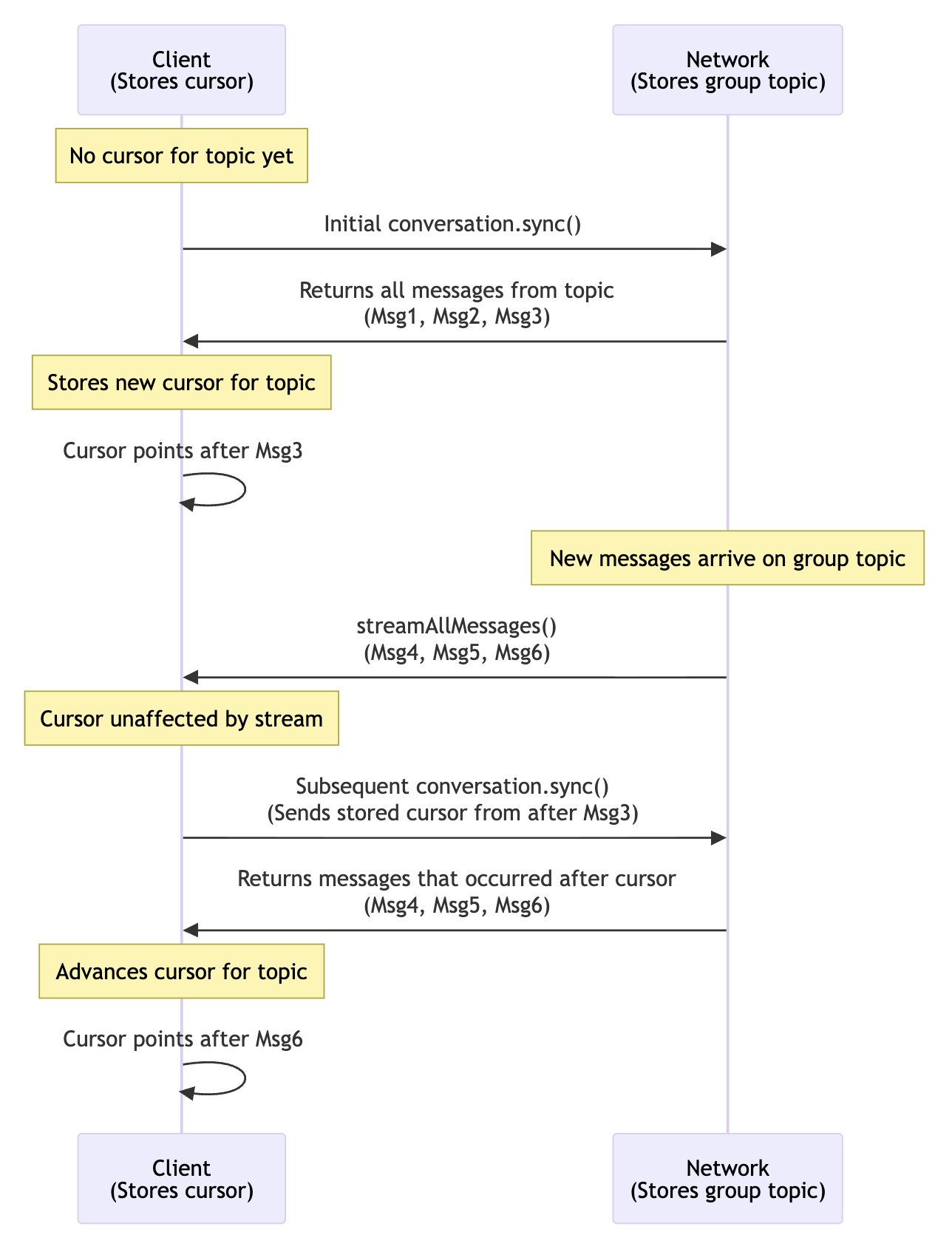
By understanding cursors, you can better reason about the behavior of your app's synchronization logic and the data being transferred from the XMTP network.
## protocol/envelope-types.mdx
# Envelope types with XMTP
This document covers **envelope types** that clients can publish to XMTP APIs. These are the top-level message structures that can be sent and received through the XMTP network. This information is primarily useful for:
- Developers contributing to the XMTP protocol itself
- Understanding XMTP internals and debugging
- Reading XMTP Improvement Proposals (XIPs)
The envelope types described here are handled automatically by XMTP SDKs and rarely need direct interaction from app developers.
For **app development**, you'll typically work with [content types](/chat-apps/content-types/content-types) instead. Content types define how your app's messages are structured and encoded (text, attachments, reactions, etc.) and are what you'll use in your day-to-day development.
## Overview
XMTP supports several envelope types that clients can publish to the network:
- **Group message envelopes**: Contain MLS protocol messages (application messages and commits)
- **Welcome message envelopes**: Bootstrap new members into existing groups
- **Key package envelopes**: Register cryptographic credentials for user installations
- **Identity update envelopes**: Verify and authenticate user identities
These envelope types work together to enable secure group communication with [forward secrecy and post-compromise security](/protocol/security).
**Note**: In the MLS context, "group" refers to any collection of clients that share cryptographic state, which includes both direct message (1:1) or group chat conversations.
## Group message envelope
A group message envelope contains an MLS protocol message that can be either an application message or a commit message. This is the primary envelope type used for day-to-day communication.
### Application messages
Application messages represent the actual content that users send to each other, including:
- Text messages
- Attachments
- Reactions
- Read receipts
- On-chain transaction references
- Custom content types
Application messages are:
- Encrypted using the group's shared secrets
- Authenticated with sender signatures
- Encoded using XMTP content types
- Sent on the `groupMessage` topic
### Commit messages
Commit messages update the group's cryptographic state, membership, and permissions. While technically a single message type, commit messages serve many different purposes.
Understanding commit messages is especially helpful when debugging and understanding your app's user experience. For example:
- Different commit types help explain why certain messages appear in logs
- Some commits happen invisibly, while others are tied to user actions
#### User-initiated commits
- **Add member commits**: When a user explicitly adds someone to a group
- **Remove member commits**: When a user removes someone from a group
- **Update metadata commits**: When a user changes group name, description, or permissions
- **Update permissions commits**: When a user modifies group permission settings
#### System-initiated commits
- **Key update commits**: Automatically generated when a new member joins before sending their first message
- **Missing member commits**: Triggered when the system detects someone is missing from the group
- **Scheduled commits**: Periodic commits for security maintenance
#### MLS protocol commits
- **Update path commits**: Generated by the MLS protocol for key rotation and security
- **External sender commits**: For handling external participants
For more information about MLS commits, see [RFC 9420 Section 12.4](https://www.rfc-editor.org/rfc/rfc9420.html#section-12.4).
## Welcome message envelope
A welcome message envelope bootstraps a new member into an existing group. The welcome is dependent on the newcomer's [key package](#key-package-envelope) and provides the new member with the current state of the group after application of a [commit message](#commit-messages).
A welcome message contains:
- Group context information
- Encrypted group secrets
- Tree structure for the group
- Confirmation tags for epoch verification
If decryption fails due to an outdated or missing key package, the SDK automatically fetches the latest package and retries.
## Key package envelope
A key package envelope registers cryptographic credentials for a user installation. XMTP SDKs create and upload fresh key packages behind the scenes when an installation is initialized or rotated.
Think of a key package as a calling card for an installation that says: here's how to encrypt to me, here's how long this card is valid, and it's signed so you can trust it.
A key package contains:
- Public key for encrypting welcome messages
- Signature key for authentication
- Capabilities (supported protocol version, cipher suites, lifetime, etc.)
- Credential for identity verification
- Content of the leaf node representing this client
Group members cache key packages to authenticate future handshakes and welcome material, enabling asynchronous addition of clients to groups.
When an app inspects a group member, the SDK provides a `PublicIdentity` object containing the decoded fields, allowing apps to display identity information or check if the key package has expired.
## Identity update envelope
An identity update envelope verifies and authenticates a user identity across the network. It is signed by the user's identity and verifiable by peers.
Identity update envelopes enable group members to rotate their signature or HPKE keys while preserving group continuity and authenticity.
They handle:
- Linking an installation to an XMTP inbox
- Key rotation and revocation
- Linking multiple devices (though [history sync](/chat-apps/list-stream-sync/history-sync) is used to synchronize data between those devices)
Identity update messages are stored permanently to ensure continuity of trust and identity verification.
## protocol/epochs.mdx
# Epochs with XMTP
With XMTP, each [commit](/protocol/envelope-types#commit-messages) starts a new epoch, which represents the current cryptographic state of a group chat.
Epochs are a core concept from [Messaging Layer Security](https://messaginglayersecurity.rocks/) (MLS), which XMTP implements for secure group messaging.
Epochs work according to these requirements:
- Sequential numbering: Epochs are strictly ordered and increase by one with each commit (epoch 1, epoch 2, etc.).
- New keys: Each epoch introduces a fresh encryption key, and keys from previous epochs are discarded (with the exception of a configurable number of recent past epochs that may be retained for special cases).
- Decryption requirement: To read messages or commits in a given epoch, a member must have the correct epoch key.
- Fork risk: If members diverge on which epoch they're in (e.g., due to missed or out-of-order commits), they won't be able to decrypt each other's messages, causing a fork.
[Intents](/protocol/intents) help ensure two types of ordering:
- **Epoch ordering**: Commits must be published in the correct epoch (one greater than the last applied epoch) to be processed by clients
- **Consistent ordering**: All clients must receive published commits in the same order to prevent forks, regardless of epoch validity
Intents achieve epoch ordering by enabling retries, while relying on the server's guarantee of consistent ordering across all clients.
## Handle concurrent commits
When multiple commits arrive at nearly the same time, XMTP uses a "first-to-arrive wins" approach. For example, if commits 2 and 3 both attempt to advance from epoch 1, whichever commit arrived first becomes the accepted next epoch, and the other commit is rejected.
For example, if commit 2 arrived first, it will be built on epoch 2 and commit 3 will be rejected.
However, [intents](/protocol/intents) provide a mechanism for the rejected commit 3 to be retried. The intent can be reprocessed against the new epoch 2 state, allowing the operation to succeed in the updated context rather than being permanently lost.
## protocol/identity.mdx
# Identity model with XMTP
XMTP's identity model includes an inbox ID and its associated identities and installations.
With an inbox ID at its core, instead of a specific wallet address or other identity value, the model is designed for extensibility. A user can associate any number of identity types to their inbox ID and use them to send and receive messages. This gives the user the freedom to add and remove identity types as they naturally change over time, while maintaining the same stable inbox destination for their messages.
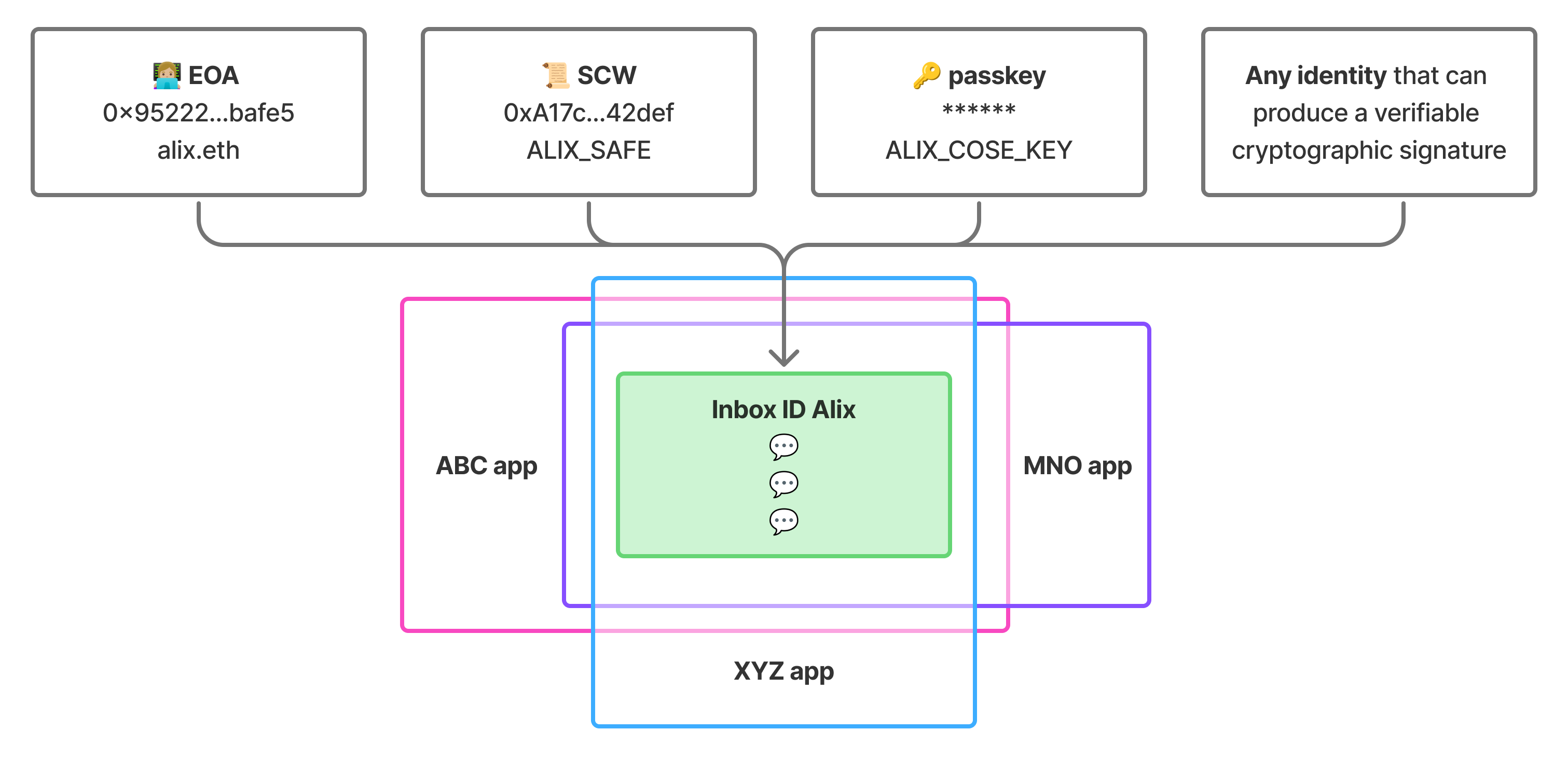
The identity model also allows XMTP to support any identity type, as long as it can produce a verifiable cryptographic signature. Currently supported identity types include Ethereum EOAs, Ethereum smart contract wallets, and passkeys.
## Inbox ID
An **inbox ID** is a user's stable destination for their messages. Their inbox ID remains constant even as they add or remove [identities](#identity) and [installations](#installation).
The inbox ID is derived from the hash of the first associated wallet address and a nonce and acts as an opaque identifier that apps use for messaging.
## Identity
An **identity** is an addressable account that can be associated with an inbox ID. Each identity has a type (like EOA, smart contract wallet, or passkey) and an identifier (like an Ethereum address).
- Multiple identities can be linked to a single inbox ID
- The first identity becomes the **recovery identity** with special privileges
- All messages sent to any associated identity are delivered to the same inbox
- Any identity that can produce a verifiable cryptographic signature can be supported by XMTP
## Installation
An **installation** represents a specific app installation that can access an inbox. Each installation has its own cryptographic keys for signing messages and participating in conversations.
- Generated automatically when `Client.create()` is called for the first time with an identity that hasn't been used with XMTP before
- Multiple installations can access the same inbox (up to 10)
- Installations can be revoked by the recovery identity
## Relationships
**One inbox ID** → **multiple identities**: Users can receive messages as any of their identities, all flowing to the same inbox
```text
Inbox ID (stable destination for messages)
├── Identity 1 (recovery identity, first identity added to an inbox)
├── Identity 2 (EOA wallet)
├── Identity 3 (SCW wallet)
└── Any identity that can produce a verifiable cryptographic signature
```
**One identity** → **multiple installations**: Users can access their messages from different apps on the same or different devices
```text
Each identity can authenticate new installations:
├── Installation A (phone app)
├── Installation B (web app)
├── Installation C (desktop app)
└── Up to 10 installations
```
## Identity actions
To learn how to build agents with identity actions, see [Manage agent local database files and installations](/agents/build-agents/local-database).
To learn how to build chat apps with identity actions, see [Manage XMTP inboxes, identities, and installations](/chat-apps/core-messaging/manage-inboxes).
## protocol/intents.mdx
# Intents with XMTP
Intents provide an internal state machine, or "bookkeeping" mechanism, for reliably applying changes to XMTP group chat states, even when the process encounters retries, crashes, race conditions, or ordering issues.
Developers building apps and agents with XMTP don't need to work with intents directly, but understanding them provides insight into how the protocol maintains integrity behind the scenes.
## Intent actions
An intent represents an action that intends to change the state of a group chat via a [commit](/protocol/envelope-types#commit-messages), along with enough information to retry the action if it fails.
Each commit rotates the group's encryption state into a new [epoch](/protocol/epochs) and must be applied in epoch order. If a client processes a commit that is in an incorrect epoch, it will simply discard the commit.
Intents provide a structured way to track the multi-step process of publishing commits, handling retries, and recovering from interruptions. This ensures that every commit is eventually published in the correct epoch.
Examples of intent actions include:
- Add member: Add a participant to a group
- Remove member: Remove a participant from a group
- Send message: Deliver an application message to the group
- Change metadata: Rename a group, for example
## Intent states
Each intent progresses through a series of states as it is processed:
- **To publish**: Intent has been created and queued, but not yet sent
- **Published**: Commit has been sent to the network
- **Error**: Intent failed with a permanent, non-retryable error (for example, a member without adequate permission tries to add a member, or the member was removed from the group). These intents will not be retried.
- Note: Temporary, retryable failures (such as network issues or app restarts) keep the intent in the **To publish** state for retry on the next sync.
- **Committed**: Commit has been accepted into the group's state, and dependent operations can now be performed. For example, after adding group members, welcome messages can be sent with the new encryption state.
- **Processed**: Intent is fully complete and all related operations have finished
By tracking intent states, XMTP ensures that if an app crashes before a commit has been accepted, for example, the commit process can resume later from the stored state without losing intent information.
## Example intent flow
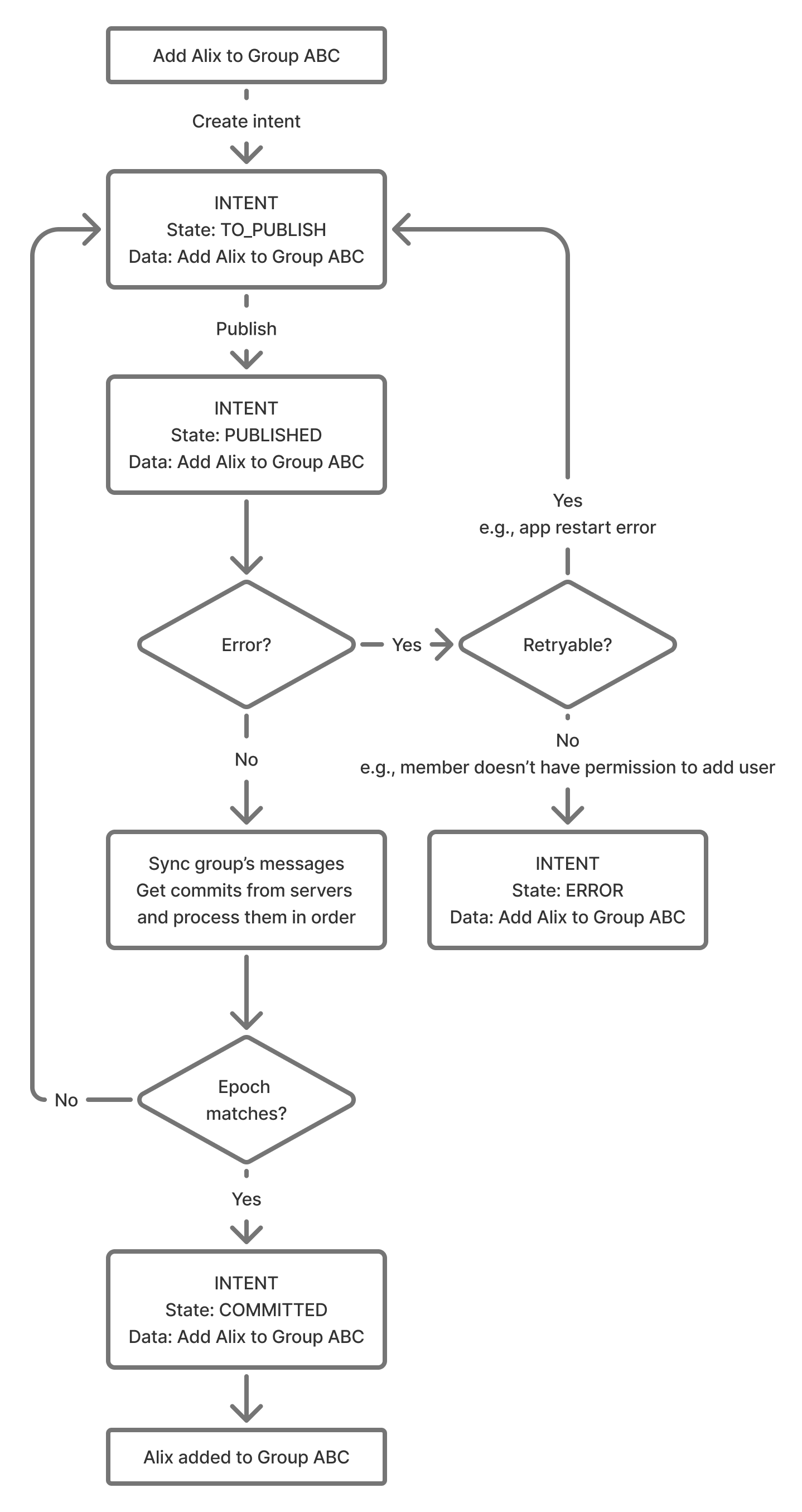
## protocol/overview.mdx
# XMTP protocol overview
XMTP is a decentralized messaging protocol that enables secure, end-to-end encrypted communication between any identities that can produce a verifiable cryptographic signature.
XMTP implements [Messaging Layer Security](https://messaginglayersecurity.rocks/) (MLS), which is designed to operate within the context of a messaging service. As the messaging service, XMTP needs to provide two services to facilitate messaging using MLS:
- An [authentication service](https://messaginglayersecurity.rocks/mls-architecture/draft-ietf-mls-architecture.html#name-authentication-service)
- A [delivery service](https://messaginglayersecurity.rocks/mls-architecture/draft-ietf-mls-architecture.html#name-delivery-service)
This section covers the elements of XMTP that provide these services.
:::info[Who should read these docs]
This protocol documentation is designed for:
- Protocol contributors working on XMTP's core implementation
- Security researchers auditing XMTP's cryptographic design
- Anyone curious about the technical details behind XMTP's messaging
For most developers, the [Build chat apps](/chat-apps/intro/get-started) and [Build agents](/agents/get-started/build-an-agent) sections provide the practical guidance needed to build with XMTP.
:::
## Encryption
The encryption elements are mainly defined by MLS, with some additions by XMTP. To learn more, see:
- [Security](/protocol/security)
XMTP and MLS prioritize security, privacy, and message integrity through advanced cryptographic techniques, delivering end-to-end
encryption for both 1:1 and group conversations
- [Epochs](/protocol/epochs)
Represent the cryptographic state of a group at any point in time. Each group operation (like adding members) creates a new epoch with fresh encryption keys
- [Envelope types](/protocol/envelope-types)
Messages are packaged as envelope types that contain the actual message data plus metadata for routing and processing.
## Identity
The identity elements are mainly defined by XMTP. To learn more, see:
- [Inboxes, identities, and installations](/protocol/identity)
The identity model includes an inbox ID and its associated identities and installations.
- [Wallet signatures](/protocol/signatures)
Authenticate users using verifiable cryptographic signatures.
## Delivery
The delivery elements are mainly defined by XMTP. To learn more, see:
- [Topics](/protocol/topics)
Messages are routed through topics, which are unique addresses that identify conversation channels.
- [Cursors](/protocol/cursors)
Enable efficient message synchronization by tracking where each client left off when fetching new messages.
- [Intents](/protocol/intents)
Provide reliable groupstate management through an internal bookkeeping system that handles retries, crashes, and race conditions when applying group changes.
## Protocol evolution
XMTP evolves through **[XMTP Improvement Proposals](/protocol/xips)** (XIPs), which are design documents that propose new features and improvements. This governance process ensures systematic and decentralized protocol development.
## Additional resources
For a broader vision of XMTP's approach to core concepts, see the following topics on [xmtp.org](https://xmtp.org):
- [Security](https://xmtp.org/vision/concepts/encryption)
- [Identity](https://xmtp.org/vision/concepts/identity)
- [Consent](https://xmtp.org/vision/concepts/consent)
- [Decentralizing XMTP](https://xmtp.org/vision/concepts/decentralizing-xmtp)
## protocol/security.mdx
# Messaging security properties with XMTP
XMTP delivers end-to-end encrypted 1:1 and group chat using the following resources:
- Advanced cryptographic techniques
- Secure key management practices
- MLS ([Messaging Layer Security](https://www.rfc-editor.org/rfc/rfc9420.html))
Specifically, XMTP messaging provides the comprehensive security properties covered in the following sections. In these sections, **group** refers to the MLS concept of a group, which includes both 1:1 and group conversations.
🎥 **walkthrough: XMTP and MLS**
This video provides a walkthrough of XMTP's implementation of MLS.
To dive deeper into how XMTP implements MLS, see the [XMTP MLS protocol specification](https://github.com/xmtp/libxmtp/tree/main/xmtp_mls).
## A deep dive into messaging security properties
### Message confidentiality
Ensures that the contents of messages in transit can't be read without the corresponding encryption keys.
Message confidentiality is achieved through symmetric encryption, ensuring that only intended recipients can read the message content. [AEAD](#cryptographic-tools-in-use) (Authenticated Encryption with Associated Data) is used to encrypt the message content, providing robust protection against unauthorized access.
## Forward secrecy
Ensures that even if current session keys are compromised, past messages remain secure.
MLS achieves this by using the ratcheting mechanism, where the keys used to encrypt application messages are ratcheted forward every time a message is sent. When the old key is deleted, old messages can't be decrypted, even if the newer keys are known. This property is supported by using ephemeral keys during the key encapsulation process.
## Post-compromise security
Ensures that future messages remain secure even if current encryption keys are compromised.
XMTP uses regular key rotation achieved through a commit mechanism with a specific update path in MLS, meaning a new group secret is encrypted to all other members. This essentially resets the key and an attacker with the old state can't derive the new secret, as long as the private key from the leaf node in the ratchet tree construction hasn't been compromised. This ensures forward secrecy and protection against future compromises.
## Message authentication
Validates the identity of the participants in the conversation, preventing impersonation.
XMTP uses digital signatures to strongly guarantee message authenticity. These signatures ensure that each message is cryptographically signed by the sender, verifying the sender's identity without revealing it to unauthorized parties. This prevents attackers from impersonating conversation participants.
## Message integrity
Ensures that messages can't be tampered with during transit and that messages are genuine and unaltered.
XMTP achieves this through the use of MLS. The combination of digital signatures and [AEAD](#cryptographic-tools-in-use) enables XMTP to detect changes to message content.
## Quantum resistance
Protects against future quantum computer attacks through post-quantum cryptography.
XMTP implements quantum-resistant encryption to protect against "Harvest Now, Decrypt Later" (HNDL) attacks, where adversaries store encrypted messages until quantum computers become powerful enough to break current encryption. XMTP uses a hybrid approach that combines post-quantum algorithms with conventional cryptography, ensuring protection against future quantum threats without compromising current security.
The quantum resistance is implemented by securing Welcome messages (the entry point for all conversations) with post-quantum key encapsulation. Since Welcome messages contain the group secrets needed to decrypt all messages in a conversation, protecting them with quantum-resistant encryption ensures the entire conversation remains secure against quantum attacks. Once inside a group, all messages maintain the same size and performance characteristics as before.
To learn more about how XMTP achieves quantum resistance, see [XMTP and the Future of Privacy in a Quantum World](https://community.xmtp.org/t/xmtp-and-the-future-of-privacy-in-a-quantum-world/1079).
## User anonymity
Ensures that outsiders can't deduce the participants of a group, users who have interacted with each other, or the sender or recipient of individual messages.
User anonymity is achieved through a combination of the following functions:
- MLS Welcome messages encrypt the sender metadata and group ID, protecting the social graph.
- XMTP adds a layer of encryption to MLS Welcome messages using [HPKE](#cryptographic-tools-in-use) (Hybrid Public Key Encryption). This prevents multiple recipients of the same Welcome message from being correlated to the same group.
- XMTP uses MLS [PrivateMessage](https://www.rfc-editor.org/rfc/rfc9420.html#name-confidentiality-of-sender-d) framing to hide the sender and content of group messages.
- XMTP's backend doesn't authenticate reads or writes and only implements per-IP rate limits. Aside from Welcome messages, all payloads for a given group are stored under a single group ID, and any client may anonymously query or write to any group ID. Only legitimate members possess the correct encryption keys for a given group.
It's technically possible for XMTP network node operators to analyze query patterns per IP address. However, clients may choose to obfuscate this information using proxying/onion routing.
XMTP currently hides the sender of Welcome messages (used to add users to a group) but doesn't hide the Welcome message recipients. This makes it possible to determine how many groups a user was invited to but not whether the user did anything about the invitations.
## Cryptographic tools in use
XMTP messaging uses the ciphersuite _MLS_128_HPKEX25519_CHACHA20POLY1305_SHA256_Ed25519_.
Here is a summary of individual cryptographic tools used to collectively ensure that XMTP messaging is secure, authenticated, and tamper-proof:
- [HPKE](https://www.rfc-editor.org/rfc/rfc9180.html)
Used to encrypt Welcome messages, protect the identities of group invitees, and maintain the confidentiality of group membership. We use the ciphersuite HPKEX25519.
- [AEAD](https://developers.google.com/tink/aead)
Used to ensure both confidentiality and integrity of messages. In particular, we use the ciphersuite CHACHA20POLY1305.
- [SHA3_256 and SHA2_256](http://nvlpubs.nist.gov/nistpubs/FIPS/NIST.FIPS.180-4.pdf)
XMTP uses two cryptographic hash functions to ensure data integrity and provide strong cryptographic binding. SHA3_256 is used in the multi-wallet identity structure. SHA2_256 is used in MLS. The ciphersuite is SHA256.
- [Ed25519](https://ed25519.cr.yp.to/ed25519-20110926.pdf)
Used for digital signatures to provide secure, high-performance signing and verification of messages. The ciphersuite is Ed25519.
- [XWING KEM](https://www.ietf.org/archive/id/draft-connolly-cfrg-xwing-kem-02.html)
Used for quantum-resistant key encapsulation in Welcome messages. XWING is a hybrid post-quantum KEM that combines conventional cryptography with [ML-KEM](https://csrc.nist.gov/pubs/fips/203/final) (the NIST-standardized post-quantum component), providing protection against future quantum computer attacks while maintaining current security standards.
## FAQ about messaging security
1. **Can XMTP read user messages?**
No, messages are encrypted end-to-end. Only participants in a conversation have the keys to decrypt the messages in it. Your app cannot decrypt messages either.
2. **How does XMTP's encryption compare to Signal or WhatsApp?**
XMTP provides the same security properties (forward secrecy and post-compromise security) as Signal and WhatsApp, using the newer, more efficient MLS protocol.
3. **Can others see who users are messaging with?**
No. Message recipients are encrypted, so even network nodes cannot see who is messaging whom. Nodes can only see timing and size of encrypted messages.
4. **What happens if a user loses access to their wallet?**
They'll need to start new conversations from their new wallet. Messages sent to their old wallet address can't be decrypted without access to that wallet.
5. **Are group messages as secure as direct messages?**
Yes, MLS provides the same security properties for both group and direct messages. In fact, MLS is particularly efficient for group messaging.
6. **What if a user suspects their wallet is compromised?**
Due to forward secrecy, even if someone gains access to their wallet, they can't read their past messages. They should start using a new wallet immediately - this ensures attackers won't be able to read future messages either.
7. **How does encryption work across different XMTP apps?**
All XMTP apps use the same MLS protocol, ensuring consistent encryption across the ecosystem regardless of which app users choose.
## protocol/signatures.mdx
---
description: 'Learn about wallet signature types when using XMTP'
---
# Wallet signatures with XMTP
Learn about the types of wallet address signatures you might be prompted to provide when using apps built with XMTP. These signatures are always made with a specific wallet address controlled by your wallet.
## First-time app installation use
The first time you use an installation of an app built with XMTP, a **Sign this message?** window displays to request that you sign an **XMTP : Authenticate to inbox** message. For example:
```text
XMTP : Authenticate to inbox
Inbox ID: ${INBOX_ID}
Current time: ${YYYY-MM-DD HH:MM:SS UTC}
```
More specifically, the message will request that you sign:
- A **Grant messaging access to app** message to grant the app installation access to messaging owned by your signing wallet address. For example:
```text
- Grant messaging access to app
(ID: ${hex(INSTALLATION_PUBLIC_KEY)})
```
- A **Create inbox** message to create an XMTP inbox owned by your signing address, but only if you have never used an app installation built with XMTP v3 before. For example:
```text
- Create inbox
(Owner: ${INITIAL_ADDRESS})
```
Sign the **XMTP : Authenticate to inbox** message with your wallet address to consent to the message requests.
## Create a group invite link
You can provide a UI that enables a group member with permission to add members to create an invite link.
Create the group invite by making a `POST` to a `/groupInvite` endpoint with any metadata your app wants to show on an invite landing page that will be displayed when an invitee clicks the invite link.
### `POST /groupInvite`
#### Example request
```json
{
"groupName": "XMTP Builders",
"groupImage": "https://..."
// Inviter can be inferred from the request auth token.
// Backend doesn't need the actual group ID, since the client can keep track in their DB
}
```
#### Example response
The backend returns a new invite link with a unique URL.
Save the `linkUrl` to the client's local database (alongside the XMTP `group_id`) so the link can be surfaced in the UI for copy/paste later and used in push notification handlers.
```json
{
"id": "abcdefg",
"linkUrl": "https://converse.xyz/invite/abcdefg"
}
```
## Generate an invite landing page
When a user clicks the invite link, the link can display a group invite landing page at `app.xyz`, for example.
To get the information to generate the invite landing page, you can make a `GET` to a `/groupInvite/:id` endpoint.
For example, the invite landing page can display the group name, the invite link creator's profile, any other group metadata the app wants to show, and a Join button.
When a user clicks the Join button on the invite landing page:
- If the user doesn't have the app installed, the link can take them to an app store where they can be prompted to install the app. Once installed, the user can be returned to the invite landing page, where they can click Join again.
- If the user does have the app installed, the link can open the app. The app can display the conversation list view with the new group grayed out to indicate a pending status.
### `GET /groupInvite/:id`
#### Example request
```html
GET /groupInvite/abcdefg
```
#### Example response
```json
{
id: "abcdefg",
linkUrl: "https://app.xyz/invite/abcdefg",
groupName: "XMTP Builders",
groupImage: "https://...",
createdBy:
}
```
### `POST /groupJoinRequest`
Can be used by the invitee to request to join the group.
#### Example request
```json
{
"inviteId": "abcdefg" // User info implied from auth token
}
```
#### Example response
```json
{
"id": "hijklmn", // The id of the join request
"status": "pending"
}
```
## Handle the request to join the group
When the invitee clicks the invite link to request to join the group, consider granting them access to the group in one of the following ways.
### Automatic join via silent push notification to link creator
As soon as the link creator is detected as being online, they can receive a silent push notification that automatically adds the invitee to the group. This can make the join appear automatic.
#### Example request
```json
{
"inviteId": "abcdefg",
"joinRequestId": "hijklmn",
"recipientId": "user123",
"groupName": "XMTP Builders",
"type": "auto_join_creator"
}
```
#### Example response
```json
{
"success": true,
"status": "processing",
"message": "Silent push notification sent to link creator"
}
```
### Automatic join via silent push notification to all group members
If the group permits all members to add members, consider sending a silent background push notification to all group members.
The first member detected as being online can receive a silent push notification that automatically adds the invitee to the group. This can make the join appear automatic.
This setup can take the dependency off the sole link creator being online and spreads it across the group, which can allow the group join to happen faster.
#### Example request
```json
{
"inviteId": "abcdefg",
"joinRequestId": "hijklmn",
"recipientId": "user123",
"groupName": "XMTP Builders",
"type": "auto_join_members",
"groupMembers": ["member1", "member2", "member3"]
}
```
#### Example response
```json
{
"success": true,
"status": "processing",
"message": "Silent push notifications sent to all group members",
"notificationsSent": 3
}
```
### Manual join via push notification to link creator
Consider having the link creator receive a push notification about a specific invitee requesting to join the group using their invite link. Enable the link creator to approve or reject the request.
For example, you can send a push notification to the invite link creator saying, "User X has requested to join Group Y through your invite link." Give the link creator a way to approve or reject the request.
#### Example request
```json
{
"inviteId": "abcdefg",
"joinRequestId": "hijklmn",
"recipientId": "user123",
"groupName": "XMTP Builders",
"type": "manual_approval",
"requesterName": "Alix A",
"requesterAvatar": "https://example.com/avatar.jpg"
}
```
#### Example response
```json
{
"success": true,
"status": "pending_approval",
"message": "Push notification sent to link creator for manual approval"
}
```
### Handle push notification delivery failure
To handle cases where the push notification fails to deliver (maybe the user is offline for a while), XMTP can provide an API that enables clients to check for any pending joins.
Want XMTP to build this API? [Open an issue](https://github.com/xmtp/libxmtp/issues) in the LibXMTP repo to request it.
#### Example request
```json
{
"userId": "user123",
"lastCheckTimestamp": "2024-03-20T10:00:00Z"
}
```
#### Example response
```json
{
"pendingJoins": [
{
"inviteId": "abcdefg",
"joinRequestId": "hijklmn",
"groupName": "XMTP Builders",
"status": "pending",
"requestedAt": "2024-03-20T09:30:00Z"
}
],
"lastCheckTimestamp": "2024-03-20T10:00:00Z"
}
```
## Add the member to the group
If the invite link creator approves the request, in the background, you can call LibXMTP to load the group and add the member.
### Example request
```json
{
"inviteId": "abcdefg" // User info implied from auth token
}
```
### Example response
```json
{
id: "hijklmn" // id of the join request
status: 'pending'
}
```
## Check the invite status
### `/groups/joinFromInvite`
You can poll a `/groups/joinFromInvite` endpoint to check the invite status and know when the invite link creator has marked it as approved or rejected.
### `GET /groupJoinRequest/:id`
You can provide this endpoint as a way for an invitee to check the status of their request to join a group.
#### Example request
```html
GET /groupJoinRequest/hijklmn
```
#### Example response
```json
{
id: "hijklmn",
status: "approved"// Possible statuses ("approved", "rejected", "pending")
reason: null // Allow the system to pass a reason back to the client
}
```
## Mark the invite request as complete
Once the invite link creator has approved or rejected the request, you can make a `PUT` to a `/groupJoinRequest/:id` endpoint to mark the request as completed.
### `PUT /groupJoinRequest/:id`
#### Example request
You can have the invite link creator mark an invite as approved or rejected. For basic invite links, approval can happen as soon as the push notification has been received.
```json
{
"status": "approved"
}
```
#### Example response
```json
{
"id": "hijklmn",
"status": "approved",
"reason": null // Allow the system to pass a reason back to the client
}
```
# Section: protocol
## protocol/cursors.mdx
# Cursors with XMTP
This document explains the concept of **cursors** as they relate to message synchronization on the XMTP network. Cursors are a fundamental part of how XMTP clients efficiently fetch new messages and maintain state, particularly with the `sync()` family of functions.
While cursors are managed automatically by the XMTP SDKs, understanding how they work is crucial for debugging and for grasping the underlying mechanics of message synchronization.
## What is a cursor?
A cursor is a pointer or a marker that an XMTP client maintains for each topic it subscribes to (both [group message topics](/protocol/topics#group-message-topic) and [welcome message topics](/protocol/topics#welcome-message-topic)). This cursor is stored locally and is specific to each app installation.
Think of it as a bookmark in the chronological log of messages and events for a given topic. Its purpose is to remember the exact point up to which an installation has successfully synchronized its data.
## How cursors work with `sync()`
The primary role of a cursor becomes evident when you use the `sync()` functions (`conversation.sync()`, `conversations.sync()`, and `conversations.syncAll()`).
1. **Initial sync**: The first time an app installation calls `sync()` for a specific conversation, it fetches all available messages and events from the network for that conversation's topic.
2. **Cursor placement**: Once the sync is complete, the SDK places a cursor at the end of that batch of fetched messages.
3. **Subsequent syncs**: On the next `sync()` call for that same conversation, the client sends its current cursor position to the network. The network then returns only the messages and events that have occurred _after_ that cursor.
4. **Cursor advancement**: After the new messages are successfully fetched, the SDK advances the cursor to the new latest point.
This process ensures that each `sync()` call only retrieves what's new, making synchronization efficient by avoiding the re-downloading of messages the client already has.
### How Cursors Enable Efficient Sync
The XMTP SDKs use cursors to make message synchronization highly efficient. The design principle is to fetch new data from the network with `sync()` while providing access to historical data from a local database.
- **`sync()` fetches new data from the network:** The `sync()` functions are designed specifically to retrieve new messages and events from the network. To do this efficiently, the SDK advances the cursor to the position of the last synchronized item. On subsequent `sync()` calls, the client provides this cursor, and the network returns only what has arrived since. This forward-only cursor movement is an intentional design choice that prevents re-downloading data the client already has.
- **Access old messages from the local database:** Once `sync()` fetches messages from the network, they are stored in a local database managed by the SDK. You can query this database at any time to retrieve historical messages without making a network request. This provides fast, local access to the full message history available to the installation.
- **History on new devices is handled by history sync:** The behavior of cursors should not be confused with loading message history on a new device. A new app installation lacks the encryption keys to decrypt old messages. Even if it could fetch them from the network, they would be unreadable. [History sync](/chat-apps/list-stream-sync/history-sync) is the dedicated process for securely transferring message history and the necessary encryption keys to a new installation.
- **Streaming does not affect the cursor:** Receiving messages via a real-time `stream()` does not move the cursor. Streaming provides instant message delivery but doesn't guarantee order or completeness if the client is briefly offline. `sync()` serves as the mechanism to ensure the local state is complete and correctly ordered, and only then is the cursor advanced.
## Cursors for different sync functions
Each `sync()` function corresponds to a different type of cursor:
- `conversation.sync()`: This operates on the **group message topic** for a single conversation. It moves the cursor for that specific conversation, fetching new messages or group updates (like name changes).
- `conversations.sync()`: This operates on the **welcome message topic**. It moves the cursor for welcome messages, fetching any new conversations the user has been invited to. It does _not_ fetch the contents of those new conversations.
- `conversations.syncAll()`: This is the most comprehensive sync. It effectively performs the actions of the other two syncs for all of the user's conversations. It moves the cursors for the welcome topic _and_ for every individual group message topic, ensuring the client has fetched all new conversations and all new messages in existing conversations.
For example, here is a sequence diagram illustrating how cursors operate with `conversation.sync()`:
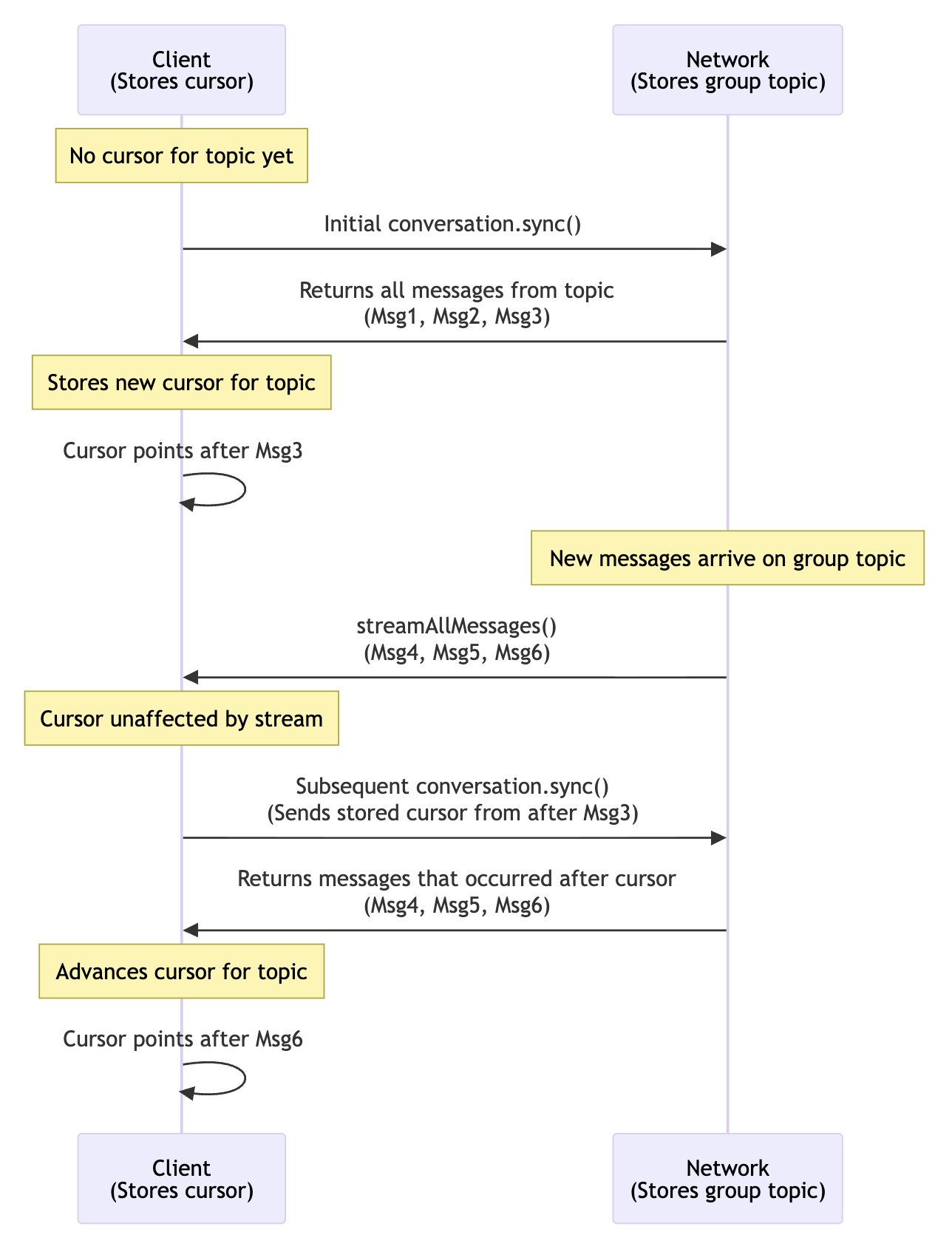
By understanding cursors, you can better reason about the behavior of your app's synchronization logic and the data being transferred from the XMTP network.
## protocol/envelope-types.mdx
# Envelope types with XMTP
This document covers **envelope types** that clients can publish to XMTP APIs. These are the top-level message structures that can be sent and received through the XMTP network. This information is primarily useful for:
- Developers contributing to the XMTP protocol itself
- Understanding XMTP internals and debugging
- Reading XMTP Improvement Proposals (XIPs)
The envelope types described here are handled automatically by XMTP SDKs and rarely need direct interaction from app developers.
For **app development**, you'll typically work with [content types](/chat-apps/content-types/content-types) instead. Content types define how your app's messages are structured and encoded (text, attachments, reactions, etc.) and are what you'll use in your day-to-day development.
## Overview
XMTP supports several envelope types that clients can publish to the network:
- **Group message envelopes**: Contain MLS protocol messages (application messages and commits)
- **Welcome message envelopes**: Bootstrap new members into existing groups
- **Key package envelopes**: Register cryptographic credentials for user installations
- **Identity update envelopes**: Verify and authenticate user identities
These envelope types work together to enable secure group communication with [forward secrecy and post-compromise security](/protocol/security).
**Note**: In the MLS context, "group" refers to any collection of clients that share cryptographic state, which includes both direct message (1:1) or group chat conversations.
## Group message envelope
A group message envelope contains an MLS protocol message that can be either an application message or a commit message. This is the primary envelope type used for day-to-day communication.
### Application messages
Application messages represent the actual content that users send to each other, including:
- Text messages
- Attachments
- Reactions
- Read receipts
- On-chain transaction references
- Custom content types
Application messages are:
- Encrypted using the group's shared secrets
- Authenticated with sender signatures
- Encoded using XMTP content types
- Sent on the `groupMessage` topic
### Commit messages
Commit messages update the group's cryptographic state, membership, and permissions. While technically a single message type, commit messages serve many different purposes.
Understanding commit messages is especially helpful when debugging and understanding your app's user experience. For example:
- Different commit types help explain why certain messages appear in logs
- Some commits happen invisibly, while others are tied to user actions
#### User-initiated commits
- **Add member commits**: When a user explicitly adds someone to a group
- **Remove member commits**: When a user removes someone from a group
- **Update metadata commits**: When a user changes group name, description, or permissions
- **Update permissions commits**: When a user modifies group permission settings
#### System-initiated commits
- **Key update commits**: Automatically generated when a new member joins before sending their first message
- **Missing member commits**: Triggered when the system detects someone is missing from the group
- **Scheduled commits**: Periodic commits for security maintenance
#### MLS protocol commits
- **Update path commits**: Generated by the MLS protocol for key rotation and security
- **External sender commits**: For handling external participants
For more information about MLS commits, see [RFC 9420 Section 12.4](https://www.rfc-editor.org/rfc/rfc9420.html#section-12.4).
## Welcome message envelope
A welcome message envelope bootstraps a new member into an existing group. The welcome is dependent on the newcomer's [key package](#key-package-envelope) and provides the new member with the current state of the group after application of a [commit message](#commit-messages).
A welcome message contains:
- Group context information
- Encrypted group secrets
- Tree structure for the group
- Confirmation tags for epoch verification
If decryption fails due to an outdated or missing key package, the SDK automatically fetches the latest package and retries.
## Key package envelope
A key package envelope registers cryptographic credentials for a user installation. XMTP SDKs create and upload fresh key packages behind the scenes when an installation is initialized or rotated.
Think of a key package as a calling card for an installation that says: here's how to encrypt to me, here's how long this card is valid, and it's signed so you can trust it.
A key package contains:
- Public key for encrypting welcome messages
- Signature key for authentication
- Capabilities (supported protocol version, cipher suites, lifetime, etc.)
- Credential for identity verification
- Content of the leaf node representing this client
Group members cache key packages to authenticate future handshakes and welcome material, enabling asynchronous addition of clients to groups.
When an app inspects a group member, the SDK provides a `PublicIdentity` object containing the decoded fields, allowing apps to display identity information or check if the key package has expired.
## Identity update envelope
An identity update envelope verifies and authenticates a user identity across the network. It is signed by the user's identity and verifiable by peers.
Identity update envelopes enable group members to rotate their signature or HPKE keys while preserving group continuity and authenticity.
They handle:
- Linking an installation to an XMTP inbox
- Key rotation and revocation
- Linking multiple devices (though [history sync](/chat-apps/list-stream-sync/history-sync) is used to synchronize data between those devices)
Identity update messages are stored permanently to ensure continuity of trust and identity verification.
## protocol/epochs.mdx
# Epochs with XMTP
With XMTP, each [commit](/protocol/envelope-types#commit-messages) starts a new epoch, which represents the current cryptographic state of a group chat.
Epochs are a core concept from [Messaging Layer Security](https://messaginglayersecurity.rocks/) (MLS), which XMTP implements for secure group messaging.
Epochs work according to these requirements:
- Sequential numbering: Epochs are strictly ordered and increase by one with each commit (epoch 1, epoch 2, etc.).
- New keys: Each epoch introduces a fresh encryption key, and keys from previous epochs are discarded (with the exception of a configurable number of recent past epochs that may be retained for special cases).
- Decryption requirement: To read messages or commits in a given epoch, a member must have the correct epoch key.
- Fork risk: If members diverge on which epoch they're in (e.g., due to missed or out-of-order commits), they won't be able to decrypt each other's messages, causing a fork.
[Intents](/protocol/intents) help ensure two types of ordering:
- **Epoch ordering**: Commits must be published in the correct epoch (one greater than the last applied epoch) to be processed by clients
- **Consistent ordering**: All clients must receive published commits in the same order to prevent forks, regardless of epoch validity
Intents achieve epoch ordering by enabling retries, while relying on the server's guarantee of consistent ordering across all clients.
## Handle concurrent commits
When multiple commits arrive at nearly the same time, XMTP uses a "first-to-arrive wins" approach. For example, if commits 2 and 3 both attempt to advance from epoch 1, whichever commit arrived first becomes the accepted next epoch, and the other commit is rejected.
For example, if commit 2 arrived first, it will be built on epoch 2 and commit 3 will be rejected.
However, [intents](/protocol/intents) provide a mechanism for the rejected commit 3 to be retried. The intent can be reprocessed against the new epoch 2 state, allowing the operation to succeed in the updated context rather than being permanently lost.
## protocol/identity.mdx
# Identity model with XMTP
XMTP's identity model includes an inbox ID and its associated identities and installations.
With an inbox ID at its core, instead of a specific wallet address or other identity value, the model is designed for extensibility. A user can associate any number of identity types to their inbox ID and use them to send and receive messages. This gives the user the freedom to add and remove identity types as they naturally change over time, while maintaining the same stable inbox destination for their messages.
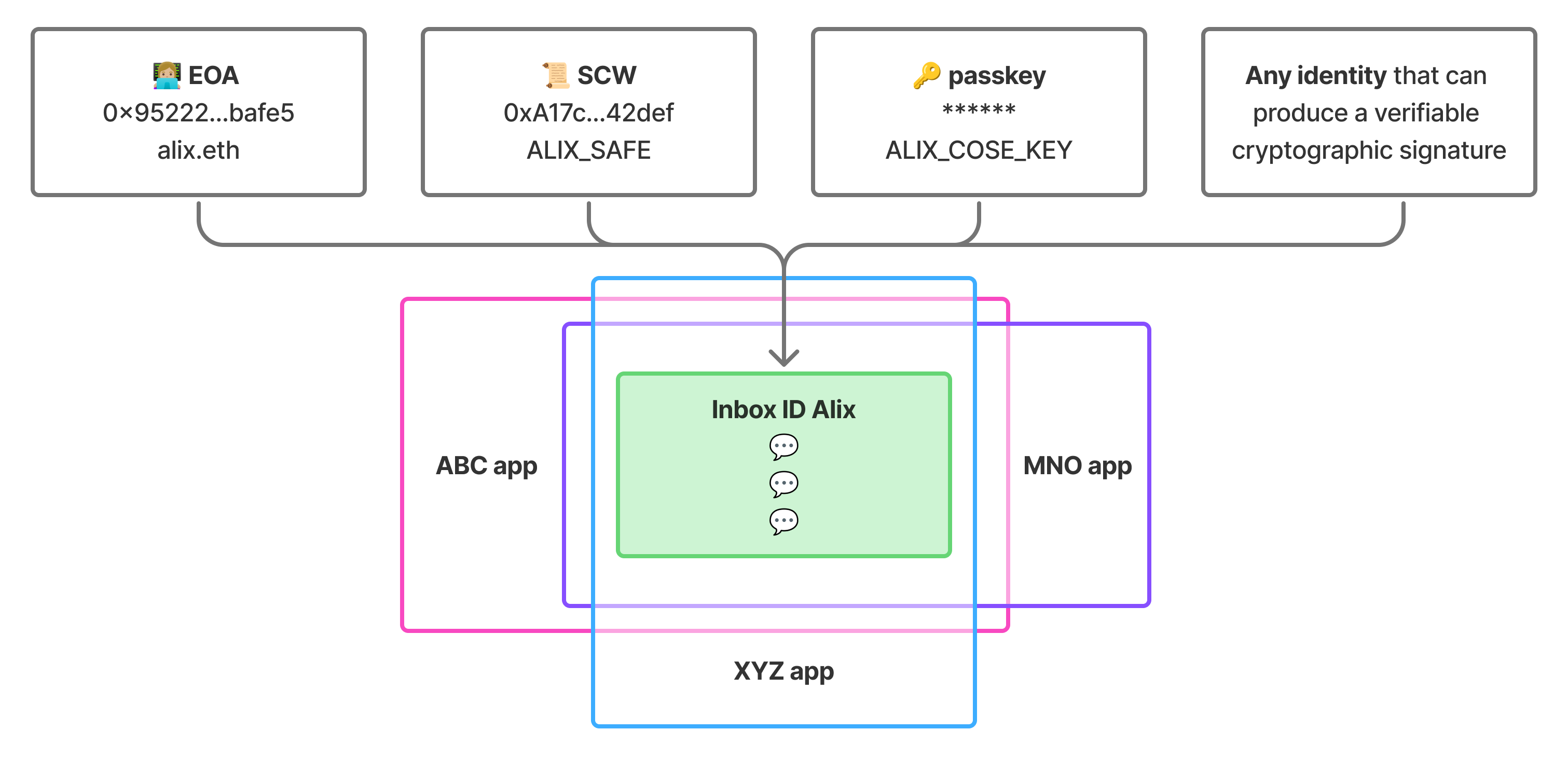
The identity model also allows XMTP to support any identity type, as long as it can produce a verifiable cryptographic signature. Currently supported identity types include Ethereum EOAs, Ethereum smart contract wallets, and passkeys.
## Inbox ID
An **inbox ID** is a user's stable destination for their messages. Their inbox ID remains constant even as they add or remove [identities](#identity) and [installations](#installation).
The inbox ID is derived from the hash of the first associated wallet address and a nonce and acts as an opaque identifier that apps use for messaging.
## Identity
An **identity** is an addressable account that can be associated with an inbox ID. Each identity has a type (like EOA, smart contract wallet, or passkey) and an identifier (like an Ethereum address).
- Multiple identities can be linked to a single inbox ID
- The first identity becomes the **recovery identity** with special privileges
- All messages sent to any associated identity are delivered to the same inbox
- Any identity that can produce a verifiable cryptographic signature can be supported by XMTP
## Installation
An **installation** represents a specific app installation that can access an inbox. Each installation has its own cryptographic keys for signing messages and participating in conversations.
- Generated automatically when `Client.create()` is called for the first time with an identity that hasn't been used with XMTP before
- Multiple installations can access the same inbox (up to 10)
- Installations can be revoked by the recovery identity
## Relationships
**One inbox ID** → **multiple identities**: Users can receive messages as any of their identities, all flowing to the same inbox
```text
Inbox ID (stable destination for messages)
├── Identity 1 (recovery identity, first identity added to an inbox)
├── Identity 2 (EOA wallet)
├── Identity 3 (SCW wallet)
└── Any identity that can produce a verifiable cryptographic signature
```
**One identity** → **multiple installations**: Users can access their messages from different apps on the same or different devices
```text
Each identity can authenticate new installations:
├── Installation A (phone app)
├── Installation B (web app)
├── Installation C (desktop app)
└── Up to 10 installations
```
## Identity actions
To learn how to build agents with identity actions, see [Manage agent local database files and installations](/agents/build-agents/local-database).
To learn how to build chat apps with identity actions, see [Manage XMTP inboxes, identities, and installations](/chat-apps/core-messaging/manage-inboxes).
## protocol/intents.mdx
# Intents with XMTP
Intents provide an internal state machine, or "bookkeeping" mechanism, for reliably applying changes to XMTP group chat states, even when the process encounters retries, crashes, race conditions, or ordering issues.
Developers building apps and agents with XMTP don't need to work with intents directly, but understanding them provides insight into how the protocol maintains integrity behind the scenes.
## Intent actions
An intent represents an action that intends to change the state of a group chat via a [commit](/protocol/envelope-types#commit-messages), along with enough information to retry the action if it fails.
Each commit rotates the group's encryption state into a new [epoch](/protocol/epochs) and must be applied in epoch order. If a client processes a commit that is in an incorrect epoch, it will simply discard the commit.
Intents provide a structured way to track the multi-step process of publishing commits, handling retries, and recovering from interruptions. This ensures that every commit is eventually published in the correct epoch.
Examples of intent actions include:
- Add member: Add a participant to a group
- Remove member: Remove a participant from a group
- Send message: Deliver an application message to the group
- Change metadata: Rename a group, for example
## Intent states
Each intent progresses through a series of states as it is processed:
- **To publish**: Intent has been created and queued, but not yet sent
- **Published**: Commit has been sent to the network
- **Error**: Intent failed with a permanent, non-retryable error (for example, a member without adequate permission tries to add a member, or the member was removed from the group). These intents will not be retried.
- Note: Temporary, retryable failures (such as network issues or app restarts) keep the intent in the **To publish** state for retry on the next sync.
- **Committed**: Commit has been accepted into the group's state, and dependent operations can now be performed. For example, after adding group members, welcome messages can be sent with the new encryption state.
- **Processed**: Intent is fully complete and all related operations have finished
By tracking intent states, XMTP ensures that if an app crashes before a commit has been accepted, for example, the commit process can resume later from the stored state without losing intent information.
## Example intent flow
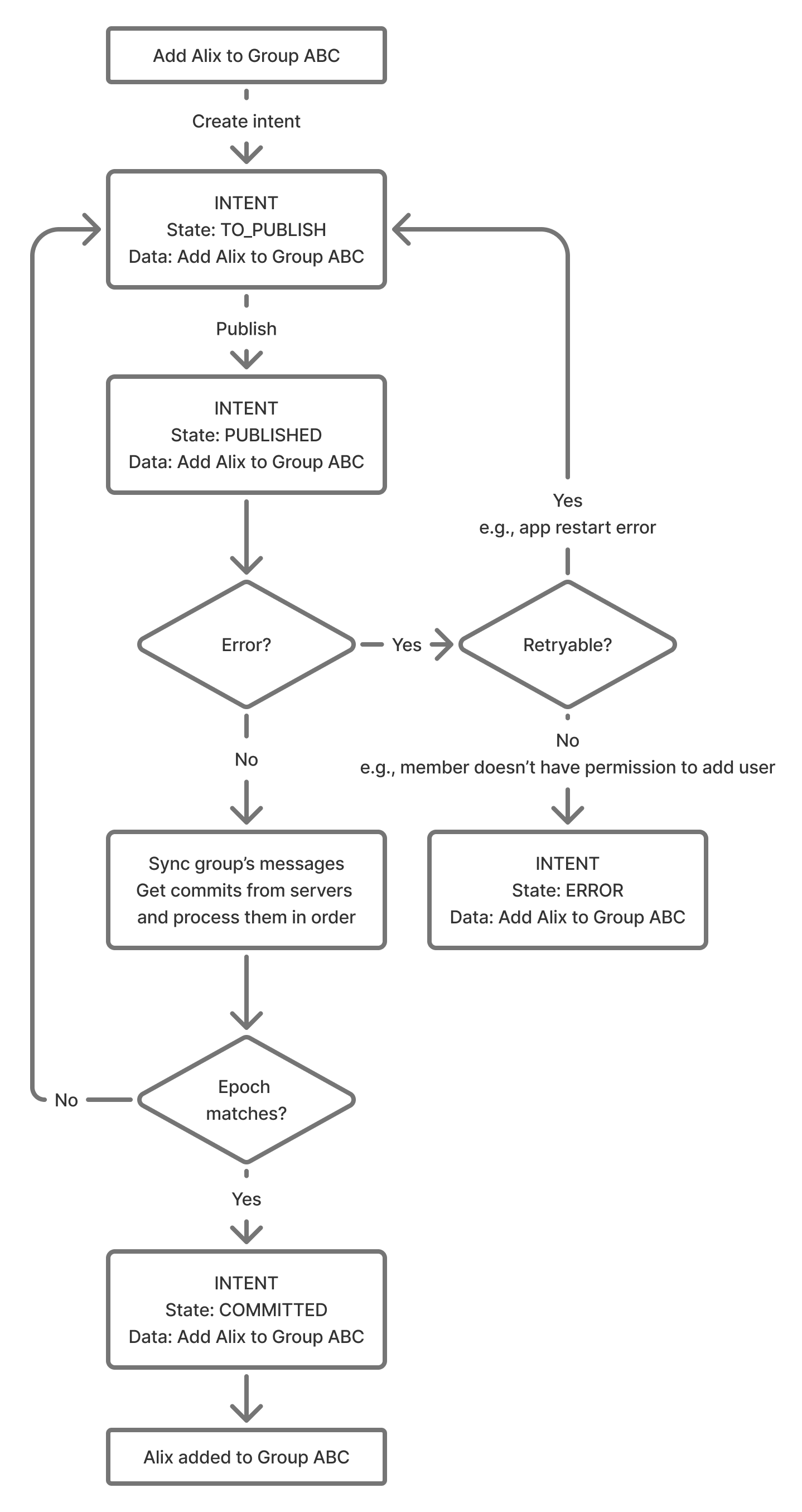
## protocol/overview.mdx
# XMTP protocol overview
XMTP is a decentralized messaging protocol that enables secure, end-to-end encrypted communication between any identities that can produce a verifiable cryptographic signature.
XMTP implements [Messaging Layer Security](https://messaginglayersecurity.rocks/) (MLS), which is designed to operate within the context of a messaging service. As the messaging service, XMTP needs to provide two services to facilitate messaging using MLS:
- An [authentication service](https://messaginglayersecurity.rocks/mls-architecture/draft-ietf-mls-architecture.html#name-authentication-service)
- A [delivery service](https://messaginglayersecurity.rocks/mls-architecture/draft-ietf-mls-architecture.html#name-delivery-service)
This section covers the elements of XMTP that provide these services.
:::info[Who should read these docs]
This protocol documentation is designed for:
- Protocol contributors working on XMTP's core implementation
- Security researchers auditing XMTP's cryptographic design
- Anyone curious about the technical details behind XMTP's messaging
For most developers, the [Build chat apps](/chat-apps/intro/get-started) and [Build agents](/agents/get-started/build-an-agent) sections provide the practical guidance needed to build with XMTP.
:::
## Encryption
The encryption elements are mainly defined by MLS, with some additions by XMTP. To learn more, see:
- [Security](/protocol/security)
XMTP and MLS prioritize security, privacy, and message integrity through advanced cryptographic techniques, delivering end-to-end
encryption for both 1:1 and group conversations
- [Epochs](/protocol/epochs)
Represent the cryptographic state of a group at any point in time. Each group operation (like adding members) creates a new epoch with fresh encryption keys
- [Envelope types](/protocol/envelope-types)
Messages are packaged as envelope types that contain the actual message data plus metadata for routing and processing.
## Identity
The identity elements are mainly defined by XMTP. To learn more, see:
- [Inboxes, identities, and installations](/protocol/identity)
The identity model includes an inbox ID and its associated identities and installations.
- [Wallet signatures](/protocol/signatures)
Authenticate users using verifiable cryptographic signatures.
## Delivery
The delivery elements are mainly defined by XMTP. To learn more, see:
- [Topics](/protocol/topics)
Messages are routed through topics, which are unique addresses that identify conversation channels.
- [Cursors](/protocol/cursors)
Enable efficient message synchronization by tracking where each client left off when fetching new messages.
- [Intents](/protocol/intents)
Provide reliable groupstate management through an internal bookkeeping system that handles retries, crashes, and race conditions when applying group changes.
## Protocol evolution
XMTP evolves through **[XMTP Improvement Proposals](/protocol/xips)** (XIPs), which are design documents that propose new features and improvements. This governance process ensures systematic and decentralized protocol development.
## Additional resources
For a broader vision of XMTP's approach to core concepts, see the following topics on [xmtp.org](https://xmtp.org):
- [Security](https://xmtp.org/vision/concepts/encryption)
- [Identity](https://xmtp.org/vision/concepts/identity)
- [Consent](https://xmtp.org/vision/concepts/consent)
- [Decentralizing XMTP](https://xmtp.org/vision/concepts/decentralizing-xmtp)
## protocol/security.mdx
# Messaging security properties with XMTP
XMTP delivers end-to-end encrypted 1:1 and group chat using the following resources:
- Advanced cryptographic techniques
- Secure key management practices
- MLS ([Messaging Layer Security](https://www.rfc-editor.org/rfc/rfc9420.html))
Specifically, XMTP messaging provides the comprehensive security properties covered in the following sections. In these sections, **group** refers to the MLS concept of a group, which includes both 1:1 and group conversations.
🎥 **walkthrough: XMTP and MLS**
This video provides a walkthrough of XMTP's implementation of MLS.
To dive deeper into how XMTP implements MLS, see the [XMTP MLS protocol specification](https://github.com/xmtp/libxmtp/tree/main/xmtp_mls).
## A deep dive into messaging security properties
### Message confidentiality
Ensures that the contents of messages in transit can't be read without the corresponding encryption keys.
Message confidentiality is achieved through symmetric encryption, ensuring that only intended recipients can read the message content. [AEAD](#cryptographic-tools-in-use) (Authenticated Encryption with Associated Data) is used to encrypt the message content, providing robust protection against unauthorized access.
## Forward secrecy
Ensures that even if current session keys are compromised, past messages remain secure.
MLS achieves this by using the ratcheting mechanism, where the keys used to encrypt application messages are ratcheted forward every time a message is sent. When the old key is deleted, old messages can't be decrypted, even if the newer keys are known. This property is supported by using ephemeral keys during the key encapsulation process.
## Post-compromise security
Ensures that future messages remain secure even if current encryption keys are compromised.
XMTP uses regular key rotation achieved through a commit mechanism with a specific update path in MLS, meaning a new group secret is encrypted to all other members. This essentially resets the key and an attacker with the old state can't derive the new secret, as long as the private key from the leaf node in the ratchet tree construction hasn't been compromised. This ensures forward secrecy and protection against future compromises.
## Message authentication
Validates the identity of the participants in the conversation, preventing impersonation.
XMTP uses digital signatures to strongly guarantee message authenticity. These signatures ensure that each message is cryptographically signed by the sender, verifying the sender's identity without revealing it to unauthorized parties. This prevents attackers from impersonating conversation participants.
## Message integrity
Ensures that messages can't be tampered with during transit and that messages are genuine and unaltered.
XMTP achieves this through the use of MLS. The combination of digital signatures and [AEAD](#cryptographic-tools-in-use) enables XMTP to detect changes to message content.
## Quantum resistance
Protects against future quantum computer attacks through post-quantum cryptography.
XMTP implements quantum-resistant encryption to protect against "Harvest Now, Decrypt Later" (HNDL) attacks, where adversaries store encrypted messages until quantum computers become powerful enough to break current encryption. XMTP uses a hybrid approach that combines post-quantum algorithms with conventional cryptography, ensuring protection against future quantum threats without compromising current security.
The quantum resistance is implemented by securing Welcome messages (the entry point for all conversations) with post-quantum key encapsulation. Since Welcome messages contain the group secrets needed to decrypt all messages in a conversation, protecting them with quantum-resistant encryption ensures the entire conversation remains secure against quantum attacks. Once inside a group, all messages maintain the same size and performance characteristics as before.
To learn more about how XMTP achieves quantum resistance, see [XMTP and the Future of Privacy in a Quantum World](https://community.xmtp.org/t/xmtp-and-the-future-of-privacy-in-a-quantum-world/1079).
## User anonymity
Ensures that outsiders can't deduce the participants of a group, users who have interacted with each other, or the sender or recipient of individual messages.
User anonymity is achieved through a combination of the following functions:
- MLS Welcome messages encrypt the sender metadata and group ID, protecting the social graph.
- XMTP adds a layer of encryption to MLS Welcome messages using [HPKE](#cryptographic-tools-in-use) (Hybrid Public Key Encryption). This prevents multiple recipients of the same Welcome message from being correlated to the same group.
- XMTP uses MLS [PrivateMessage](https://www.rfc-editor.org/rfc/rfc9420.html#name-confidentiality-of-sender-d) framing to hide the sender and content of group messages.
- XMTP's backend doesn't authenticate reads or writes and only implements per-IP rate limits. Aside from Welcome messages, all payloads for a given group are stored under a single group ID, and any client may anonymously query or write to any group ID. Only legitimate members possess the correct encryption keys for a given group.
It's technically possible for XMTP network node operators to analyze query patterns per IP address. However, clients may choose to obfuscate this information using proxying/onion routing.
XMTP currently hides the sender of Welcome messages (used to add users to a group) but doesn't hide the Welcome message recipients. This makes it possible to determine how many groups a user was invited to but not whether the user did anything about the invitations.
## Cryptographic tools in use
XMTP messaging uses the ciphersuite _MLS_128_HPKEX25519_CHACHA20POLY1305_SHA256_Ed25519_.
Here is a summary of individual cryptographic tools used to collectively ensure that XMTP messaging is secure, authenticated, and tamper-proof:
- [HPKE](https://www.rfc-editor.org/rfc/rfc9180.html)
Used to encrypt Welcome messages, protect the identities of group invitees, and maintain the confidentiality of group membership. We use the ciphersuite HPKEX25519.
- [AEAD](https://developers.google.com/tink/aead)
Used to ensure both confidentiality and integrity of messages. In particular, we use the ciphersuite CHACHA20POLY1305.
- [SHA3_256 and SHA2_256](http://nvlpubs.nist.gov/nistpubs/FIPS/NIST.FIPS.180-4.pdf)
XMTP uses two cryptographic hash functions to ensure data integrity and provide strong cryptographic binding. SHA3_256 is used in the multi-wallet identity structure. SHA2_256 is used in MLS. The ciphersuite is SHA256.
- [Ed25519](https://ed25519.cr.yp.to/ed25519-20110926.pdf)
Used for digital signatures to provide secure, high-performance signing and verification of messages. The ciphersuite is Ed25519.
- [XWING KEM](https://www.ietf.org/archive/id/draft-connolly-cfrg-xwing-kem-02.html)
Used for quantum-resistant key encapsulation in Welcome messages. XWING is a hybrid post-quantum KEM that combines conventional cryptography with [ML-KEM](https://csrc.nist.gov/pubs/fips/203/final) (the NIST-standardized post-quantum component), providing protection against future quantum computer attacks while maintaining current security standards.
## FAQ about messaging security
1. **Can XMTP read user messages?**
No, messages are encrypted end-to-end. Only participants in a conversation have the keys to decrypt the messages in it. Your app cannot decrypt messages either.
2. **How does XMTP's encryption compare to Signal or WhatsApp?**
XMTP provides the same security properties (forward secrecy and post-compromise security) as Signal and WhatsApp, using the newer, more efficient MLS protocol.
3. **Can others see who users are messaging with?**
No. Message recipients are encrypted, so even network nodes cannot see who is messaging whom. Nodes can only see timing and size of encrypted messages.
4. **What happens if a user loses access to their wallet?**
They'll need to start new conversations from their new wallet. Messages sent to their old wallet address can't be decrypted without access to that wallet.
5. **Are group messages as secure as direct messages?**
Yes, MLS provides the same security properties for both group and direct messages. In fact, MLS is particularly efficient for group messaging.
6. **What if a user suspects their wallet is compromised?**
Due to forward secrecy, even if someone gains access to their wallet, they can't read their past messages. They should start using a new wallet immediately - this ensures attackers won't be able to read future messages either.
7. **How does encryption work across different XMTP apps?**
All XMTP apps use the same MLS protocol, ensuring consistent encryption across the ecosystem regardless of which app users choose.
## protocol/signatures.mdx
---
description: 'Learn about wallet signature types when using XMTP'
---
# Wallet signatures with XMTP
Learn about the types of wallet address signatures you might be prompted to provide when using apps built with XMTP. These signatures are always made with a specific wallet address controlled by your wallet.
## First-time app installation use
The first time you use an installation of an app built with XMTP, a **Sign this message?** window displays to request that you sign an **XMTP : Authenticate to inbox** message. For example:
```text
XMTP : Authenticate to inbox
Inbox ID: ${INBOX_ID}
Current time: ${YYYY-MM-DD HH:MM:SS UTC}
```
More specifically, the message will request that you sign:
- A **Grant messaging access to app** message to grant the app installation access to messaging owned by your signing wallet address. For example:
```text
- Grant messaging access to app
(ID: ${hex(INSTALLATION_PUBLIC_KEY)})
```
- A **Create inbox** message to create an XMTP inbox owned by your signing address, but only if you have never used an app installation built with XMTP v3 before. For example:
```text
- Create inbox
(Owner: ${INITIAL_ADDRESS})
```
Sign the **XMTP : Authenticate to inbox** message with your wallet address to consent to the message requests.
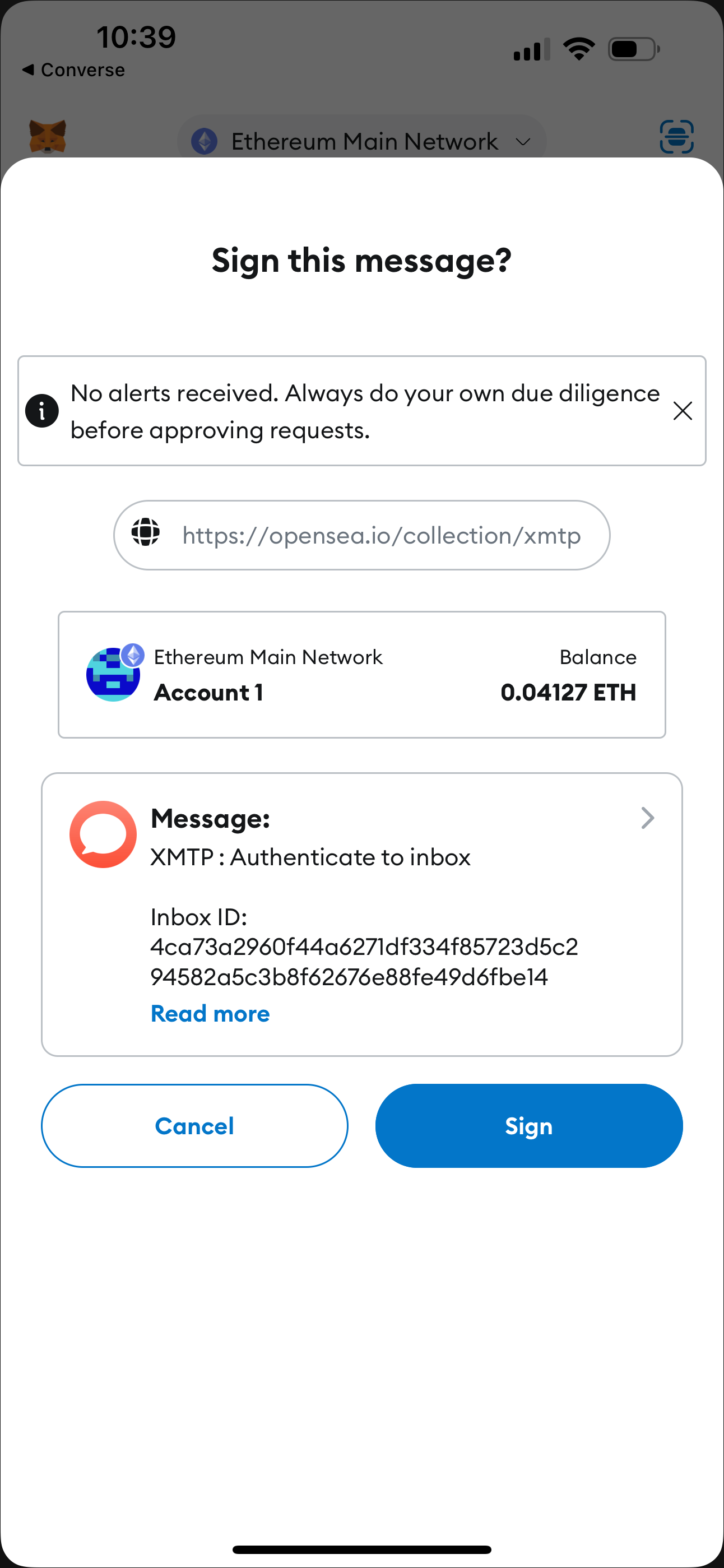 ## Sign to add another address to your inbox
You can add another wallet address to your inbox at any time. For example, you might have started using an app with one wallet address and now want to use the app with an additional wallet address.
If you decide to add another wallet address to your inbox, a **Sign this message?** window displays to request that you sign an **XMTP : Authenticate to inbox** message. Specifically, the message requests that you sign a **Link address to inbox** message. For example:
```text
- Link address to inbox
(Address: ${ASSOCIATED_ADDRESS})
```
Sign with the wallet address you want to add to grant it access to the inbox. You can now use your inbox to exchange messages using the wallet address you just added.
## Sign to remove address from your inbox
You can remove a wallet address from your inbox at any time.
If you decide to remove a wallet address from your inbox, a **Sign this message?** window displays to request that you sign an **XMTP : Authenticate to inbox** message. Specifically, the message requests that you sign an **Unlink address from inbox** message. For example:
```text
- Unlink address from inbox
(Address: ${ASSOCIATED_ADDRESS})
```
Sign with the wallet address you want to remove to unlink it from your inbox. You can no longer access your inbox using the wallet address you removed.
## Sign to change inbox recovery address
The first time you used an app installation built with XMTP v3, the wallet address you used to create an inbox is automatically set as the inbox recovery address. You can change the recovery address to a different wallet address at any time.
If you decide to change the recovery address, a **Sign this message?** window displays to request that you sign an **XMTP : Authenticate to inbox** message. Specifically, the message requests that you sign a **Change inbox recovery address** message. For example:
```text
- Change inbox recovery address
(Address: ${NEW_RECOVERY_ADDRESS})
```
Sign with the wallet address you want to set as the recovery address to change the recovery address.
## Sign to consent to receive broadcast messages
When you click a **Subscribe** button built with XMTP's consent standards, you're prompted to sign an **XMTP : Grant inbox consent to sender** message.
For example, here's the MetaMask **Signature request** window that displays when clicking the **Subscribe** button on this [example subscription page](https://subscribe-broadcast.vercel.app/subscribe/button) connected to the XMTP `dev` network. You typically see **Subscribe** buttons like this on a web page or in a dapp.
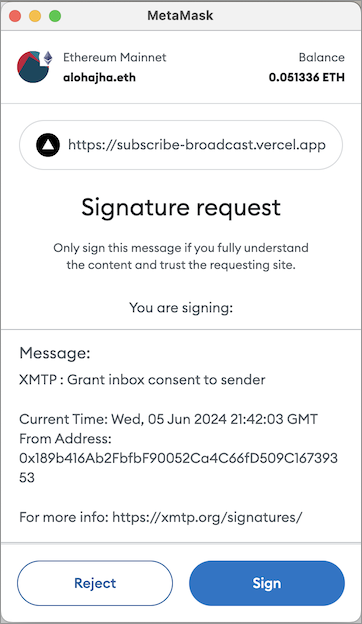
When you click **Sign**, you're consenting to receive broadcast messages from the publisher at your connected wallet address. You can see the publisher's sending address in the **Signature request** window.
When you provide consent, you're adding the publisher's address to your personal XMTP allowed contacts list. This enables messages from the publisher to be displayed in your main inbox instead of being treated as a message from an unknown sender and placed in a secondary view.
To learn about XMTP's consent standards, see [Understand how user consent preferences support spam-free inboxes](/chat-apps/user-consent/user-consent).
## protocol/topics.mdx
# Topics with XMTP
This document describes the concept of **topics** on the XMTP network. Topics are used to address and route [envelopes](/protocol/envelope-types), forming the backbone of the XMTP pub/sub messaging system.
While XMTP SDKs manage topic subscriptions automatically, understanding them can be helpful for protocol-level development, debugging, and building services like push notification servers.
## Topic naming convention
XMTP topics follow a standardized format that indicates the protocol version, message type, and a unique identifier. The general structure is:
`/xmtp/mls/1/{topic-type}-{identifier}/proto`
- `/xmtp/mls/1/`: The protocol namespace, indicating XMTP with MLS, version 1.
- `{topic-type}`: A single letter representing the purpose of the topic (for example, `g` for group, `w` for welcome).
- `{identifier}`: A unique ID for the specific conversation or installation.
- `/proto`: The payload serialization format.
## Core topics in XMTP
XMTP uses two primary topic types for delivering messages.
### Group message topic
The group message topic is used to send and receive messages within a specific conversation (both 1:1 DMs and group chats). Each conversation has its own unique topic.
- **Format**: `/xmtp/mls/1/g-$conversationId/proto`
- **Envelope**: [Group message envelope](/protocol/envelope-types#group-message-envelope)
- **Purpose**: Carries all ongoing communication for a conversation, including [application messages](/protocol/envelope-types#application-messages) (text, reactions, etc.) and [commit messages](/protocol/envelope-types#commit-messages) that modify the group state.
- **Usage**: When an app wants to receive messages for a conversation, it subscribes to this topic. The `conversation.topic` property in the SDKs provides this value.
> \*\*Note on [DM stitching](/chat-apps/push-notifs/understand-push-notifs#understand-dm-stitching-and-push-notifications): For direct messages, multiple underlying conversations might be "stitched" together in the UI. For push notifications to be reliable, an app must subscribe to the group message topic for each of these underlying conversations.
### Welcome message topic
The welcome message topic is used to deliver a `Welcome` message to a new member of a group. This message bootstraps the new member, providing them with the group's state so they can participate.
- **Format**: `/xmtp/mls/1/w-$installationId/proto`
- **Envelope**: [Welcome message envelope](/protocol/envelope-types#welcome-message-envelope)
- **Purpose**: To notify a specific app installation that it has been added to a new conversation.
- **Usage**: A push notification server subscribes to an installation's welcome topic to be notified when that installation is invited to a new group chat or DM. The SDKs provide this via methods like `client.welcomeTopic()`.
## How other envelopes are handled
Not all envelope types are broadcast on persistent pub/sub topics.
- **[Key package envelopes](/protocol/envelope-types#key-package-envelope)**: These are not sent over a topic. Instead, they are published to a network-level store where they can be retrieved by other clients who need to start a conversation or add a new member to a group.
- **[Identity update envelopes](/protocol/envelope-types#identity-update-envelope)**: These are also not sent over a topic. They are stored permanently on the XMTP network to ensure the continuity and verifiability of a user's identity across their devices.
## protocol/xips.mdx
# XMTP Improvement Proposals (XIPs)
An XIP is a design document that proposes a new feature or improvement for XMTP or its processes or environment.
XIPs intend to be the primary mechanisms for:
- Proposing new features
- Collecting community technical input on an issue
- Documenting the design decisions that have gone into XMTP
For these reasons, XIPs are a great way to learn about XMTP's newest features and participate in shaping the evolution of the protocol.
To review the latest XIPs, see [Improvement Proposals](https://community.xmtp.org/c/xips/xip-drafts/53).
To learn more about XIPs and how to participate in the process, including authoring an XIP of your own, see [XIP purpose, process, and guidelines](https://github.com/xmtp/XIPs/blob/main/XIPs/xip-0-purpose-process.md).
# Section: network
## network/network-nodes.mdx
# XMTP testnet nodes
For real-time statuses of nodes in the XMTP testnet, see [XMTP Node Status](https://status.testnet.xmtp-partners.xyz/).
The following table lists the nodes currently registered to power the XMTP testnet.
| | Node operator | Node address |
| --- | --------------------------- | --------------------------------------------- |
| 1 | Artifact Capital | xmtp.artifact.systems:443 |
| 2 | Crystal One | xmtp.node-op.com:443 |
| 3 | Emerald Onion | xmtp.disobey.net:443 |
| 4 | Encapsulate | lb.validator.xmtp.testnet.encapsulate.xyz:443 |
| 5 | Ethereum Name Service (ENS) | grpc.ens-xmtp.com:443 |
| 6 | Laminated Labs | xmtp.validators.laminatedlabs.net:443 |
| 7 | Next.id | xmtp.nextnext.id:443 |
| 8 | Nodle | xmtpd.nodleprotocol.io:443 |
| 9 | Ephemera | grpc.testnet.xmtp.network:443 |
| 10 | Ephemera | grpc2.testnet.xmtp.network:443 |
Here is a map of node locations:
## Sign to add another address to your inbox
You can add another wallet address to your inbox at any time. For example, you might have started using an app with one wallet address and now want to use the app with an additional wallet address.
If you decide to add another wallet address to your inbox, a **Sign this message?** window displays to request that you sign an **XMTP : Authenticate to inbox** message. Specifically, the message requests that you sign a **Link address to inbox** message. For example:
```text
- Link address to inbox
(Address: ${ASSOCIATED_ADDRESS})
```
Sign with the wallet address you want to add to grant it access to the inbox. You can now use your inbox to exchange messages using the wallet address you just added.
## Sign to remove address from your inbox
You can remove a wallet address from your inbox at any time.
If you decide to remove a wallet address from your inbox, a **Sign this message?** window displays to request that you sign an **XMTP : Authenticate to inbox** message. Specifically, the message requests that you sign an **Unlink address from inbox** message. For example:
```text
- Unlink address from inbox
(Address: ${ASSOCIATED_ADDRESS})
```
Sign with the wallet address you want to remove to unlink it from your inbox. You can no longer access your inbox using the wallet address you removed.
## Sign to change inbox recovery address
The first time you used an app installation built with XMTP v3, the wallet address you used to create an inbox is automatically set as the inbox recovery address. You can change the recovery address to a different wallet address at any time.
If you decide to change the recovery address, a **Sign this message?** window displays to request that you sign an **XMTP : Authenticate to inbox** message. Specifically, the message requests that you sign a **Change inbox recovery address** message. For example:
```text
- Change inbox recovery address
(Address: ${NEW_RECOVERY_ADDRESS})
```
Sign with the wallet address you want to set as the recovery address to change the recovery address.
## Sign to consent to receive broadcast messages
When you click a **Subscribe** button built with XMTP's consent standards, you're prompted to sign an **XMTP : Grant inbox consent to sender** message.
For example, here's the MetaMask **Signature request** window that displays when clicking the **Subscribe** button on this [example subscription page](https://subscribe-broadcast.vercel.app/subscribe/button) connected to the XMTP `dev` network. You typically see **Subscribe** buttons like this on a web page or in a dapp.
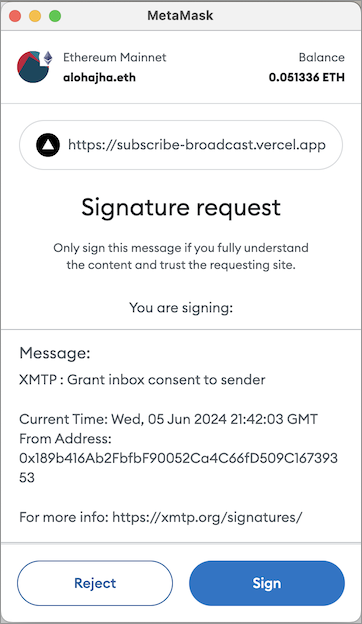
When you click **Sign**, you're consenting to receive broadcast messages from the publisher at your connected wallet address. You can see the publisher's sending address in the **Signature request** window.
When you provide consent, you're adding the publisher's address to your personal XMTP allowed contacts list. This enables messages from the publisher to be displayed in your main inbox instead of being treated as a message from an unknown sender and placed in a secondary view.
To learn about XMTP's consent standards, see [Understand how user consent preferences support spam-free inboxes](/chat-apps/user-consent/user-consent).
## protocol/topics.mdx
# Topics with XMTP
This document describes the concept of **topics** on the XMTP network. Topics are used to address and route [envelopes](/protocol/envelope-types), forming the backbone of the XMTP pub/sub messaging system.
While XMTP SDKs manage topic subscriptions automatically, understanding them can be helpful for protocol-level development, debugging, and building services like push notification servers.
## Topic naming convention
XMTP topics follow a standardized format that indicates the protocol version, message type, and a unique identifier. The general structure is:
`/xmtp/mls/1/{topic-type}-{identifier}/proto`
- `/xmtp/mls/1/`: The protocol namespace, indicating XMTP with MLS, version 1.
- `{topic-type}`: A single letter representing the purpose of the topic (for example, `g` for group, `w` for welcome).
- `{identifier}`: A unique ID for the specific conversation or installation.
- `/proto`: The payload serialization format.
## Core topics in XMTP
XMTP uses two primary topic types for delivering messages.
### Group message topic
The group message topic is used to send and receive messages within a specific conversation (both 1:1 DMs and group chats). Each conversation has its own unique topic.
- **Format**: `/xmtp/mls/1/g-$conversationId/proto`
- **Envelope**: [Group message envelope](/protocol/envelope-types#group-message-envelope)
- **Purpose**: Carries all ongoing communication for a conversation, including [application messages](/protocol/envelope-types#application-messages) (text, reactions, etc.) and [commit messages](/protocol/envelope-types#commit-messages) that modify the group state.
- **Usage**: When an app wants to receive messages for a conversation, it subscribes to this topic. The `conversation.topic` property in the SDKs provides this value.
> \*\*Note on [DM stitching](/chat-apps/push-notifs/understand-push-notifs#understand-dm-stitching-and-push-notifications): For direct messages, multiple underlying conversations might be "stitched" together in the UI. For push notifications to be reliable, an app must subscribe to the group message topic for each of these underlying conversations.
### Welcome message topic
The welcome message topic is used to deliver a `Welcome` message to a new member of a group. This message bootstraps the new member, providing them with the group's state so they can participate.
- **Format**: `/xmtp/mls/1/w-$installationId/proto`
- **Envelope**: [Welcome message envelope](/protocol/envelope-types#welcome-message-envelope)
- **Purpose**: To notify a specific app installation that it has been added to a new conversation.
- **Usage**: A push notification server subscribes to an installation's welcome topic to be notified when that installation is invited to a new group chat or DM. The SDKs provide this via methods like `client.welcomeTopic()`.
## How other envelopes are handled
Not all envelope types are broadcast on persistent pub/sub topics.
- **[Key package envelopes](/protocol/envelope-types#key-package-envelope)**: These are not sent over a topic. Instead, they are published to a network-level store where they can be retrieved by other clients who need to start a conversation or add a new member to a group.
- **[Identity update envelopes](/protocol/envelope-types#identity-update-envelope)**: These are also not sent over a topic. They are stored permanently on the XMTP network to ensure the continuity and verifiability of a user's identity across their devices.
## protocol/xips.mdx
# XMTP Improvement Proposals (XIPs)
An XIP is a design document that proposes a new feature or improvement for XMTP or its processes or environment.
XIPs intend to be the primary mechanisms for:
- Proposing new features
- Collecting community technical input on an issue
- Documenting the design decisions that have gone into XMTP
For these reasons, XIPs are a great way to learn about XMTP's newest features and participate in shaping the evolution of the protocol.
To review the latest XIPs, see [Improvement Proposals](https://community.xmtp.org/c/xips/xip-drafts/53).
To learn more about XIPs and how to participate in the process, including authoring an XIP of your own, see [XIP purpose, process, and guidelines](https://github.com/xmtp/XIPs/blob/main/XIPs/xip-0-purpose-process.md).
# Section: network
## network/network-nodes.mdx
# XMTP testnet nodes
For real-time statuses of nodes in the XMTP testnet, see [XMTP Node Status](https://status.testnet.xmtp-partners.xyz/).
The following table lists the nodes currently registered to power the XMTP testnet.
| | Node operator | Node address |
| --- | --------------------------- | --------------------------------------------- |
| 1 | Artifact Capital | xmtp.artifact.systems:443 |
| 2 | Crystal One | xmtp.node-op.com:443 |
| 3 | Emerald Onion | xmtp.disobey.net:443 |
| 4 | Encapsulate | lb.validator.xmtp.testnet.encapsulate.xyz:443 |
| 5 | Ethereum Name Service (ENS) | grpc.ens-xmtp.com:443 |
| 6 | Laminated Labs | xmtp.validators.laminatedlabs.net:443 |
| 7 | Next.id | xmtp.nextnext.id:443 |
| 8 | Nodle | xmtpd.nodleprotocol.io:443 |
| 9 | Ephemera | grpc.testnet.xmtp.network:443 |
| 10 | Ephemera | grpc2.testnet.xmtp.network:443 |
Here is a map of node locations:
A purple pin indicates that the node is operated by a non-profit organization.
## network/run-a-node.mdx
# Run an XMTP network node
A [testnet of the decentralized XMTP network](/network/network-nodes) was launched in early December 2024. The XMTP testnet is powered by registered node operators running [xmtpd](https://github.com/xmtp/xmtpd), XMTP daemon software. xmtpd will also power mainnet.
To learn more about the decentralized network, see [Decentralizing XMTP](https://xmtp.org/vision/concepts/decentralizing-xmtp).
## Interested in becoming a registered XMTP node operator?
1. Review [XIP-54: XMTP network node operator qualification criteria](https://community.xmtp.org/t/xip-54-xmtp-network-node-operator-qualification-criteria/868).
2. [Submit an application](https://docs.google.com/forms/d/e/1FAIpQLScBpJ0i962xBPpZZeI6q7-UMo5Bc2JkhvHR_v2rliLDoBkzXQ/viewform?usp=sharing) to become a registered node operator.
## Already a registered node operator?
To get started, see the [xmtpd-infrastructure](https://github.com/xmtp/xmtpd-infrastructure) repository, which provides infrastructure-as-code examples and tooling to help node operators deploy and manage xmtpd nodes.
## FAQ about the XMTP network
To follow and provide feedback on the engineering work covered in this FAQ, see the [Replication tracking task](https://github.com/xmtp/xmtpd/issues/118) in the [xmtpd repo](https://github.com/xmtp/xmtpd).
### Is the XMTP network decentralized?
A testnet of the decentralized XMTP network was launched in early December 2024.
All of the nodes in the `dev` and `production` XMTP network environments are still operated by [Ephemera](https://ephemerahq.com/) (the company) and powered by [xmtp-node-go](https://github.com/xmtp/xmtp-node-go).
These nodes in the `dev` and `production` XMTP network environments operate in US jurisdiction in compliance with Office of Foreign Assets Control (OFAC) sanctions and Committee on Foreign Investment in the United States (CFIUS) export compliance regulations. Accordingly, IP-based geoblocking is in place for the following countries/territories:
- Cuba
- Iran
- North Korea
- Syria
- The Crimea, Donetsk People's Republic, and Luhansk People's Republic regions of Ukraine
### Is XMTP a blockchain?
The testnet of the decentralized XMTP network includes two distributed systems:
- The XMTP broadcast network
- The XMTP appchain, which is an L3 blockchain securing all metadata that require strict ordering.
To learn more, see [Decentralizing XMTP](https://xmtp.org/vision/concepts/decentralizing-xmtp).
The `dev` and `production` XMTP network environments do not use a blockchain. Nodes in these networks run software to store and transfer messages between blockchain accounts. For secure and reliable delivery of messages, the nodes participate in a consensus mechanism.
### Will I be able to run my own XMTP node?
At this time, not everyone will be able to run an XMTP node in the production decentralized XMTP network.
To learn more, see [XIP-54: XMTP network node operator qualification criteria](https://community.xmtp.org/t/xip-54-xmtp-network-node-operator-qualification-criteria/868).
### Does XMTP have a token?
XMTP does not currently have a token. Disregard any information regarding airdrops or token sales. If and when an official token is introduced, announcements will be made exclusively through XMTP's official channels.
# Section: fund-agents-apps
## fund-agents-apps/calculate-fees.mdx
import Zoom from 'react-medium-image-zoom';
import 'react-medium-image-zoom/dist/styles.css';
import Mermaid from '../../components/Mermaid';
# Understand and calculate XMTP fees
Use this guide to understand XMTP fees and how to calculate estimated XMTP fees for an app or agent.
## Understand XMTP fees
To support a decentralized and sustainable network, XMTP operates on a usage-based fee model. **All XMTP network fees are paid in USDC** (USD Coin, a stablecoin pegged to the US dollar). The fees paid by apps and agents (payers) directly compensate the independent node operators who run the infrastructure, ensuring the network remains resilient, secure, and censorship-resistant.
:::tip[How to estimate your costs]
Network fees are estimated to cost $5 per 100,000 chat messages, inclusive of all fee types.
- **If you know your message volume**, multiply by $5 per 100,000 to estimate your costs. For example, if your app or agent's message volume is 100,000 messages per day, your estimated cost is $5 per day or $150 per month.
- **If you have not launched messaging**, we recommend assuming each monthly active messaging user sends 500 messages per month. For example, 10,000 monthly active messaging users sending an average of 500 messages per month per user will generate an estimated $250 per month in fees.
:::
### Fee types
To understand XMTP fee types, it's helpful to understand XMTP's architecture, which uses a two-layer system:
1. **XMTP Broadcast Network** (offchain): A globally distributed network of nodes responsible for securely routing and delivering encrypted messages between users.
2. **XMTP App Chain** (onchain): A specialized blockchain that stores critical metadata, such as user identities, contacts, and group permissions. This onchain layer is essential for decentralized identity and ensuring that only the appropriate users can access conversations.
### Messaging fees
Messages sent through the **XMTP Broadcast Network** incur these types of **messaging fees**:
- **Base fee**: A flat per-message fee charged at a single global rate, not a rate per app or sender.
- **Storage fee**: A fee charged per-byte-day of storage required.
- **Congestion fee**: A dynamic fee computed by looking at the recent activity of an originator. Added only during periods of high network activity.
The fee rates for the base fee, storage fee, and congestion fee are denominated in USDC and stored as constants in a smart contract. These rates are set and adjusted through protocol governance and remain constant for a specified period of time.
Every message an app or agent sends through the XMTP Broadcast Network counts against its message allowance. These message types include:
- App messages (text, reactions, replies)
- Media attachments (charged by size, with a 1 MB cap). To send larger files and reduce fees, use a remote attachment to point to off-network storage (for example, IPFS or S3).
- System messages (read receipts, typing indicators)
To learn more, see [Envelope types](/protocol/envelope-types).
Collected messaging fees are paid directly to the node operators who run the globally distributed nodes that power the XMTP Broadcast Network.
#### Messaging fee payment flow
This sequence diagram illustrates the messaging fee payment flow from payers to independent node operators using a series of [smart contracts](https://github.com/xmtp/smart-contracts/blob/main/src/settlement-chain/README.md).
>PayerRegistry: 1. Allocates USDC to cover usage fees
Note over PayerReportManager: Node operator submits payer usage reports
PayerReportManager->>PayerRegistry: 2. Deducts fees from payer's balance
PayerRegistry->>DistributionManager: 3. Transfers collected fees
NodeOperator->>DistributionManager: 4. Claims share of fees
DistributionManager->>NodeRegistry: 5. Verifies claimant is node owner
NodeRegistry-->>DistributionManager: Returns node owner's address
DistributionManager->>NodeOperator: 6. Transfers earned fees to node operator
`}
/>
### Gas fees
Certain administrative operations involve transactions on the XMTP App Chain:
- Group management updated (member additions, permission changes)
- Identity updates
- Payer-related updates
To pay for these transactions, apps and agents need to maintain a gas reserve balance on the XMTP App Chain. The Funding Portal automatically manages funding this gas reserve for apps and agents based on their expected message volume.
Collected gas fees are paid directly to the XMTP App Chain. Fees are used to maintain the App Chain.
## Calculate estimated XMTP fees
As a rough estimate, an app or agent can expect to pay about **$5 per 100,000 messages** ($0.00005/message). This all-in fee for typical usage is based on the following key assumptions:
- A 95/5 split between messaging and gas fees. Meaning, for every $5 in total fees:
- $4.75 is for XMTP Broadcast Network messaging fees
- $0.25 is for XMTP App Chain gas fees
- An average message size of 1 KB (1024 bytes).
- A message retention period of 90 days.
- Normal network conditions (no congestion fees).
Your actual costs may vary depending on your app's specific usage patterns. For example, sending smaller messages or using a shorter retention period will result in lower messaging fees.
All pricing is onchain and fully auditable. For the most accurate estimates based on your specific usage, the XMTP Funding Portal provides a detailed breakdown of messaging fees, gas fees, and your historical and projected spend.
### Calculate estimated messaging fees
The total messaging fee for a single message is the sum of its component fees:
`total messaging fee = base fee + storage fee + congestion fee`
The storage fee is calculated as follows:
`storage fee = rate × message size in bytes × message retention in days`
For example, a 1 KB text message stored for 90 days on the XMTP Broadcast Network would incur a messaging fee calculated as:
`total messaging fee = base fee + (storage rate × 1024 bytes × 90 days) + congestion fee`
The congestion fee is applied only during periods of high network activity to manage load.
### Calculate estimated gas fees
Gas fees for transactions on the XMTP App Chain are calculated as follows:
`gas fee = fee per unit of gas × amount of gas consumed by a transaction`
This often works out to fractions of a US cent.
The fee per unit of gas is set by the XMTP App Chain based on network activity.
The total amount of gas consumed depends on the size of the transaction.
### Fees and network scale
The network is designed for sustainability, not to accumulate profit. Fee revenue is used to cover network operational costs incurred by node operators.
The messaging fee per message is expected to step down as the network achieves and sustains global message volume milestones. For example, at a volume of 1 billion messages per month, revenue is expected to cover operational costs.
The specific schedule for these milestones is managed by protocol governance, with a current effective floor fee target of $5 per 100,000 messages.
While the system is designed for fees to decrease over time, the global messaging fee can rise if network volume drops significantly, ensuring node operator sustainability.
## fund-agents-apps/fund-your-app.mdx
import { Tabs } from '../../components/Tabs';
# Fund an app or agent to send messages with XMTP
Use this guide to learn how to use the XMTP Funding Portal to fund an app or agent to send messages with XMTP. You can also use the portal to view usage and current and projected fees.
Behind the scenes, the Funding Portal handles Payer Registry smart contract deposits, XMTP Broadcast Network messaging fee and XMTP App Chain gas payments, and all blockchain interactions.
[Ephemera](https://ephemerahq.com/) currently hosts the XMTP Funding Portal UI as a community service. Stewardship will move to DUNA post-GA.
The [smart contracts](https://github.com/xmtp/smart-contracts) used by the portal are fully decentralized and non-custodial. Full audits from [Trail of Bits](https://www.trailofbits.com/) and [Octane](https://www.octane.security/) will be published before paid messaging is enforced.
## Understand payer wallets
A payer wallet is what an app or agent's XMTP Gateway Service uses to pay fees.
You can:
- [Self-fund a payer wallet](#self-fund-a-payer-wallet)
- [Fund a payer wallet using another wallet](#fund-a-payer-wallet-using-another-wallet)
For example, you might self-fund your payer wallet if it already has or can easily obtain USDC. Or, you might ask your finance team to fund your payer wallet from a company multi-sig. You might also use a wallet you control to support a different app or agent by funding its payer wallet.
Self-fund a payer wallet
Fund a payer wallet using another wallet
## Self-fund a payer wallet
### Step 1. Create the payer wallet
The payer wallet must be:
- A standard Ethereum-compatible wallet account
- Non-custodial, meaning you control the private key (not a third-party service)
- Able to sign and transact on the Base and XMTP App Chain networks
- Able to hold and transfer USDC tokens
You can create a payer wallet using common non-custodial wallet apps, such as Coinbase Wallet and MetaMask.
Payer wallets can be funded by Ethereum EOAs and smart contract wallets. For example, a Gnosis Safe or any ERC-1271 wallet can deposit funds into a payer account using the Funding Portal.
You'll need your payer wallet's private key when setting up your [XMTP Gateway Service](/fund-agents-apps/run-gateway).
### Step 2. Register the payer wallet
1. Use your payer wallet to connect to the XMTP Funding Portal → testnet link coming soon.
2. On the **Welcome** page, click **Use connected wallet**.
3. Open the drop-down menu in the upper right and click **Manage payers**.
4. Click the pencil icon to give your payer wallet a human-readable name.
5. Click the green check button to save.
Your payer wallet is now a payer in the Payer Registry smart contract.
### Step 3: Fund the payer wallet with USDC on Base
Fund your payer wallet with USDC on Base. Here are some sources you can use to acquire USDC:
- Centralized exchanges: Binance, Coinbase, Kraken
- Direct purchase: Circle, Coinbase
- Business accounts: Circle business accounts for larger operations
To get USDC on Base Sepolia for use with XMTP testnet, you can use [https://faucet.circle.com/](https://faucet.circle.com/), which provides 10 USDC per hour.
### Step 4: Allocate funds for messaging
:::warning
Once you fund a payer wallet, only the payer wallet can [withdraw](#step-6-withdraw-and-claim-funds) USDC from the messaging and gas fee allowance.
- Withdrawals from the Payer Registry will be available after 48 hours and require a second transaction to claim.
- Withdrawals from the XMTP App Chain that require bridging to Base will be available after 7 days and require a second transaction to claim.
:::
The XMTP Funding Portal will accept only testnet USDC until **November 1, 2025**. Plan your testnet and mainnet funding accordingly.
1. Connect the payer wallet to the XMTP Funding Portal → testnet link coming soon.
2. In the drop-down menu in the upper right, be sure to select the payer wallet.
3. On the **Dashboard** page, click **Fund**.
4. Enter the amount of USDC you want to allocate from your payer wallet.
5. The XMTP Funding Portal automatically optimizes how the funds are allocated to cover messaging fees and gas fees. Expand the **Transaction details** area to view the details of the split.
6. Click **Continue**.
7. The **Depositing funds** screen displays. You can click **Cancel transaction** to attempt to cancel the transaction, if needed.
Your payer wallet now has:
- USDC allocated to your registered payer wallet in the Payer Registry smart contract. This allowance will be used to pay XMTP Broadcast Network messaging fees.
- USDC bridged to your payer wallet on the XMTP App Chain. This balance will be used to pay XMTP App Chain gas fees.
### Step 5: Monitor your usage and allowance
You can use the **Usage** panel on the XMTP Funding Portal **Dashboard** to review the number of messages sent by your app, as well as actual and projected fees.
Before data can display in the Usage panel, you must have completed the following on the appropriate network (testnet or mainnet):
1. [Deployed your XMTP Gateway Service](/fund-agents-apps/run-gateway)
2. Updated your app to [use a compatible XMTP SDK](/fund-agents-apps/update-sdk)
3. Sent messages using your app
We recommend funding an allowance for 3-6 months of estimated usage.
If your allowance goes to zero, the Payer Registry smart contract rejects new messages sent to the XMTP Broadcast Network and returns an `INSUFFICIENT_PAYER_BALANCE` error.
### Step 6: Withdraw and claim funds
You can use the payer wallet (and only the payer wallet) to withdraw USDC from the messaging and gas fee allowance at any time.
- Withdrawals from the Payer Registry will be available after 48 hours and require a second transaction to claim.
- Withdrawals from the XMTP App Chain that require bridging to Base will be available after 7 days and require a second transaction to claim.
1. Connect your payer wallet to the XMTP Funding Portal → testnet link coming soon.
2. On the **Dashboard** page, click **Withdraw**.
3. Enter the amount of USDC you want to withdraw from your messaging balance. Click **MAX** if you want to withdraw the maximum amount available.
4. Click **Request withdrawal**.
5. After the required wait time, return to the XMTP Funding Portal to complete your withdrawal. On the homepage, view the **Transaction** panel and locate your **Withdrawal** and **Bridge** transactions. The **Status** column should be set to **_Ready to withdraw_**.
6. Click **Ready to withdraw** to display the **Transaction details** panel.
7. Verify the withdrawal details and click **Claim USDC**.
## Fund a payer wallet using another wallet
### Step 1. Get the payer wallet address
To fund an app using a wallet other than its payer wallet, you need the payer wallet address.
### Step 2. Select the payer wallet you want to fund
1. Use the wallet you want to use to fund the payer wallet to connect to the XMTP Funding Portal → testnet link coming soon.
2. On the **Welcome** page, click **Use other wallet**.
3. On the **Manage payer wallets** screen, enter the payer wallet address you want to fund and a human-readable display name.
4. Click the green check button to save.
Your wallet can now fund the payer wallet.
### Step 3: Deposit USDC into your wallet
Deposit USDC into your wallet on Base. This is the wallet you want to use to fund the payer wallet.
Here are some sources you can use to acquire USDC:
- Centralized exchanges: Binance, Coinbase, Kraken
- Direct purchase: Circle, Coinbase
- Business accounts: Circle business accounts for larger operations
To get USDC on Base Sepolia for use with XMTP testnet, you can use [https://faucet.circle.com/](https://faucet.circle.com/), which provides 10 USDC per hour.
### Step 4: Allocate funds to the payer wallet
:::warning
Once you use your wallet to allocate funds to the payer wallet, only the payer wallet can [withdraw](#step-6-withdraw-and-claim-funds) USDC from the messaging fee allowance.
:::
The XMTP Funding Portal will accept only testnet USDC until **November 1, 2025**. Plan your testnet and mainnet funding accordingly.
1. Use the wallet you funded in Step 3 to connect to the XMTP Funding Portal → testnet link coming soon.
2. In the drop-down menu in the upper right, be sure to select the payer wallet.
3. On the **Dashboard** page, click **Fund**.
4. Enter the amount of USDC you want to allocate from your wallet to the payer wallet.
5. The XMTP Funding Portal automatically optimizes how the funds are allocated to cover messaging fees and gas fees. Expand the **Transaction details** area to view the details of the split.
6. Click **Continue**.
7. The **Depositing funds** screen displays. You can click **Cancel transaction** to attempt to cancel the transaction, if needed.
The payer wallet now has:
- USDC allocated to the registered payer wallet in the Payer Registry smart contract. This allowance will be used to pay XMTP Broadcast Network messaging fees.
- USDC bridged to the payer wallet on the XMTP App Chain. This balance will be used to pay XMTP App Chain gas fees.
## Troubleshooting
### Is there a testnet?
Yes. The XMTP App Chain testnet and XMTP Broadcast Network testnet run smart contracts that are identical to those run on mainnet.
You can dry-run allocating funds using Base Sepolia USDC and sending messages using these XMTP testnets.
### Signature rejected (MetaMask only)
If you see a **Signature rejected** error in MetaMask, it can sometimes be caused by a stuck or out-of-sync **nonce** (a number that keeps track of your transaction order).
To fix this:
1. Open MetaMask.
2. Click your **account icon** in the top right.
3. Go to **Settings → Advanced**.
4. Click **Reset Account**. This does not affect your funds or wallet.
If the issue persists:
- Check for any stuck or pending transactions in your wallet.
- Try sending a new transaction with a **custom nonce** if needed.
### Bridge pending > 15 min
Check Base status: [https://status.base.org/](https://status.base.org/).
### Message reverted
Check for `INSUFFICIENT_PAYER_BALANCE`.
### Region restrictions
Nodes in the XMTP testnet and mainnet that operate in US jurisdiction do so in compliance with Office of Foreign Assets Control (OFAC) sanctions and Committee on Foreign Investment in the United States (CFIUS) export compliance regulations. Accordingly, for these nodes, IP-based geoblocking is in place for the following countries/territories:
- Cuba
- Iran
- North Korea
- Syria
- The Crimea, Donetsk People’s Republic, and Luhansk People’s Republic regions of Ukraine
## fund-agents-apps/get-started.md
# Get started with funding an app or agent to send messages with XMTP
Starting December 9, 2025, apps and agents must pay fees to send messages on the decentralized XMTP Broadcast Network.
This guide provides a timeline and checklist to prepare your app or agent for this transition.
## Key production milestones
- **October 15, 2025**:
- The XMTP Gateway Service library is available in Go.
- **→ Deploy your gateway service.**
- **November 15 2025**:
- All client SDKs and are compatible with mainnet.
- **→ Update your client SDKs.**
- XMTP payer wallets can be funded on mainnet.
- **→ Fund your payer wallet.**
- **December 9, 2025**:
- All message traffic is routed through the decentralized network.
- **→ Older client SDKs are incompatible.**
## Required tasks
Complete these tasks by **December 9, 2025**, to ensure your app or agent can send messages on the decentralized XMTP Broadcast Network.
1. **From October 15**: Deploy the [XMTP Gateway Service](/fund-agents-apps/run-gateway) to enable your app or agent to send messages and pay fees on XMTP mainnet.
2. **From November 15**: Update your app or agent to use a [decentralization-ready XMTP SDK](/fund-agents-apps/update-sdk) to connect to your XMTP Gateway Service and [fund your app or agent](/fund-agents-apps/fund-your-app) using the XMTP Funding Portal. We recommend funding 3-6 months of estimated usage.
## Recommended next steps
- Learn about [XMTP fees](/fund-agents-apps/calculate-fees).
- Test your implementation:
- Verify that your [XMTP Gateway Service](/fund-agents-apps/run-gateway) and [funding](/fund-agents-apps/fund-your-app) are working correctly.
- [Set up monitoring](/fund-agents-apps/run-gateway#metrics-and-observability) and automated tests for your XMTP Gateway Service.
## fund-agents-apps/glossary.md
# Glossary for funding an app or agent to send messages with XMTP
## Allowance
Total amount of USDC allocated to pay for messaging and gas fees for a registered payer wallet. This includes:
- USDC allocated to your registered payer wallet in the Payer Registry smart contract. This allowance will be used to pay XMTP Broadcast Network messaging fees.
- USDC in your payer wallet on the XMTP App Chain. This balance will be used to pay XMTP App Chain gas fees.
To learn more, see [Fund an app to send messages with XMTP](/fund-agents-apps/fund-your-app).
## Base
An Ethereum L2 network developed by Coinbase on the OP Stack. Base processes transactions offchain and settles them on Ethereum.
## Congestion fee
A dynamic offchain fee added during high network activity to manage load, determined by and paid to node operators.
To learn more, see [Understand and calculate XMTP fees](/fund-agents-apps/calculate-fees).
## Message fee
A fixed offchain micropayment paid to node operators for delivering a message.
To learn more, see [Understand and calculate XMTP fees](/fund-agents-apps/calculate-fees).
## Node Registry
A smart contract on Base that manages the list of authorized XMTP Broadcast Network nodes.
To learn more, see [NodeRegistry.sol](https://github.com/xmtp/smart-contracts/blob/6ff95e20acdcfdbf932cb3254ad132daeb3e59e4/src/settlement-chain/NodeRegistry.sol) in the smart-contracts repo.
## Payer
A payer is typically an app or agent that pays to use the XMTP Broadcast Network to send messages.
## Payer Registry
A smart contract that holds and manages messaging balances for registered payer wallets. The Payer Registry enables:
- **Pay-as-you-go messaging**: A developer registers their payer wallet and allocates USDC to it, creating a messaging balance to compensate node operators.
- **Balance management**: Any wallet can deposit USDC to a registered payer wallet's messaging balance. Only the registered payer wallet can withdraw funds from its balance.
- **Fee settlement**: The Payer Registry tracks usage, deducts fees from messaging balances, and enforces sufficient balance requirements for sending messages.
To learn more, see [PayerRegistry.sol](https://github.com/xmtp/smart-contracts/blob/6ff95e20acdcfdbf932cb3254ad132daeb3e59e4/src/settlement-chain/PayerRegistry.sol#L38) in the XMTP smart-contracts repo.
## Payer wallet
A non-custodial, Ethereum-compatible wallet that you register and use to allocate USDC to pay for your app's messaging fees.
The payer wallet is the only wallet that can control its messaging balance in the Payer Registry, but any wallet can allocate funds to its messaging balance.
To learn more, see [Fund an app to send messages with XMTP](/fund-agents-apps/fund-your-app).
## Storage fee
An offchain micropayment paid to node operators based on the size (in bytes) of a stored message.
## Subgraph
A real-time index that tracks PayerRegistry contract activity—such as who funded a messaging balance, how much was spent, and which messages incurred fees—enabling the XMTP Funding Portal to display historical and live fee data.
## XMTP App Chain
An L3 blockchain built as an Arbitrum Orbit rollup that settles onto Base. It manages metadata requiring strict ordering through these smart contracts:
- [`identity_update.go`](https://github.com/xmtp/xmtpd/blob/522d05f5a5d0499157635aba98c3f5b2556470d4/pkg/indexer/app_chain/contracts/identity_update.go): Tracks wallet addresses associated with each XMTP inbox
- [`group_message.go`](https://github.com/xmtp/xmtpd/blob/522d05f5a5d0499157635aba98c3f5b2556470d4/pkg/indexer/app_chain/contracts/group_message.go): Manages group membership changes with guaranteed ordering
Gas fees are charged for onchain transactions on the XMTP App Chain. These transactions are typically for group membership, identity, and payer-related updates. Fees are paid with USDC directly held by payer wallets on the XMTP App Chain.
When you [fund your payer wallet](/fund-agents-apps/fund-your-app) using the XMTP Funding Portal, it automatically bridges an optimized percentage of the USDC funds to the XMTP App Chain to cover gas fees.
## XMTP Broadcast Network
The offchain globally distributed network of nodes responsible for securely routing and delivering encrypted messages between users. Messaging fees support the operators of these nodes.
## XMTP Gateway Service
A small client that acts as a proxy between your app and the payer wallet, and more specifically, the payer wallet's private key. Here's what the XMTP Gateway Service handles:
- Security: The payer wallet's private key is sensitive information that shouldn't be in your app
- The XMTP Gateway Service hosts this private key securely on your infrastructure
- Your app never sees or handles the private key directly
- Authorization: The XMTP Gateway Service can implement your app's authorization logic
- It can verify that requests are coming from your legitimate users
- It can rate limit requests
- It can enforce your app's business rules
- Fee management: The XMTP Gateway Service handles both types of fees:
- Signs transactions on Base for paying messaging fees from the PayerRegistry contract
- Signs transactions on the XMTP App Chain for paying gas fees from the payer wallet (Payers contract)
To learn more, see [Run an XMTP Gateway Service](/fund-agents-apps/run-gateway).
## XMTP Settlement Chain
An L3 blockchain built on Base that manages the decentralized network of nodes and payers and facilitates the settlement of fees between them. The core functionality revolves around registering nodes, submitting and settling fees for offchain network usage by payers, and distributing the collected revenue to the node operators and the protocol.
To learn more, see the [README](https://github.com/xmtp/smart-contracts/blob/main/src/settlement-chain/README.md) for the XMTP Settlement Chain smart contracts.
## fund-agents-apps/run-gateway.mdx
import Zoom from 'react-medium-image-zoom';
import 'react-medium-image-zoom/dist/styles.css';
import Mermaid from '../../components/Mermaid';
import { ConfigTable } from '../../components/ConfigTable';
# Run your XMTP Gateway Service
An XMTP Gateway Service is a proxy that pays for and forwards messages to the XMTP Broadcast Network on behalf of your users. Think of it as your app or agent's payment gateway for messaging.
Behind the scenes, your XMTP Gateway Service handles all the complexity of blockchain payments so your users (and you) don't have to think about it.
- **For browser and mobile client apps**, you host your XMTP Gateway Service on your infrastructure because it contains your payer wallet's private key.
- **For agents and Node.js apps**, there is no need to run a separate XMTP Gateway Service. The XMTP Gateway Service will be built into the XMTP Node and Agent SDKs.
XMTP provides a standard implementation of an XMTP Gateway Service that you can extend to meet your unique needs. Once your XMTP Gateway Service is deployed, you will need to include the `payer_service_address` when creating any XMTP client in your app or agent.
## Get started
Every app and agent needs an XMTP Gateway Service.
### For browser and mobile client apps
Use the [example gateway service repository](https://github.com/xmtp/gateway-service-example) as a starting point to build your own custom gateway with authentication
For detailed implementation steps, see [Deploy your XMTP Gateway Service](#deploy-your-xmtp-gateway-service).
### For agents and Node.js apps
**No need to run a separate XMTP Gateway Service.** The XMTP Gateway Service will be built into the XMTP Node and Agent SDKs—_COMING SOON_.
```tsx [TypeScript]
// Automatic gateway included, no separate service needed
const client = await Client.create(wallet, {
env: 'mainnet',
});
```
## A minimal example
This is all the code you need to create the most bare bones XMTP Gateway Service. The service will configure itself from command line flags or environment variables, and begin receiving traffic on ports `5050` and `5055`.
This minimal example will authorize every request it receives with no limits. In a real production app, you will want to make sure that you only approve requests from your own users.
```go [Go]
package main
import (
"context"
"log"
"slices"
"github.com/xmtp/xmtpd/pkg/gateway"
)
func main() {
// This will gather all the config from environment variables and flags
gatewayService, err := gateway.NewGatewayServiceBuilder(gateway.MustLoadConfig()).
Build()
if err != nil {
log.Fatalf("Failed to build gateway service: %v", err)
}
gatewayService.WaitForShutdown()
}
```
## Configure your XMTP Gateway Service
You can provide the configuration options for your XMTP Gateway Service either directly in your code, via command line flag, or through environment variables.
| Name | Required | Command line flag | Environment variable | Info |
| ------------------------ | -------- | -------------------------------------- | -------------------------------- | --------------------------------------------------------------------------------------------------------------------------------------------------------------------------------------------------------- |
| Payer Private Key | `true` | `--payer.private-key` | `XMTPD_PAYER_PRIVATE_KEY` | The `secp256k1` private key of the Ethereum Account you have already funded in the Funding Portal. Used to sign transactions and pay fees from your payer allowance in the Payer Registry smart contract. |
| App Chain RPC URL | `true` | `--contracts.app-chain.rpc-url` | `XMTPD_APP_CHAIN_RPC_URL` | The RPC URL of your Blockchain RPC provider's endpoint for XMTP Chain |
| Settlement Chain RPC URL | `true` | `--contracts.settlement-chain.rpc-url` | `XMTPD_SETTLEMENT_CHAIN_RPC_URL` | The RPC URL of your Blockchain RPC provider's endpoint for the Base chain |
| App Chain WSS URL | `true` | `--contracts.app-chain.wss-url` | `XMTPD_APP_CHAIN_WSS_URL` | The websocket URL of your Blockchain RPC provider's endpoint for XMTP Chain |
| Settlement Chain WSS URL | `true` | `--contracts.settlement-chain.wss-url` | `XMTPD_SETTLEMENT_CHAIN_WSS_URL` | The websocket URL of your Blockchain RPC provider's endpoint for the Base chain |
| Environment | `true` | `--contracts.environment` | `XMTPD_CONTRACTS_ENVIRONMENT` | The environment your XMTP Gateway Service will run in. Valid values are `anvil`, `testnet`, and `mainnet` |
| Redis Connection String | `false` | `--redis.connection-string` | `XMTPD_REDIS_CONNECTION_STRING` | The connection string for your Redis instance |
### Metrics and observability
If the XMTP Gateway Service is configured with the `--metrics.enable` flag, it will expose a [Prometheus](https://prometheus.io) endpoint at `/metrics` on port `8008` which can be ingested by any compatible monitoring system.
## Allocate funds for messaging
The private key for your XMTP Gateway Service must belong to a payer wallet that has allocated funds for messaging in the XMTP Funding Portal.
To learn more, see [Fund your app or agent to send messages with XMTP](/fund-agents-apps/fund-your-app).
## Authenticate users
You can think of the XMTP Gateway Service as an extension of your client app. If you already have a system for authenticating user requests in your app, you should use it in your XMTP Gateway Service. For example, many apps use [JSON Web Tokens](https://jwt.io) (JWTs) to authenticate client requests to servers.
You can use any authentication scheme you like to authenticate requests from your client to the XMTP Gateway Service.
:::tip[IMPORTANT]
- **Browser and mobile client apps** that need user authentication must customize the XMTP Gateway Service to integrate with their authentication system.
- **Node.js apps and agents** that need user authentication will be able to use the XMTP Gateway Service provided by the XMTP Node SDK without customization.
:::
### In your client—_COMING SOON_
When creating an XMTP client, you will be able to optionally provide an `gatewayAuthTokenFetcher` as part of client configuration.
The value returned by this function will be included in all client requests to the XMTP Gateway Service. The `fetchAuthToken` function will be called before the first request is made to the XMTP Gateway Service, and after any request to the XMTP Gateway Service fails due to a `PermissionDenied` error.
{/*
Commenting out b/c this functionality is not yet live
#### Create a `gatewayAuthTokenFetcher`
A Gateway Auth Token Fetcher provides a single function: `fetchAuthToken` that returns a string.
:::code-group
```tsx [Agent]
import type { GatewayAuthTokenFetcher } from '@xmtp/node-sdk';
const authTokenFetcher: GatewayAuthTokenFetcher = {
fetchAuthToken: async () => {
return 'my-auth-token';
},
};
```
```tsx [Browser]
import type { GatewayAuthTokenFetcher } from '@xmtp/browser-sdk';
const authTokenFetcher: GatewayAuthTokenFetcher = {
fetchAuthToken: async () => {
// Get the auth token from your app somehow
return 'my-auth-token';
},
};
```
```tsx [Node]
import type { GatewayAuthTokenFetcher } from '@xmtp/node-sdk';
const authTokenFetcher: GatewayAuthTokenFetcher = {
fetchAuthToken: async () => {
return 'my-auth-token';
},
};
```
```tsx [React Native]
import type { GatewayAuthTokenFetcher } from '@xmtp/react-native-sdk';
const authTokenFetcher: GatewayAuthTokenFetcher = {
fetchAuthToken: async () => {
return 'my-auth-token';
},
};
```
```kotlin [Kotlin]
class MyAuthTokenFetcher : GatewayAuthTokenFetcher {
override suspend fun fetchAuthToken(): String {
return "my-auth-token"
}
}
```
```swift [Swift]
public struct MyAuthTokenFetcher: GatewayAuthTokenFetcher {
public func fetchAuthToken() async throws -> String {
return "my-auth-token"
}
}
```
:::
*/}
### In the XMTP Gateway Service
The `GatewayServiceBuilder` allows you to provide an `IdentityFn` that you can use to identify your users. The function is expected to return a `gateway.Identity` struct, which identifies the user in a way that is unique to your app.
This identity will then be used for rate limiting, and will be passed to your `AuthorizePublishFn` as additional context.
:::code-group
```go [IP address]
// We provide a simple implementation that uses the client's IP address to identify users. For a production application, you should limit requests to only users actually authenticated in your application.
package main
import (
"context"
"log"
"slices"
"github.com/xmtp/xmtpd/pkg/gateway"
)
func main() {
// This will gather all the config from environment variables and flags
gatewayService, err := gateway.NewGatewayServiceBuilder(gateway.MustLoadConfig()).
// The gateway service will use the IP address of the client as the identity by default
Build()
if err != nil {
log.Fatalf("Failed to build gateway service: %v", err)
}
gatewayService.WaitForShutdown()
}
```
```go [JWT]
package main
import (
"context"
"errors"
"log"
"github.com/golang-jwt/jwt/v5"
"github.com/xmtp/xmtpd/pkg/gateway"
)
const EXPECTED_ISSUER = "my-app.com"
var (
ErrMissingToken = errors.New("missing JWT token")
ErrInvalidToken = errors.New("invalid JWT token")
ErrInvalidSignature = errors.New("invalid token signature")
)
// jwtIdentityFn creates an identity function that verifies JWTs
func jwtIdentityFn(publicKey []byte) gateway.IdentityFn {
return func(ctx context.Context) (gateway.Identity, error) {
authHeader := gateway.AuthorizationHeaderFromContext(ctx)
if authHeader == "" {
return gateway.Identity{}, gateway.NewUnauthenticatedError(
"Missing JWT token",
ErrMissingToken,
)
}
// Parse and verify the token
token, err := jwt.ParseWithClaims(
authHeader,
&jwt.RegisteredClaims{},
func(token *jwt.Token) (interface{}, error) {
// Verify signing method
if _, ok := token.Method.(*jwt.SigningMethodECDSA); !ok {
return nil, gateway.NewPermissionDeniedError(
"Invalid signing method",
ErrInvalidSignature,
)
}
return publicKey, nil
},
jwt.WithIssuer(EXPECTED_ISSUER),
)
if err != nil {
return gateway.Identity{}, gateway.NewPermissionDeniedError(
"failed to validate token",
err,
)
}
// Extract claims
claims, ok := token.Claims.(*jwt.RegisteredClaims)
if !ok || !token.Valid {
return gateway.Identity{}, gateway.NewPermissionDeniedError(
"failed to validate token",
ErrInvalidToken,
)
}
userID, err := claims.GetSubject()
if err != nil {
return gateway.Identity{}, gateway.NewPermissionDeniedError(
"failed to get subject from token",
err,
)
}
// Return identity based on JWT claims
return gateway.NewUserIdentity(userID), nil
}
}
func main() {
// In a real application, this would be a secure key loaded from environment/config
publicKey := []byte("your-applications-public-key")
gatewayService, err := gateway.NewGatewayServiceBuilder(gateway.MustLoadConfig()).
WithIdentityFn(jwtIdentityFn(publicKey)).
Build()
if err != nil {
log.Fatalf("Failed to build gateway service: %v", err)
}
gatewayService.WaitForShutdown()
}
```
```go [Rate limiting]
package main
import (
"context"
"log"
"time"
"github.com/xmtp/xmtpd/pkg/gateway"
"github.com/xmtp/xmtpd/pkg/gateway/authorizers"
)
func main() {
cfg := gateway.MustLoadConfig()
redis := gateway.MustSetupRedisClient(context.Background(), cfg.Redis)
authorizer := authorizers.NewRateLimitBuilder().
WithLogger(gateway.MustCreateLogger(cfg)).
WithRedis(redis).
// Set rate limits to 50 requests/minute and 250 requests/hour
WithLimits(authorizers.RateLimit{
Capacity: 50,
RefillEvery: time.Minute,
}, authorizers.RateLimit{
Capacity: 250,
RefillEvery: time.Hour,
}).
MustBuild()
gatewayService, err := gateway.NewGatewayServiceBuilder(cfg).
WithRedisClient(redis).
WithAuthorizers(authorizer).
Build()
if err != nil {
log.Fatalf("Failed to build gateway service: %v", err)
}
gatewayService.WaitForShutdown()
}
```
:::
## Authorize requests
Now that you have an identity for the caller of your API, you can use it to authorize requests. We provide some helpers to handle common authorization patterns, such as rate limiting.
You can add multiple authorizers to your XMTP Gateway Service. All authorizers will be called in parallel. The first authorizer (based on the order they are added) that returns `false` or an error will cause the request to be rejected.
```go [IP Allowlist]
package main
import (
"context"
"log"
"slices"
"github.com/xmtp/xmtpd/pkg/payer"
)
func main() {
payerService, err := payer.NewPayerServiceBuilder(payer.MustLoadConfig()).
WithAuthorizers(func(ctx context.Context, identity payer.Identity, req payer.PublishRequest) (bool, error) {
// A simple authorization function that allows only the IP 127.0.0.1
allowedIPs := []string{"127.0.0.1"}
if !slices.Contains(allowedIPs, identity.Identity) {
return false, payer.ErrUnauthorized
}
return true, nil
}).
Build() // This will gather all the config from environment variables and flags
if err != nil {
log.Fatalf("Failed to build XMTP Gateway Service: %v", err)
}
err = payerService.Serve(context.Background())
if err != nil {
log.Fatalf("Failed to serve XMTP Gateway Service: %v", err)
}
}
```
## Deploy your XMTP Gateway Service
:::tip[Example repo]
You can start with the [example gateway service repository](https://github.com/xmtp/gateway-service-example).
:::
1. Fork or clone the repository.
2. Add your own authentication logic.
3. Configure your rate limits
4. Deploy your custom image on your infrastructure of choice, such as a container hosting service ($25-50/month minimum).
### Additional recommendations
The system is able to run without any external dependencies, but we recommend configuring a Redis instance to use for nonce management and rate limiting.
If your XMTP Gateway Service goes down, messages will queue until it comes back online. Build redundancy, if needed.
## Test your XMTP Gateway Service
You can use the prebuilt Docker image for local development and testing:
```bash [Bash]
docker run -p 5050:5050 -p 5055:5055 -e XMTPD_PAYER_PRIVATE_KEY=... xmtp/xmtpd-gateway:main
```
:::warning
This pre-built image authorizes all requests without authentication. Never use it in production.
:::
### Test scenarios
Here are some high priority scenarios to test:
- Deploy and test XMTP Gateway Service
- **Not needed for agents and Node.js apps** using the XMTP Node or Agent SDKs, which will provide a built-in XMTP Gateway Service.
- Verify authentication works properly
- Test with expected message volumes
- Monitor resource usage and costs
- Simulate failure scenarios
You can test on Base Sepolia, App Chain testnet, and Broadcast Network testnet. They all run identical contracts so you can dry-run funding and messaging.
To get testnet USDC, use [https://faucet.circle.com/](https://faucet.circle.com/), which provides 10 USDC per hour.
### Testing timeline
**Until November 1**: Testnet-only period
- Use testnet USDC (no real cost)
- Validate XMTP Gateway Service setup
- Test authentication flows
- Ensure infrastructure scales
**After November 1**: Full mainnet testing
- Funding Portal accepts real USDC
- Production environment testing
- Fee validation with real funds
- Final integration checks
## XMTP Gateway Service flows
The following sequence diagrams illustrate the XMTP Gateway Service's role in the following key flows.
### Flow for sending a message to the XMTP Broadcast Network
>Gateway Service: Request to send message
Gateway Service->>Gateway Service: Verify user authorization
Gateway Service->>Gateway Service: Sign with payer wallet key
Gateway Service->>XMTP Broadcast Network: Send message and pay network message fees
alt Sufficient funds in Payer Registry
XMTP Broadcast Network-->>App: Message sent
else Insufficient funds in Payer Registry
XMTP Broadcast Network-->>App: Message not sent
end
`} />
### Flow for sending a message to the XMTP App Chain
>Gateway Service: Request to send message
Gateway Service->>Gateway Service: Verify user authorization
Gateway Service->>Gateway Service: Sign with payer wallet key
Gateway Service->>XMTP App Chain: Send message and pay App Chain gas fee
alt Sufficient funds
XMTP App Chain-->>App: Message sent
else Insufficient funds
XMTP App Chain-->>App: Message not sent
end
`} />
## fund-agents-apps/update-sdk.md
# Update your app or agent to use an XMTP SDK with Gateway Service support
Starting on November 15, 2025, you'll be able to update your app or agent to use an XMTP SDK version that supports XMTP Gateway Service helpers, enabling your app or agent to communicate with your XMTP Gateway Service.
The minimum supported SDK version for each platform will be:
- Agent SDK v2.0.0
- Browser SDK v6.0.0
- Node SDK v5.0.0
- React Native SDK v6.0.0
- Kotlin SDK v5.0.0
- Swift SDK v5.0.0
## FAQ
### Will updating to an SDK that uses the decentralized network impact performance and network speed?
Most SDK actions will have comparable performance on the decentralized network. All reads (`sync*`, `stream*`, etc.) and the most common writes (`conversation.send`) will have similar performance.
However, the following actions will have an estimated ~500ms slowdown:
- Registering a new identity to the network (first-time client setup)
- Adding members to a group
- Updating group metadata
### Will existing local databases persist after updating my SDK?
Local databases will be fully migrated. No messages will be lost during the transition.
### Can I update my app or agent to use the new SDK version starting on November 15, or do I need to wait until December 9?
Yes, you can use the new SDK version starting on November 15. The SDK versions released on November 15 will work in backward compatibility mode with the centralized network. Once you upgrade and have your [Gateway Service](/fund-agents-apps/run-gateway) properly set up, the transition on December 9 will happen automatically.
On December 9, the centralized network will start returning a special error code that tells clients to switch over to the decentralized network. If you're already using the November 15 SDK version, this switch will happen automatically without requiring any action on your part.
# Summary
This documentation contains 62 files from 4 sections.
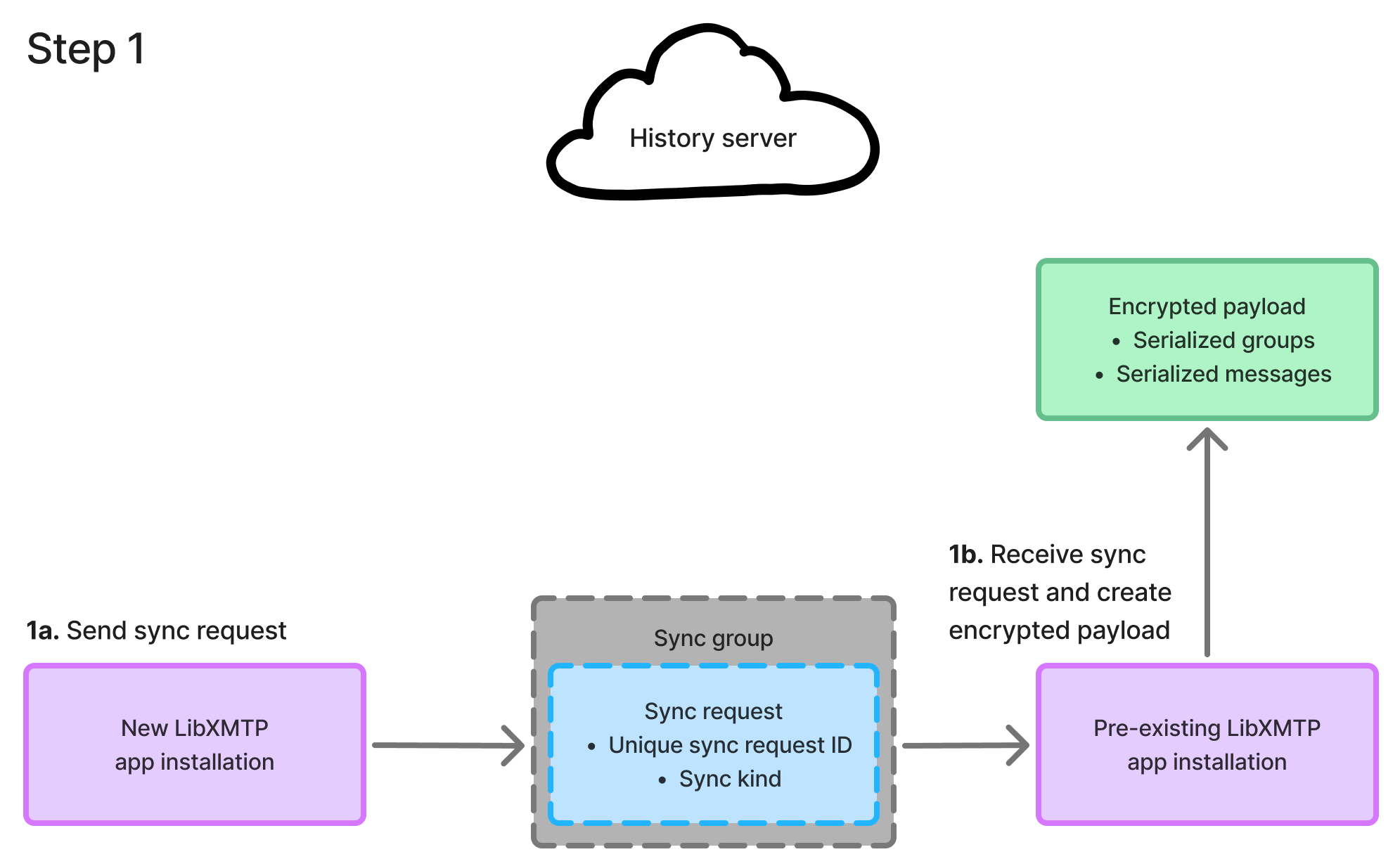
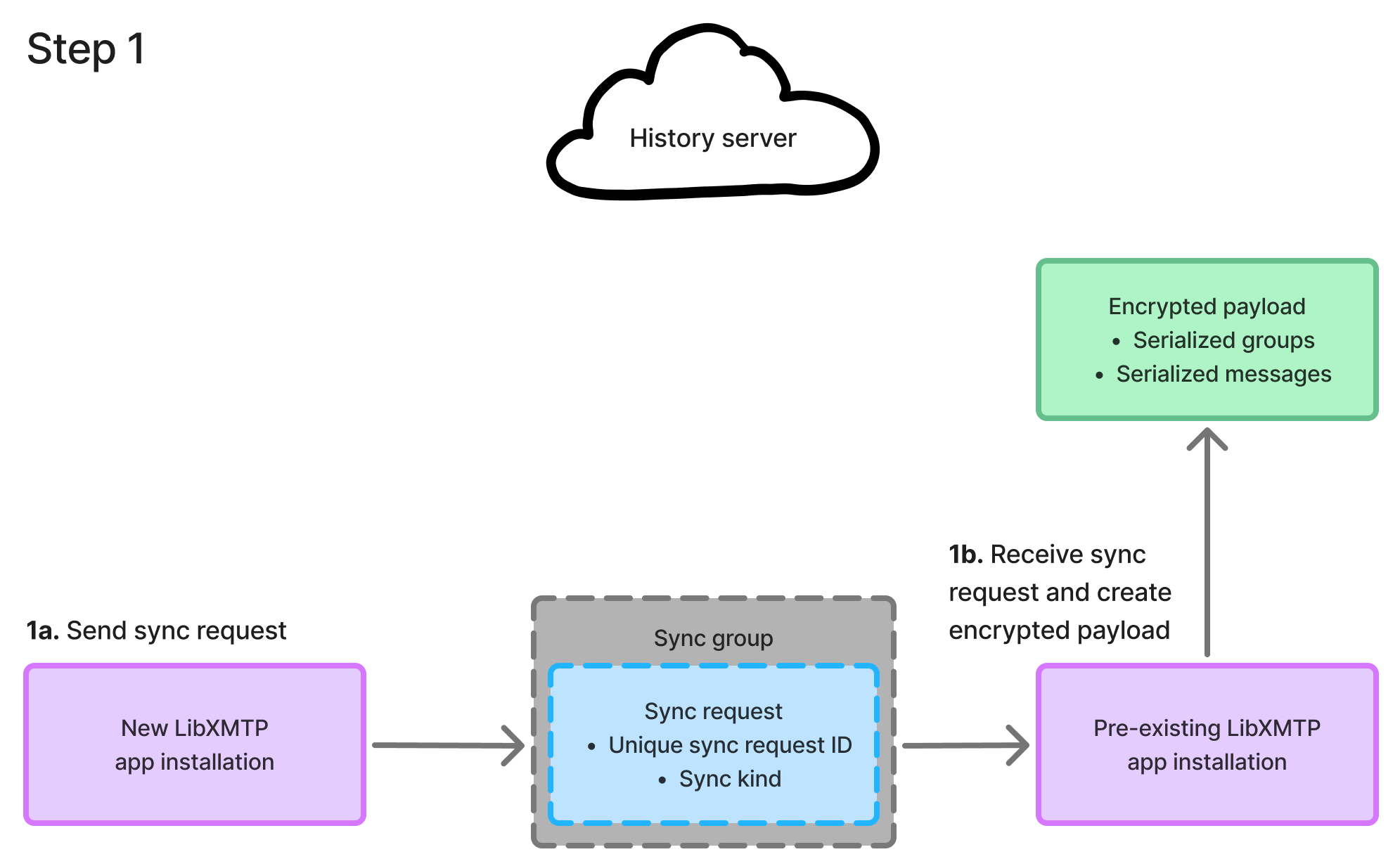
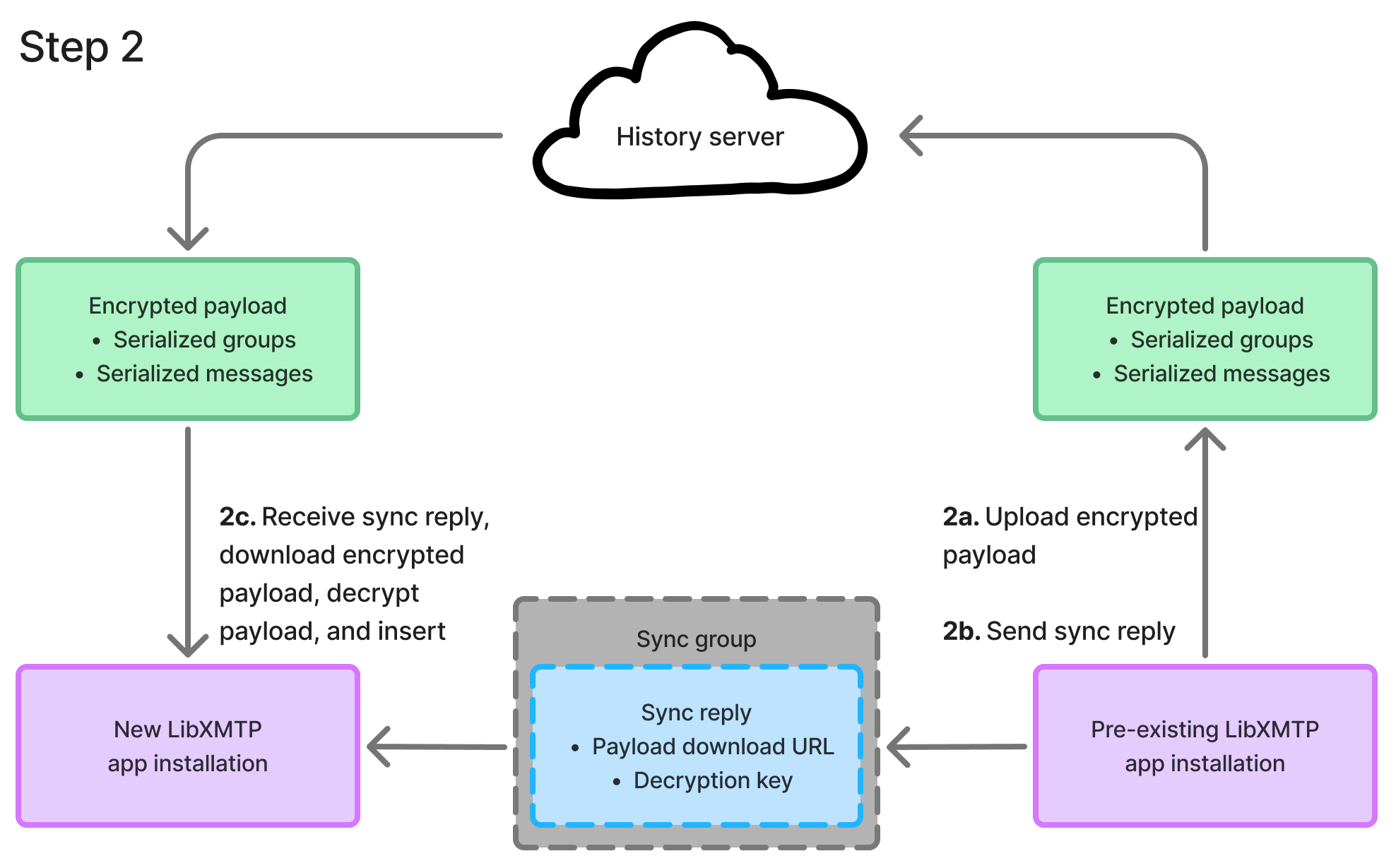
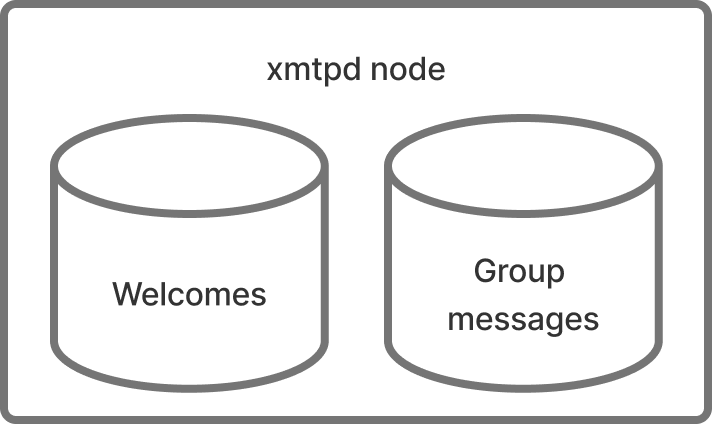
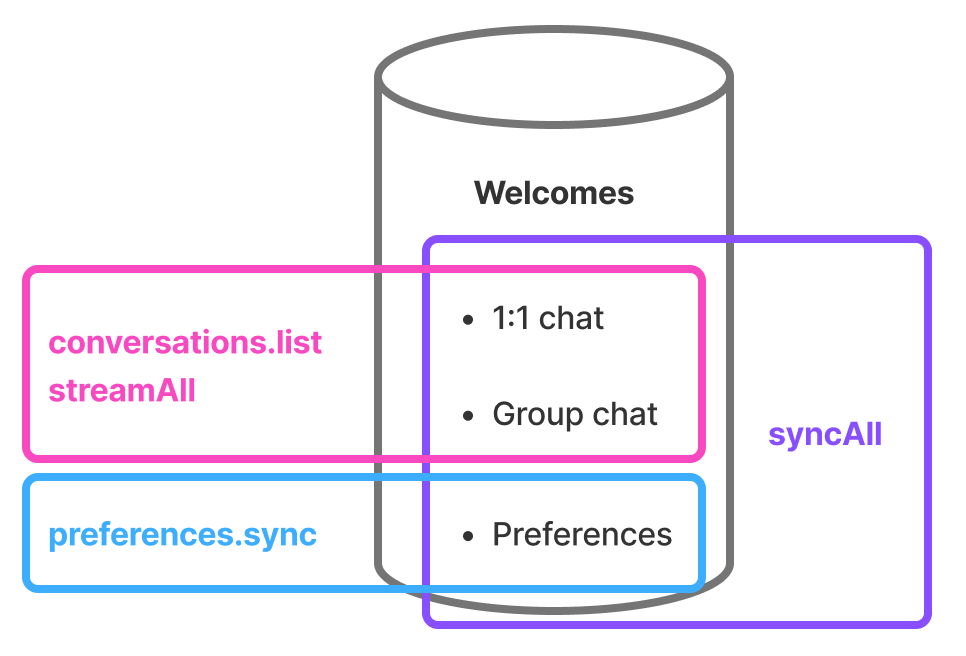



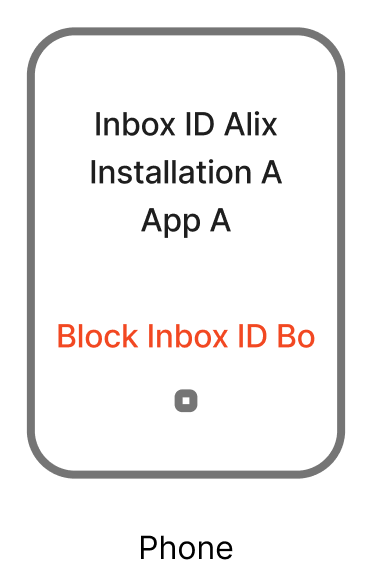

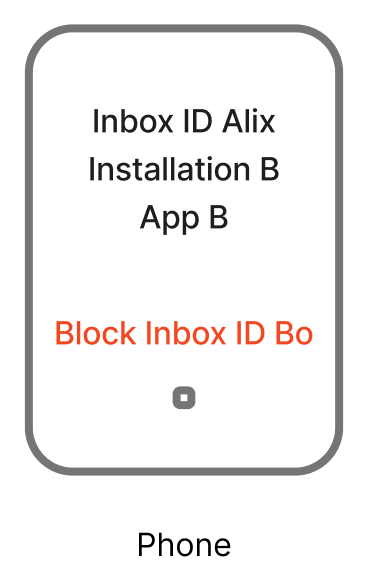
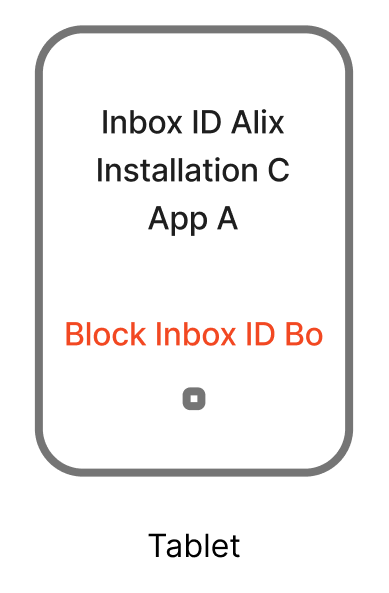
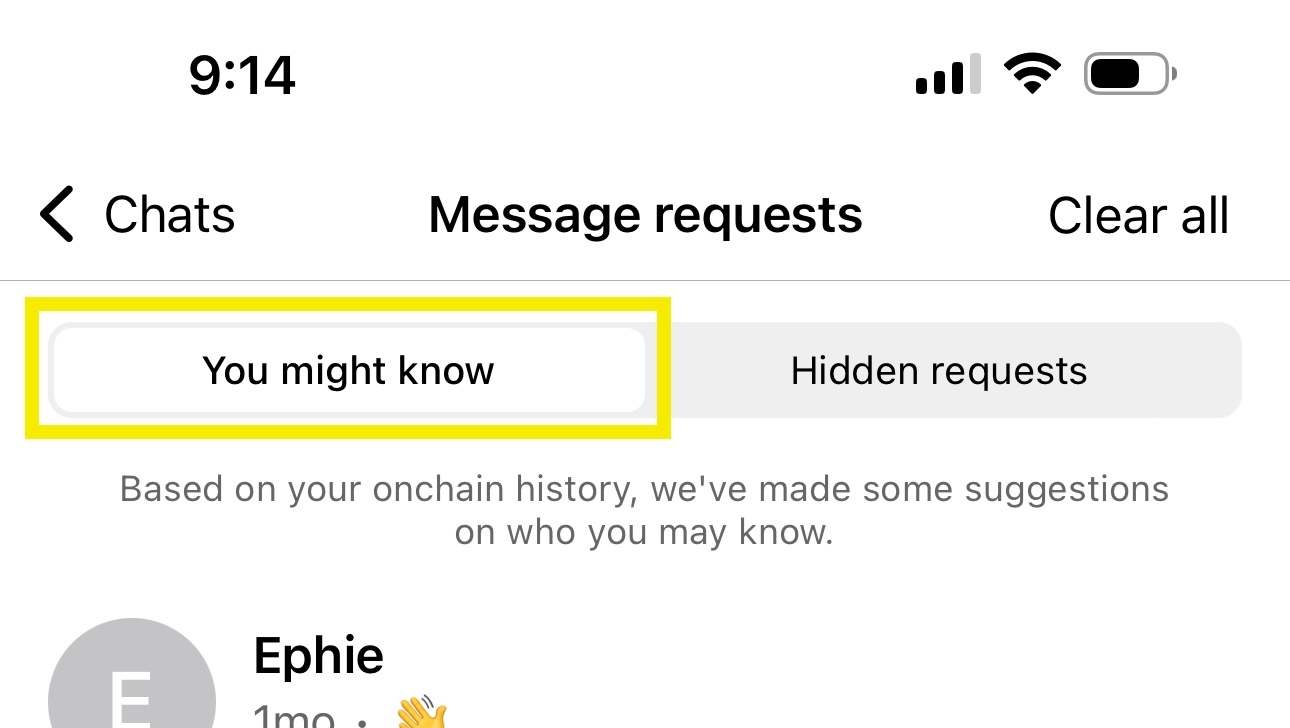
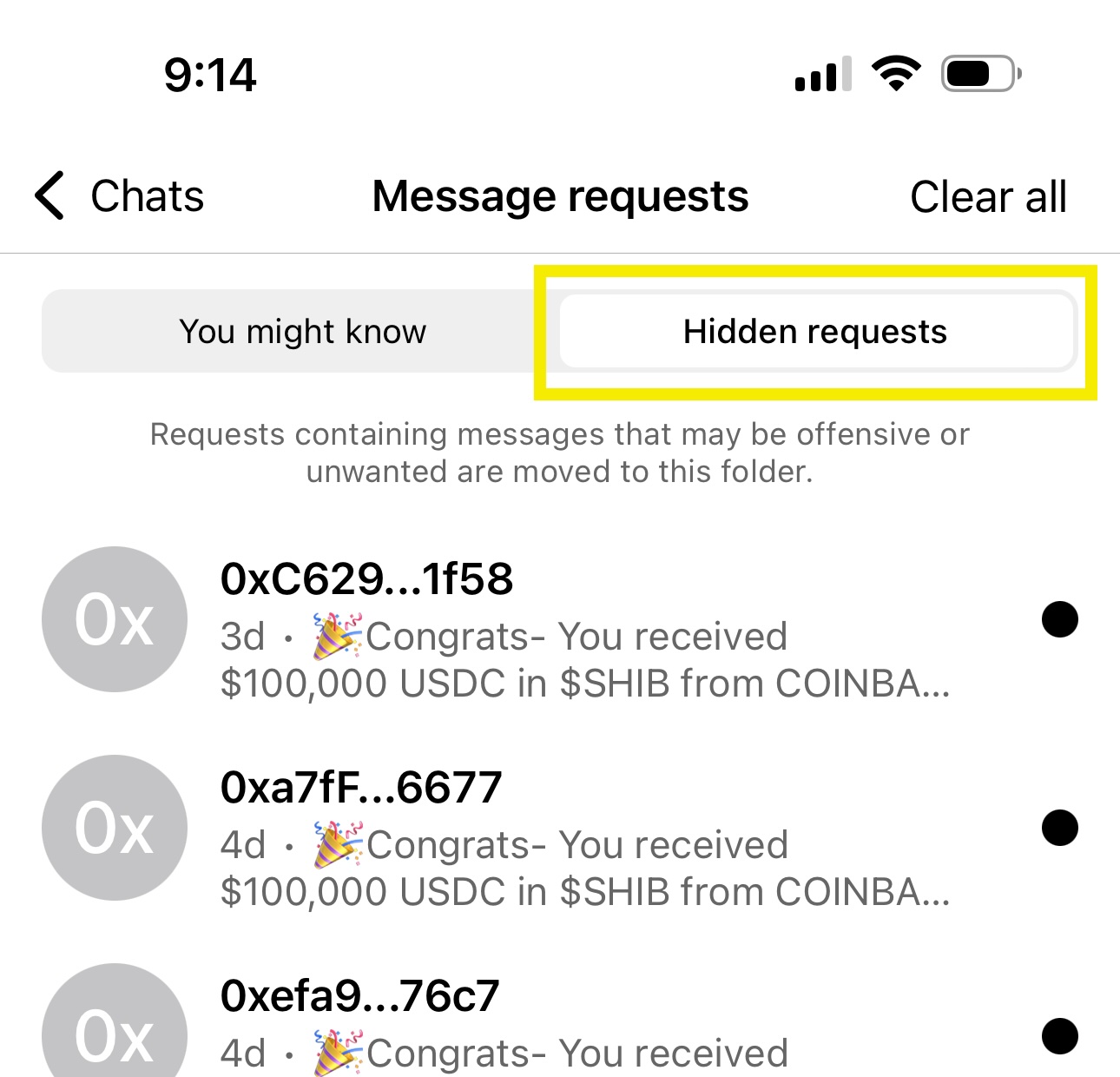















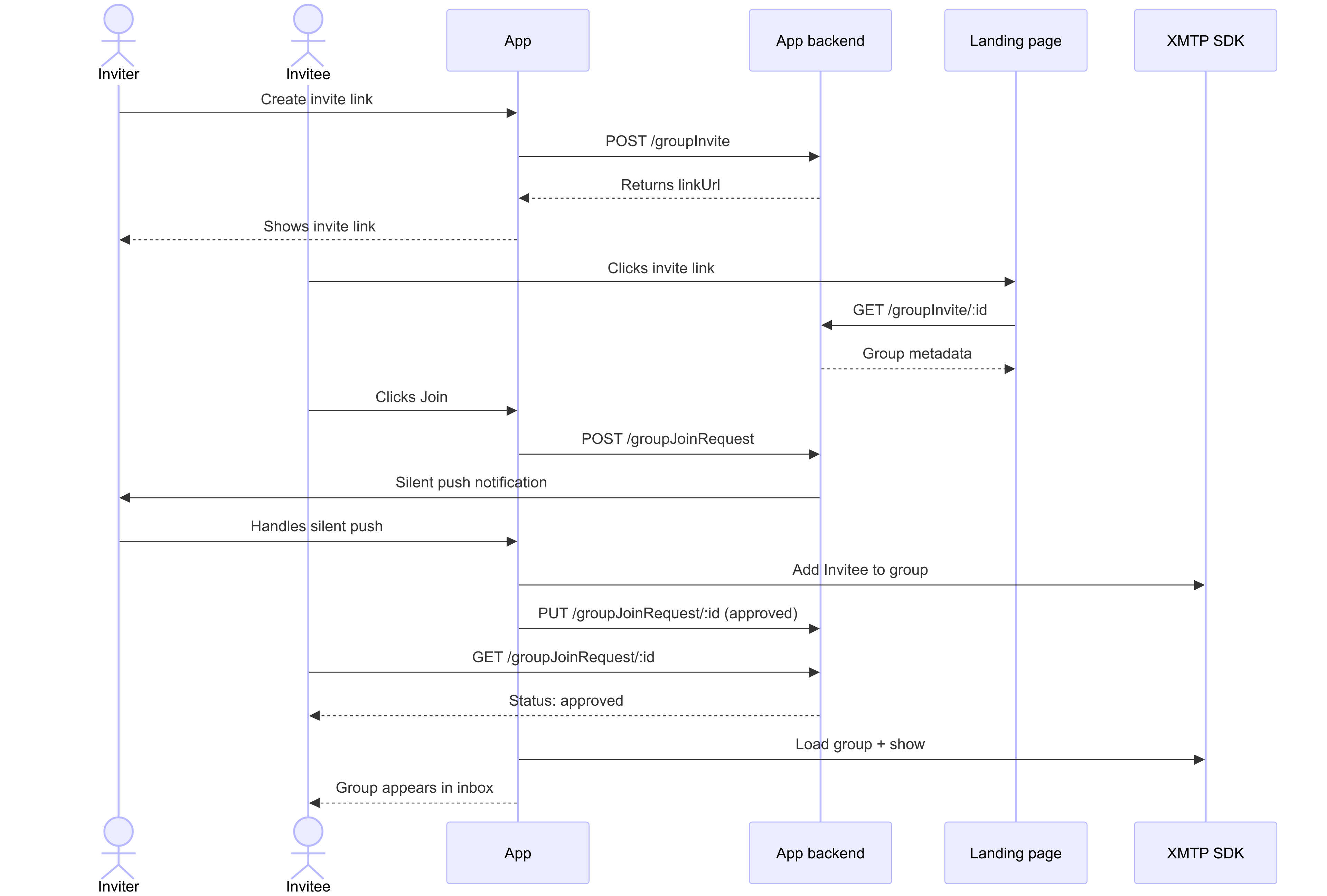 #### Option 2: Automatic join via silent push notification to all group members
#### Option 2: Automatic join via silent push notification to all group members
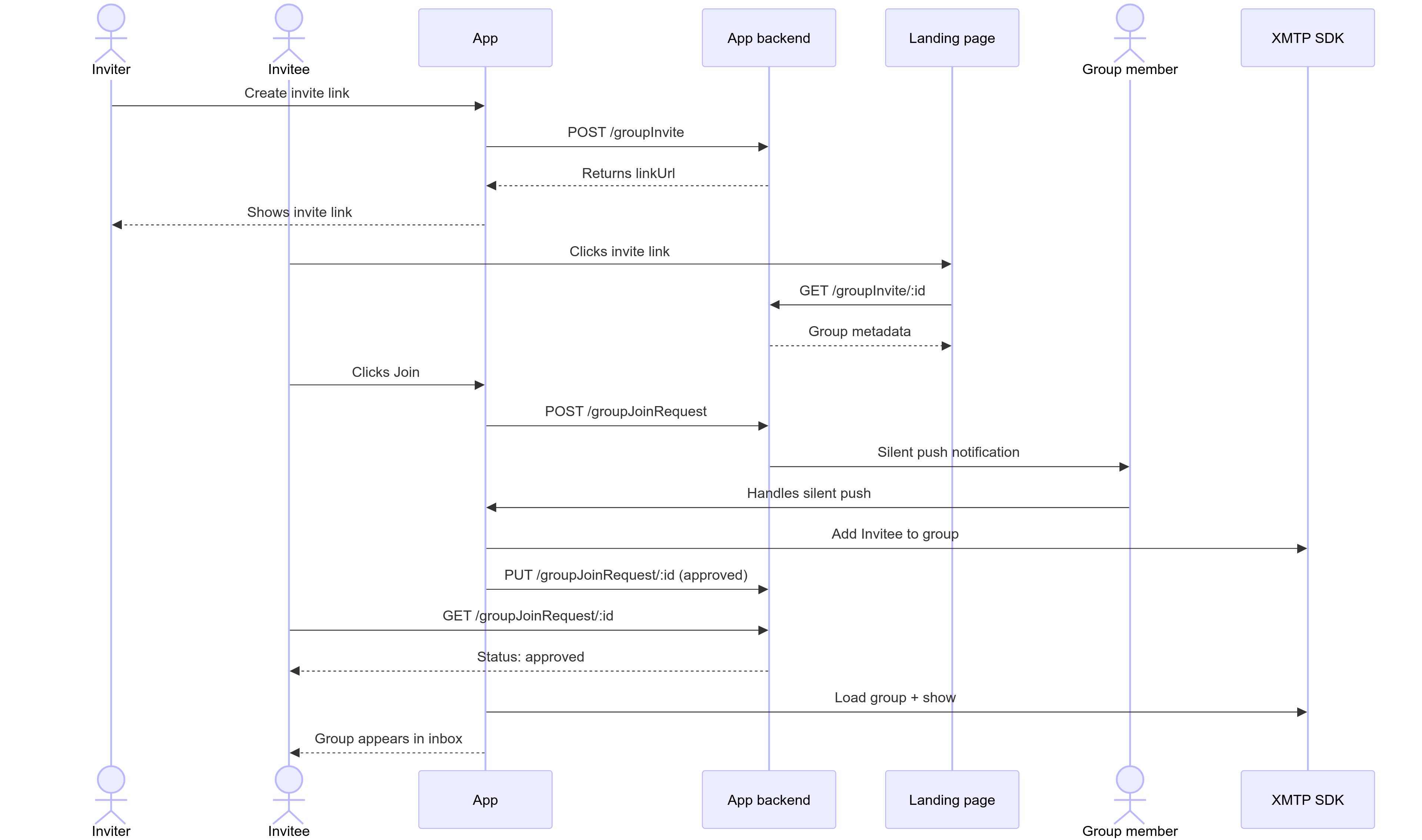 #### Option 3: Manual join via push notification to the link creator
#### Option 3: Manual join via push notification to the link creator
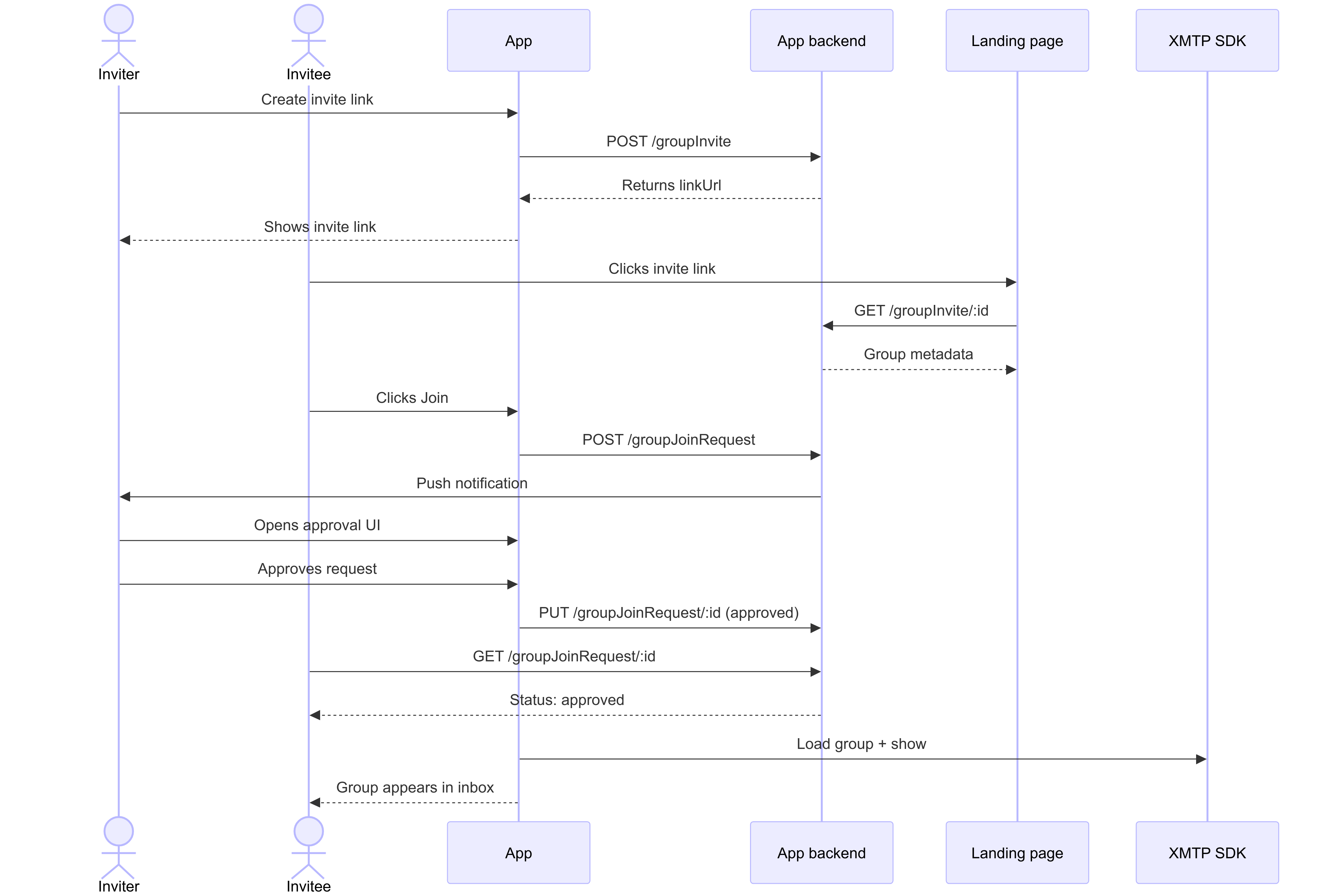 ## Create a group invite link
You can provide a UI that enables a group member with permission to add members to create an invite link.
Create the group invite by making a `POST` to a `/groupInvite` endpoint with any metadata your app wants to show on an invite landing page that will be displayed when an invitee clicks the invite link.
### `POST /groupInvite`
#### Example request
```json
{
"groupName": "XMTP Builders",
"groupImage": "https://..."
// Inviter can be inferred from the request auth token.
// Backend doesn't need the actual group ID, since the client can keep track in their DB
}
```
#### Example response
The backend returns a new invite link with a unique URL.
Save the `linkUrl` to the client's local database (alongside the XMTP `group_id`) so the link can be surfaced in the UI for copy/paste later and used in push notification handlers.
```json
{
"id": "abcdefg",
"linkUrl": "https://converse.xyz/invite/abcdefg"
}
```
## Generate an invite landing page
When a user clicks the invite link, the link can display a group invite landing page at `app.xyz`, for example.
To get the information to generate the invite landing page, you can make a `GET` to a `/groupInvite/:id` endpoint.
For example, the invite landing page can display the group name, the invite link creator's profile, any other group metadata the app wants to show, and a Join button.
When a user clicks the Join button on the invite landing page:
- If the user doesn't have the app installed, the link can take them to an app store where they can be prompted to install the app. Once installed, the user can be returned to the invite landing page, where they can click Join again.
- If the user does have the app installed, the link can open the app. The app can display the conversation list view with the new group grayed out to indicate a pending status.
### `GET /groupInvite/:id`
#### Example request
```html
GET /groupInvite/abcdefg
```
#### Example response
```json
{
id: "abcdefg",
linkUrl: "https://app.xyz/invite/abcdefg",
groupName: "XMTP Builders",
groupImage: "https://...",
createdBy:
## Create a group invite link
You can provide a UI that enables a group member with permission to add members to create an invite link.
Create the group invite by making a `POST` to a `/groupInvite` endpoint with any metadata your app wants to show on an invite landing page that will be displayed when an invitee clicks the invite link.
### `POST /groupInvite`
#### Example request
```json
{
"groupName": "XMTP Builders",
"groupImage": "https://..."
// Inviter can be inferred from the request auth token.
// Backend doesn't need the actual group ID, since the client can keep track in their DB
}
```
#### Example response
The backend returns a new invite link with a unique URL.
Save the `linkUrl` to the client's local database (alongside the XMTP `group_id`) so the link can be surfaced in the UI for copy/paste later and used in push notification handlers.
```json
{
"id": "abcdefg",
"linkUrl": "https://converse.xyz/invite/abcdefg"
}
```
## Generate an invite landing page
When a user clicks the invite link, the link can display a group invite landing page at `app.xyz`, for example.
To get the information to generate the invite landing page, you can make a `GET` to a `/groupInvite/:id` endpoint.
For example, the invite landing page can display the group name, the invite link creator's profile, any other group metadata the app wants to show, and a Join button.
When a user clicks the Join button on the invite landing page:
- If the user doesn't have the app installed, the link can take them to an app store where they can be prompted to install the app. Once installed, the user can be returned to the invite landing page, where they can click Join again.
- If the user does have the app installed, the link can open the app. The app can display the conversation list view with the new group grayed out to indicate a pending status.
### `GET /groupInvite/:id`
#### Example request
```html
GET /groupInvite/abcdefg
```
#### Example response
```json
{
id: "abcdefg",
linkUrl: "https://app.xyz/invite/abcdefg",
groupName: "XMTP Builders",
groupImage: "https://...",
createdBy: 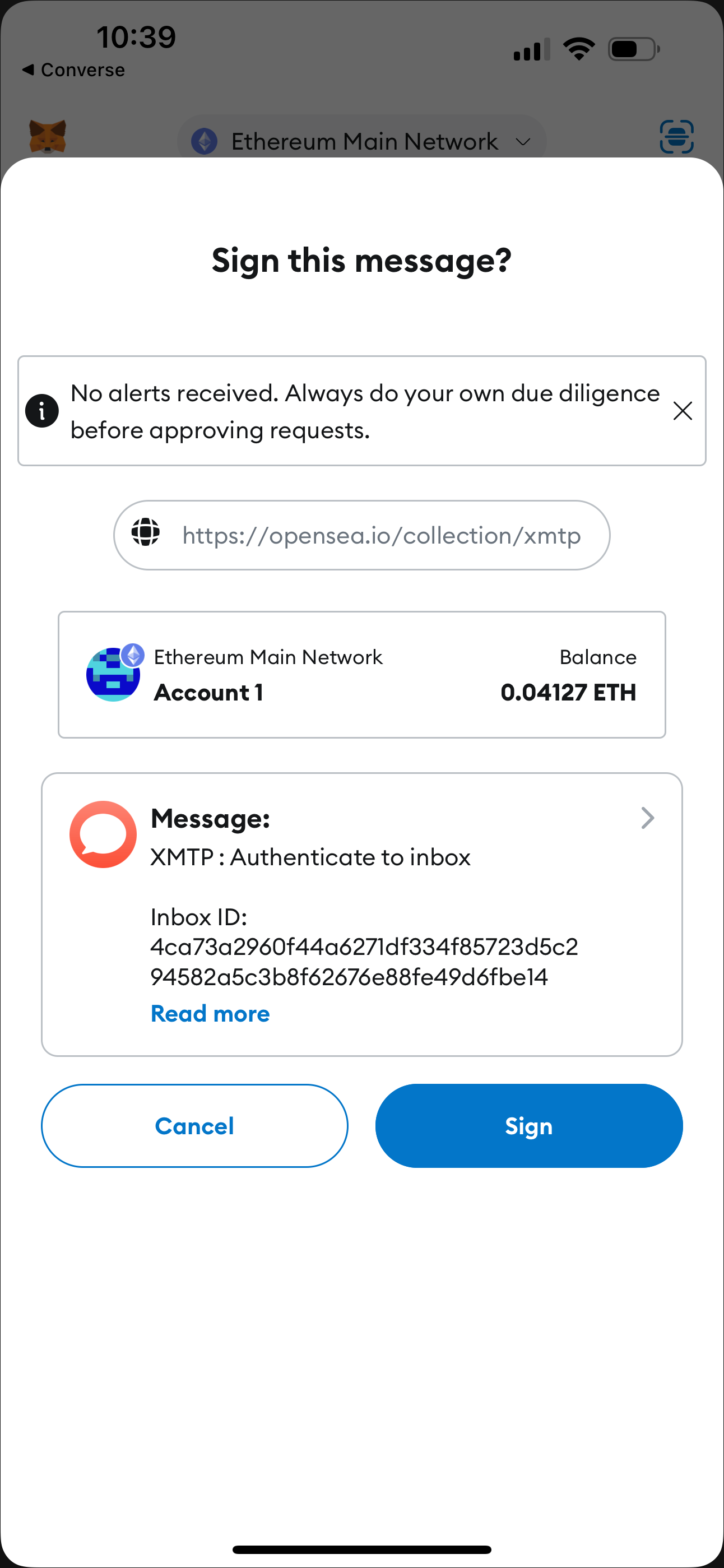 ## Sign to add another address to your inbox
You can add another wallet address to your inbox at any time. For example, you might have started using an app with one wallet address and now want to use the app with an additional wallet address.
If you decide to add another wallet address to your inbox, a **Sign this message?** window displays to request that you sign an **XMTP : Authenticate to inbox** message. Specifically, the message requests that you sign a **Link address to inbox** message. For example:
```text
- Link address to inbox
(Address: ${ASSOCIATED_ADDRESS})
```
Sign with the wallet address you want to add to grant it access to the inbox. You can now use your inbox to exchange messages using the wallet address you just added.
## Sign to remove address from your inbox
You can remove a wallet address from your inbox at any time.
If you decide to remove a wallet address from your inbox, a **Sign this message?** window displays to request that you sign an **XMTP : Authenticate to inbox** message. Specifically, the message requests that you sign an **Unlink address from inbox** message. For example:
```text
- Unlink address from inbox
(Address: ${ASSOCIATED_ADDRESS})
```
Sign with the wallet address you want to remove to unlink it from your inbox. You can no longer access your inbox using the wallet address you removed.
## Sign to change inbox recovery address
The first time you used an app installation built with XMTP v3, the wallet address you used to create an inbox is automatically set as the inbox recovery address. You can change the recovery address to a different wallet address at any time.
If you decide to change the recovery address, a **Sign this message?** window displays to request that you sign an **XMTP : Authenticate to inbox** message. Specifically, the message requests that you sign a **Change inbox recovery address** message. For example:
```text
- Change inbox recovery address
(Address: ${NEW_RECOVERY_ADDRESS})
```
Sign with the wallet address you want to set as the recovery address to change the recovery address.
## Sign to consent to receive broadcast messages
When you click a **Subscribe** button built with XMTP's consent standards, you're prompted to sign an **XMTP : Grant inbox consent to sender** message.
For example, here's the MetaMask **Signature request** window that displays when clicking the **Subscribe** button on this [example subscription page](https://subscribe-broadcast.vercel.app/subscribe/button) connected to the XMTP `dev` network. You typically see **Subscribe** buttons like this on a web page or in a dapp.
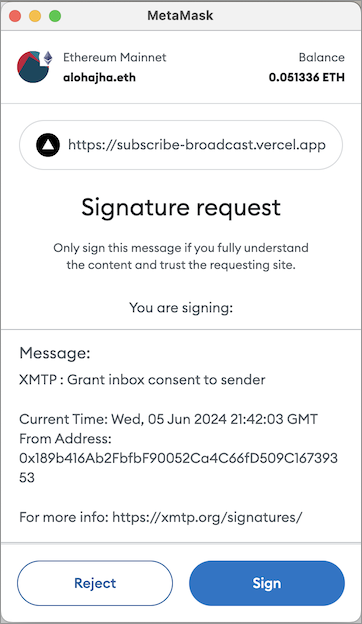
When you click **Sign**, you're consenting to receive broadcast messages from the publisher at your connected wallet address. You can see the publisher's sending address in the **Signature request** window.
When you provide consent, you're adding the publisher's address to your personal XMTP allowed contacts list. This enables messages from the publisher to be displayed in your main inbox instead of being treated as a message from an unknown sender and placed in a secondary view.
To learn about XMTP's consent standards, see [Understand how user consent preferences support spam-free inboxes](/chat-apps/user-consent/user-consent).
## protocol/topics.mdx
# Topics with XMTP
This document describes the concept of **topics** on the XMTP network. Topics are used to address and route [envelopes](/protocol/envelope-types), forming the backbone of the XMTP pub/sub messaging system.
While XMTP SDKs manage topic subscriptions automatically, understanding them can be helpful for protocol-level development, debugging, and building services like push notification servers.
## Topic naming convention
XMTP topics follow a standardized format that indicates the protocol version, message type, and a unique identifier. The general structure is:
`/xmtp/mls/1/{topic-type}-{identifier}/proto`
- `/xmtp/mls/1/`: The protocol namespace, indicating XMTP with MLS, version 1.
- `{topic-type}`: A single letter representing the purpose of the topic (for example, `g` for group, `w` for welcome).
- `{identifier}`: A unique ID for the specific conversation or installation.
- `/proto`: The payload serialization format.
## Core topics in XMTP
XMTP uses two primary topic types for delivering messages.
### Group message topic
The group message topic is used to send and receive messages within a specific conversation (both 1:1 DMs and group chats). Each conversation has its own unique topic.
- **Format**: `/xmtp/mls/1/g-$conversationId/proto`
- **Envelope**: [Group message envelope](/protocol/envelope-types#group-message-envelope)
- **Purpose**: Carries all ongoing communication for a conversation, including [application messages](/protocol/envelope-types#application-messages) (text, reactions, etc.) and [commit messages](/protocol/envelope-types#commit-messages) that modify the group state.
- **Usage**: When an app wants to receive messages for a conversation, it subscribes to this topic. The `conversation.topic` property in the SDKs provides this value.
> \*\*Note on [DM stitching](/chat-apps/push-notifs/understand-push-notifs#understand-dm-stitching-and-push-notifications): For direct messages, multiple underlying conversations might be "stitched" together in the UI. For push notifications to be reliable, an app must subscribe to the group message topic for each of these underlying conversations.
### Welcome message topic
The welcome message topic is used to deliver a `Welcome` message to a new member of a group. This message bootstraps the new member, providing them with the group's state so they can participate.
- **Format**: `/xmtp/mls/1/w-$installationId/proto`
- **Envelope**: [Welcome message envelope](/protocol/envelope-types#welcome-message-envelope)
- **Purpose**: To notify a specific app installation that it has been added to a new conversation.
- **Usage**: A push notification server subscribes to an installation's welcome topic to be notified when that installation is invited to a new group chat or DM. The SDKs provide this via methods like `client.welcomeTopic()`.
## How other envelopes are handled
Not all envelope types are broadcast on persistent pub/sub topics.
- **[Key package envelopes](/protocol/envelope-types#key-package-envelope)**: These are not sent over a topic. Instead, they are published to a network-level store where they can be retrieved by other clients who need to start a conversation or add a new member to a group.
- **[Identity update envelopes](/protocol/envelope-types#identity-update-envelope)**: These are also not sent over a topic. They are stored permanently on the XMTP network to ensure the continuity and verifiability of a user's identity across their devices.
## protocol/xips.mdx
# XMTP Improvement Proposals (XIPs)
An XIP is a design document that proposes a new feature or improvement for XMTP or its processes or environment.
XIPs intend to be the primary mechanisms for:
- Proposing new features
- Collecting community technical input on an issue
- Documenting the design decisions that have gone into XMTP
For these reasons, XIPs are a great way to learn about XMTP's newest features and participate in shaping the evolution of the protocol.
To review the latest XIPs, see [Improvement Proposals](https://community.xmtp.org/c/xips/xip-drafts/53).
To learn more about XIPs and how to participate in the process, including authoring an XIP of your own, see [XIP purpose, process, and guidelines](https://github.com/xmtp/XIPs/blob/main/XIPs/xip-0-purpose-process.md).
# Section: network
## network/network-nodes.mdx
# XMTP testnet nodes
For real-time statuses of nodes in the XMTP testnet, see [XMTP Node Status](https://status.testnet.xmtp-partners.xyz/).
The following table lists the nodes currently registered to power the XMTP testnet.
| | Node operator | Node address |
| --- | --------------------------- | --------------------------------------------- |
| 1 | Artifact Capital | xmtp.artifact.systems:443 |
| 2 | Crystal One | xmtp.node-op.com:443 |
| 3 | Emerald Onion | xmtp.disobey.net:443 |
| 4 | Encapsulate | lb.validator.xmtp.testnet.encapsulate.xyz:443 |
| 5 | Ethereum Name Service (ENS) | grpc.ens-xmtp.com:443 |
| 6 | Laminated Labs | xmtp.validators.laminatedlabs.net:443 |
| 7 | Next.id | xmtp.nextnext.id:443 |
| 8 | Nodle | xmtpd.nodleprotocol.io:443 |
| 9 | Ephemera | grpc.testnet.xmtp.network:443 |
| 10 | Ephemera | grpc2.testnet.xmtp.network:443 |
Here is a map of node locations:
## Sign to add another address to your inbox
You can add another wallet address to your inbox at any time. For example, you might have started using an app with one wallet address and now want to use the app with an additional wallet address.
If you decide to add another wallet address to your inbox, a **Sign this message?** window displays to request that you sign an **XMTP : Authenticate to inbox** message. Specifically, the message requests that you sign a **Link address to inbox** message. For example:
```text
- Link address to inbox
(Address: ${ASSOCIATED_ADDRESS})
```
Sign with the wallet address you want to add to grant it access to the inbox. You can now use your inbox to exchange messages using the wallet address you just added.
## Sign to remove address from your inbox
You can remove a wallet address from your inbox at any time.
If you decide to remove a wallet address from your inbox, a **Sign this message?** window displays to request that you sign an **XMTP : Authenticate to inbox** message. Specifically, the message requests that you sign an **Unlink address from inbox** message. For example:
```text
- Unlink address from inbox
(Address: ${ASSOCIATED_ADDRESS})
```
Sign with the wallet address you want to remove to unlink it from your inbox. You can no longer access your inbox using the wallet address you removed.
## Sign to change inbox recovery address
The first time you used an app installation built with XMTP v3, the wallet address you used to create an inbox is automatically set as the inbox recovery address. You can change the recovery address to a different wallet address at any time.
If you decide to change the recovery address, a **Sign this message?** window displays to request that you sign an **XMTP : Authenticate to inbox** message. Specifically, the message requests that you sign a **Change inbox recovery address** message. For example:
```text
- Change inbox recovery address
(Address: ${NEW_RECOVERY_ADDRESS})
```
Sign with the wallet address you want to set as the recovery address to change the recovery address.
## Sign to consent to receive broadcast messages
When you click a **Subscribe** button built with XMTP's consent standards, you're prompted to sign an **XMTP : Grant inbox consent to sender** message.
For example, here's the MetaMask **Signature request** window that displays when clicking the **Subscribe** button on this [example subscription page](https://subscribe-broadcast.vercel.app/subscribe/button) connected to the XMTP `dev` network. You typically see **Subscribe** buttons like this on a web page or in a dapp.
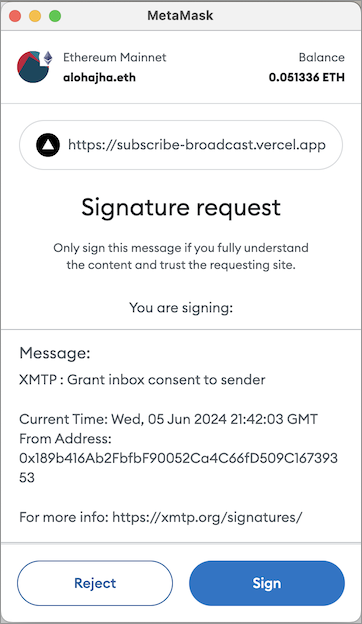
When you click **Sign**, you're consenting to receive broadcast messages from the publisher at your connected wallet address. You can see the publisher's sending address in the **Signature request** window.
When you provide consent, you're adding the publisher's address to your personal XMTP allowed contacts list. This enables messages from the publisher to be displayed in your main inbox instead of being treated as a message from an unknown sender and placed in a secondary view.
To learn about XMTP's consent standards, see [Understand how user consent preferences support spam-free inboxes](/chat-apps/user-consent/user-consent).
## protocol/topics.mdx
# Topics with XMTP
This document describes the concept of **topics** on the XMTP network. Topics are used to address and route [envelopes](/protocol/envelope-types), forming the backbone of the XMTP pub/sub messaging system.
While XMTP SDKs manage topic subscriptions automatically, understanding them can be helpful for protocol-level development, debugging, and building services like push notification servers.
## Topic naming convention
XMTP topics follow a standardized format that indicates the protocol version, message type, and a unique identifier. The general structure is:
`/xmtp/mls/1/{topic-type}-{identifier}/proto`
- `/xmtp/mls/1/`: The protocol namespace, indicating XMTP with MLS, version 1.
- `{topic-type}`: A single letter representing the purpose of the topic (for example, `g` for group, `w` for welcome).
- `{identifier}`: A unique ID for the specific conversation or installation.
- `/proto`: The payload serialization format.
## Core topics in XMTP
XMTP uses two primary topic types for delivering messages.
### Group message topic
The group message topic is used to send and receive messages within a specific conversation (both 1:1 DMs and group chats). Each conversation has its own unique topic.
- **Format**: `/xmtp/mls/1/g-$conversationId/proto`
- **Envelope**: [Group message envelope](/protocol/envelope-types#group-message-envelope)
- **Purpose**: Carries all ongoing communication for a conversation, including [application messages](/protocol/envelope-types#application-messages) (text, reactions, etc.) and [commit messages](/protocol/envelope-types#commit-messages) that modify the group state.
- **Usage**: When an app wants to receive messages for a conversation, it subscribes to this topic. The `conversation.topic` property in the SDKs provides this value.
> \*\*Note on [DM stitching](/chat-apps/push-notifs/understand-push-notifs#understand-dm-stitching-and-push-notifications): For direct messages, multiple underlying conversations might be "stitched" together in the UI. For push notifications to be reliable, an app must subscribe to the group message topic for each of these underlying conversations.
### Welcome message topic
The welcome message topic is used to deliver a `Welcome` message to a new member of a group. This message bootstraps the new member, providing them with the group's state so they can participate.
- **Format**: `/xmtp/mls/1/w-$installationId/proto`
- **Envelope**: [Welcome message envelope](/protocol/envelope-types#welcome-message-envelope)
- **Purpose**: To notify a specific app installation that it has been added to a new conversation.
- **Usage**: A push notification server subscribes to an installation's welcome topic to be notified when that installation is invited to a new group chat or DM. The SDKs provide this via methods like `client.welcomeTopic()`.
## How other envelopes are handled
Not all envelope types are broadcast on persistent pub/sub topics.
- **[Key package envelopes](/protocol/envelope-types#key-package-envelope)**: These are not sent over a topic. Instead, they are published to a network-level store where they can be retrieved by other clients who need to start a conversation or add a new member to a group.
- **[Identity update envelopes](/protocol/envelope-types#identity-update-envelope)**: These are also not sent over a topic. They are stored permanently on the XMTP network to ensure the continuity and verifiability of a user's identity across their devices.
## protocol/xips.mdx
# XMTP Improvement Proposals (XIPs)
An XIP is a design document that proposes a new feature or improvement for XMTP or its processes or environment.
XIPs intend to be the primary mechanisms for:
- Proposing new features
- Collecting community technical input on an issue
- Documenting the design decisions that have gone into XMTP
For these reasons, XIPs are a great way to learn about XMTP's newest features and participate in shaping the evolution of the protocol.
To review the latest XIPs, see [Improvement Proposals](https://community.xmtp.org/c/xips/xip-drafts/53).
To learn more about XIPs and how to participate in the process, including authoring an XIP of your own, see [XIP purpose, process, and guidelines](https://github.com/xmtp/XIPs/blob/main/XIPs/xip-0-purpose-process.md).
# Section: network
## network/network-nodes.mdx
# XMTP testnet nodes
For real-time statuses of nodes in the XMTP testnet, see [XMTP Node Status](https://status.testnet.xmtp-partners.xyz/).
The following table lists the nodes currently registered to power the XMTP testnet.
| | Node operator | Node address |
| --- | --------------------------- | --------------------------------------------- |
| 1 | Artifact Capital | xmtp.artifact.systems:443 |
| 2 | Crystal One | xmtp.node-op.com:443 |
| 3 | Emerald Onion | xmtp.disobey.net:443 |
| 4 | Encapsulate | lb.validator.xmtp.testnet.encapsulate.xyz:443 |
| 5 | Ethereum Name Service (ENS) | grpc.ens-xmtp.com:443 |
| 6 | Laminated Labs | xmtp.validators.laminatedlabs.net:443 |
| 7 | Next.id | xmtp.nextnext.id:443 |
| 8 | Nodle | xmtpd.nodleprotocol.io:443 |
| 9 | Ephemera | grpc.testnet.xmtp.network:443 |
| 10 | Ephemera | grpc2.testnet.xmtp.network:443 |
Here is a map of node locations: